Criar um experimento
Nesta página, mostramos como interagir com os experimentos da Vertex AI usando o painel lateral no Colab Enterprise.
Para acessar os serviços e as APIs executando o código no seu notebook do Colab Enterprise, use as credenciais associadas à sua Conta do Google. Google Cloud Para saber mais, consulte Acessar APIs e serviços do Google Cloud .
O painel lateral é outra maneira de interagir com os Experimentos da Vertex AI sem sair da interface do Colab Enterprise.
O painel lateral aparece à direita de um notebook aberto.
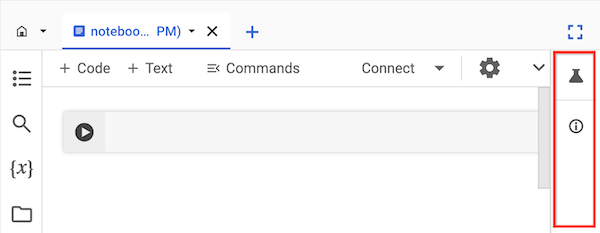
Antes de começar
- Sign in to your Google Cloud account. If you're new to Google Cloud, create an account to evaluate how our products perform in real-world scenarios. New customers also get $300 in free credits to run, test, and deploy workloads.
-
In the Google Cloud console, on the project selector page, select or create a Google Cloud project.
Roles required to select or create a project
- Select a project: Selecting a project doesn't require a specific IAM role—you can select any project that you've been granted a role on.
-
Create a project: To create a project, you need the Project Creator
(
roles/resourcemanager.projectCreator), which contains theresourcemanager.projects.createpermission. Learn how to grant roles.
-
Verify that billing is enabled for your Google Cloud project.
-
Enable the Vertex AI, Dataform, and Compute Engine APIs.
Roles required to enable APIs
To enable APIs, you need the Service Usage Admin IAM role (
roles/serviceusage.serviceUsageAdmin), which contains theserviceusage.services.enablepermission. Learn how to grant roles. -
In the Google Cloud console, on the project selector page, select or create a Google Cloud project.
Roles required to select or create a project
- Select a project: Selecting a project doesn't require a specific IAM role—you can select any project that you've been granted a role on.
-
Create a project: To create a project, you need the Project Creator
(
roles/resourcemanager.projectCreator), which contains theresourcemanager.projects.createpermission. Learn how to grant roles.
-
Verify that billing is enabled for your Google Cloud project.
-
Enable the Vertex AI, Dataform, and Compute Engine APIs.
Roles required to enable APIs
To enable APIs, you need the Service Usage Admin IAM role (
roles/serviceusage.serviceUsageAdmin), which contains theserviceusage.services.enablepermission. Learn how to grant roles. -
Usuário do Colab Enterprise (
roles/aiplatform.colabEnterpriseUser) -
Usuário da Vertex AI (
roles/aiplatform.user) -
No console do Google Cloud , acesse a página Meus notebooks do Colab Enterprise.
-
No menu Região, selecione a região que contém o notebook.
-
Clique no notebook que você quer abrir. Crie um notebook se ainda não tiver feito isso.
-
À direita do notebook, no painel lateral, clique no botão Experimentos.
O painel lateral abre a guia Experimentos.
-
Clique no botão Inserir exemplo de código.
O Colab Enterprise adiciona células de código ao notebook para interagir com um experimento.
-
No notebook, encontre a célula de código que armazena valores de parâmetro. Você vai usar esses parâmetros para interagir com os experimentos da Vertex AI.
-
Atualize os valores dos seguintes parâmetros:
-
PROJECT_ID: o ID do projeto em que o notebook está. -
REGION: a região em que o notebook está. -
BUCKET_URI: um URI de bucket do Cloud Storage, no formatogs://BUCKET_NAME. Pode ser um bucket existente ou você pode criar um ao executar o código. Esse bucket precisa estar no mesmo projeto e região que seu notebook do Colab Enterprise. -
EXPERIMENT_NAME: o nome do experimento. Se o experimento não existir, os Experimentos da Vertex AI criarão um.
-
-
Se você precisar criar seu bucket do Cloud Storage, encontre e remova o comentário da seguinte linha de código:
# ! gcloud storage buckets create {BUCKET_URI} --location={REGION} --project={PROJECT_ID} -
Execute as células de código que o painel lateral adicionou ao notebook.
-
Depois que a última célula de código for executada, clique no botão Ver experimento que aparece.
-
No painel lateral, clique na guia Execuções ou Detalhes para conferir informações sobre o experimento. Para saber mais, consulte Criar e gerenciar execuções de experimentos.
Saiba mais sobre os experimentos da Vertex AI.
Para encontrar um notebook que ajude você a iniciar seu projeto rapidamente, consulte a galeria de notebooks.
Funções exigidas
Para receber as permissões necessárias para usar o painel lateral em um bloco do Colab Enterprise, peça ao administrador para conceder a você os seguintes papéis do IAM no projeto:
Para mais informações sobre a concessão de papéis, consulte Gerenciar o acesso a projetos, pastas e organizações.
Também é possível conseguir as permissões necessárias usando papéis personalizados ou outros papéis predefinidos.
Experimentos da Vertex AI
O Vertex AI Experiments ajuda a rastrear e analisar diferentes arquiteturas de modelo, hiperparâmetros e ambientes de treinamento, permitindo que você acompanhe as etapas, entradas e saídas de uma execução de experimento. Para saber mais, consulte Introdução aos experimentos da Vertex AI.
Criar e visualizar um experimento
É possível criar e conferir os resultados de um experimento usando o painel lateral no Colab Enterprise.

