Attiva i runtime predefiniti con GPU
Per assistenza durante l'anteprima, invia un'email all'indirizzo vertex-notebooks-previews-external@google.com.
Questo documento descrive come attivare un runtime predefinito con GPU per gli utenti di Colab Enterprise in un progetto. Dopo aver attivato un runtime predefinito con GPU, gli utenti possono passare da un runtime predefinito normale a un runtime predefinito con GPU facendo clic su un pulsante nel notebook.
Questo documento è destinato agli amministratori di Colab Enterprise che vogliono attivare i runtime predefiniti con GPU per altri utenti della loro organizzazione. Presuppone che tu abbia familiarità con quanto segue:
- Come gestire i runtime e i modelli di runtime di Colab Enterprise.
- Come utilizzare Identity and Access Management (IAM) per controllare l'accesso.
Panoramica
Per consentire agli utenti di passare a un runtime predefinito con GPU, un amministratore
(roles/aiplatform.colabEnterpriseAdmin)
o un account utente con l'autorizzazione aiplatform.notebookRuntimeTemplates.create
deve prima creare un runtime predefinito con GPU.
La prima volta che crei un runtime predefinito con GPU,
Colab Enterprise crea un nuovo modello di runtime predefinito che
include le GPU nelle sue specifiche. Il runtime predefinito originale non
è interessato ed esiste fino alla scadenza o all'eliminazione. Dopo la creazione del nuovo modello di runtime predefinito con GPU, qualsiasi utente con l'autorizzazione aiplatform.notebookRuntimes.assign per il progetto e l'autorizzazione aiplatform.notebookRuntimeTemplates.apply per il modello di runtime può creare e utilizzare un runtime predefinito con GPU. Queste
autorizzazioni sono incluse nel ruolo Utente Colab Enterprise
(roles/aiplatform.colabEnterpriseUser).
Specifiche
Il runtime predefinito con GPU ha specifiche diverse rispetto al runtime predefinito originale. I tipi di macchina, le GPU e i tipi di dischi di dati disponibili variano in base alla regione, pertanto alcune specifiche possono essere diverse dal runtime predefinito originale.
La tabella seguente descrive le specifiche di un runtime predefinito con GPU in base alla regione del runtime predefinito.
| Descrizione della regione | Specifiche di runtime predefinite |
|---|---|
| Regioni che supportano le GPU L4 |
|
| Regioni che non supportano le GPU L4, ma supportano le GPU T4 |
|
| Regioni che non supportano le GPU L4 o T4 | I runtime predefiniti con GPU non sono supportati. |
Disponibilità dell'acceleratore
Colab Enterprise supporta i runtime predefiniti con i seguenti tipi di acceleratore:
- L4
- T4
Per informazioni sulla disponibilità regionale di questi acceleratori, consulta la sezione Utilizzo degli acceleratori.
Prima di iniziare
- Sign in to your Google Cloud account. If you're new to Google Cloud, create an account to evaluate how our products perform in real-world scenarios. New customers also get $300 in free credits to run, test, and deploy workloads.
-
In the Google Cloud console, on the project selector page, select or create a Google Cloud project.
Roles required to select or create a project
- Select a project: Selecting a project doesn't require a specific IAM role—you can select any project that you've been granted a role on.
-
Create a project: To create a project, you need the Project Creator
(
roles/resourcemanager.projectCreator), which contains theresourcemanager.projects.createpermission. Learn how to grant roles.
-
Verify that billing is enabled for your Google Cloud project.
-
Enable the Vertex AI, Dataform, and Compute Engine APIs.
Roles required to enable APIs
To enable APIs, you need the Service Usage Admin IAM role (
roles/serviceusage.serviceUsageAdmin), which contains theserviceusage.services.enablepermission. Learn how to grant roles. -
In the Google Cloud console, on the project selector page, select or create a Google Cloud project.
Roles required to select or create a project
- Select a project: Selecting a project doesn't require a specific IAM role—you can select any project that you've been granted a role on.
-
Create a project: To create a project, you need the Project Creator
(
roles/resourcemanager.projectCreator), which contains theresourcemanager.projects.createpermission. Learn how to grant roles.
-
Verify that billing is enabled for your Google Cloud project.
-
Enable the Vertex AI, Dataform, and Compute Engine APIs.
Roles required to enable APIs
To enable APIs, you need the Service Usage Admin IAM role (
roles/serviceusage.serviceUsageAdmin), which contains theserviceusage.services.enablepermission. Learn how to grant roles. -
In the Google Cloud console, go to the Colab Enterprise My notebooks page.
-
In the Region menu, select the region that contains your notebook.
-
Click the notebook that you want to open. If you haven't created a notebook yet, create a notebook.
-
In your notebook, click Connect.
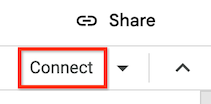
-
After Colab Enterprise connects to the default runtime, in the top right corner of your notebook, click the button to switch to a default runtime with GPUs. For example, if your notebook is in a region that supports L4 accelerators, click Switch to L4.
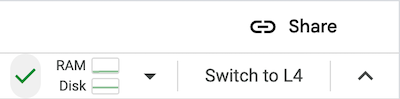
Default runtimes with GPUs are only available in regions that support specific accelerator availability. See Accelerator availability.
You must first connect a notebook to a default runtime to be able to switch to a default runtime with GPUs.
- To manage your runtime, see Manage runtimes.
- Learn more about runtimes and runtime templates.
Ruoli obbligatori
Per assicurarti che il tuo account utente disponga delle autorizzazioni
necessarie per abilitare i runtime predefiniti con GPU in Colab Enterprise,
chiedi all'amministratore di concedere al tuo account utente il ruolo
Amministratore di Colab Enterprise (roles/aiplatform.colabEnterpriseAdmin)
IAM role on the project.
For more information about granting roles, see Manage access to projects, folders, and organizations.
Your administrator might also be able to give your user account
the required permissions through custom
roles or other predefined
roles.
Enable GPUs for default runtimes
To enable GPUs for default runtimes, do the following:
Colab Enterprise creates a new default runtime that has
GPUs, and then connects to the runtime. The ability to switch to a
default runtime with GPUs is enabled for other users in the project.
Turn off GPUs for default runtimes
To turn off the ability to switch to a default runtime with GPUs, you
must delete the runtime template named Default with GPU.
See Delete a runtime template.
Limitations
What's next

