Google Cloud mobile app: A troubleshooting and management companion for your cloud applications
Jolene Teo
Customer Engineer, Google Cloud
Kamil Brzezinski
Product Manager, Google Cloud mobile experience
The Google Cloud mobile app is a powerful tool that can help you troubleshoot and manage your cloud applications from anywhere. With the app, you can quickly and easily check the status of your resources, view billing details, and take action on issues.
The app is available for iOS and Android devices, and it's free to download. To get started, simply sign in with your Google Cloud credentials.
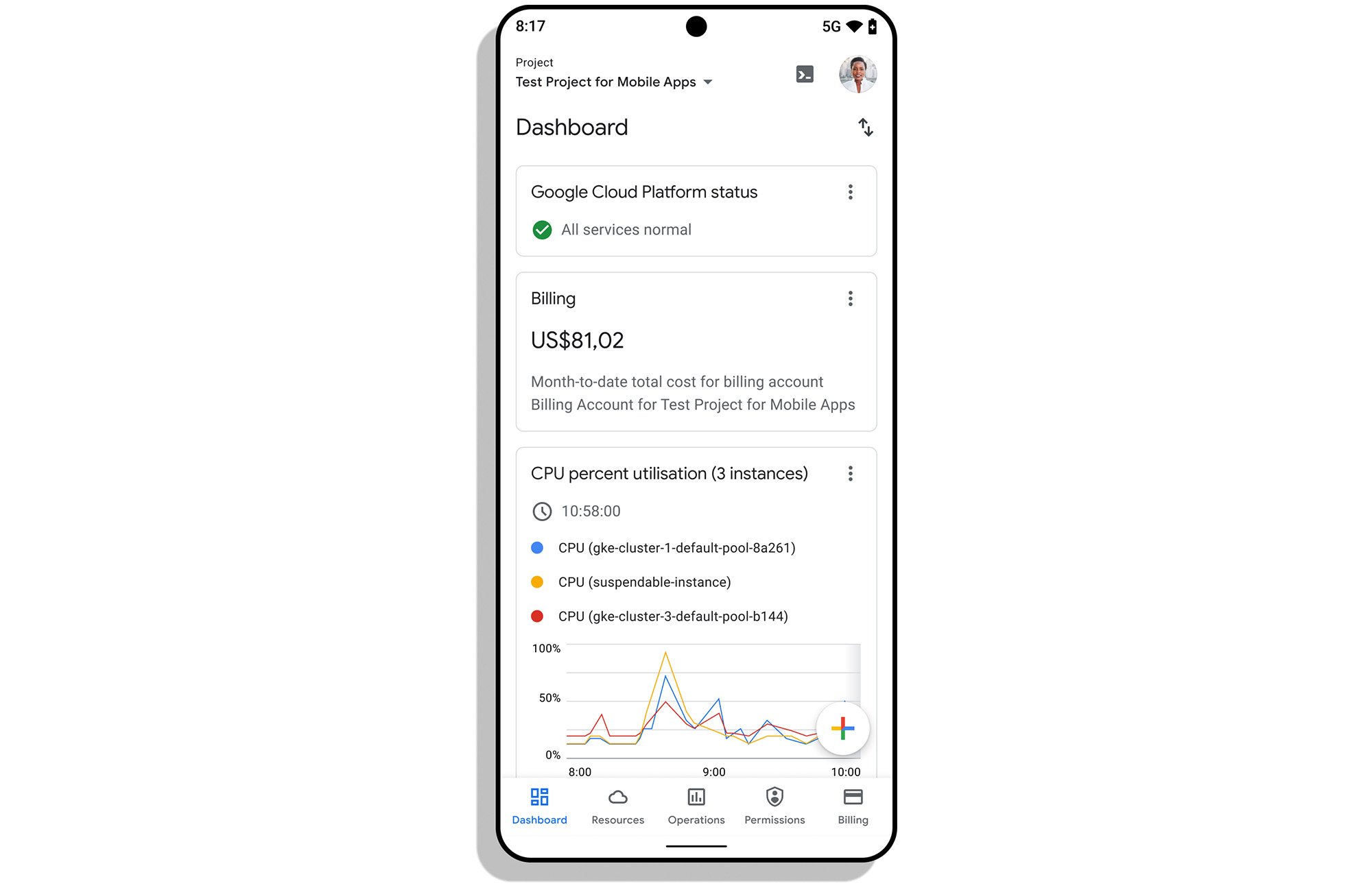
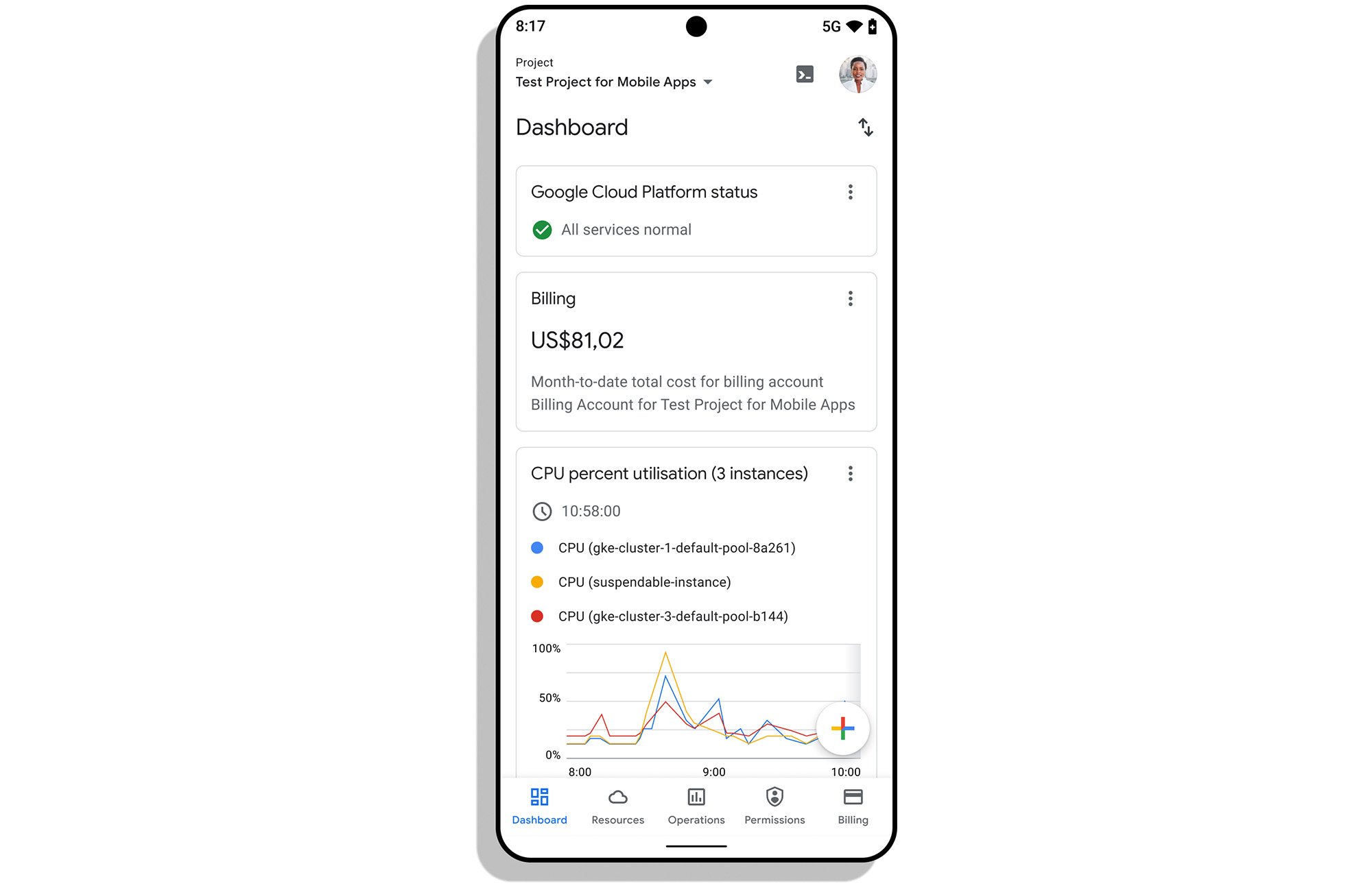
Keep an eye on your environment
With the Google Cloud mobile app, you can easily monitor the status and access services such as the Compute Engine, App Engine, Cloud Storage and Cloud SQL. You can also track the health of your services over time with monitoring uptime checks directly in the mobile app, that can further inform your SLAs and SLOs.
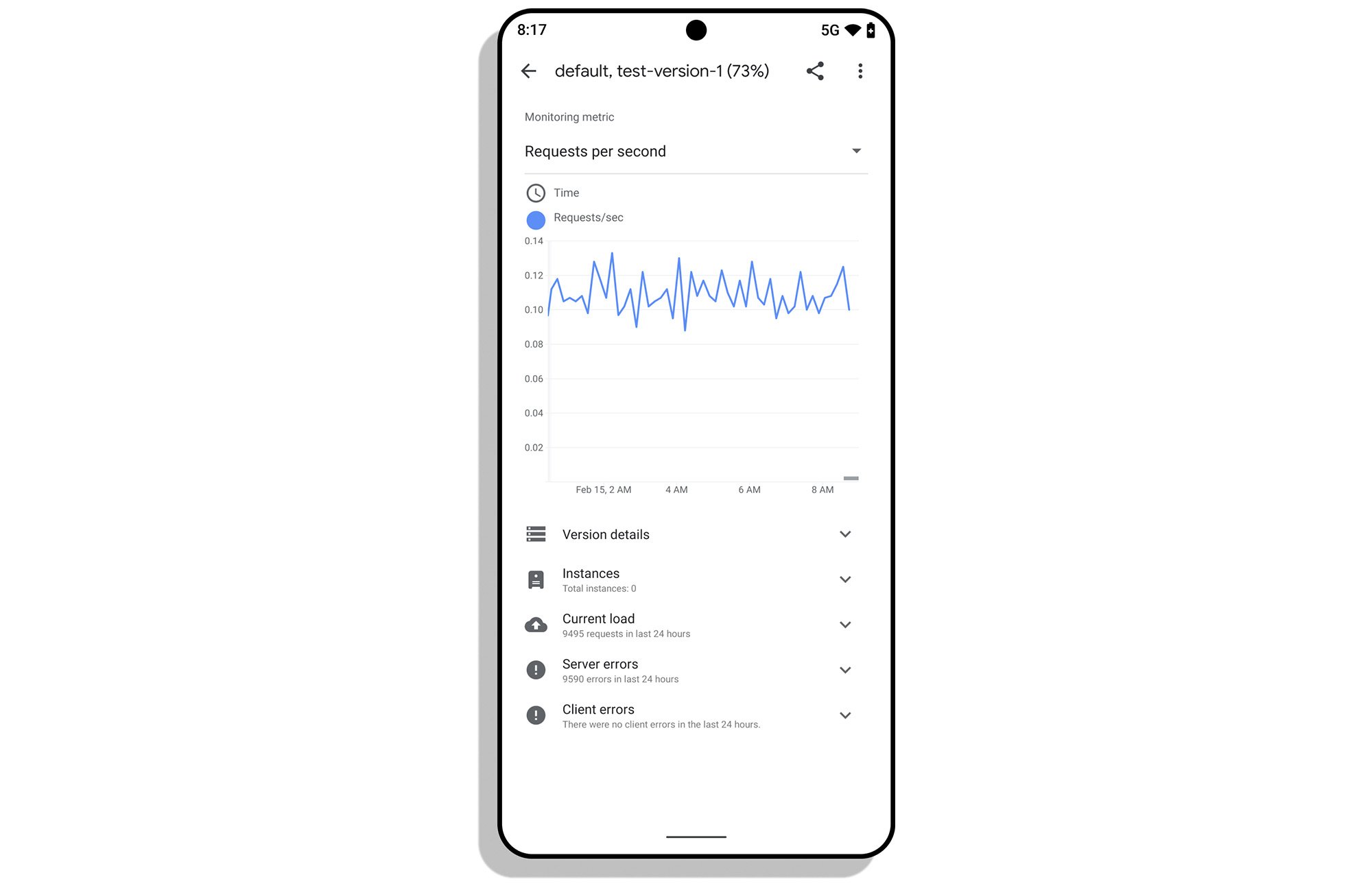
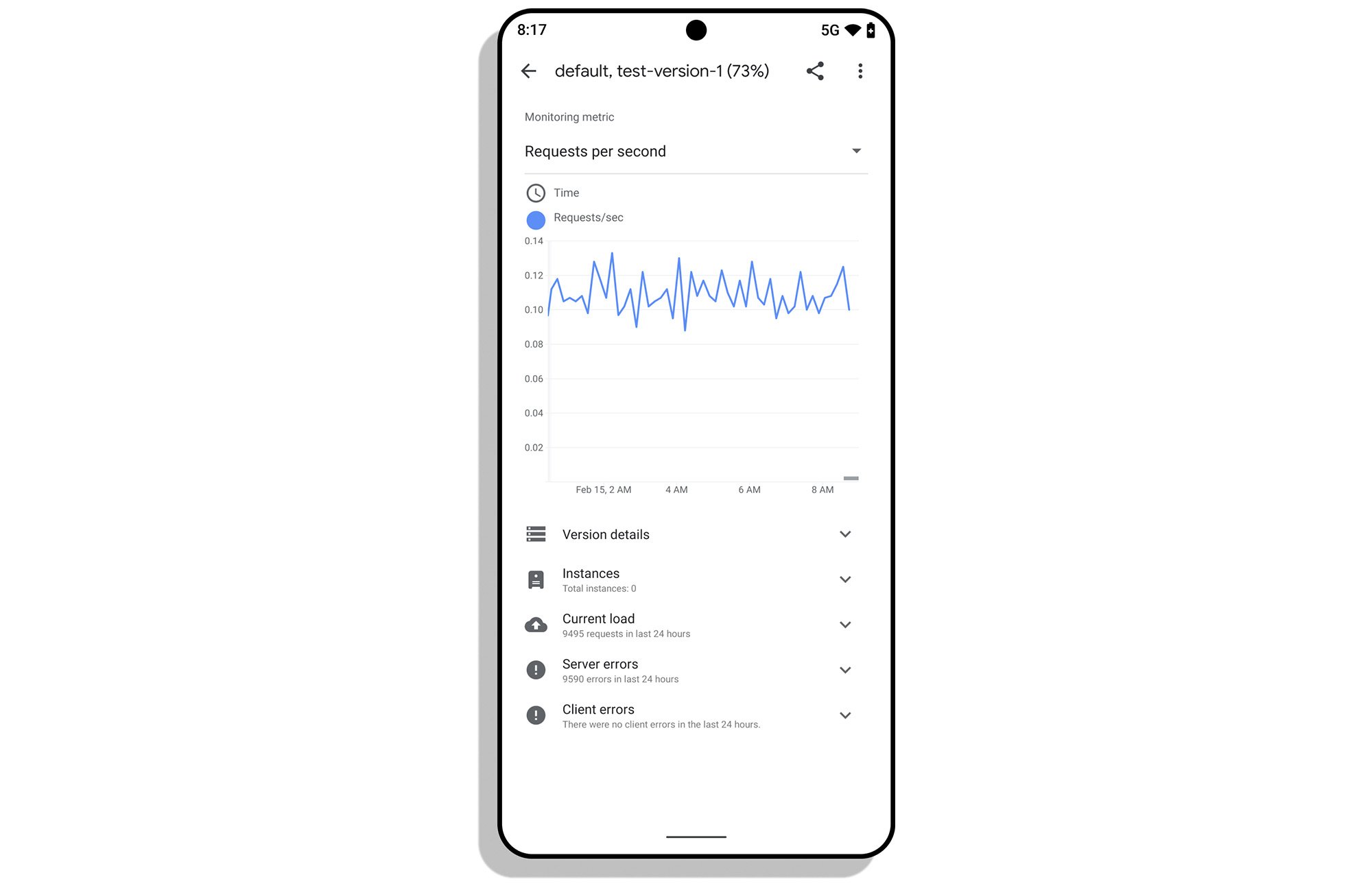
On top of managing and monitoring cloud services, you can also manage permissions using IAM, view logs, and manage your billing in the Google Cloud mobile app.
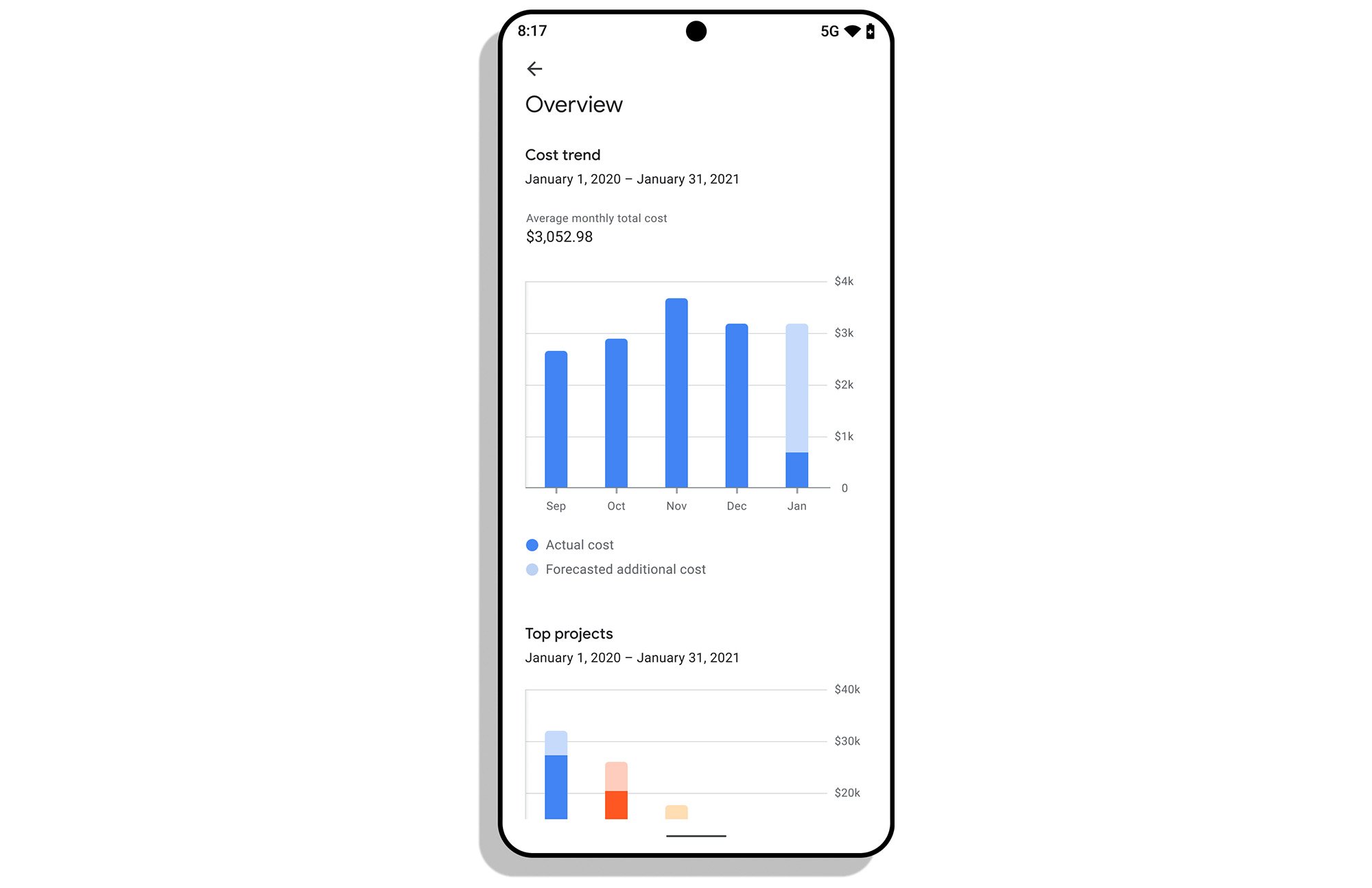
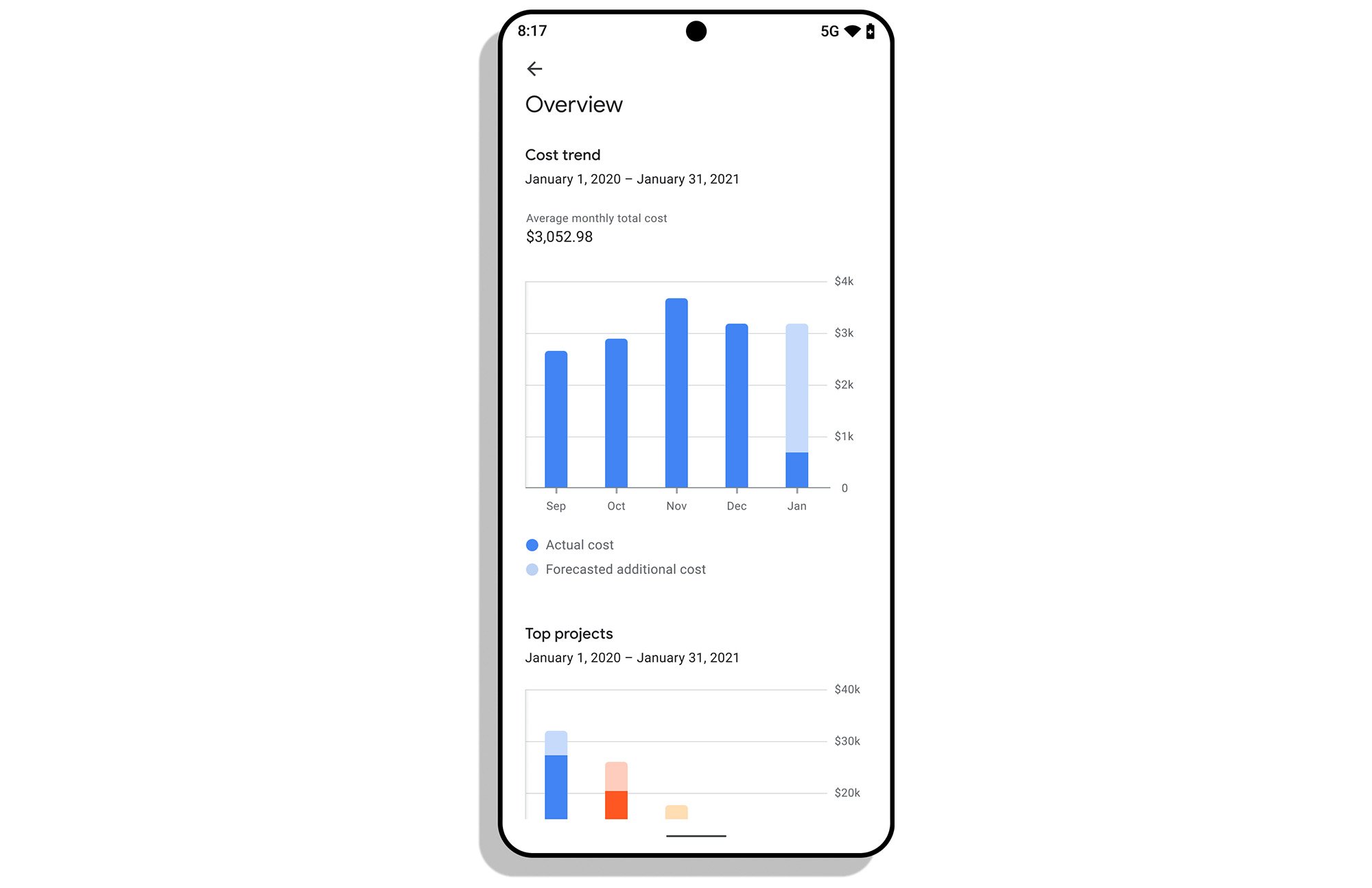
Production alerting
You can view and manage incidents, and be alerted right on your Android or iOS device anytime there is a production issue in your application. With Error Reporting you can then quickly understand the issue, triage it, and bring in your team to help.
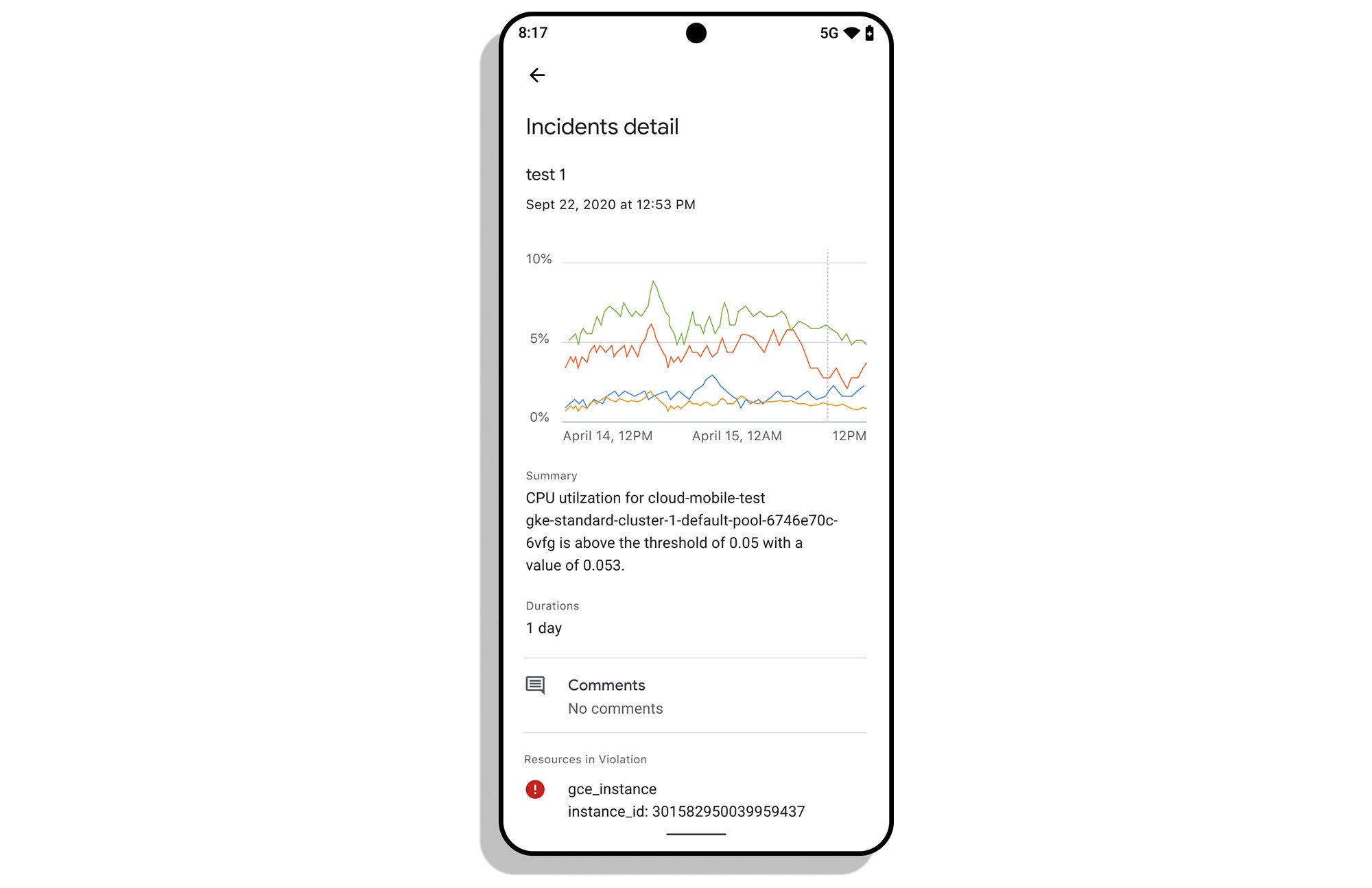
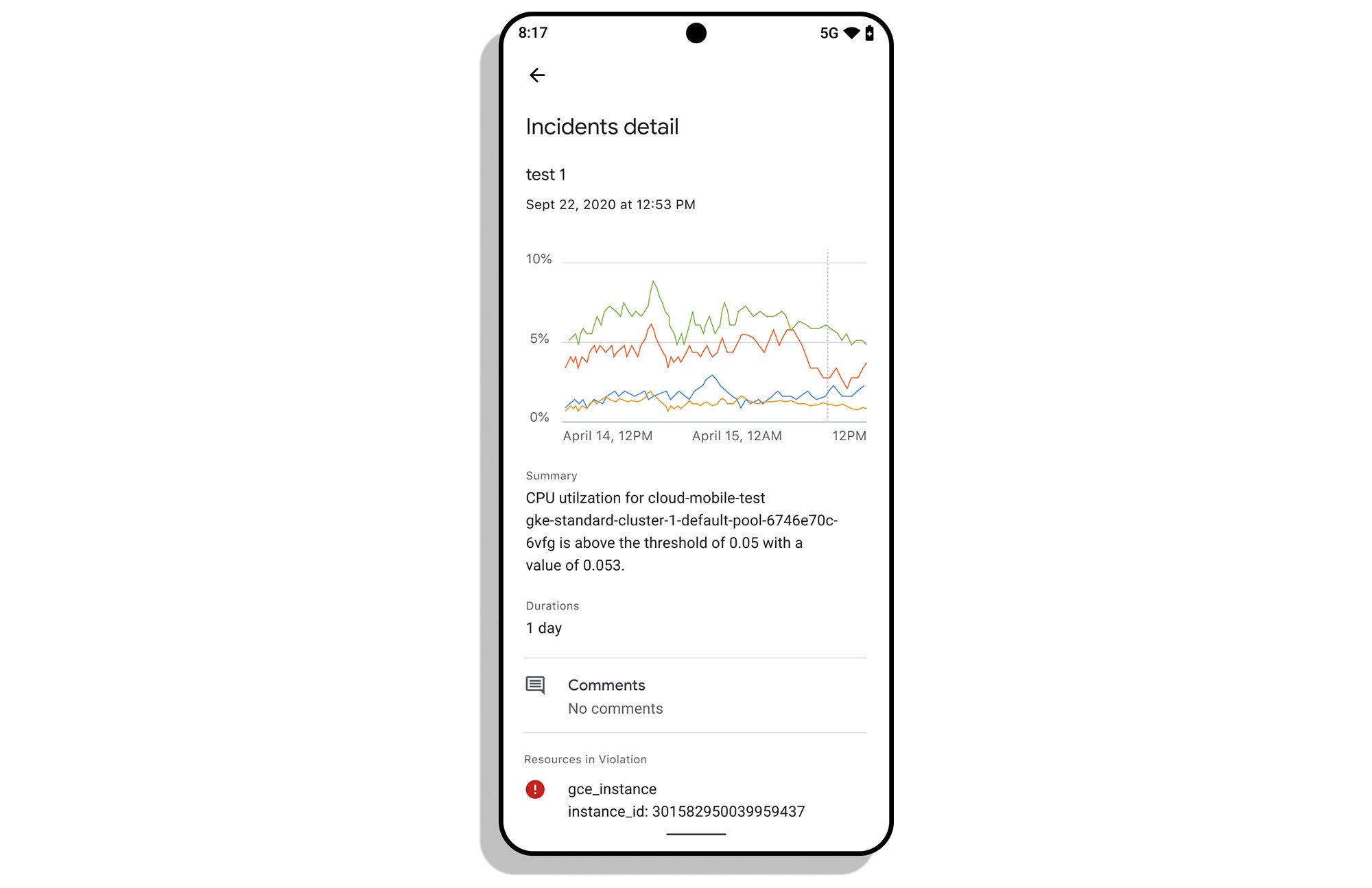
You can also view latency trace data Cloud Trace, where the Analysis Reports in Cloud Trace inspects requests made to your application and shows you an overall view of the latency for requests.
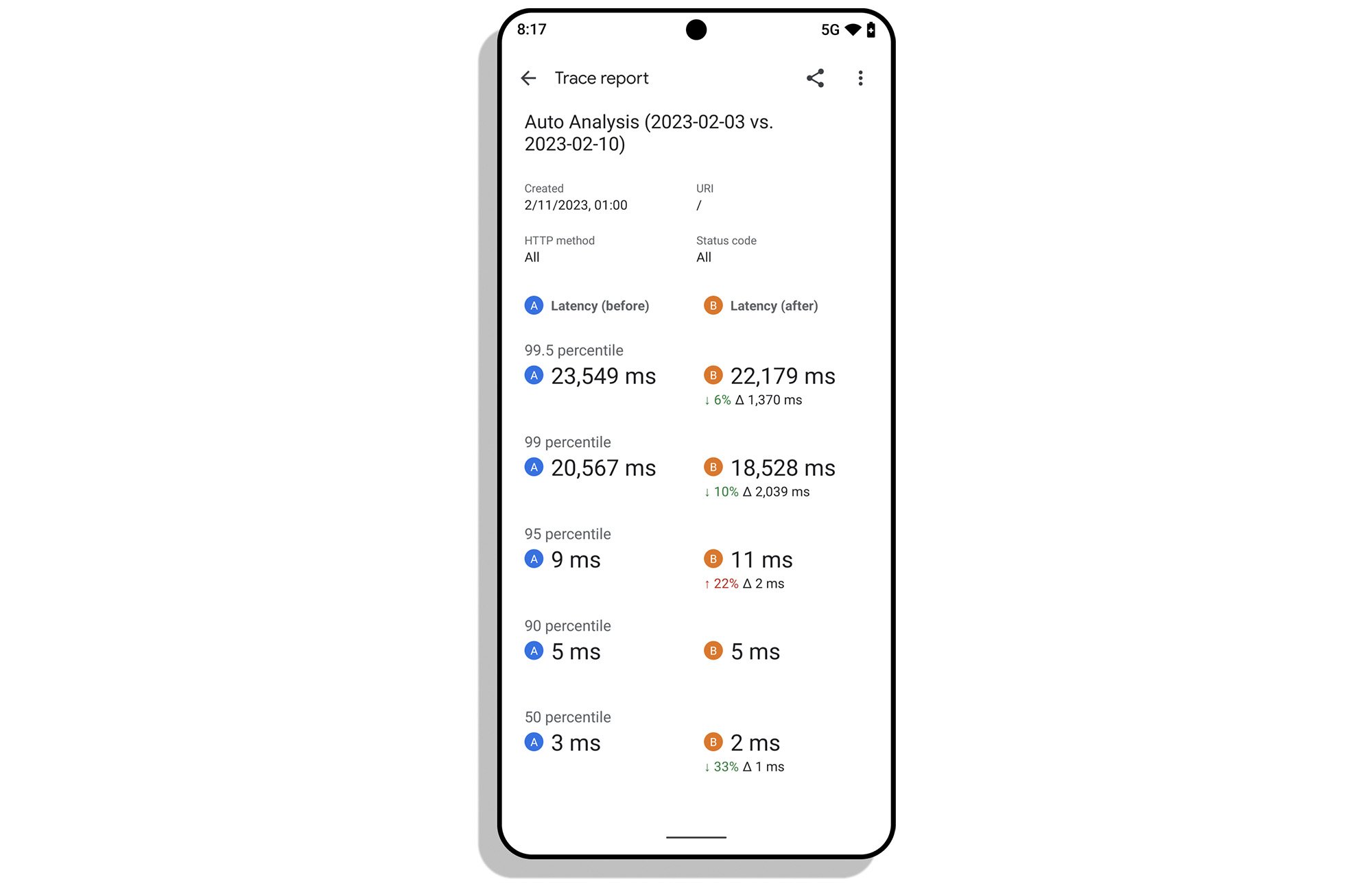
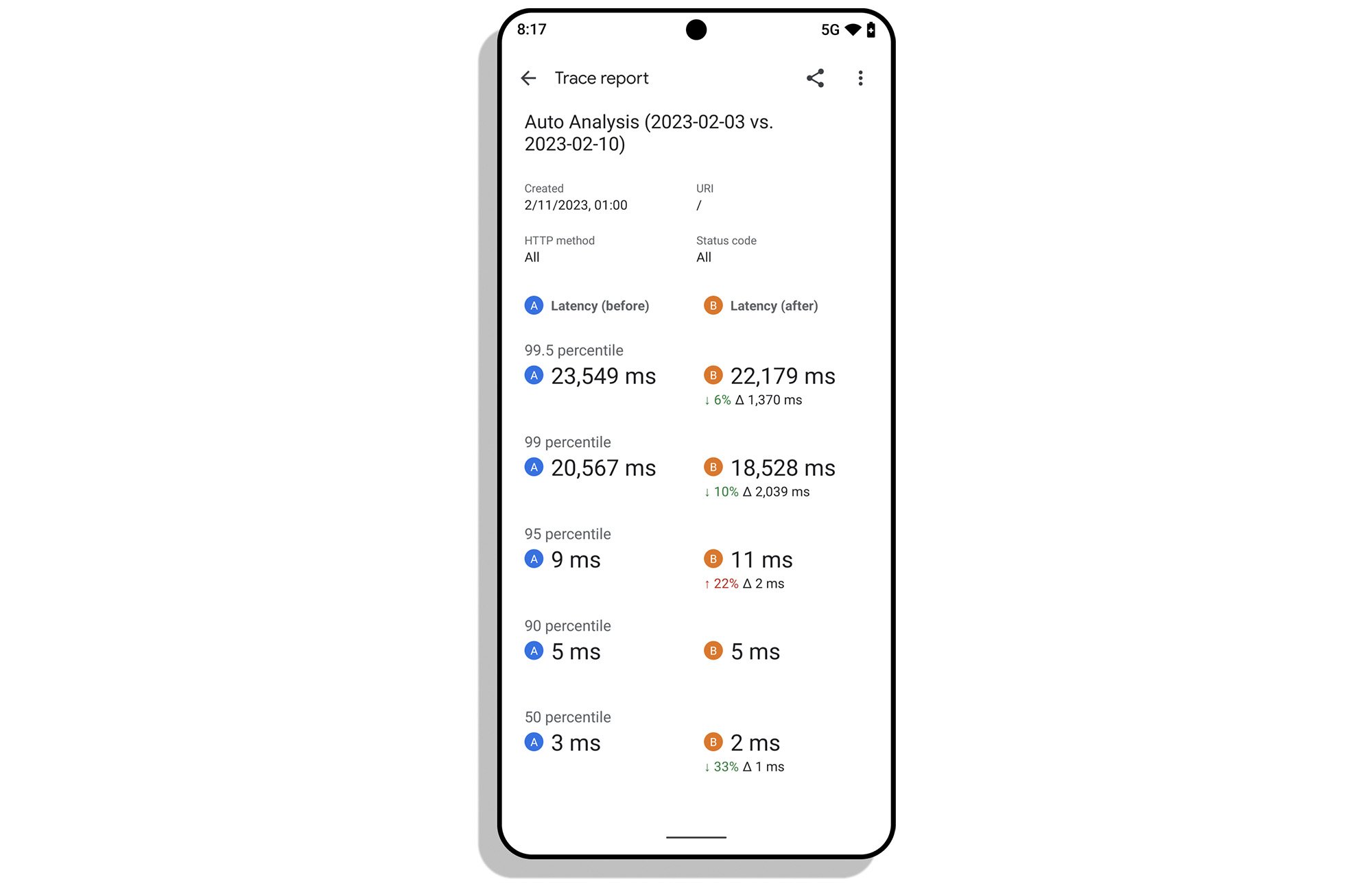
Troubleshooting on-the-go
The Google Cloud mobile app helps you to take action and address issues directly from your mobile device, anytime and anywhere. For example, suspending, stopping or restarting a VM, searching logs, connecting to a VM via SSH or using any gCloud (CLI) commands to do even more.
Key features
The Google Cloud mobile app offers a variety of features that can help you manage cloud applications more effectively. These features include:
- Resource status: Check the status of your Google App Engine, Compute Engine, Cloud Storage, and Cloud SQL resources
- Billing details: View your billing details and cost estimates
- Custom dashboard: Create your own custom app home screen dashboard to get a scannable overview of your solution
- Quick actions: Take quick actions directly from your device, such as restarting a virtual machine
- Application errors: Monitor your application errors
- Incidents: View and manage incidents tracked in Cloud Monitoring
- Latency trace data: View latency trace data
Recent updates to the app
The Google Cloud mobile app team is working hard to bring new features to the product every month. Just recently we’ve launched:
- Suspend/Resume for Google Compute instances for better troubleshooting experience
- Viewing, responding and creating new Customer Support Cases
- Improvements to the Cloud Shell allowing users to use gcloud commands much easier
- Project scope billing information when you’re not a billing administrator you can check your cloud spending
Download the Google Cloud mobile app today and get started
Download the Google Cloud mobile app from Google Play or the Apple App Store. To get started, simply sign in with your Google Cloud credentials. Once you're signed in, you'll see a dashboard that provides a quick overview of your resources. To learn more about how to use the app, you can visit the Google Cloud documentation.



