Spend-based committed use discounts (CUDs) provide a discount in exchange for your commitment to spend a minimum amount for a service or product. Spend-based CUDs are available for limited services. To view the full list of services, see Spend-based commitments.
The CUD analysis report helps you to visualize and understand the effectiveness and financial impact of the CUDs you purchased.
Using the CUD analysis report, you can analyze your usage alongside your commitments to answer questions such as:
- How much are my CUDs saving me on my bill?
- Am I fully utilizing my existing commitments?
- How much of my eligible usage is covered by commitments?
- Is there an opportunity to save more by increasing my commitments?
To learn about analyzing Compute Engine flexible commitments and to determine current or potential savings, see Calculate savings with Compute Engine flexible commitments.
For a high-level summary of your commitments, use the Committed use discounts page
Permissions required for the analysis report
To view spend-based CUDs for your Cloud Billing account, you must be a Billing Account Administrator or Billing Account Viewer on the Cloud Billing account.
Access the analysis report
To view the dashboard or analysis report for your spend-based CUDs, do the following:
In the Google Cloud console, go to the CUD analysis page.
At the prompt, choose the Cloud Billing account that you want to view.
From the Commitment type menu, select the spend-based commitment that you want to analyze, such as Cloud Run Committed Use Discounts, us-central1.
Information in the CUD analysis report
The CUD analysis page shows the details of the selected commitment for the granularity and time period specified in the filter. The analysis also includes summary cards, a stacked bar chart, and a summary table of the commitment's totals.
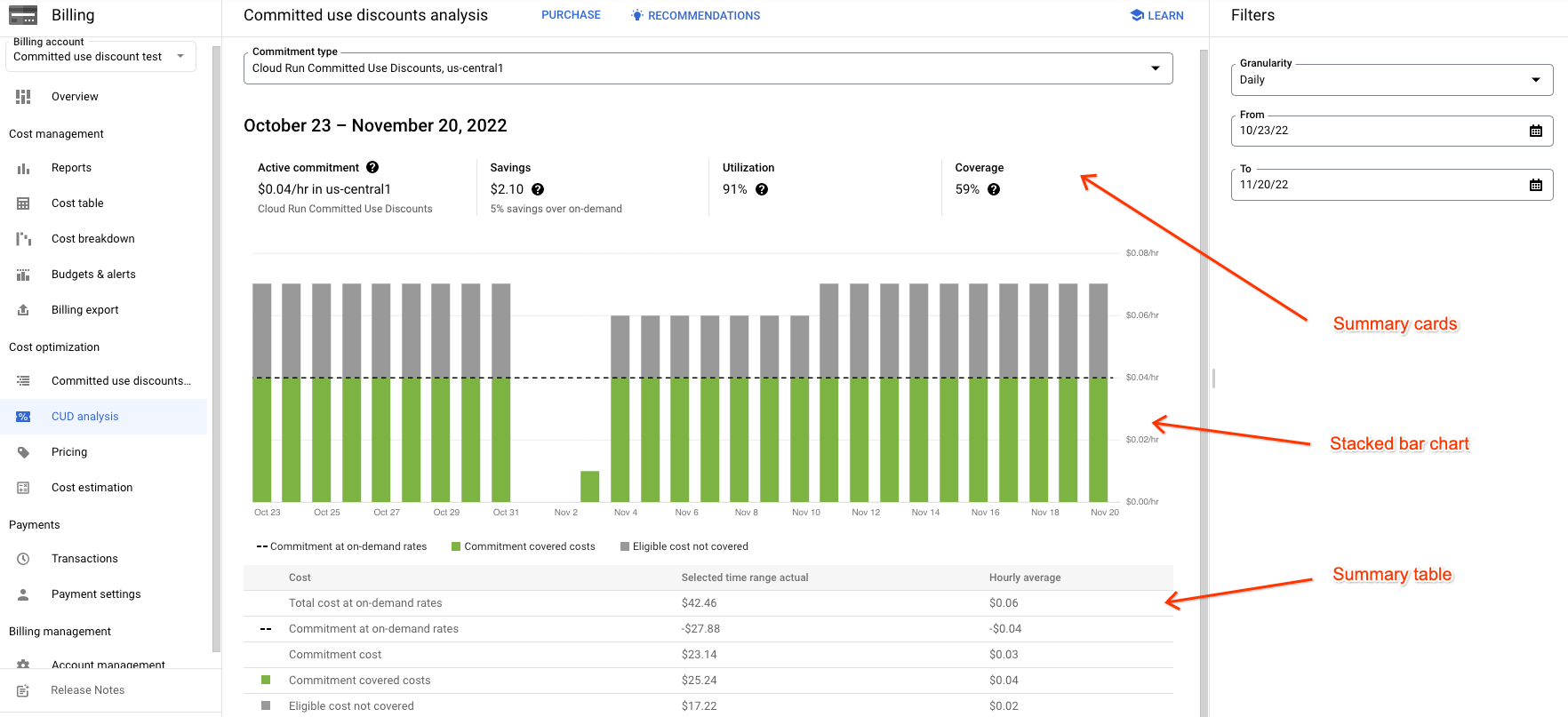
Summary cards
The summary cards for the analysis appear above the stacked bar chart and show the following details for the selected commitment.
- Active commitment - The current quantity of commitments you purchased for the selected resource.
- Savings - The savings from the commitments you purchased for the specified period.
- Utilization - The percentage of the commitments you purchased that were utilized during the specified period.
- Coverage - The percentage of your eligible usage for the specified period that's covered by the commitments you purchased.
Stacked bar chart
The stacked bar chart appears below the summary cards and above the summary table, and shows the following details for the selected commitment.
- Recommended commitment - Estimated savings if you purchase the additional CUDs suggested by the commitment recommender.
- Commitment at on-demand rates - Your pre-purchased commitment quantity (dashed line).
- Commitment covered costs - Average hourly cost of usage covered by CUD credits (lower part of the bar, using a color other than gray).
- Eligible cost not covered - Average hourly cost of usage charged at the standard, non-discounted, usage rate (gray-colored section of the bar).
To understand the monthly cost of your active commitment, see the Commitment cost on the Cost Breakdown report.
To view details for an individual day, hold your pointer over the bar for that day.
Summary table
The summary table appears below the stacked bar chart, at the bottom of the analysis page, displaying aggregate quantities and hourly averages for the time range being shown.
Understanding your bill
Google Cloud uses a balance sheet format for your bill:
- You're billed a commitment fee, which is the discounted cost of your covered usage. You're billed this fee on a recurring basis, regardless of your usage.
- You're billed for the standard on-demand costs for resources that you consume.
- You receive committed use discount credits that appear in your bill as negative costs. These offset the portion of your eligible on-demand charges covered by the commitment.
The net impact of these three components is that you receive a discount on the usage covered by your commitment. The sum of your commitment fee (1) and committed use discount credits (3) equals the savings from your CUDs.
Example of usage equaling commitment
This example shows a Cloud Billing account where the spend-based CUD equals the usage for the one-hour period.
You purchase a one-year commitment for $50/hour of on-demand spend on Cloud SQL databases in the us-central-1 region. This one-year commitment gives you a 25% discount on covered usage, resulting in your net cost being $37.50/hour.
- You are charged a $37.50 commitment fee.
- You are charged $50 of on-demand costs for the one hour.
- You receive $50 in credit that offsets your $50 of on-demand costs.
Total costs = $37.50 + $50 - $50 = $37.50
In this example, your CUD covers all of your usage and there's no overage. Your final cost for the hour is $37.50 with the CUD. Without the discount, the total cost for the hour would've been $50.
Example of using more than commitment
This example shows a Cloud Billing account where the actual usage is more than the spend-based CUDs purchased. This results in an overage, where you pay the on-demand rate for the amount beyond your commitment.
You purchase a one-year commitment for $40/hour of on-demand spend on Cloud SQL databases in the us-central-1 region. This one-year commitment gives you a 25% discount on covered usage, resulting in your net cost being $30/hour.
- You're charged a $30 commitment fee.
- You're charged $50 of on-demand costs for the one hour.
- You receive $40 in credit that offsets your $40 of on-demand costs.
Total costs = $30 + $50 - $40 = $40
In this example, your CUD covers some of your usage. You paid $10 in overage at the on-demand rates and received a 25% discount on the $40 of on-demand equivalent costs covered by your commitment. Your final cost for the hour is $40 with the CUD. Without the discount, the total cost for the hour would've been $50.
Example of using less than commitment
This example shows a Cloud Billing account where the actual usage is less than the spend-based CUDs purchased. This results in an unused portion of the commitment.
You purchase a one-year commitment for $60/hour of on-demand spend on Cloud SQL databases in the us-central-1 region. This one-year commitment gives you a 25% discount on covered usage, resulting in your net cost being $45/hour.
- You're charged a $45 commitment fee.
- You're charged $50 of on-demand costs for the one hour.
- You receive $50 in credit that offsets your $50 of on-demand costs.
Total costs = $45 + $50 - $50 = $45
In this example, your CUD covers all of your usage and there was no overage. However, you committed to $60 of on-demand equivalent spend and only spent $50, failing to use the last $10 of credit paid for. Your final cost for the hour is $45 with the CUD. Without the discount, the total cost for the hour would've been $50.
Understanding your invoice or statement
You can view all three components of the spend-based CUD on your invoice or statement.
- Commitment fee - The SKU description begins with Commitment - dollar based. For example, the commitment fee for a Cloud SQL CUD in the us-central-1 region for 3 years would appear as Commitment - dollar based v1: Cloud SQL database in us-central1 for 3 years.
- On-demand costs - Charges for your usage at the on-demand equivalent cost. For example, Postgres DB custom CORE running in Americas.
- Credits - These offset the portion of your on-demand equivalent costs that are covered by your CUD.
Use the Cost table report to view and download the cost details of your invoice or statement.
Access the Documents page to find a Cloud Billing document such as an invoice or statement.
Access the Transactions page to view your transaction history.
Understanding your Cloud Billing reports
Cloud Billing reports let you view your Google Cloud usage costs and credits to discover and analyze trends. The Cloud Billing reports provide a variety of user-configurable options to view the costs that are important to you, including options to view your credits.
To view the individual components that make up your CUDs, group your costs by SKU. The default report view (not grouped by SKU) doesn't break out the CUD components but instead includes the net of the three components.
To view only your ongoing commitment fees,
limit the report results to the relevant commitment fee SKUs using the
SKUs filter.
For example, select the SKUs filter and type Commitment [YOUR COMMITMENT
TYPE].
To understand how your commitment fees and credits are applied to your Cloud Billing account and projects, see Attribution of committed use discount fees and credits.
Viewing CUD fees and credits in your data exports
If you're exporting your Cloud Billing data to BigQuery, you can use queries to analyze the data.
For examples of how you might use BigQuery queries to view your commitment fees and credits in your Cloud Billing data exports, see Committed use discount queries.
Viewing commitments in your local currency
If you have a billing account in your local currency, you can view information about the discounts you've purchased by accessing the Committed use discounts page and the Committed analysis page.
To view your active and expired Trailing 30-day commitment costs, Trailing 30-day savings, Trailing 30-day utilization, and Trailing 30-day coverage, use the Committed use discounts page. You can view your active commitments in your local currency and USD.
You can view savings, analysis chart details, commitment covered costs, and eligible costs not covered in your local currency with the Committed analysis page.
Support
If you have questions regarding CUDs on your bill, contact Cloud Billing Support for help.
Related topics
- Learn more about committed use discounts
- Purchase spend-based committed use discounts
- View your Cloud Billing reports and cost trends
- Understand your savings with cost breakdown reports
- Export Cloud Billing data to BigQuery
- View your cost and payment history
