BigQuery integrates with Google Drive
Tino Tereshko
Product Manager, Google BigQuery
Google BigQuery is a serverless fully-managed analytics data warehouse that frequently delivers features and upgrades without any downtime or burden on the user. For enterprise customers, the BigQuery team strives to deliver features that improve user productivity and interoperability, and make BigQuery even easier to use.
Today, the BigQuery team is announcing integration with Google Drive. You can now:
- Save query results directly to Google Sheets from the BigQuery UI
- Query files directly from Google Drive, without first loading them into BigQuery.
- Query Google Sheets spreadsheets from BigQuery as you edit them in Sheets!
Use your Google Spreadsheets as tables in BigQuery
You can create tables in BigQuery that reference your Google Sheets spreadsheets.I use Google Sheets to keep track of musicians I’m currently interested in.
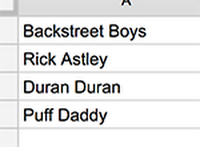
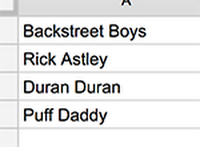
Quality of my musical tastes aside, I would prefer to get a list of the most popular songs by these artists based on public playlist data in BigQuery. I happen to change my preferences quite frequently. I want it that way.
I use BigQuery’s new table create UI to define a BigQuery table that actually reads my Google Sheets spreadsheet of preferred artists.
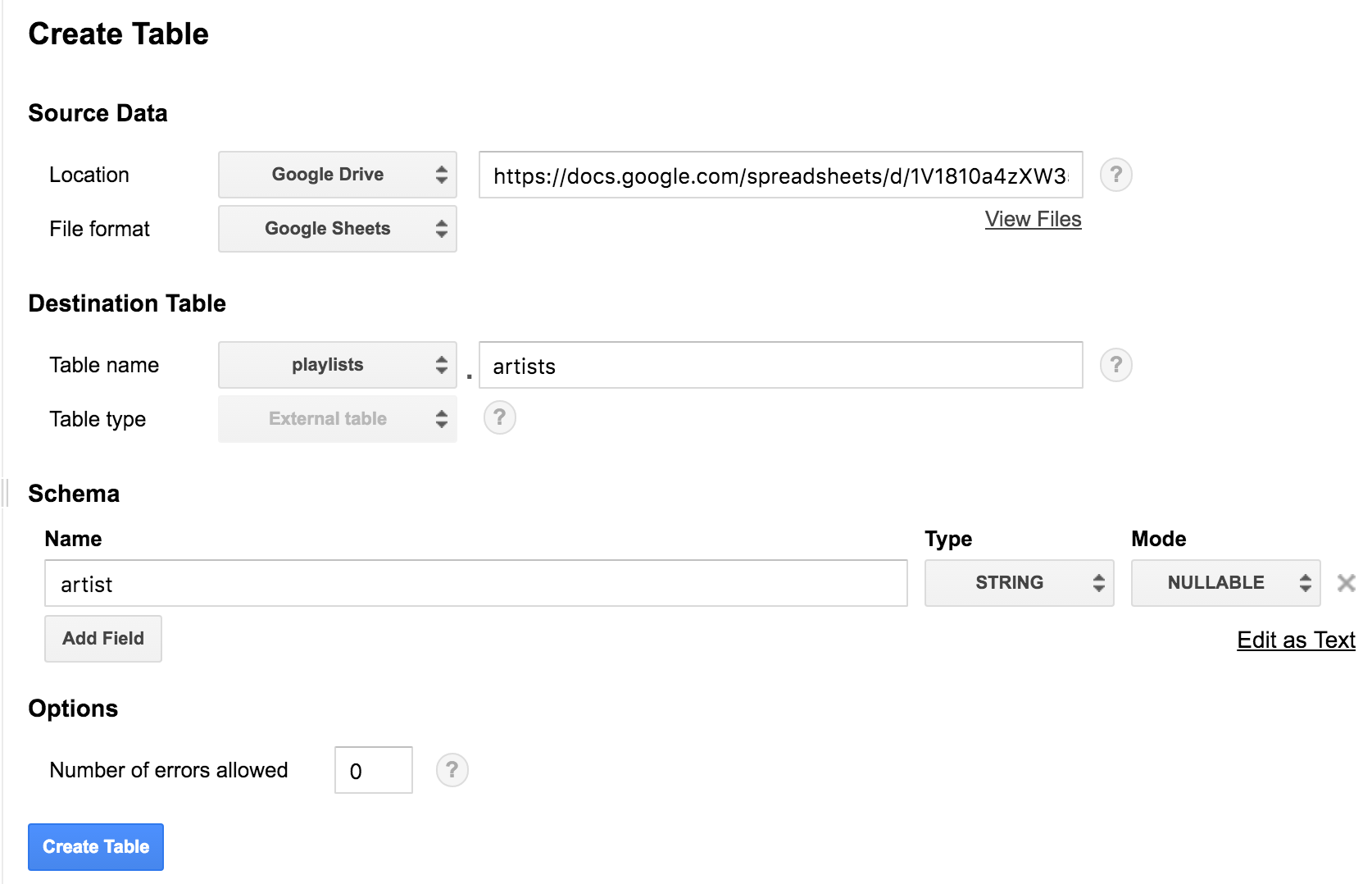
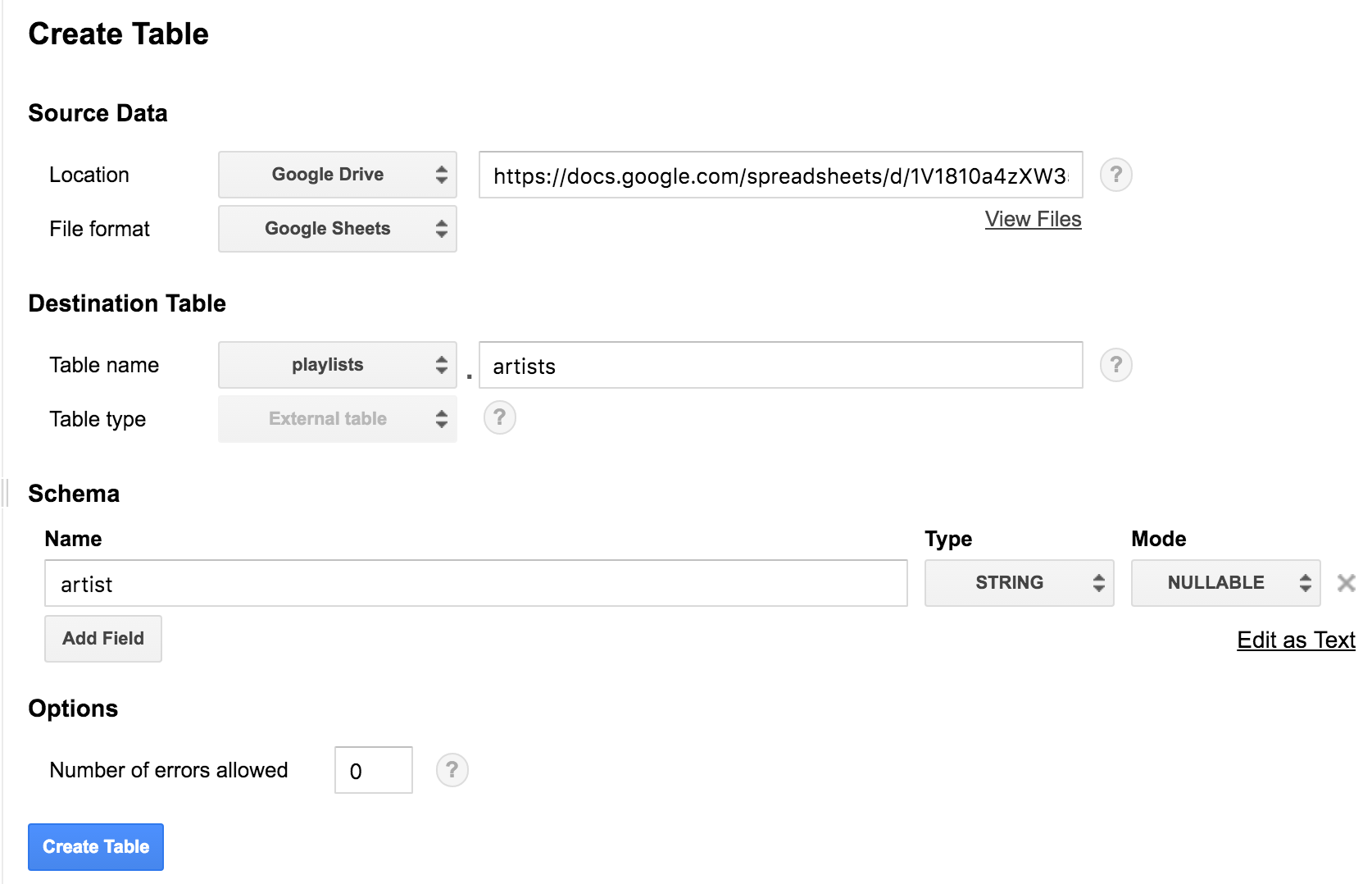
Now that the Sheets-backed table is defined, I can query this table against a list of playlists to find out the most popular songs.
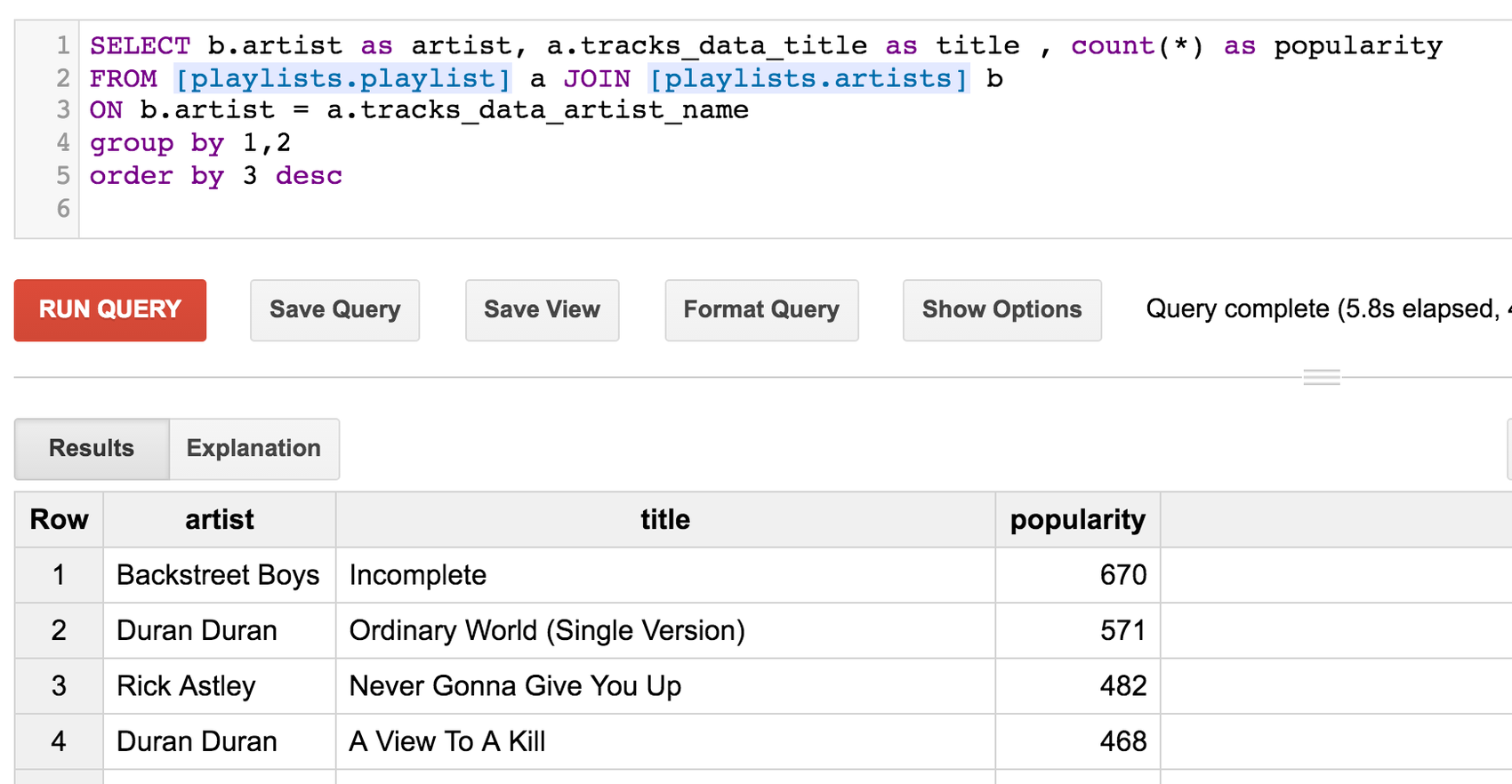
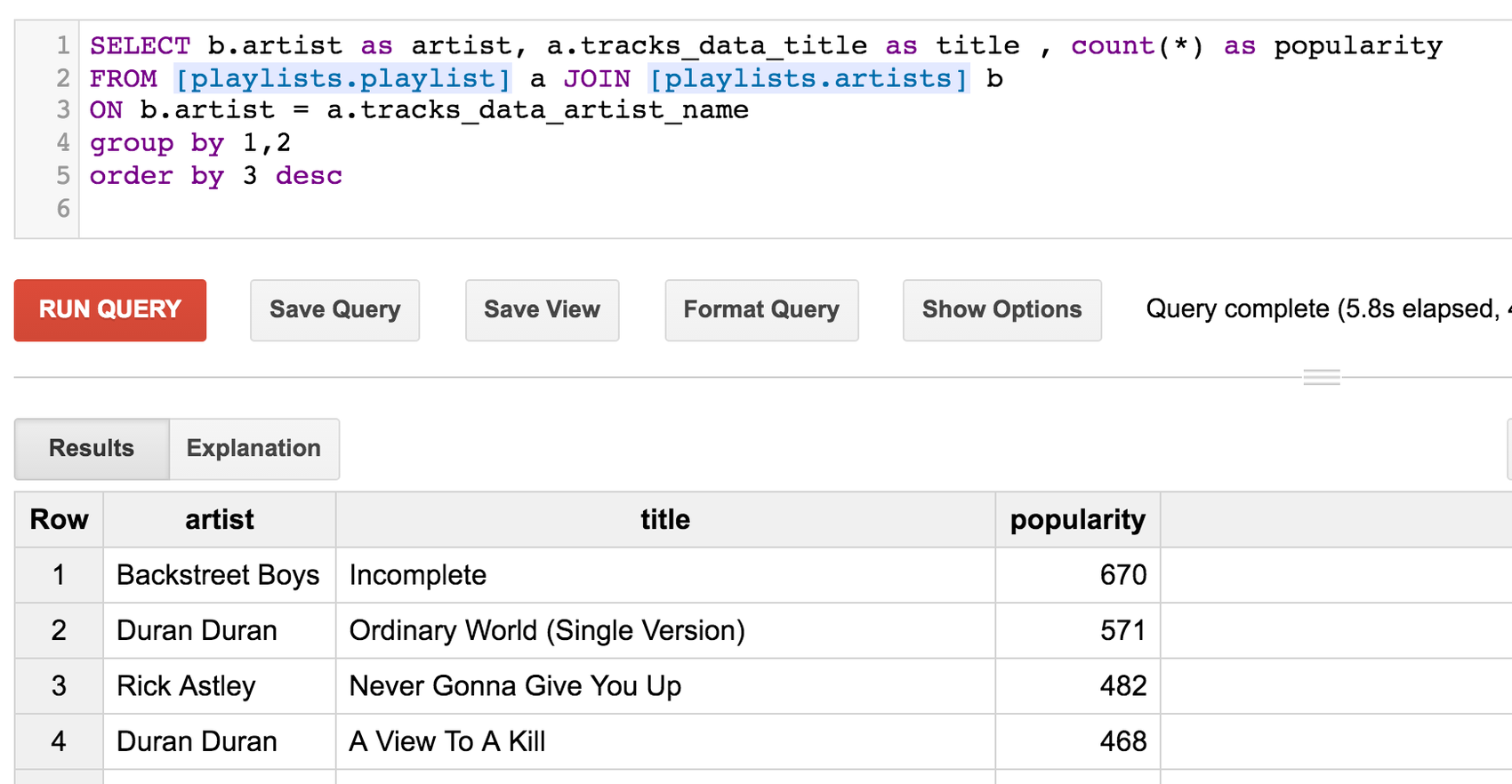
Suppose we just want to have fun, and break our promise to never give up on Rick Astley in favor of Cyndi Lauper. We simply update our Google Sheets spreadsheet.
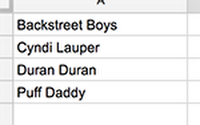
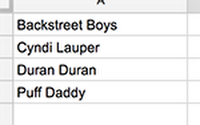
And we rerun the SQL query in BigQuery. Since the table “artists” reads directly from our spreadsheet, our preference for Cyndi Lauper is registered in BigQuery seamlessly.
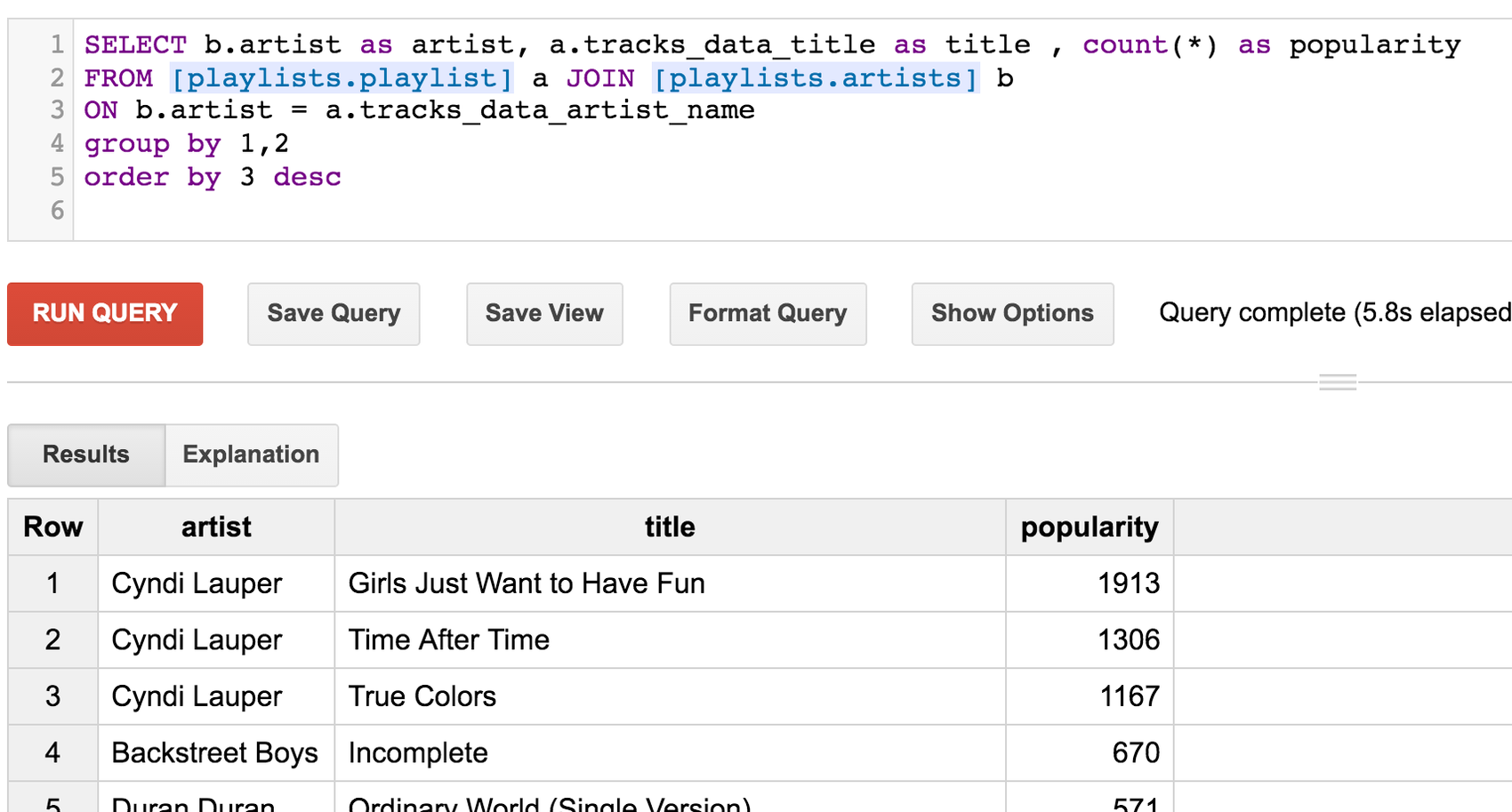
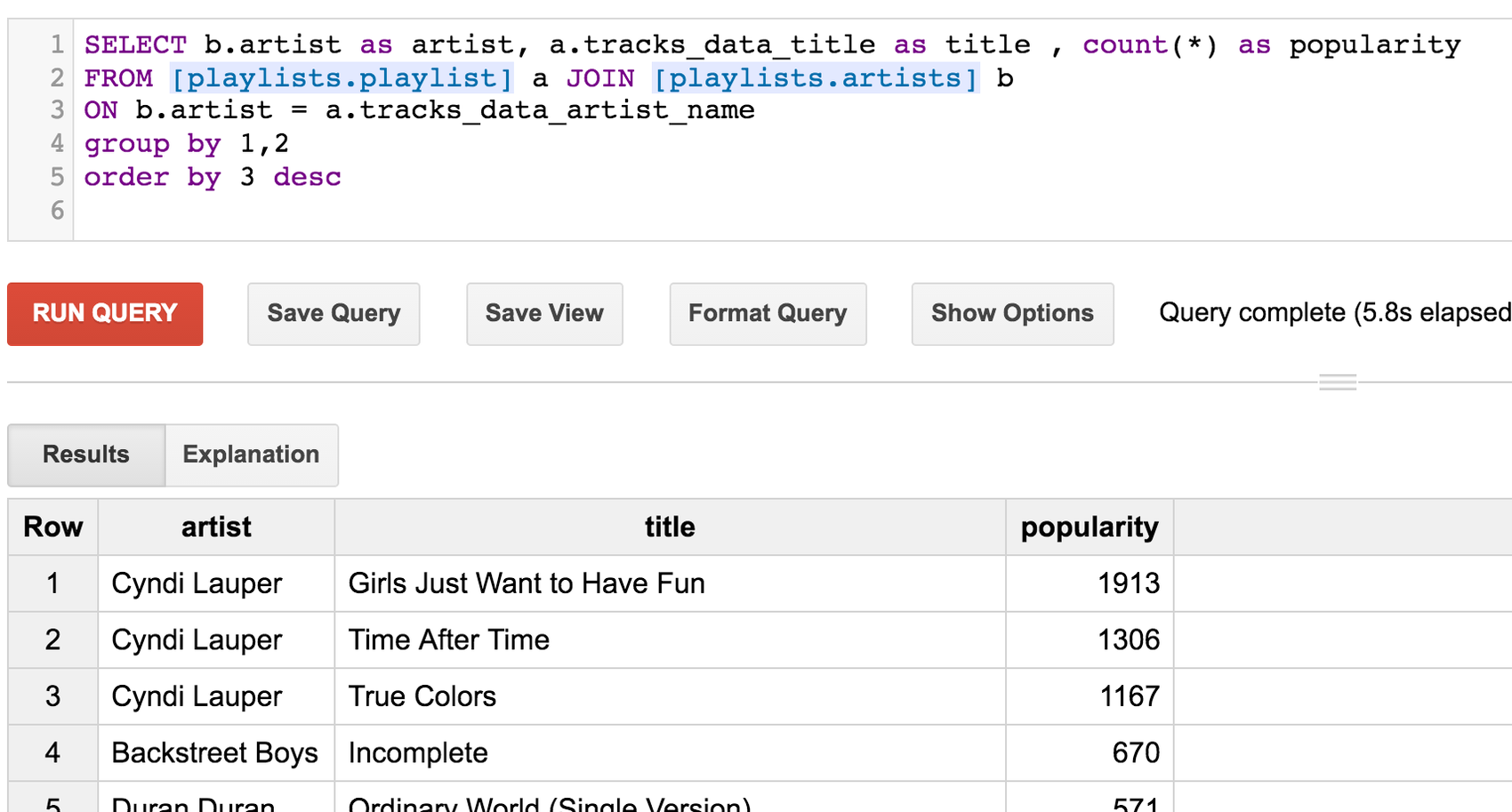
Time after time, we can make changes within our Google Sheets spreadsheet, and BigQuery will automatically pick up the changes next time we run a query against the spreadsheet!
Save query results to Google Sheets
All users should see a “Save to Google Sheets” button in the BigQuery user interface. Clicking on this button will save query results to a Google Sheet and will prompt you to open that Google Sheet.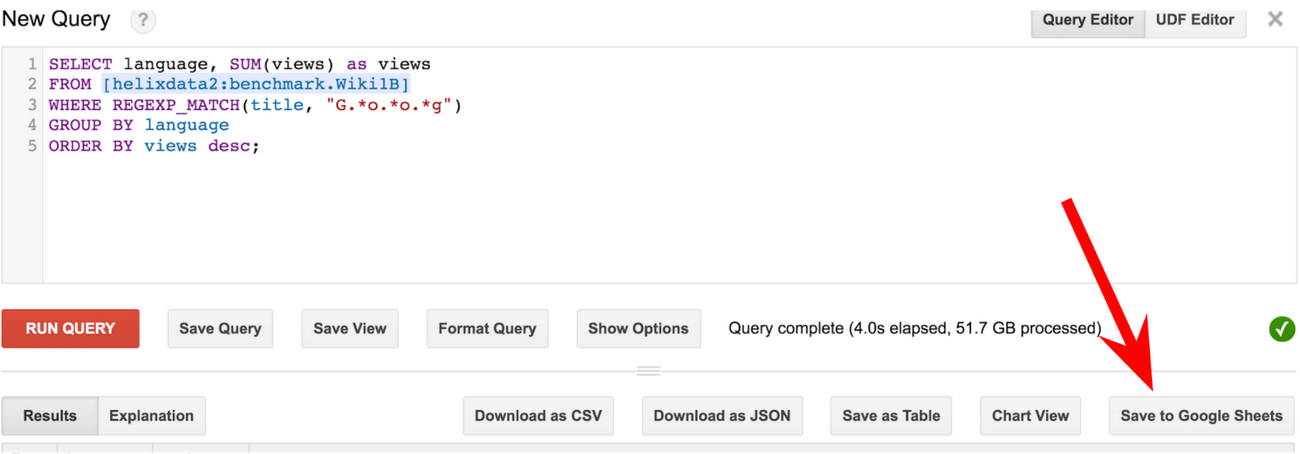
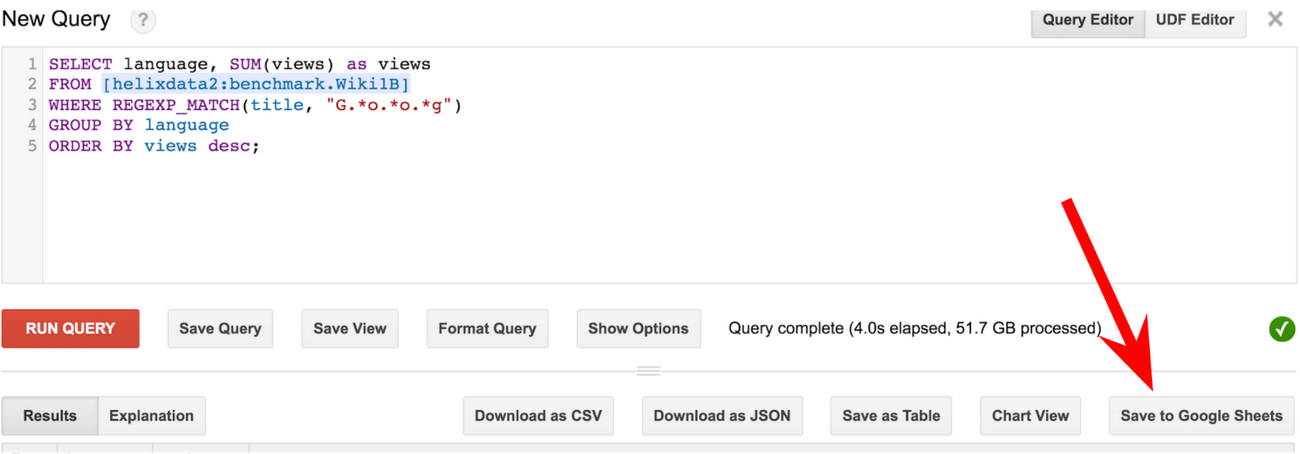
To read more about these features, take a look at the Federated Data Sources documentation.


