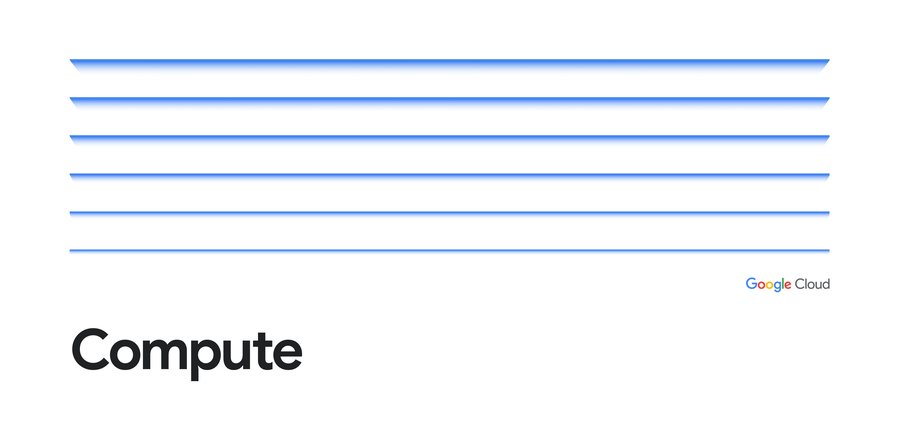Google Cloud VMware Engine: Optimize application licensing costs with custom core counts
Sai Gopalan
Product Management, Google Cloud
Sharath Suryanarayan
Product Manager Google Cloud VMware Engine
Customers are increasingly migrating their workloads to the cloud, including applications that are licensed and charged based on the number of physical CPU cores on the underlying node or in the cluster. To help customers manage and optimize their application licensing costs on Google Cloud VMware Engine, we introduced a capability called custom core counts — giving you the flexibility to configure your clusters to help meet your application-specific licensing requirements and reduce costs.
You can set the required number of CPU cores for your workloads at the time of cluster creation, thereby effectively reducing the number of cores you may have to license for that application. You can set the number of physical cores per node in multiples of 4 — such as 4, 8, 12, and so on up to 36. VMware Engine also creates any new nodes added to that cluster with the same number of cores per node, including when replacing a failed node. Custom core counts are supported for both the initial cluster and for subsequent clusters created in a private cloud.
It’s easy to get started, with just three or fewer steps depending on whether you’re creating a new private cloud and customizing cores in a cluster or adding a custom core count cluster to an already existing private cloud. Let’s take a quick look at how you can start using custom core counts:
1. During private cloud creation, select the number of cores you want to set per node. The image below shows the selection process.
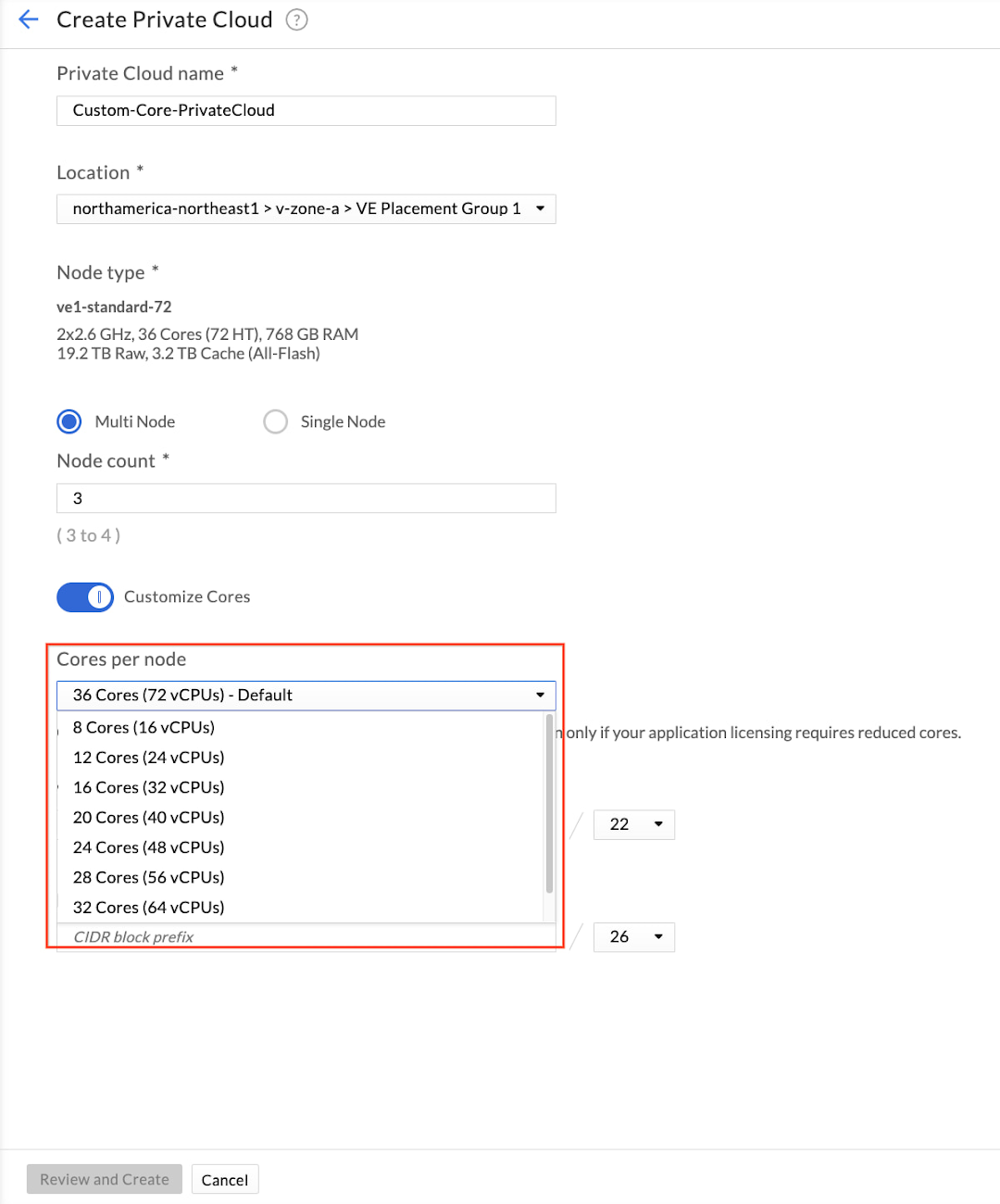
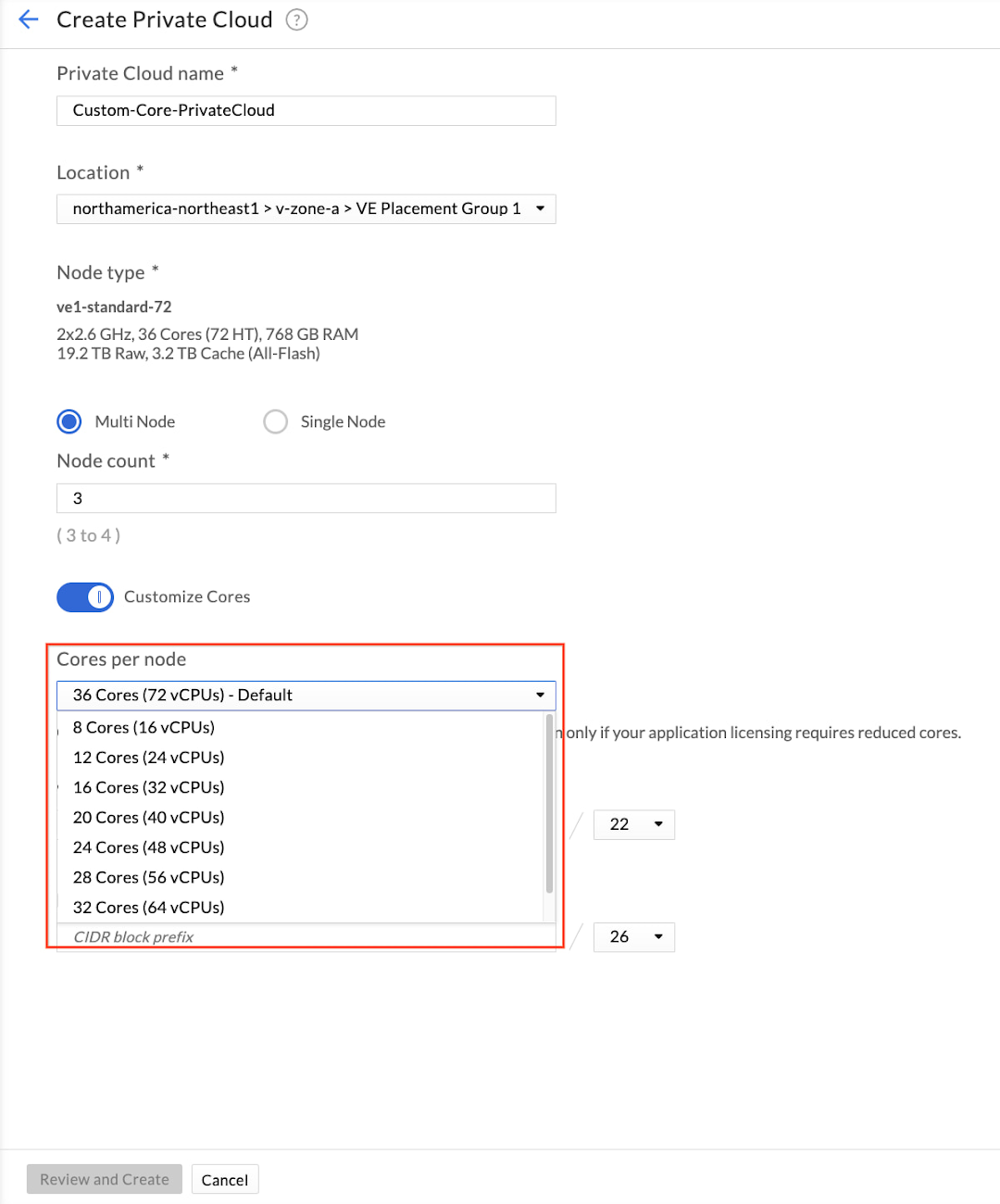
2. Provide network information for the management components.
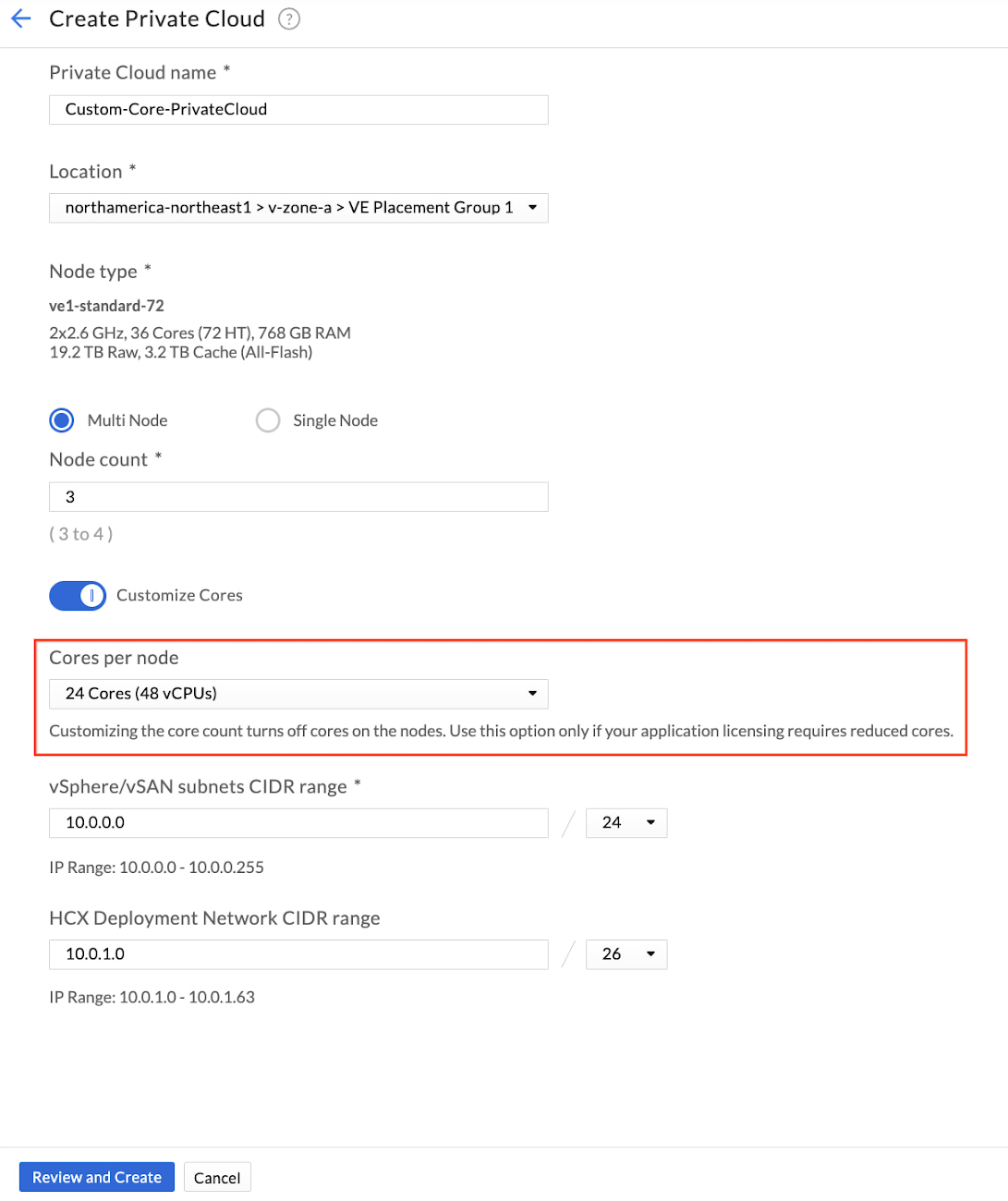
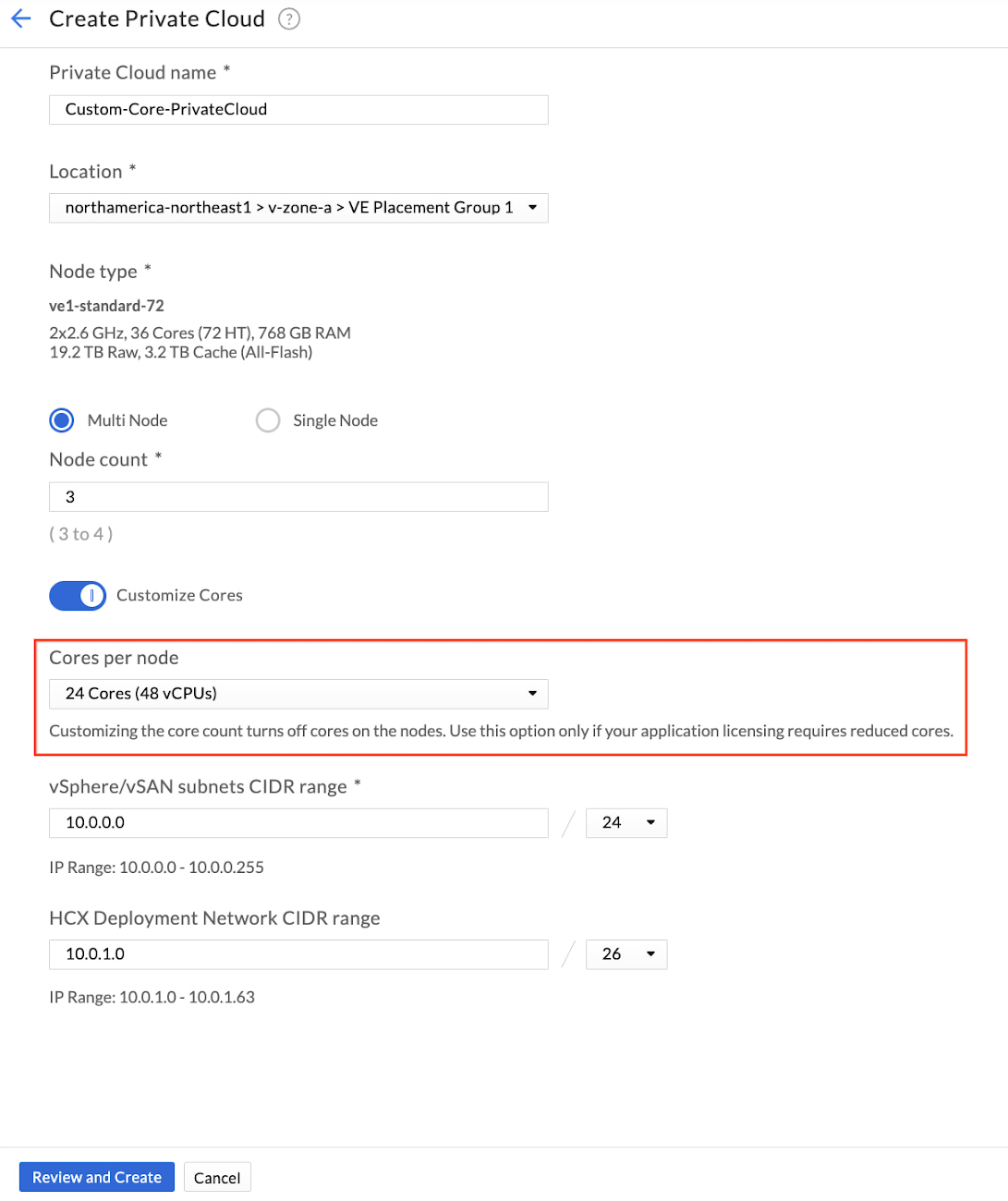
3. Review the inputs and create a private cloud with custom cores per cluster node.
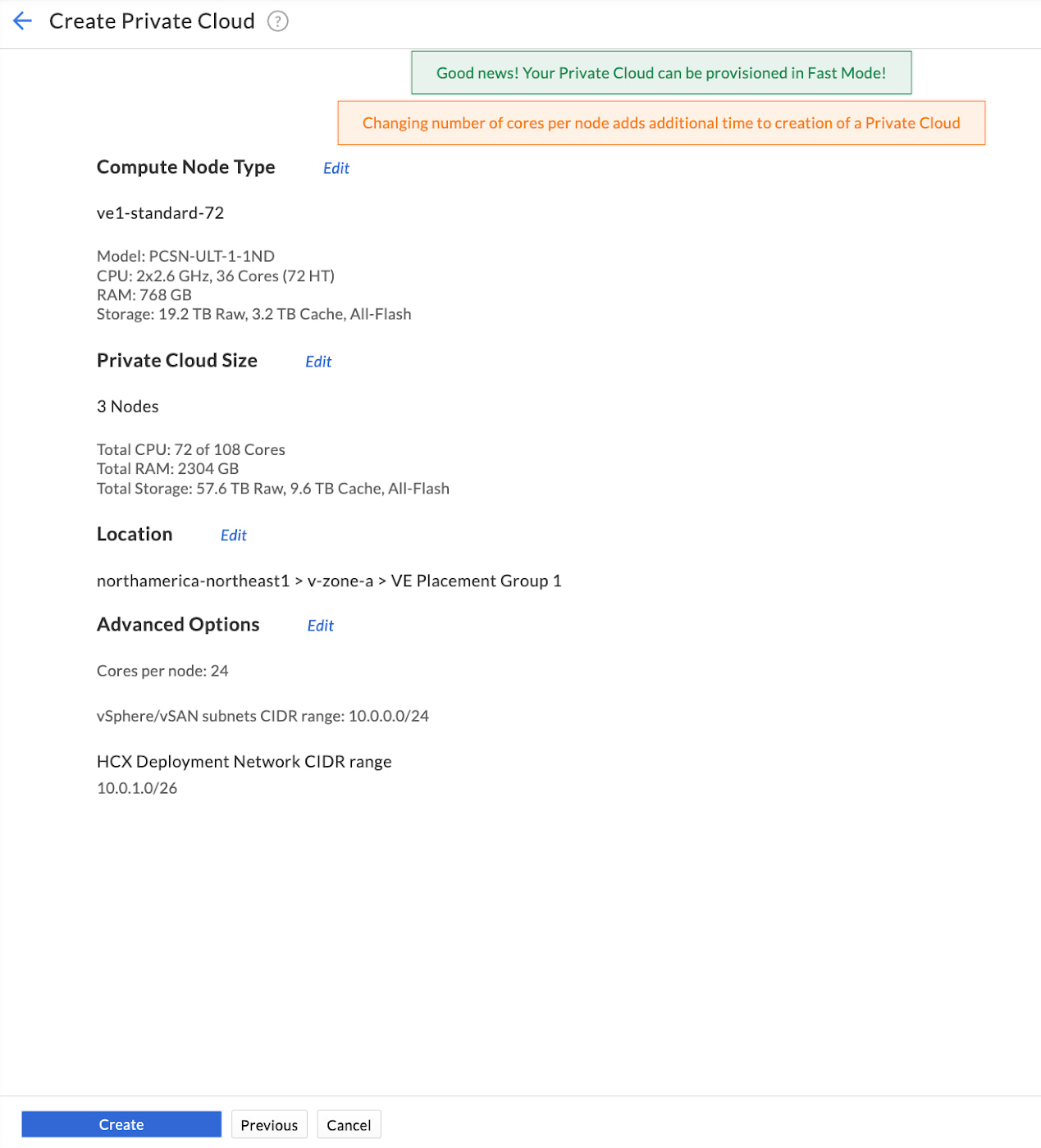
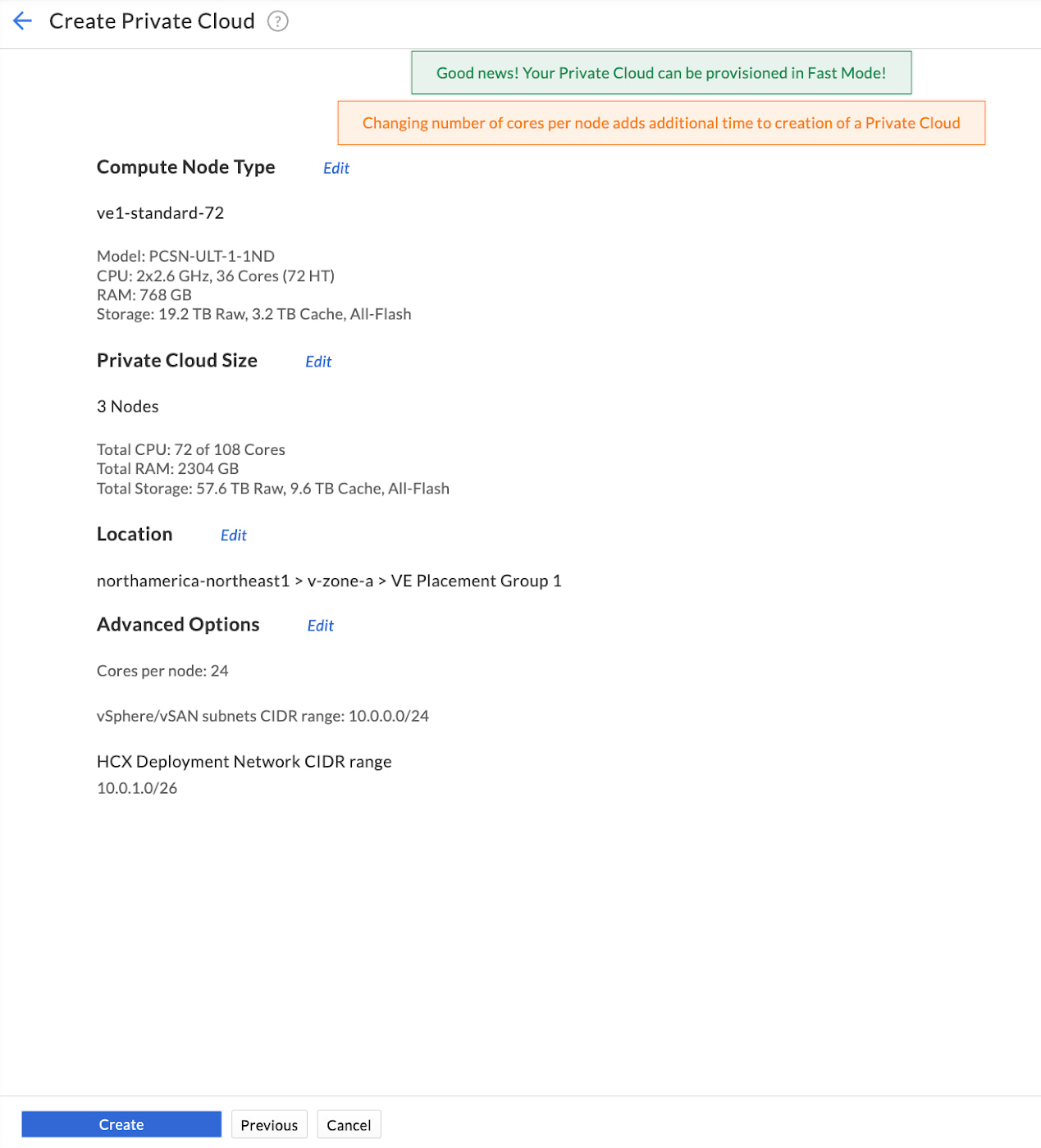
That’s it. We’ve created a private cloud with a cluster that has 3 nodes and each node has 24 cores enabled (48 vCPUs). This gives a total of 72 cores enabled in the cluster.
With this feature, you can right-size your cluster to meet your application licensing needs. If you’re running an application that is licensed on a per-core basis, you’ll only need to license 72 cores with custom core count, as opposed to 108 cores (36 cores X 3 nodes).
For additional clusters in an already running private cloud, you just need 1 step to activate custom core counts.
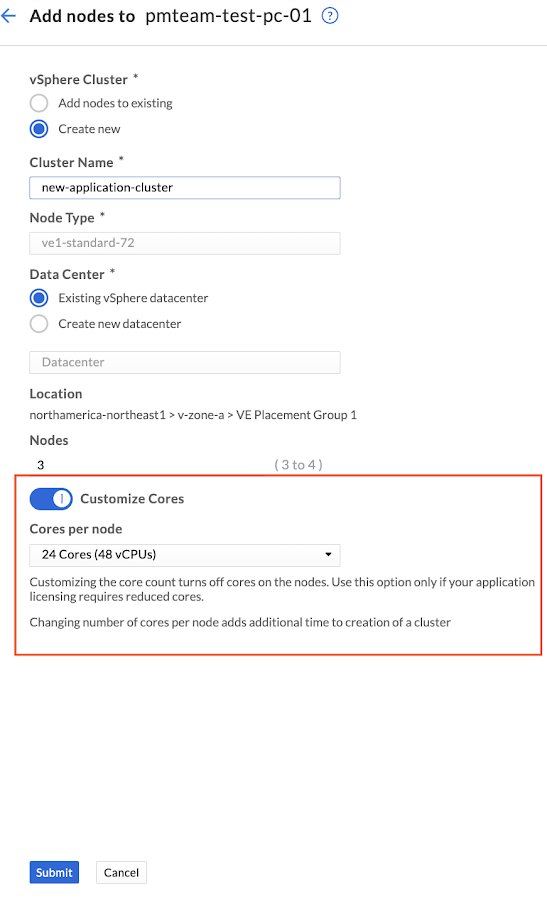
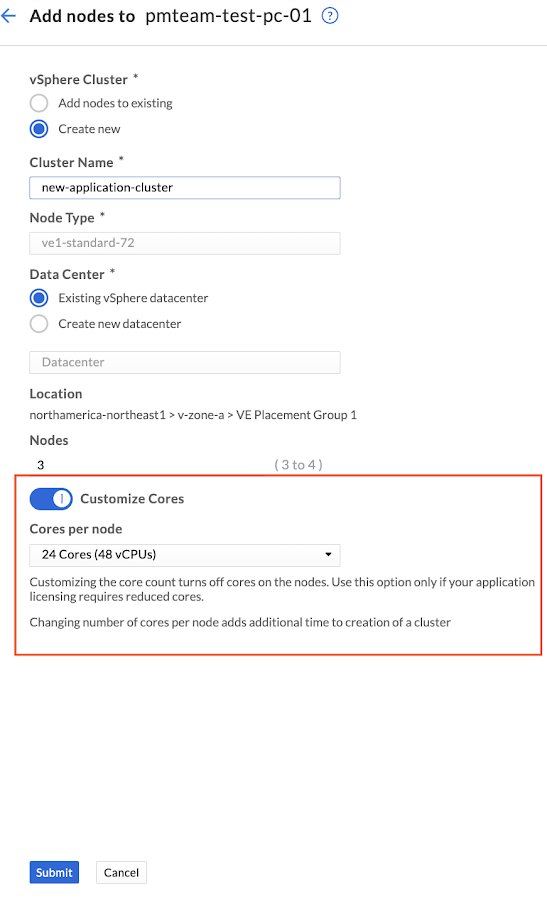
Stay tuned for more updates and bookmark our release notes for the latest update on Google Cloud VMware Engine. And if you’re interested in taking your first step, sign up for this no-cost discovery and assessment with Google Cloud!