BigQuery 예약 모니터링
BigQuery 관리자는 프로젝트와 예약 슬롯 사용량을 보고 프로젝트의 예약을 모니터링하고 용량 기반 결제를 볼 수 있습니다.
프로젝트 및 예약 슬롯 사용량 보기
다음과 같은 방법으로 프로젝트 및 예약 슬롯 사용량을 확인할 수 있습니다.
INFORMATION_SCHEMA뷰. 프로젝트 및 예약 사용량 정보를 가져오려면INFORMATION_SCHEMA.JOBS*뷰를 쿼리합니다.INFORMATION_SCHEMA.JOBS*뷰의reservation_id필드에는 예약 이름이 포함됩니다.API 콘솔. API 콘솔에는 슬롯 사용량을 표시하는 차트가 포함되어 있습니다. 자세한 내용은 관리 리소스 차트 사용을 참조하세요.
감사 로그를 탭합니다. 감사 로그를 사용하여 슬롯 사용량에 관한 측정항목을 확인합니다.
Jobs메서드.JobsAPI 메서드를 사용하여 작업의 슬롯 사용량에 관한 측정항목을 확인합니다.Cloud Monitoring. Cloud Monitoring을 사용하여 할당된 슬롯을 모니터링하는 대시보드를 만들 수 있습니다. Cloud Monitoring 대시보드를 사용하면 예약 내 모든 프로젝트에서 각 예약 및 각 작업 유형의 슬롯 사용량을 확인할 수 있습니다. Cloud Monitoring 대시보드에서 사용할 수 있는 측정항목에 대한 자세한 내용은 시각화에 사용할 수 있는 측정항목을 참조하세요.
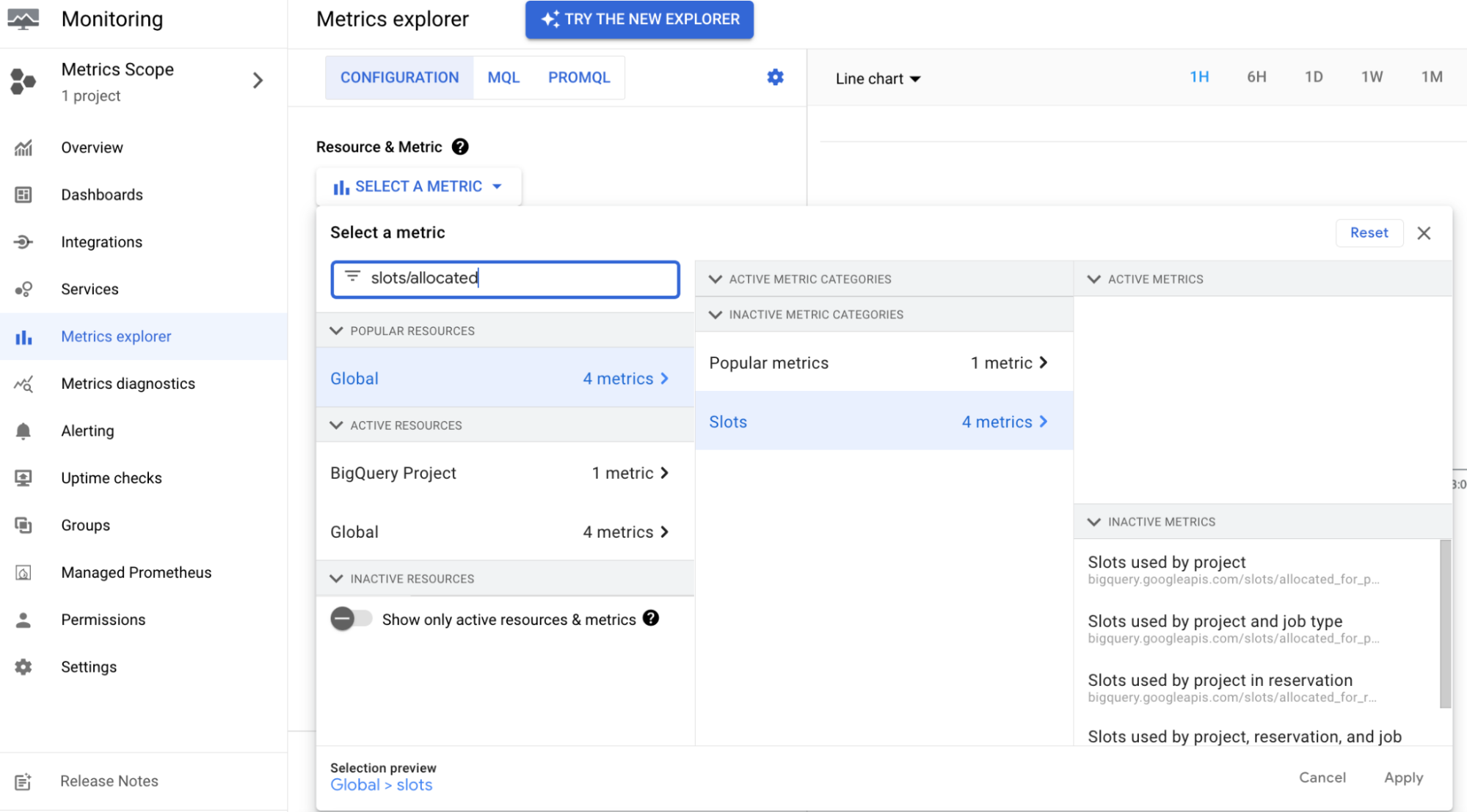
용량 기반 결제 보기
용량 기반 결제를 실시간으로 보려면 다음 단계를 수행합니다.
Google API 콘솔에서 결제 페이지로 이동합니다.
청구서를 확인할 결제 계정 프로젝트를 선택합니다.
보고서 섹션으로 이동한 다음 필터 섹션에서 다음을 수행합니다.
- 서비스 목록에서 BigQuery를 선택하고 해당되는 항목을 모두 선택합니다.
- SKU 목록에서 모든 SKU를 선택합니다.
예약 비용 기여 분석
이 기능을 사용하면 예약을 사용한 모든 프로젝트의 특정 쿼리 사용량에 예약 수수료를 다시 지정할 수 있습니다. 그러면 프로젝트별로 더 정확한 순 비용이 표시됩니다.
모든 BigQuery Reservations API 고객은 Cloud Billing 데이터에 '분석 슬롯 기여 분석' 항목이 있습니다. 이 항목은 결제 페이지와 Cloud Billing 내보내기에 포함됩니다.
이 항목에는 프로젝트별로 사용된 슬롯 시간이 표시됩니다. 비용이 발생하지 않으며 인보이스 총액에 영향을 미치지 않습니다.
감사 로그
BigQuery 예약과 관련된 리소스 만들기, 삭제, 업데이트는 프로젝트 소유자의 감사 로그에 기록됩니다. 자세한 내용은 감사 로그를 참조하세요.
다음 단계
- 용량 약정 요금제 알아보기
- 관리 리소스 차트 사용 방법 알아보기
- BigQuery 가격 책정 알아보기
