With the FinOps hub, you can monitor and communicate your current savings, explore new recommended opportunities to optimize costs, and plan your optimization goals. The FinOps hub dashboard presents all of your active savings and optimization opportunities in one dashboard. The FinOps hub automatically generates the dashboard based on historical usage metrics gathered by Cloud Billing and Recommender, including recent usage and current commitments.
The FinOps hub recommends opportunities to save by considering three optimization practices: turning off idle resources, right-sizing instances, and purchasing committed use discounts (CUDs). Metrics throughout the hub reflect how well you're using those optimizations and identify additional optimization opportunities to reduce costs and improve FinOps practices.
Permissions required to access the FinOps hub
To access the FinOps hub and view available recommendations, the FinOps score and CUDs optimization metrics, you need either the Billing Account Administrator or the Billing Account Viewer role for your Cloud Billing account.
To view the recommendation detail panels, you need the Project Viewer role for each of the projects that you want to see recommendations for, and recommender-specific permissions. See the list of FinOps hub cost recommenders for the recommenders that contribute to hub metrics. To learn how to grant permissions to view recommendation updates, see Recommender overview.
To access the FinOps hub using a custom role, you need the following permissions on your Cloud Billing account:
billing.accounts.getbilling.accounts.getSpendingInformationbilling.finOpsBenchmarkInformation.getbilling.finOpsHealthInformation.getrecommender.costRecommendations.summarizeAllrecommender.costRecommendations.listAll
Explore the FinOps hub
To view the FinOps hub:
In the Google Cloud console, go to the FinOps hub.
At the prompt, choose the Cloud Billing account for which you want to view the FinOps hub.
The FinOps hub dashboard
The FinOps hub dashboard summarizes your current cost optimizations and introduces Google Cloud-recommended optimizations. Information on the FinOps hub reflects historical data collected.

Optimization Summary
The Optimization Summary is a snapshot of how much you're saving with optimizations, current recommendations from Google Cloud, and how much more you could save by adopting additional optimizations. The Optimization Summary includes:
- Last month's realized savings - the total monthly savings related to CUDs,
right-sizing instances, and removing idle resources.
- Note that realized savings do not calculate savings from turning off idle resources. Additionally, you might see a negative total if you have underutilized CUDs.
- Active Recommendations - the total number of Google Cloud-recommended optimizations available to you. Recommendations include suggestions to turn off idle resources, right-size instances, and purchase CUDs.
- Potential savings per month - the total amount of money you can save by applying all available recommendations.
FinOps score
The FinOps score can help you gauge how well you're using Google Cloud tools to monitor and save costs, and how you can continue to optimize costs. The score is a calculation based on how you follow optimization best practices, including the following:
- Monitoring spend by actively logging in and using Cloud Billing tools.
- Using tools such as tags and labels to allocate costs for your resources.
- Optimizing resources by turning off idle resources and right-sizing instances.
- Purchasing CUDs, including CUDs opportunities recommended by Google Cloud.
- Creating and monitoring budgets frequently.
- Automating your cost management by using tools such as the billing BigQuery export and using the Budgets API.
Select Improve your score to review Google Cloud recommended cost-saving actions based on three stages of the cloud FinOps journey: inform, operate, and optimize.
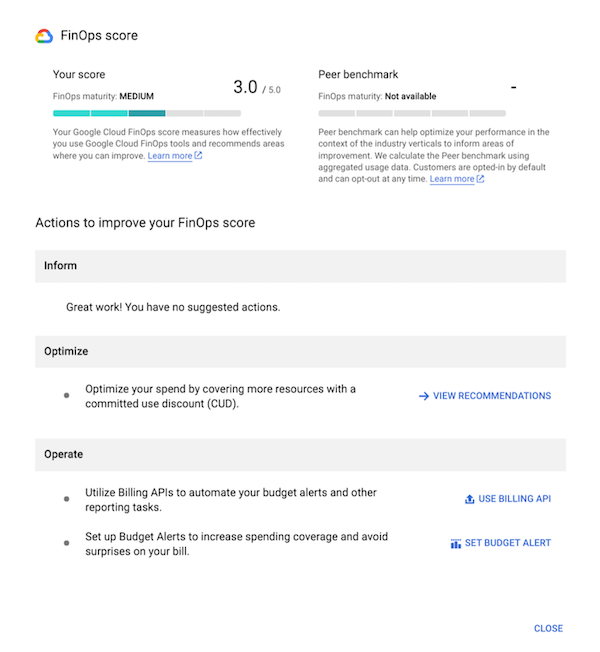
The FinOps score also provides a peer benchmark score as a view of your optimization performance in the context of industry verticals based on aggregated usage data. All customers are automatically opted into peer benchmarking aggregation, but you can choose to opt out at any time. If you choose to opt out, you no longer see CUD recommendations, the FinOps score, or the peer benchmark score in the FinOps hub.
The FinOps and peer benchmark scores are based on data collected two days prior and are updated daily.
Opt in or out of participating in the peer benchmark score
To opt in or out of participating in peer benchmarking, you must have the
Billing Account Administrator role on your Cloud Billing account, and
the dataprocessing.groupcontrols.update permission on your
Cloud Billing account, which is part of the Data Processing Controls Resource Admin role.
In the Google Cloud console, open the Identity and Access Management (IAM) Transparency and Control Center for your Cloud Billing account.
Select your Cloud Billing account from the menu.
To opt out of participating in peer benchmarking, in the Data processing groups table, for the Billing group, click Disable.
If you want to opt in, select Enable.
Top Recommendations
The Top recommendations widget shows you the top 10 recommendations by potential cost savings. Each recommendation displays the estimated monthly savings, the associated service, and a brief description of the recommendation.
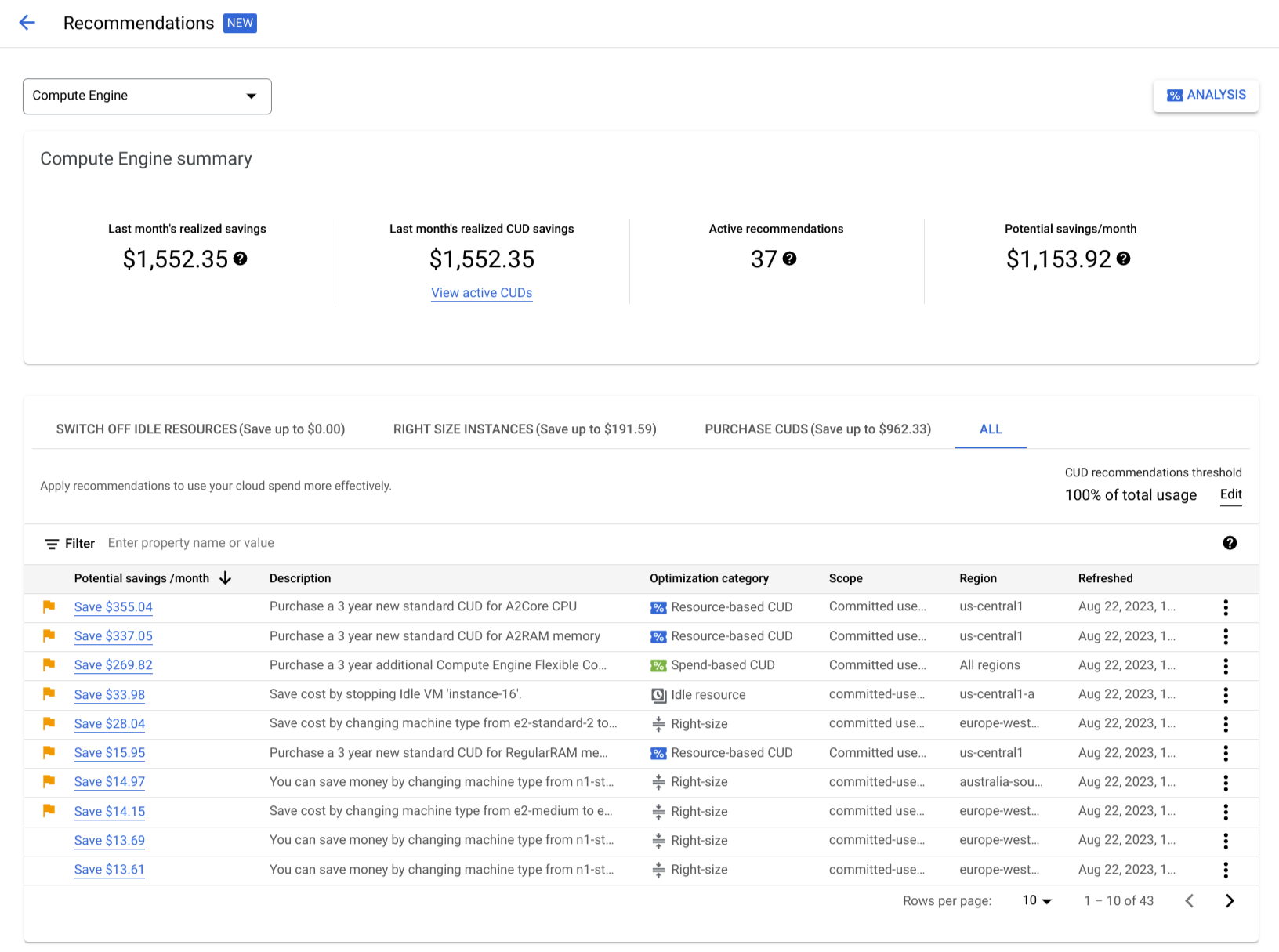
You must have the Recommender Viewer role on your Cloud Billing account to get additional details about the recommendation.
Select the recommendation to get further details and to apply the recommendation.
Potential savings by service
With Potential savings by service, you can focus on savings by service. The chart shows the total potential savings from all cost optimization opportunities broken down by the associated service.
You can gain further insight by selecting View details to review all the optimization opportunities for the selected service.
CUD optimization
The committed use discount (CUD) optimization widget presents last month's savings as well as your rate of CUD optimization and your peers' optimization rate. We determine your CUD optimization rate by calculating how much of your usage across all products over the last 30 days can be converted to CUDs. For example, in the past 30 days, you might have spent $10,000 on Google Cloud products eligible for CUDs, and received $8,000 worth of CUDs. In this example, you are using $8,000 out of $10,000 in CUDs opportunities, so your CUD Optimization rate is 80%.
The peer benchmark score is a metric calculated with aggregated data, similar to the FinOps score peer benchmark, and offers an opportunity to consider how your organization is using CUDs compared to industry peers.
Last month's realized savings
For a high-level view of your savings from commitments, use the Last month's realized savings widget, which breaks down your savings by the services that you have purchased commitments for.
Apply recommendations
You can continue to optimize by taking advantage of Google's recommended cost-saving actions. You can access and apply recommended actions by reviewing Increase your score on the FinOps score widget, clicking any of the recommendations on the Top Recommendations widget, or by visiting the Committed Use Discount Recommender.
FinOps hub cost recommenders
The FinOps hub dashboard receives metrics from various Google Cloud cost recommenders. Use the table below to learn more about each recommender.
| Name | Recommender ID | Short Description |
|---|---|---|
| Cloud Run CPU allocation recommender | google.run.service.CostRecommender |
Switch to CPU always-allocated |
| Cloud SQL idle instance recommender | google.cloudsql.instance.IdleRecommender |
Remove unused SQL instances |
| Cloud SQL overprovisioned instance recommender | google.cloudsql.instance.OverprovisionedRecommender |
Right-size overprovisioned SQL instances |
| Committed use discount recommender |
google.compute.commitment.UsageCommitmentRecommender
google.cloudbilling.commitment.SpendBasedCommitmentRecommender |
Reduce costs through commitments |
| Idle custom image recommender | google.compute.image.IdleResourceRecommender |
Remove unused images |
| Idle IP address recommender | google.compute.address.IdleResourceRecommender |
Remove unused IPs |
| Idle persistent disk recommender | google.compute.disk.IdleResourceRecommender |
Backup and remove unused disks |
| Idle VM recommender | google.compute.instance.IdleResourceRecommender |
Remove unused VMs |
| Managed instance group machine type recommender | google.compute.instanceGroupManager.MachineTypeRecommender |
Right-size MIG machine types |
| VM machine type recommender | google.compute.instance.MachineTypeRecommender |
Right-size VM machine types |
| Unattended project recommender | google.resourcemanager.projectUtilization.Recommender |
Reclaim or remove unused projects |
