This article describes how to locate your billing account ID, which is a system-generated, immutable, alpha-numeric value assigned to your Cloud Billing account. You typically need to provide your billing account ID when you are communicating with Cloud Billing Support or when you are automating billing tasks using an API or programmatic cost management.
The billing account ID is an 18-character alpha-numeric value. For example:
010101-F0FFF0-10XX01
About Cloud Billing accounts
Cloud Billing accounts pay for usage costs in Google Cloud projects and Google Maps Platform projects.To use Google Cloud resources in a project, billing must be enabled on the project. Billing is enabled when the project is linked to an active Cloud Billing account.
How to locate a billing account ID
A Cloud Billing account has both a user-assigned name and a system-generated billing account ID. The billing account ID is displayed on multiple pages in the Billing section of the Google Cloud console. If you have limited permissions to view billing information, you might not be able to view all the different pages in the Billing section.
The method you use to find the billing account ID depends on your Cloud Billing access permissions:
- Users with basic Cloud Billing account permissions
- Users with project-level permissions only (no billing account permissions)
If you have basic Billing Account permissions
If you are granted the
billing.accounts.get
permission on a Cloud Billing account, you can access the Billing
section in the Google Cloud console to view the billing account ID. Most
predefined billing account roles
(such as Billing Account User, Billing Account Viewer, or Billing Account
Administrator) include the billing.accounts.get permission.
With basic billing account permissions, you have multiple methods to locate a billing account ID. Two methods are described here.
Method 1: Find the ID for a single Cloud Billing account
This method works well when you want to find the billing account ID of a single, active Cloud Billing account that you know by name. If the billing account is closed or you are unsure of its name, use method 2.
Method 2: Find the IDs for a list of Cloud Billing accounts
This method is best when you have many billing accounts (active and closed) and you want to view them all, including their billing account IDs, in a dashboard.
Method 1: Open the Account Management page for a selected billing account
This method works well when you want to find the billing account ID of a single, active billing account that you know by name. If the billing account is closed or you are unsure of its name, use method 2.
In the Google Cloud console, go to the Account management page for the Cloud Billing account.
At the prompt, choose the Cloud Billing account that you want to view.
The Account management page opens for the selected Cloud Billing account.
On the Account management page, the alpha-numeric Billing account ID is displayed near the top of the page.
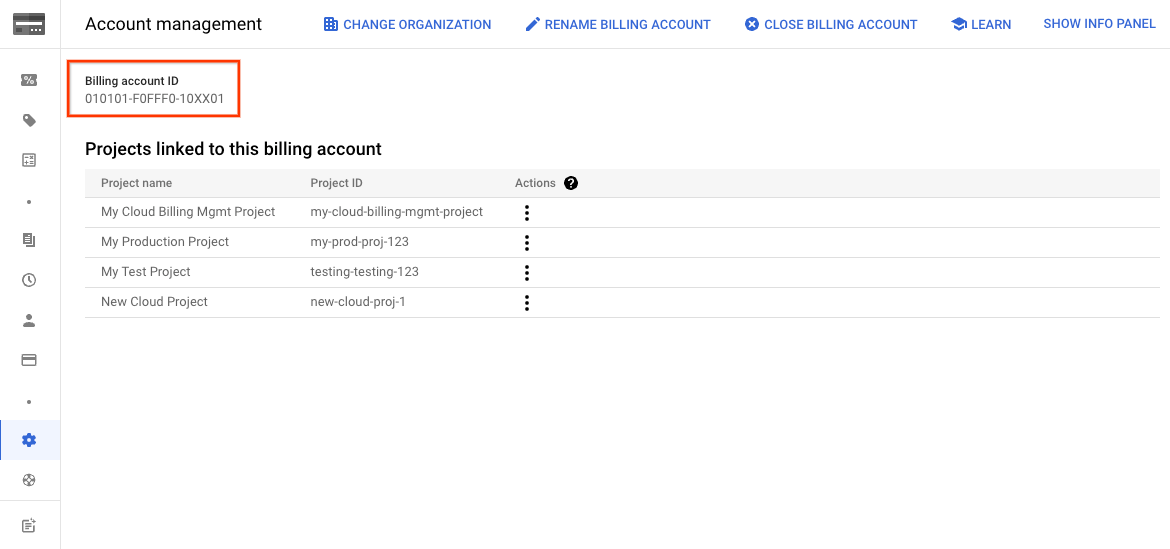
Method 2: View a list of all billing accounts you have permissions to access
This method is best when you have many billing accounts (active and closed) and you want to view them all, including their billing account IDs, in a dashboard.
In the Google Cloud console, go to the My Billing Accounts page in the Billing section.
If you have billing accounts for more than one organization, and you want to view accounts across all of your organizations, expand the organization selector and choose None Selected.
By default, your list of billing accounts is filtered to show only Active accounts.
- To view a complete list of your billing accounts, active and closed, remove the Status : Active filter.
- To view a list of accounts filtered by Closed accounts, remove the Status : Active filter and add a Status : Closed filter.
In the list of your billing accounts, you can see the Billing account name, Billing account ID, and other information about the billing account, such as Status, Account type, and Organization.
You can download the list of accounts to a comma-separated values (CSV) file using the Download CSV selector located above the table.
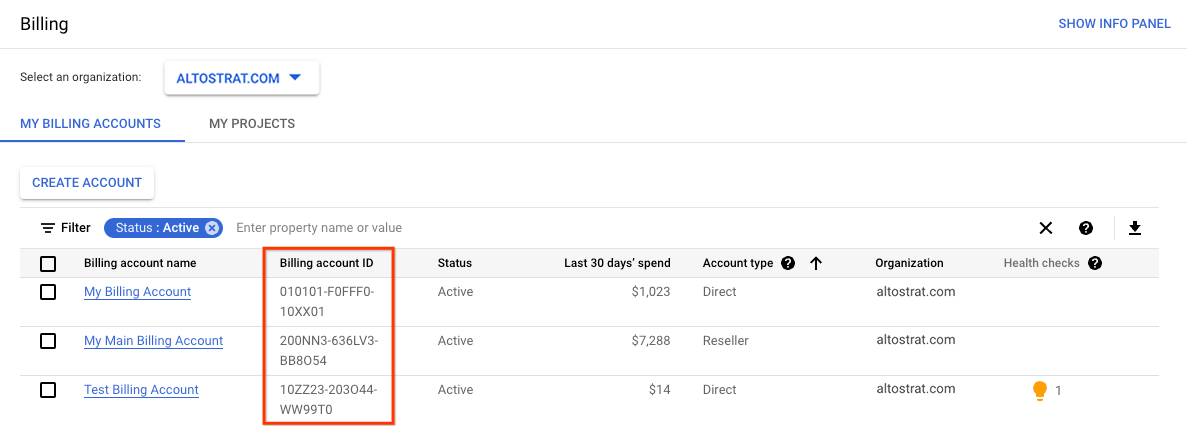
If you have Project-only permissions (no billing account permissions)
If you are a project owner, editor, viewer, or project billing manager, but otherwise do not have any billing account permissions, you can locate the ID of the billing account that is linked to the projects that you can access.
To view a list of all projects you can access and their associated Cloud Billing account, do the following:
In the Google Cloud console, go to the My Projects page in the Billing section.
From the list of your projects, you can see the Billing account name and Billing account ID.
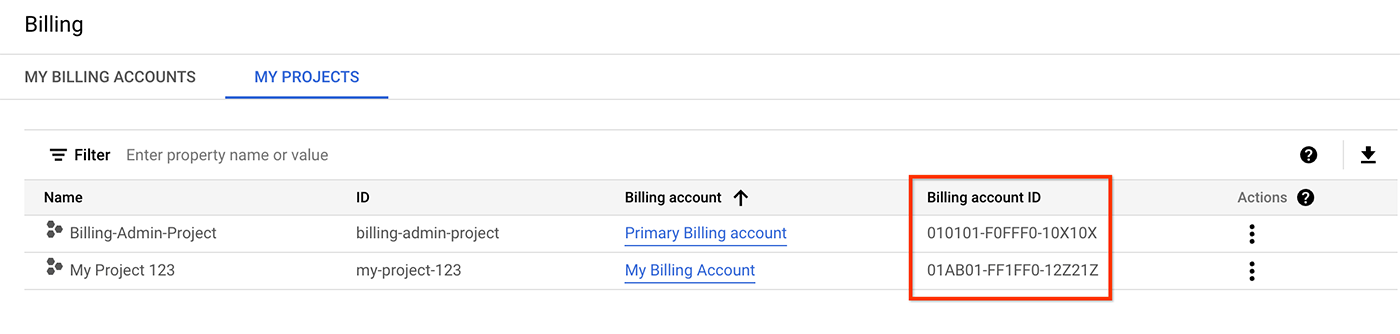
Try it for yourself
If you're new to Google Cloud, create an account to evaluate how our products perform in real-world scenarios. New customers also get $300 in free credits to run, test, and deploy workloads.
Get started for free