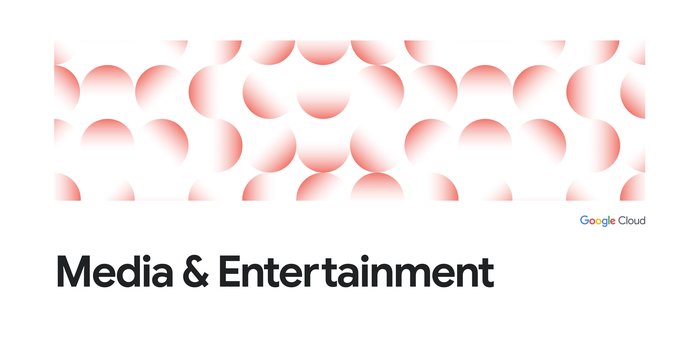Discover and assess your database workloads migration to Google Cloud using Migration Center
Arkapravo Banerjee
Data Management Specialist
Nimrod Shavit
Senior Product Manager
Organizations continue to adopt the public cloud to deliver better business and IT outcomes. However, migration — and modernization — is a complex, multifaceted challenge. It involves understanding the current state of infrastructure and applications to determine what the future state should look like and how to get there. And all this occurs across multiple stakeholders using myriad tools, processes, and implementation partners. But wait, don’t let that scare you off – we have good news, too!
Google Cloud Migration Center, a unified platform to help accelerate migration from current on-premises or cloud environments to Google Cloud, is designed to streamline your cloud journey with intelligent, data-driven insights and actionable recommendations. This will help you make critical decisions on the optimal migration and modernization pathways for your organization.
Migration Center lets you discover and assess both servers and databases, which are critical components of your IT infrastructure. In this blog we will focus on databases discovery and assessment journey within Migration Center.
The databases discovery and assessment journey consists of three main phases:
- Discovery: Collect database configuration (metadata only) using open-source collection scripts. Supported databases are Microsoft SQL Server, MySQL and PostgreSQL.
- Technical fit assessment: Evaluate technical fit of source databases to Cloud SQL and/or AlloyDB along with a detailed technical report.
- Cost estimate: Assess overall costs of running source databases in Cloud SQL or AlloyDB in different migration scenarios (e.g., in various regions, using multiple vs. single zones, etc.) using various rightsizing algorithms. You can combine cost estimates of your server and database migration in a single report to create a holistic estimate of your infrastructure migration to Google Cloud.
Let’s look at each of these in greater depth.
Discovery and collection of source database details
Database configuration and metrics collection Collecting Microsoft SQL Server, MySQL and PostgreSQL source database configurations is executed using open-source collection scripts.
You can run the script in your source system either in the database server directly or from a remote server that has access to the database. Here is an example for running the script from a bastion/jump server:
Upon completion the script automatically creates an archive of the extracted configuration and metrics (one ZIP file per database instance) that you can upload into Migration Center.
Note: If you are running the script from a bastion/Jump server and not directly the database server, then pass the Parameter “--vmUserName” to collect the host’s specification details.
Uploading discovery artifacts to Migration Center
Once you’ve generated the output files, you can upload them to Migration Center to perform the product assessment by following these steps:
-
Open Google Cloud console > MIgration Center home page. Go to Discovery > Data Import > Add Files > Upload Files
-
In the next step, choose the file format as “Database Import File” and then upload all your DMA output zip files and click on Upload Files.
-
You can now review the uploaded database deployments in Migration Center Assets section.
Technical fit assessment
You can find all the discovered servers and databases in the Assets section of Migration Center. The list of database deployments surfaces high-level details of discovered databases along with a high-level fit score for Cloud SQL and AlloyDB.
To review a detailed configuration, click on the source databases you want to assess, and the available data: source logical database configurations, hosting server configurations, performance data, feasible cloud products, the fit score, and target instance sizing.
You can also review the technical fit report by clicking on the fit score (e.g., fit with effort), which lists unsupported features/parameters/flags that were identified in the source databases and that will need to be mitigated when migrating to Cloud SQL or AlloyDB.
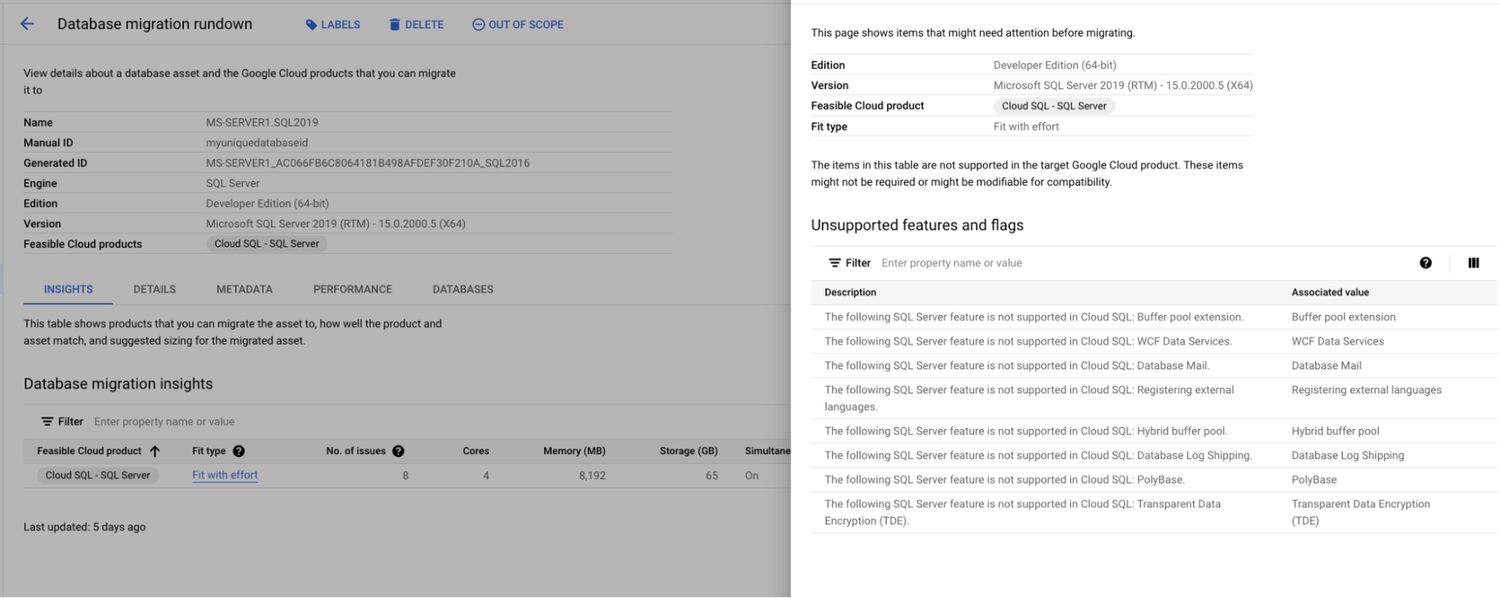
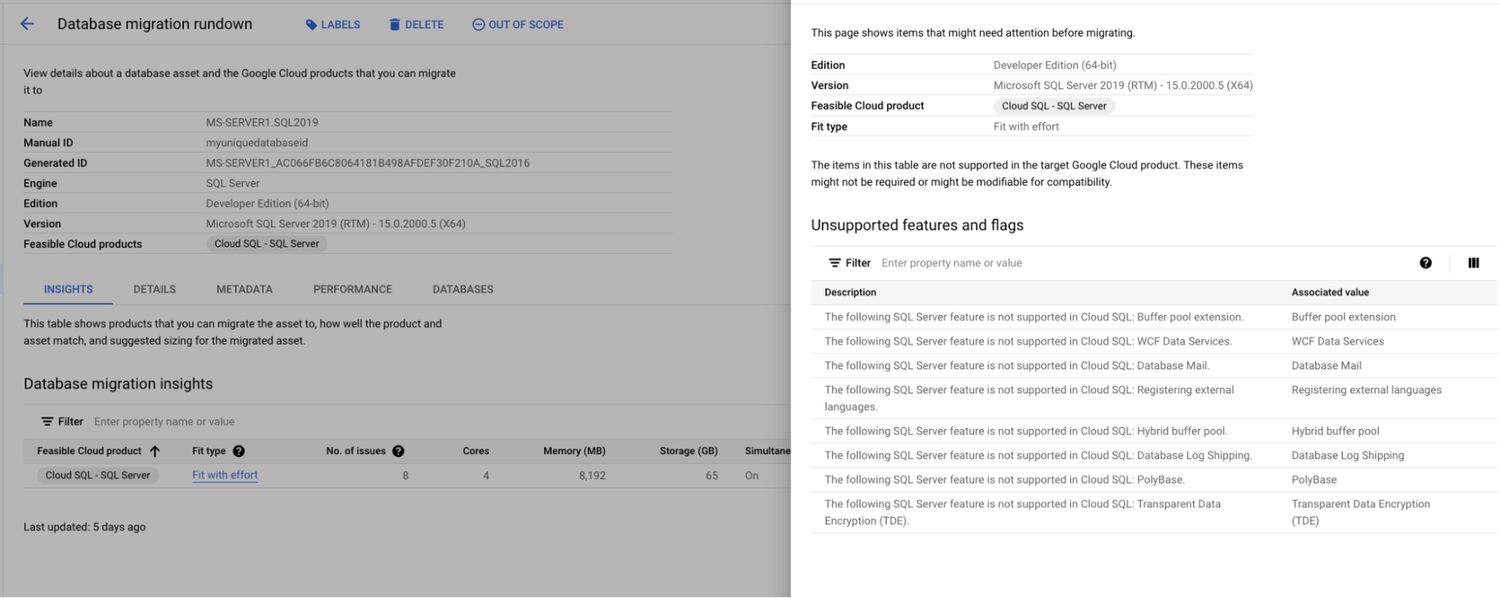
Cost estimates
Assessing the cost of running servers and databases in the cloud in Migration Center is a three-step process:
-
Group together the servers and/or databases (in one or multiple groups) to be assessed.
-
Create one or more migration preferences that will serve as migration scenarios to assess.
-
Create a TCO report by assigning groups to up to four preferences.
1. Create group
To create the pricing report, you need to create a group using the assets you want to evaluate for cost estimates. Go to Discovery -> Groups -> Create Group.
Select the relevant servers and/or databases that you would like to assess as a group. We recommend creating groups that categorize your source environment (e.g., applications, environments, etc.).
2. Create migration preferences
Migration preferences are basically a set of parameters that you can define to represent a migration scenario. You can create multiple migration preferences and use them to generate “what if” scenarios in TCO reports to compare costs for the servers and databases in the cloud. For example, you can create migration preferences for different editions of Cloud SQL with options for high availability and backups enabled.
To create a migration preference, go to Migration Center > Discovery > Migration Preferences > Create MIgration Preference.
3. Create a TCO report for your server and database workloads
- Go to Reports -> Create Reports -> TCO and detailed pricing report to start creating the report.
- Select your Group/s of assets to assess.
- Assign up to four migration preferences to each group as an input.
In the TCO report you can review source environment details, cost estimates for servers and databases, and export the report in Google Slides or CSV formats. Below is an example of the databases cost estimates:
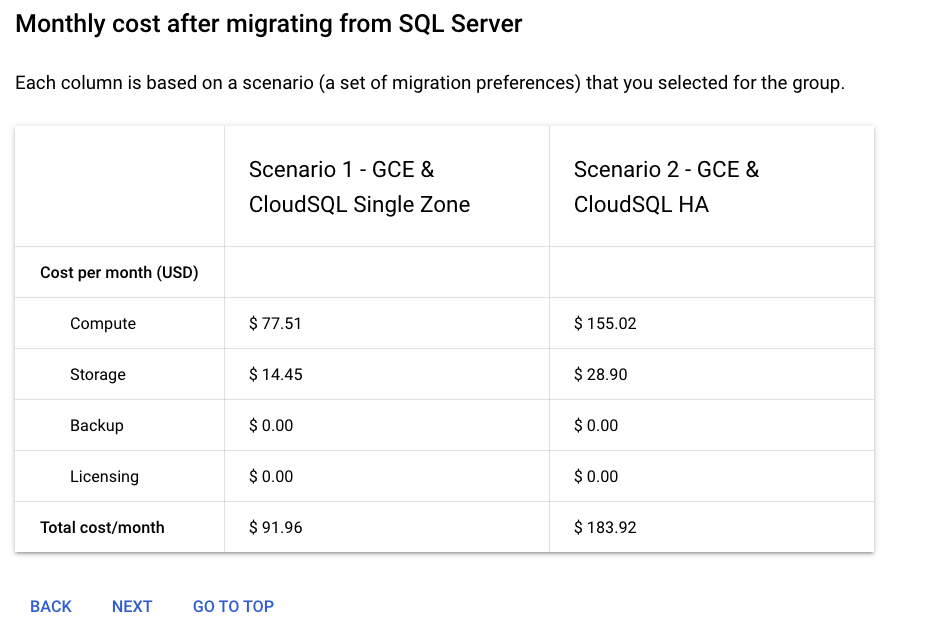
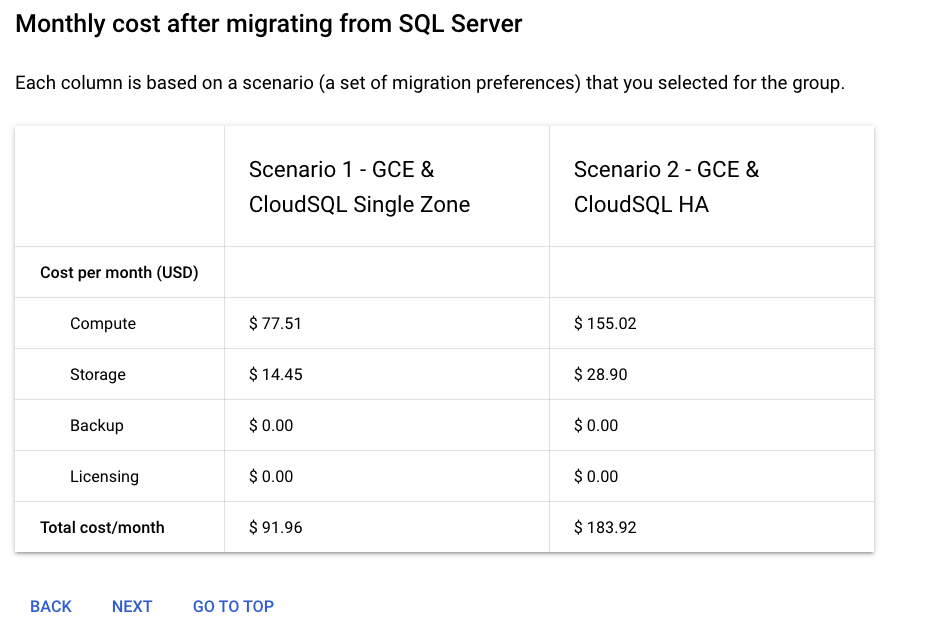
With Migration Center, our goal is to put the information you need when doing a migration and modernization project at your fingertips, so you can reduce the time, energy, and cost of these projects. As you navigate your journey to the cloud, we’re here to help with Migration Center. Start using Migration Center today, or to learn more, check out the web pages for Migration Center and Rapid Discovery and Assessment Program (RAMP).