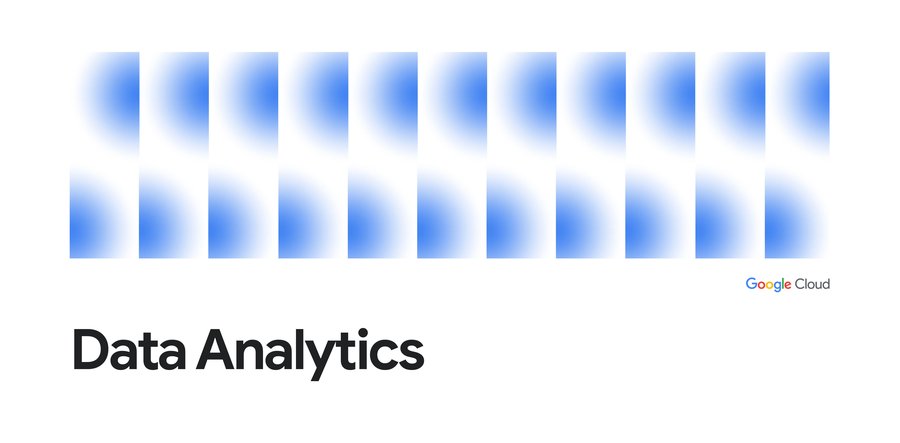Bringing alerts to Looker Mobile on iOS
Sumit Gupta
Product Manager for Looker Mobile, Google Cloud
Try Google Cloud
Start building on Google Cloud with $300 in free credits and 20+ always free products.
Free trialInstant access to your business insights lets you take faster actions and be fully aware of changes that impact your colleagues and your customers. Looker is Google for your business data, giving you the answers you need and empowering your team to take informed actions. Today, we are bringing Looker Alerts to our iOS mobile app, in general availability, extending the reach of these critical notifications to wherever you may be. This introduction adds to our existing options, which also include alerts by web, Slack and email.
Looker alerts are fully integrated with our iOS mobile app, connecting users to associated visualizations and charts, and alert history.
When there are changes in your data that are important to you and your business, you want to know about it, no matter what. By bringing mobile alerts to iOS, we are unshackling you from your desktop and reducing your time to respond and accelerating your decision making.
Once you have connected to your Looker instance on iOS, if you have enabled mobile alerts integration, alerts you create on the web are by default sent to the mobile app.
Looker mobile alerts on iOS in action
Alert notifications:
When an alert is triggered, users will receive a notification on their iOS device. The notification details can be hidden on the lock screen using iOS’s device notifications settings.
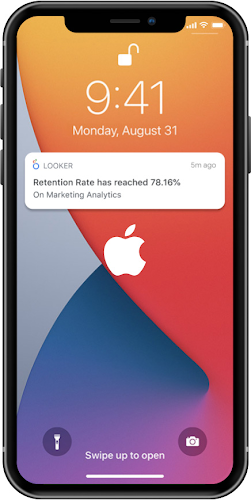
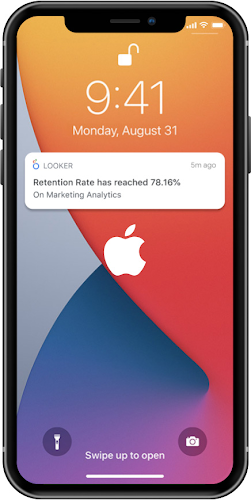
Notification center:
Within the iOS mobile app, users can see the last 7 days of alerts by tapping on the bell icon on the top right corner. Unread alerts are highlighted in this section for easy identification.
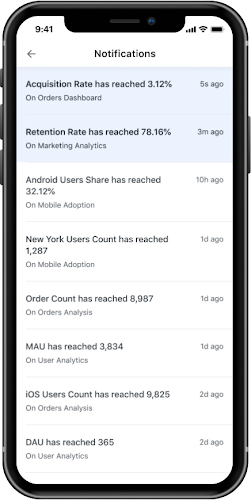
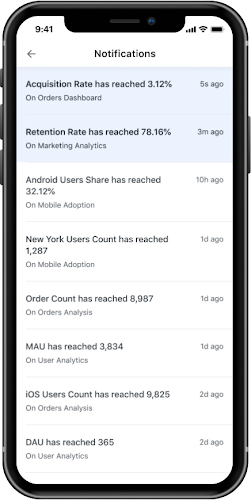
Alert details:
Users can tap on the notification to see the associated chart with details including the alert triggered time, latest trend of the alert metric, and options to share and view the detailed dashboard.
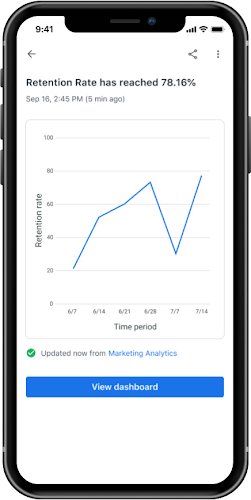
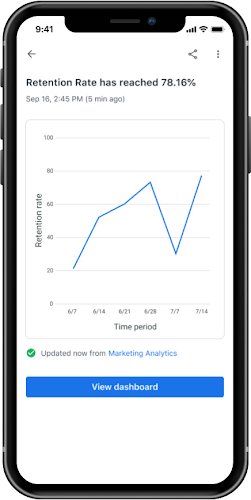
Alert sharing:
Users can share the alert with others by tapping on the share icon on top right. Alerts can be shared using iOS’s native built-in sharing.
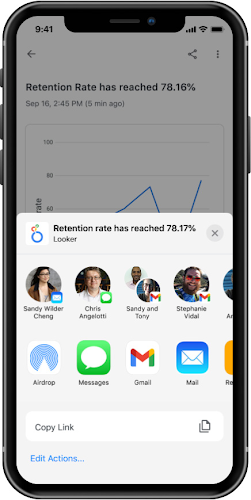
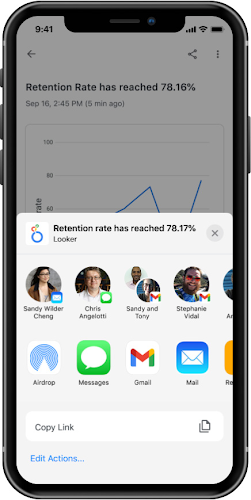
Alert unfollowing:
To unfollow an alert in the mobile application, select the three-dot menu on the alert details page and click Unfollow. You can re-follow the alert from the Looker web application.
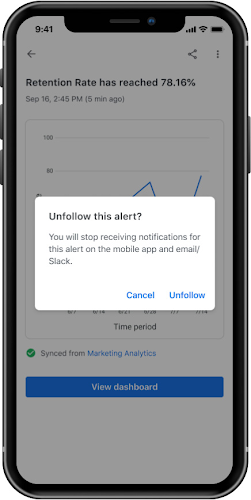
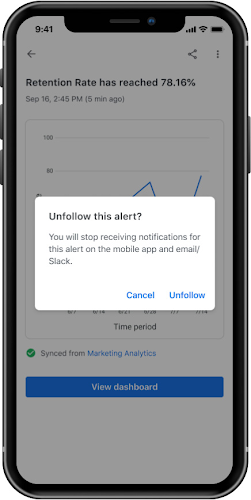
For more details on this feature, see the following alerts page in our help center.
Enabling Looker alerts for iOS
Upgrade to Looker version 22.20+
Enable the Firebase action in the Looker Action Hub. Firebase is used to send push notifications to the mobile application.
Install the latest version of iOS mobile app, 1.3.0 or later. You can get the app here
Enable push notifications on the Looker iOS app when prompted
When complete, all alerts will, by default, be delivered to iOS mobile app, along with any previously configured channels, including email or Slack.
To learn more about this feature, see our help center.