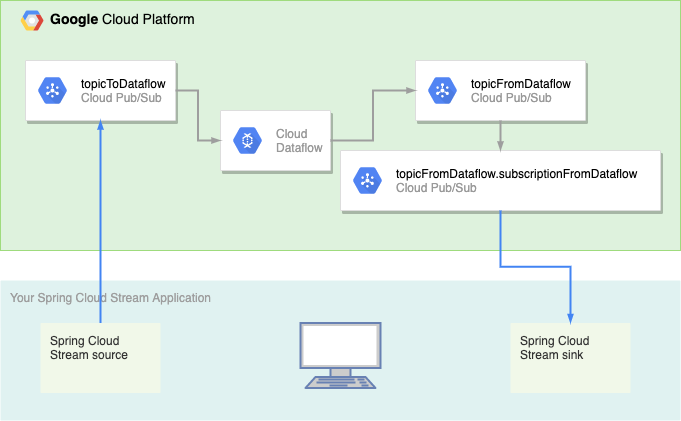| title | description | author | tags | date_published |
|---|---|---|---|---|
Deduplicate Pub/Sub messages with Dataflow in a Spring Cloud Stream application |
Use the Dataflow implementation of PubsubIO to deduplicate Pub/Sub messages in a Spring Cloud Stream application. |
anguillanneuf |
PubSub, Spring, Spring Cloud GCP, Dataflow, Java |
2020-03-03 |
Tianzi Cai | Developer Programs Engineer | Google Cloud
Contributed by Google employees.
This tutorial demonstrates how to use Pub/Sub and Dataflow to deduplicate messages in a Spring Cloud Stream application.
Many enterprise-level Java applications with distributed systems on the backend are built with Spring Boot and Spring Cloud. Spring Cloud GCP provides libraries that enable Spring Boot and Spring Cloud Stream applications to use Google Cloud services such as Pub/Sub for added scalability and separation of concerns.
Pub/Sub and Dataflow together can meet many different stream processing needs. In this tutorial, you learn how to set up a simple Dataflow pipeline to deduplicate data out of a Spring Cloud Stream application before sending it back with Pub/Sub. The same setup also applies to more complex and demanding stream-processing needs.
- Configure a Spring Cloud Stream application to use Pub/Sub as a message broker.
- Use Dataflow to deduplicate messages.
-
Install the Cloud SDK.
-
Create a new Google Cloud project.
You can create a new project in either of these ways:
-
Use the New Project page in the Cloud Console.
-
Use the
gcloudcommand-line tool:export PROJECT_NAME=your-google-cloud-project-id gcloud projects create $PROJECT_NAME
-
-
Initialize the
gcloudcommand-line tool and other parts of the Cloud SDK with the settings for your Google Cloud project:gcloud init -
Enable the Dataflow, Compute Engine, Pub/Sub, Cloud Storage, and Logging APIs.
You can create a service account JSON key with either the Cloud Console or with the gcloud command-line tool.
To create a service account JSON key with the Cloud Console, do the following:
- Go to the Create service account key page in the Cloud Console.
- From the Service account list, select New service account.
- In the Service account name field, enter a name.
- From the Role list, select Pub/Sub > Admin, Dataflow > Admin and Storage > Admin.
- Click Create.
- Save this JSON file to a location on your computer.
To create a service account JSON key with the gcloud command-line tool, run the following commands:
export PROJECT_NAME=$(gcloud config get-value project)
export SA_NAME=spring-app
export IAM_ACCOUNT=$SA_NAME@$PROJECT_NAME.iam.gserviceaccount.com
# Create the service account.
gcloud iam service-accounts create $SA_NAME --display-name $SA_NAME
# Add Pub/Sub Admin role to your service account.
gcloud projects add-iam-policy-binding $PROJECT_NAME \
--member serviceAccount:$IAM_ACCOUNT \
--role roles/pubsub.admin
# Add Dataflow Admin role to your service account.
gcloud projects add-iam-policy-binding $PROJECT_NAME \
--member serviceAccount:$IAM_ACCOUNT \
--role roles/dataflow.admin
# Add Storage Admin role to your service account.
gcloud projects add-iam-policy-binding $PROJECT_NAME \
--member serviceAccount:$IAM_ACCOUNT \
--role roles/storage.admin
# Create a JSON file with the service account credentials.
gcloud iam service-accounts keys create [PATH_TO_CREDENTIALS_FILE].json \
--iam-account=$IAM_ACCOUNT
The Role field authorizes your service account to access resources. You can view and change this field later on the Cloud Console IAM page. For more information, see Granting roles to service accounts and Creating and managing service accounts.
-
Set
GOOGLE_APPLICATION_CREDENTIALSto your service account key file:export GOOGLE_APPLICATION_CREDENTIALS=[PATH_TO_CREDENTIALS_FILE].json -
If you have not already done so, set your
PROJECT_NAMEenvironment variable to your Google Cloud project name:export PROJECT_NAME=$(gcloud config get-value project)
-
Clone the sample code repository:
git clone https://github.com/GoogleCloudPlatform/community.git -
Navigate to the sample code:
cd tutorials/pubsub-spring-dedup-messages
Spring Cloud Stream makes use of technology-specific binders to send data to and receive data from external sources. To send
data to and receive data from Pub/Sub, you need to add the spring-cloud-gcp-pubsub-stream-binder dependency.
In pom.xml:
<dependency>
<groupId>org.springframework.cloud</groupId>
<artifactId>spring-cloud-gcp-pubsub-stream-binder</artifactId>
<version>1.2.0.RELEASE</version>
</dependency>Your application can now send data to a Pub/Sub topic if you provide a Spring Cloud Stream source and a Pub/Sub topic.
Spring Cloud Stream can recognize a data source as a Supplier Bean.
In App.java:
// The Supplier Bean makes the function a valid Spring Cloud Stream source. It
// sends messages to a Pub/Sub topic configured with the binding name
// `sendMessagesForDeduplication-out-0` in application.properties.
@Bean
Supplier<Flux<Message<String>>> sendMessagesForDeduplication(
final EmitterProcessor<Message<String>> frontEndListener) {
return () -> frontEndListener;
}To specify a Pub/Sub topic to send data to, you need to provide a destination name to the output binding destination of your
source in application.properties. Here, the destination name is topicToDataflow, which is also the Pub/Sub topic name.
The output binding destination is indicated by -out- in the binding name sendMessagesForDeduplication-out-0 and binding
property destination.
Spring takes input to the function sendMessagesForDeduplication and sends it to the Pub/Sub topic topicToDataflow.
Spring will create this topic if it does not exist.
For more information, see Binding and Binding names.
# Data going to Pub/Sub from a Spring Cloud Stream source defined in the
# Supplier bean `sendMessagesForDeduplication`. The application will
# create the Pub/Sub topic `topicToDataflow` if it does not exist.
spring.cloud.stream.bindings.sendMessagesForDeduplication-out-0.destination=topicToDataflowTo receive data from a Pub/Sub subscription, you need a Spring Cloud Stream sink, Pub/Sub topic, and Pub/Sub subscription.
Spring Cloud Stream can recognize a data sink as a Consumer Bean.
In App.java:
// The Consumer Bean makes the function a valid Spring Cloud Stream sink. It
// receives messages from a Pub/Sub subscription configured with the binding
// name `receiveDedupedMessagesFromDataflow-in-0` in application.properties.
@Bean
Consumer<Message<String>> receiveDedupedMessagesFromDataflow() {
return msg -> {
System.out.println("\tReceived message: \"" + msg.getPayload() + "\".");
}To specify a Pub/Sub topic and subscription to receive data, you need to provide a destination name and an optional group
name to the input binding destination and consumer group of your sink in application.properties. Here, the destination
name is topicFromDataflow, which is also the Pub/Sub topic name. The group name is subscriptionFromDataflow.
Spring Cloud Stream concatenates the destination name with the group name to form the Pub/Sub subscription name
topicFromDataflow.subscriptionFromDataflow.
The input binding destination and consumer group are indicated by -in- in the binding name receiveDedupedMessagesFromDataflow-in-0 and binding properties destination and group respectively.
Spring receives messages from the Pub/Sub subscription and uses them as input to the function
receiveDedupedMessagesFromDataflow.
Only input bindings have consumer groups.
For more information, see Common Binding Properties.
# Data coming from Pub/Sub to a Spring Cloud Stream sink defined in the
# Consumer bean `receiveDedupedMessagesFromDataflow`. The application
# will create the Pub/Sub topic `topicFromDataflow` and subscription
# `topicFromDataflow.subscriptionFromDataflow` if they do not exist.
spring.cloud.stream.bindings.receiveDedupedMessagesFromDataflow-in-0.destination=topicFromDataflow
spring.cloud.stream.bindings.receiveDedupedMessagesFromDataflow-in-0.group=subscriptionFromDataflowPub/Sub messages received by your application are automatically acknowledged in this setup. Acknowledged messages are not retained in the subscription.
Pub/Sub lets you publish messages with custom attributes, which are key-value pairs. To construct a message with custom attributes in your application, you can specify the attributes as headers.
// Headers become Pub/Sub message attributes.
Message<String> message = MessageBuilder
.withPayload(data)
.setHeader("key", key)
.build();-
To start your application, navigate to
pubsub-spring-cloud-stream/and run this command:mvn spring-boot:run -
Point your browser to
localhost:8080. -
Send a message using the form.
-
View Publish Message Request Count and Publish Message Operation Count in the topic details for
TopicToDataflowin the Cloud Console for Pub/Sub topic to verify that publishing to Pub/Sub is successful.
To deduplicate Pub/Sub messages in a Dataflow pipeline using a custom key, you need to set an idAttribute for the input
stream. Here, the input stream is a Pub/Sub topic; its idAttribute can be a Pub/Sub message attribute.
Dataflow will achieve exactly-once processing on messages with the same attribute values.
For more information about PubsubIO, see its
source code.
In DedupPubSub.java:
pipeline
// 1) Read string messages with attributes from a Pub/Sub topic.
.apply(
"Read from PubSub",
PubsubIO.readStrings()
.fromTopic(options.getInputTopic())
.withIdAttribute(options.getIdAttribute()))
// 2) Write string messages to another Pub/Sub topic.
.apply("Write to PubSub", PubsubIO.writeStrings().to(options.getOutputTopic()));-
To start the Dataflow job, navigate to
pubsubio-dedup/and run this command:mvn compile exec:java \ -Dexec.mainClass=com.google.example.DedupPubSub \ -Dexec.args="\ --project=$PROJECT_NAME \ --inputTopic=projects/$PROJECT_NAME/topics/topicToDataflow \ --outputTopic=projects/$PROJECT_NAME/topics/topicFromDataflow \ --idAttribute=key \ --runner=DataflowRunner" -
Check the job's progress in the [Cloud Console for Dataflow]. Wait a few minutes for the job status to become Running. You should see
INFO: ... Workers have started successfullyin the terminal at this point. -
Press
Ctrl+Cto stop the program locally. Stopping the program locally does not affect the Dataflow job running on Google Cloud.
Publish a few more messages of different keys with the web host and observe that messages with the same key arrive only once in your terminal.
Here, Message 2, Message 3, and Message 4 have the same key, 456; only the first of them, Message 2, has passed all
the way through the pipeline and arrived in your application.
-
Use
Ctrl+Cto stop the Spring Boot application and Dataflow. -
On the Dataflow page in the Cloud Console, select the Dataflow job and stop it. Cancel the pipeline instead of draining it.
Dataflow will automatically delete the subscription to the topic
topicFromDataflowduring this process. Your subscription name should look similar totopicToDataflow.subscription-8732360904945383579with a different alphanumeric string at the end. -
Delete the subscription followed by the topics, using either the Pub/Sub page in the Cloud Console or the following commands:
gcloud pubsub subscriptions delete topicFromDataflow.subscriptionFromDataflow gcloud pubsub topics delete topicFromDataflow topicToDataflow
Check out additional resources to learn about the following: