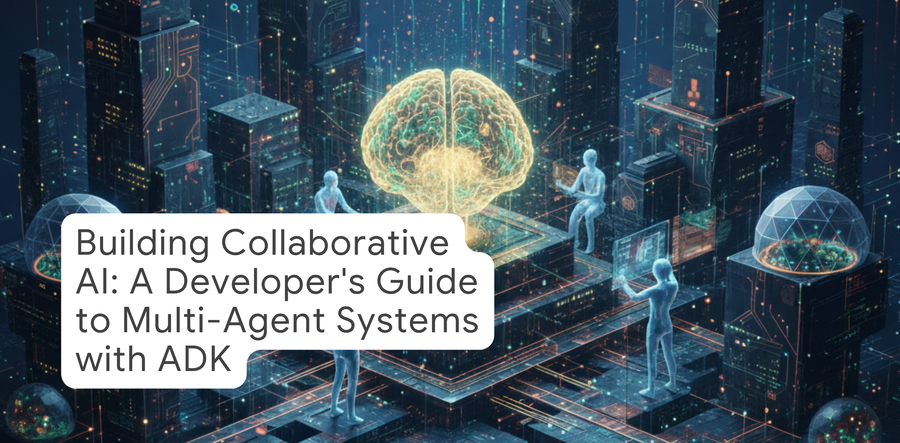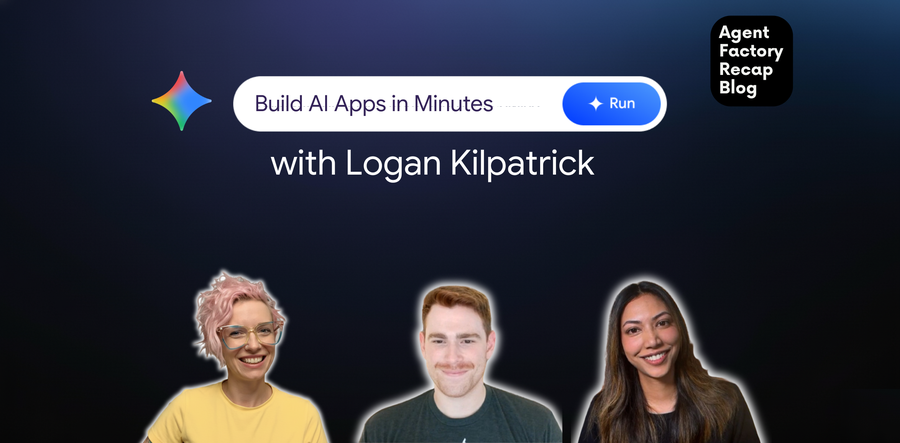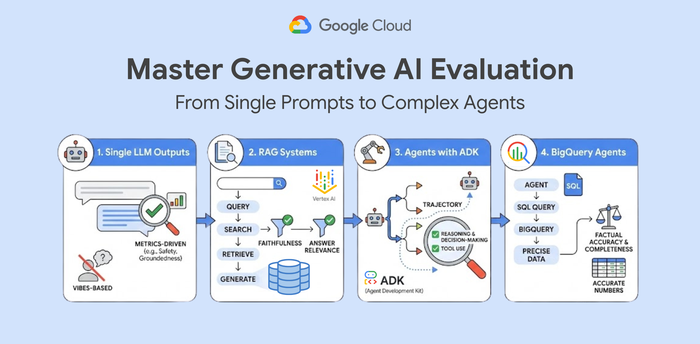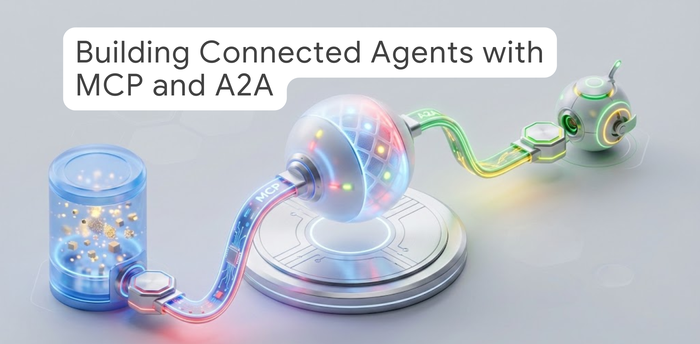Developers & Practitioners
Google Cloud content and resources for its technical communities.
Developers & Practitioners
Production-Ready AI with Google Cloud Learning Path
Learn how to take your AI projects from prototype to production with the Production-Ready AI with Google Cloud Learning Path. This free series covers security, infrastructure, monitoring, and tools like Gemini models, Vertex AI, GKE, and Cloud Run.
By Mollie Pettit • 4-minute read
News in short
A quick take on updates, announcements, resources, events, and learning opportunities from Google Cloud in one handy location. Updated weekly.
Read now