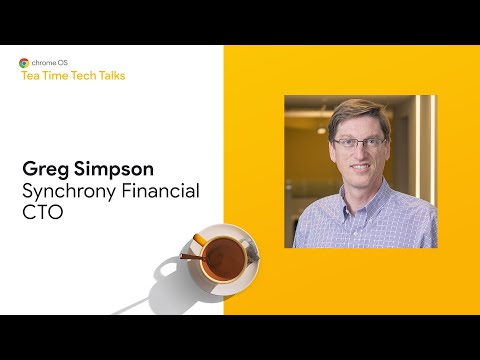How Synchrony brought 6,000 employees home with Chromebooks and Citrix
Gregory Simpson
CTO, Synchrony
Editor’s note: Today’s post is by Gregory Simpson, Chief Technology Officer for Synchrony, a financial services and consumer banking company. Like many businesses around the world, Synchrony recently had to move to a remote-work model. To help contact center teams to work from home, Synchrony is using Chrome Enterprise and Chromebooks. Greg share’s his vision for the future of work and how they migrated their entire call center workforce to the cloud in his episode of the brand-new series, “Tea Time Tech Talks with Chrome Enterprise.” Watch it here.
We never imagined that Synchrony’s contact centers would shift to remote working. But when it became clear in mid-March that the COVID-19 pandemic would disrupt normal business operations, one of our first thoughts was, “We need to get our employees home.” With just a couple of weeks to convert bustling, fully staffed contact centers to a remote team around the world, we chose Chrome Enterprise because it was easy and fast to deploy and manage. Here’s how we made this rapid shift to remote work while maintaining high customer service levels—and keeping employees safe at home.
Step 1: Assessing the technology needed for productive remote work
In early March, we considered how quickly we could move employees to remote work. This was a fairly easy task for information teams, many of whom already had company laptops. Our contact center teams in the United States, India, and the Philippines used desktop computers and softphones to access customer data and service their credit card accounts.
Contact center employees logged into our custom Synchrony customer-service applications through Citrix. The combination of Chromebooks and Citrix provided our employees with the flexibility and security to access Synchrony business applications remotely. We knew if we could enable those logins remotely and securely, then remote work could move forward.
Step 2: Sourcing global inventory
We needed a solution that was secure, cost-effective, and enabled employees to move back and forth between work and home if needed. The equipment also needed to be easy to use, as there wouldn’t be onsite technology teams to troubleshoot problems. We had a few happy Chromebook users on our engineering team that knew of their capabilities and security benefits.
Chromebooks fit the bill. They enabled us to keep the virtual desktop securely in our control while providing a cost-effective, laptop experience for the users. We purchased 6,000 Chromebooks and then focused on figuring out how to get them into the hands of our employees quickly. Our partner, Connection Enterprise Solutions, and other value-added resellers helped us buy as many Chromebooks as we could get—mostly the Acer Chromebook 715, which is a 15-inch model, as our employees generally prefer larger screens. Some employees picked up the Chromebooks from our offices; in other cases, we shipped them to homes.
Step 3: Setting up devices remotely
The logistics of sourcing, buying, and shipping 6,000 Chromebooks in such a short time frame was tough. Happily, the process got easier from that point on—we discovered that managing Chromebooks was simple. Connection Enterprise Solutions helped us purchase Chrome Enterprise Upgrades so we could enroll and manage Chromebooks remotely.
Just like contact center teams, the technology team is also working from home, so tools like the Google Admin console allowed us to set up Chromebooks quickly. We used managed guest sessions for all the Chromebooks so that contact center team members have fewer sign-ins to complete before accessing Citrix. (You can watch instructional videos to learn how to set up managed guest sessions and how to use them with Citrix.)
Step 4: Training employees
Normally, we’d set aside months of planning for new-device rollouts, but we didn’t have the luxury of time due our desire to get our employees home as quickly as possible. Just as we found Chromebooks easy to manage from the technology side, learning to use Chromebooks was easy for our contact center employees. Once out of the box, the Chromebooks only needed to be plugged in and connected to WiFi; there was no software to load or configure. If people want to use monitors, it’s easy to connect them to Chromebooks.
During the first few weeks of remote work, we assembled a technology team just for answering questions about Chromebooks, and launched a support website with advice for working at home, like how to set up headsets and practice good ergonomics.
The first few weeks—and the months ahead
We started buying Chromebooks on March 6. By March 31, we had almost every contact center employee at home in the United States with their Chromebook. We’re happy to see that our employees love the Chromebook experience, and we continue to explore a remote work culture for the future.
Getting everyone working safely at home was a big achievement and milestone for our company. So was seeing how contact center teams rose to the challenge of working from home at a time when customers need us to be responsive to their needs. We’re proud of our employees’ resilience, and proud of Synchrony for keeping all of our employees safe at home.