Understanding Chrome browser support options for your business
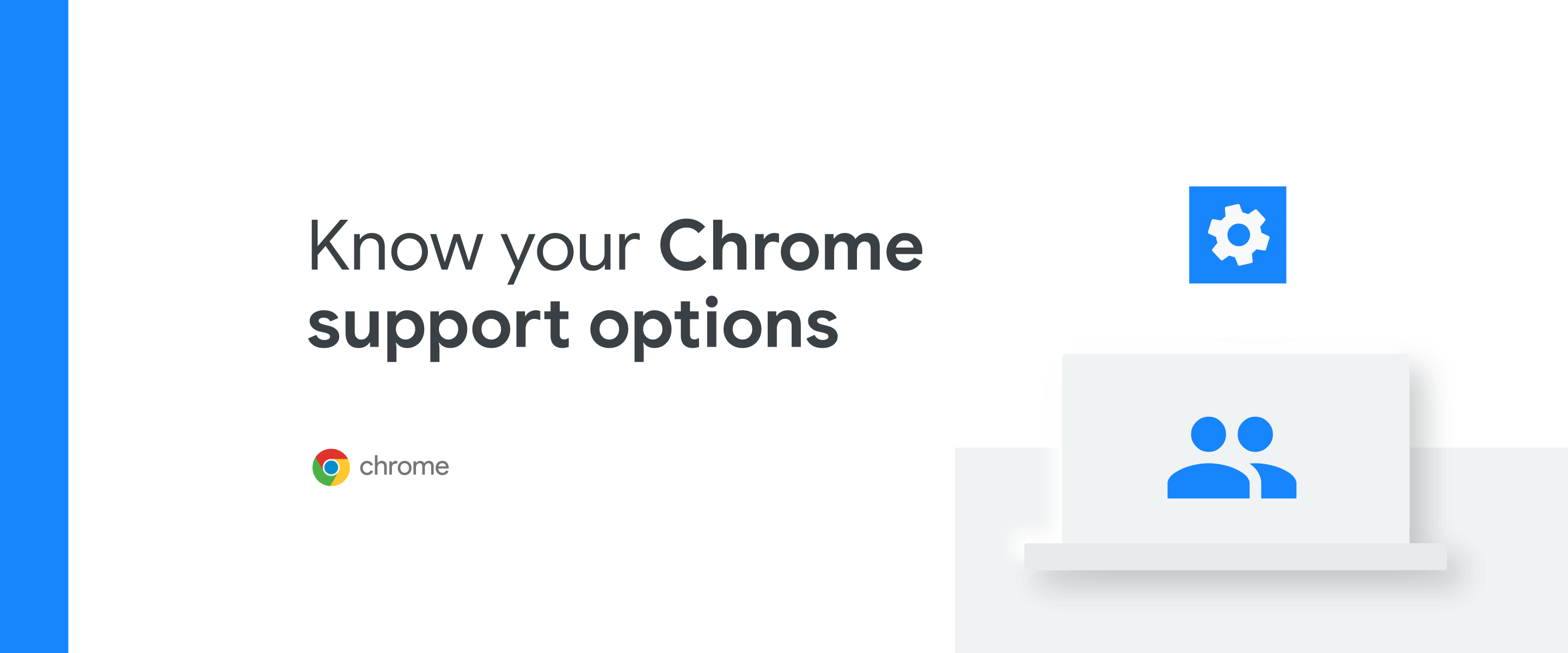
Fletcher Oliver
Chrome Enterprise Customer Engineer
Learn more about Chrome Enterprise Core
Powerful and flexible management capabilities both in the cloud and on premises, at no additional cost.
Learn moreKeeping business running is essential to maintaining employee productivity. Some IT teams like the added assurance of Chrome support to help tackle unexpected issues and avoid potential downtime. In the event of an issue, our browser experts can help troubleshoot online or over the phone and get your team back up and running, no matter what time of day it is.
With Chrome, you have a variety of support options for your business. We’ve put together a list of these below as well as detailed how to start opening tickets today.
Understanding your support options
With the many support options available, IT teams can choose the one that’s right for their organization.
For starters, many organizations prefer to manage their Chrome deployment using our readily available online resources. Our Help Center hosts articles on a variety of topics with detailed information and step-by-step instructions for how to deploy and manage Chrome in enterprise environments. There’s also an online community where admins can post questions for other Chrome admins and Google teams to troubleshoot issues or learn best practices. However, some companies want direct access to Chrome experts, and we have you covered.
Many enterprises already have access to Chrome’s support team included in their existing agreements with Google. Customers receive Chrome support for their entire organization if they have any of the following:
100 or more Chrome Enterprise Upgrade licenses across Chrome OS or Chrome OS Flex
100 or more Google Workspace licenses
Google Cloud Platform Enhanced or Premium support
If you’re looking for another option, we also offer standalone Chrome Browser Enterprise Support. This option is priced per user or through a site license and requires a minimum amount of 1,000 licenses. If you’re interested in learning more about this option, contact us.
Role access
Before creating a support ticket, ensure that you have the appropriate role access level required to receive support.
As a Chrome Enterprise Upgrade or Google Workspace customer, you may need to have Super Admin access or have your Super Admin create this role for you. To create the admin role access, have your super admin navigate to Account>Admin Roles and click Create new role. Check the box under the Security section that says “Support” and click the save button.
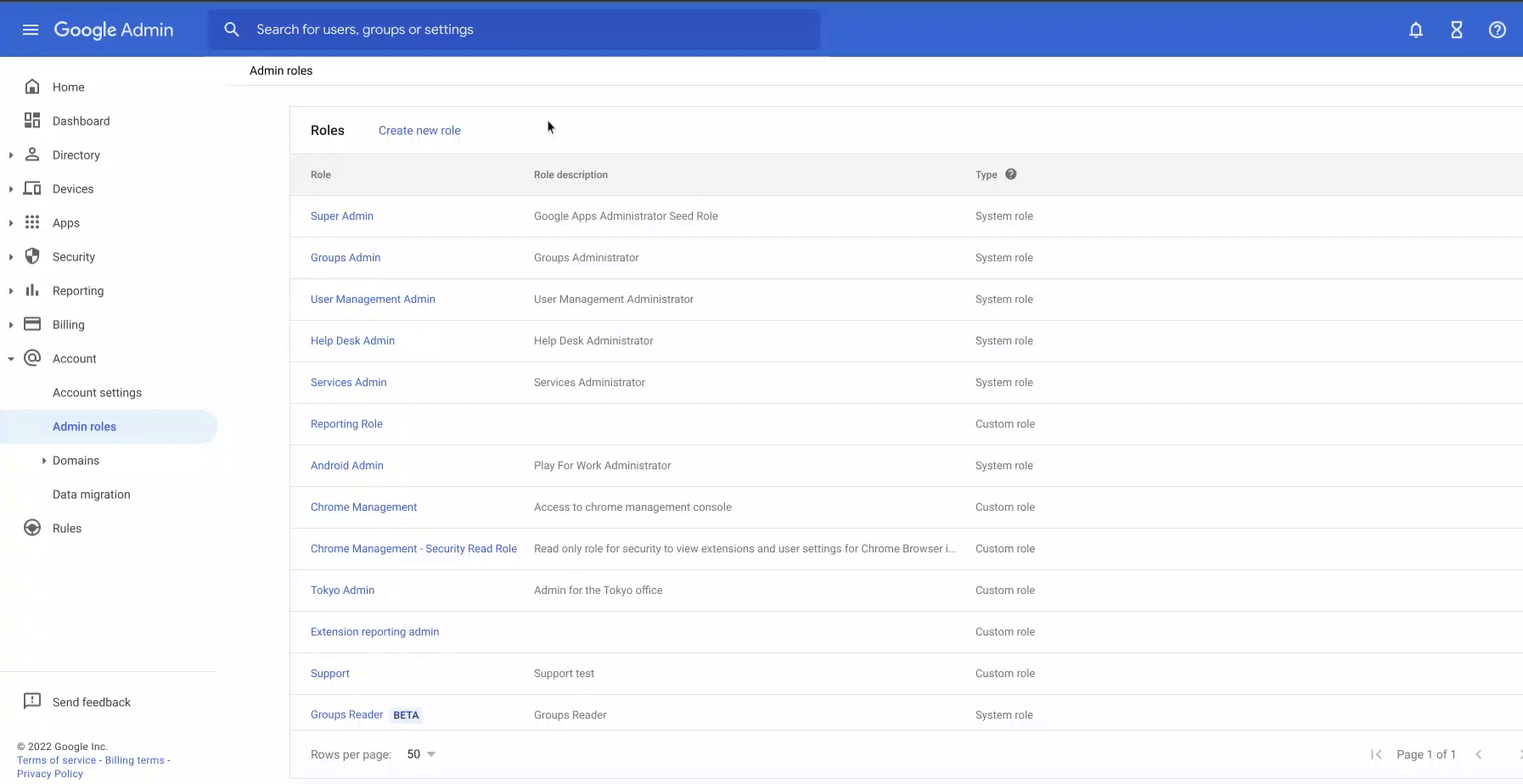
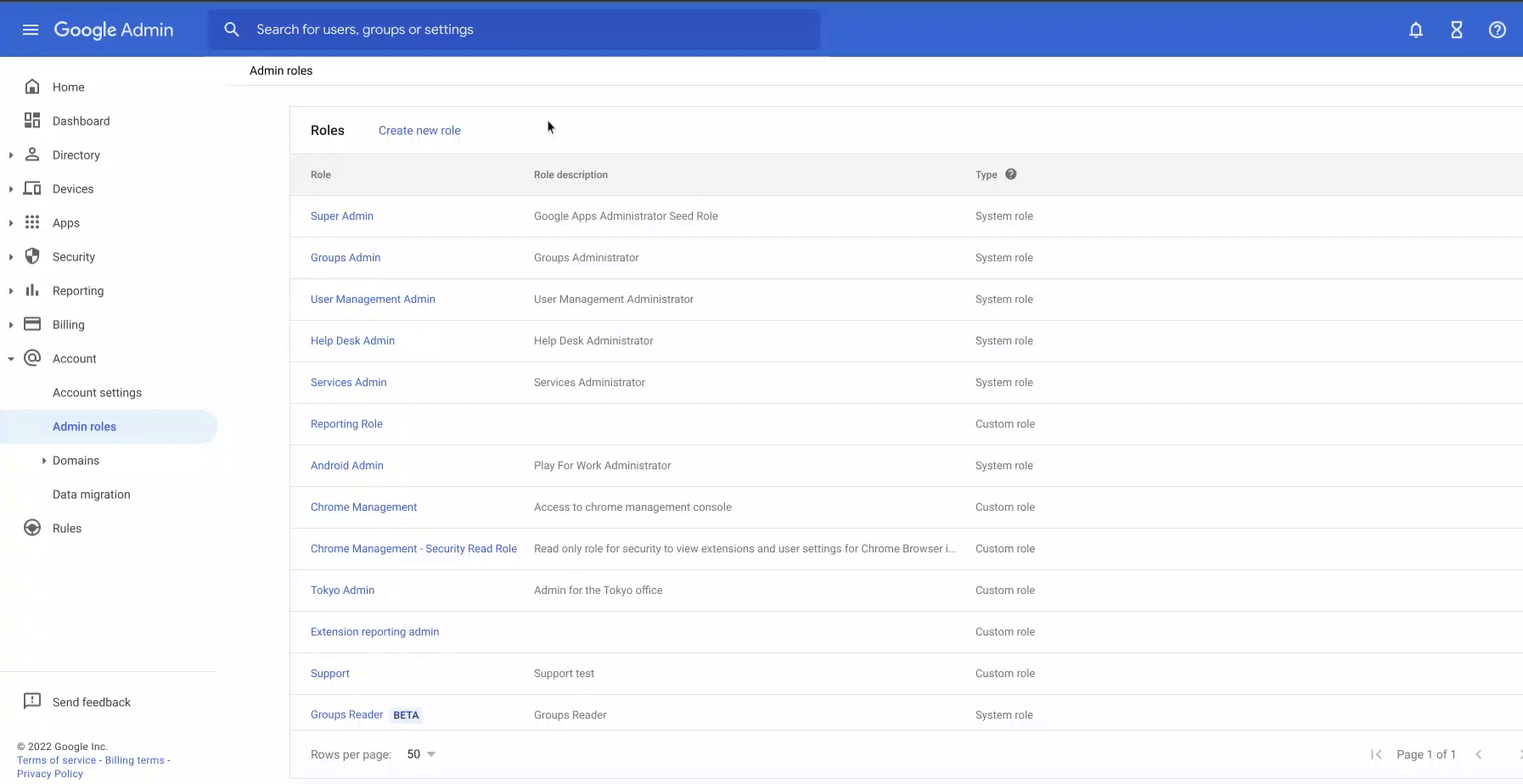
For Google Cloud Platform customers, you need to have a Tech Support Editor role before creating any support cases.
How to open a support ticket
After you’ve picked a support option that is right for your organization, and confirmed you had the right administrative access you’re ready to start opening up support tickets.
If you’re a Chrome Enterprise Upgrade or Google Workspace customer, opening tickets is as simple as:
Opening the Google admin console and browse to the home page
Scrolling down and click on the Support button to launch the Help Assistant
Clicking “contact support”, select your product and describe your issue or question
You will be presented with some relevant support articles, and if those don’t answer your question, click on, “This didn’t help, continue to Support”
Select your method of contact and work with Support to resolve your issue or question
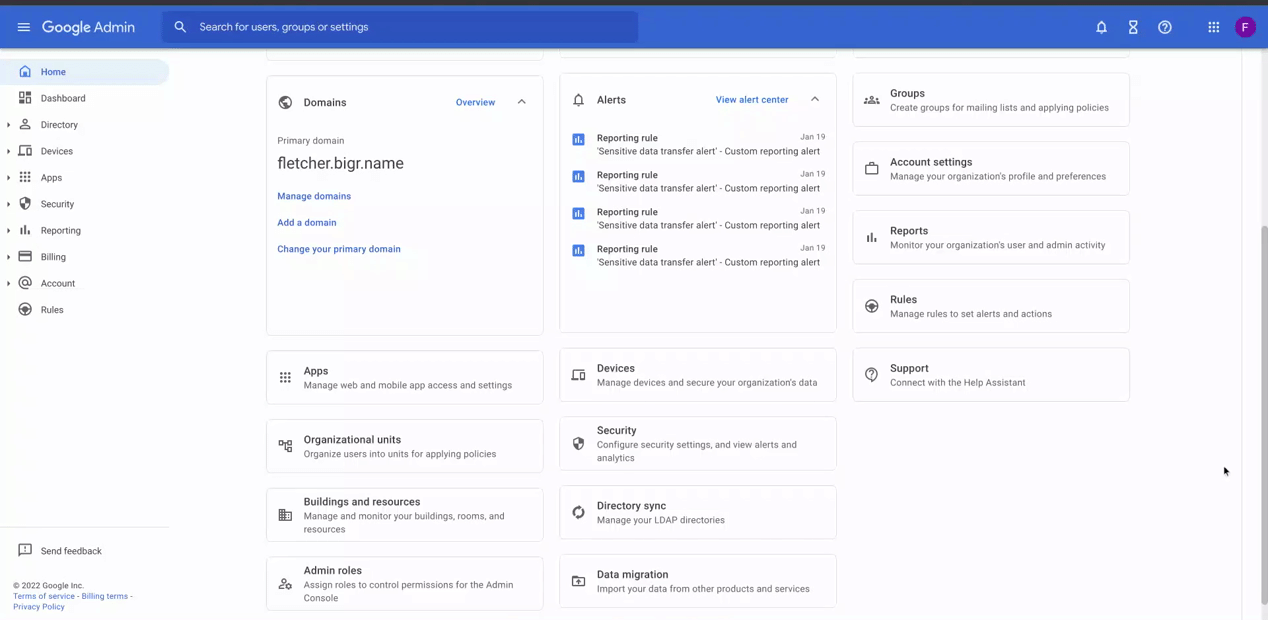
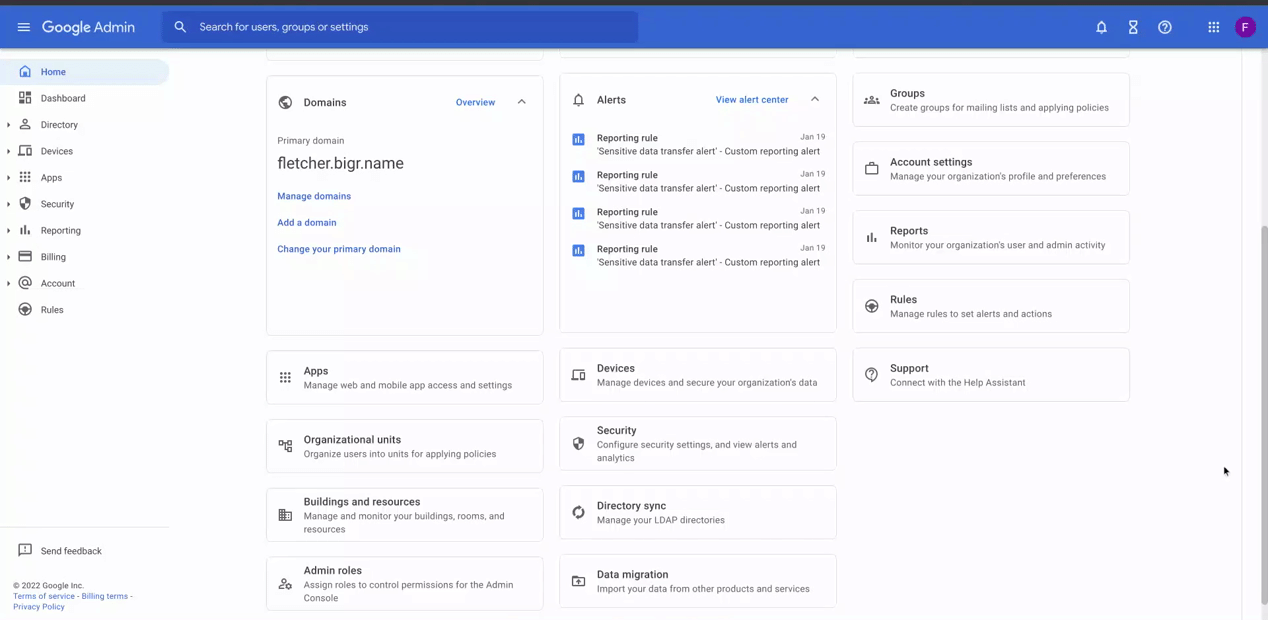
If you’re a Google Cloud Platform customer follow these steps to create a new support case:
Sign in to the Google Cloud Console Support page as a support user
Select the project for which you'd like to open a support case
Open “Cases”
Click “Create case”
Complete the required fields and submit the form
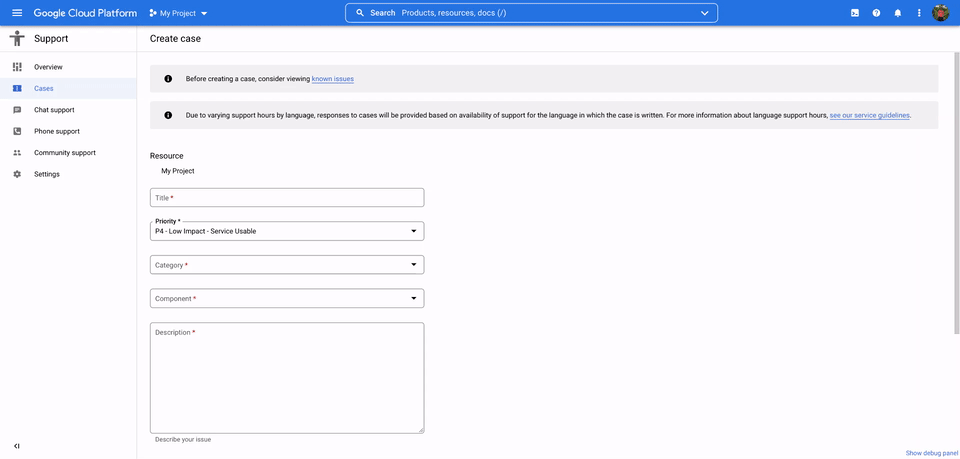
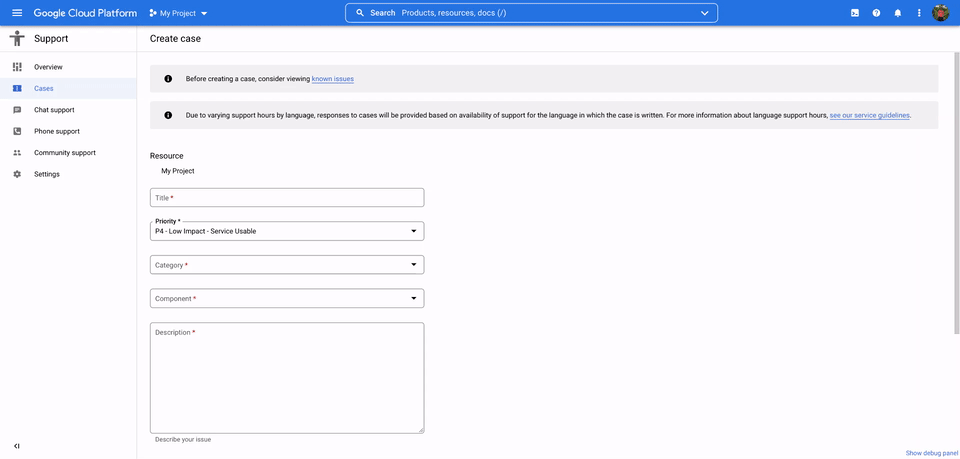
While IT teams can’t predict all potential issues before they arise, the Chrome team is always here to help troubleshoot them. Having the right support for your business can be a game changer in today’s hybrid work environment. Choose the right option for your business to stay one step ahead.



