Chrome Insider: What's new in Chrome Enterprise, Release 72
Winthrop Chan
Technical Program Manager, Chrome Enterprise
Our latest updates are all about making the user experience safer and more productive. If you’re an admin in charge of your Chrome device and browser fleet for your business, here’s what you need to know about what’s new in Chrome 72. For the full list and more detailed descriptions, be sure to read the release notes, and sign up to receive future release notifications.
Better and faster results with Entity searches and tail suggestions
The Chrome Omnibox, which combines the search bar and address bar into one, is built so that users can get search results as fast as possible. We’re now making it even more convenient to use with two additional types of results.
"Entity" searches—things like people, places, or objects—will now return results that contain the search text, an image of the entity in question, and a short description.
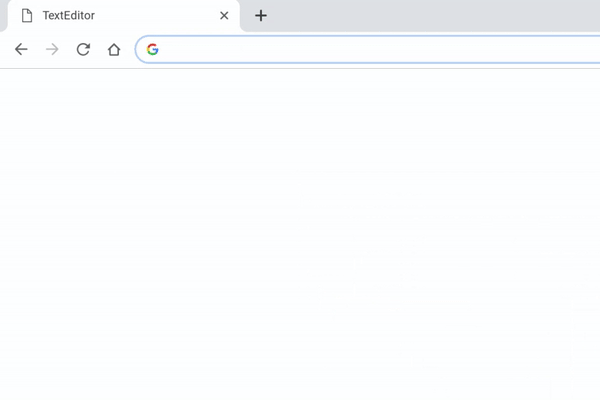
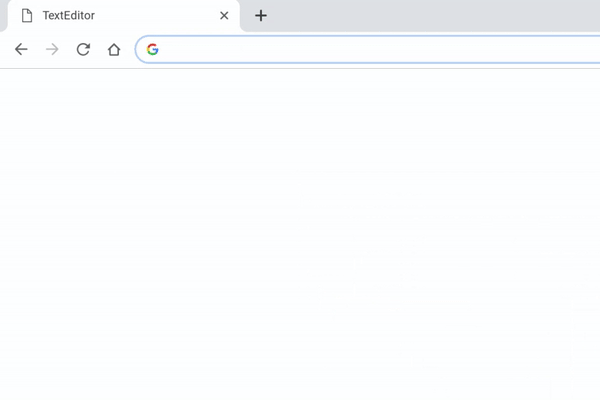
"Tail suggestions" will complete the end of a user’s search string, even if the entire search term is not something typically searched for. For example, "widget sales best prac" will suggest "practice" as a completion, even though this search term is not commonly used.
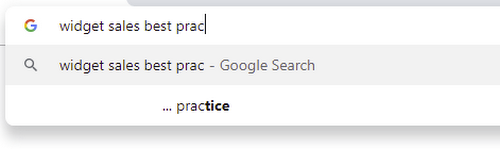
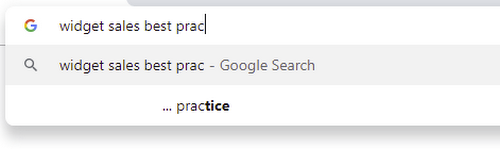
Read anything under the cursor with ChromeVox screen reader
The ChromeVox screen reader brings the speed, versatility, and security of Chrome to visually impaired users. To date, ChromeVox users have navigated by keyboard or touch gestures. In Chrome 72, we’ve added the ability to use a mouse with the screen reader so that users can have text under the mouse cursor read to them. This feature can be enabled via the Setting in the ChromeVox options page.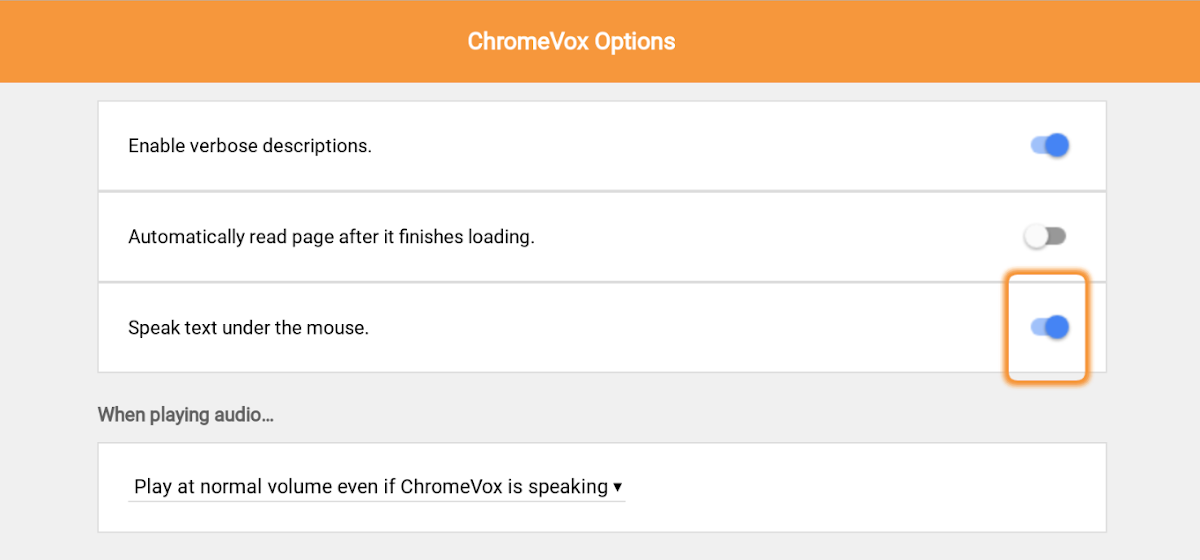
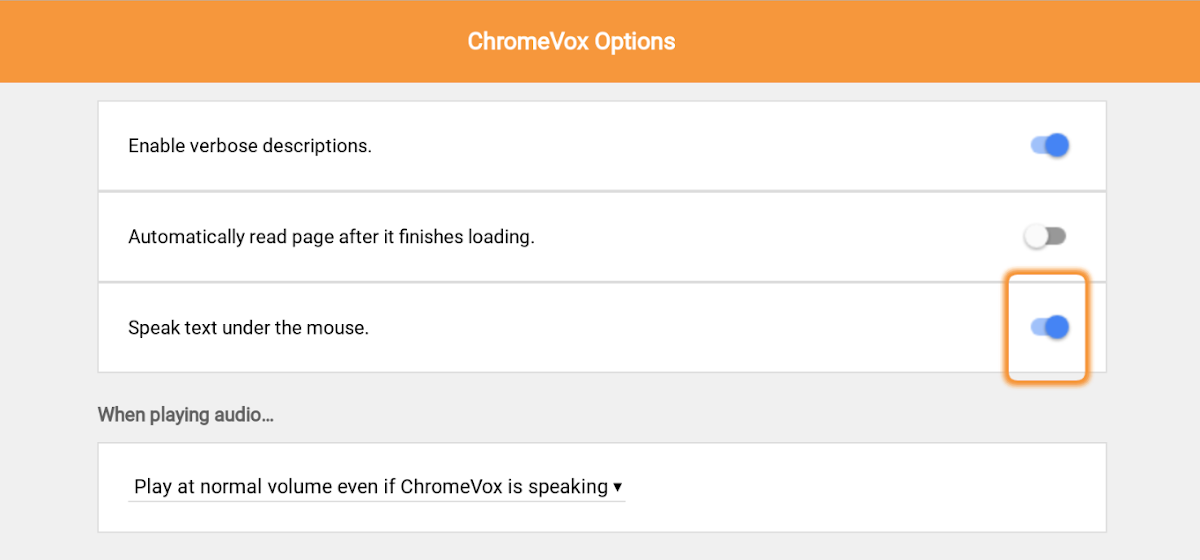
Make Chromebooks even more secure with USBGuard
Chromebooks offer multiple layers of security, and we are pleased to be adding USBGuard to that list. Certain types of USB devices can be plugged into laptops and execute malicious code. USBGuard instructs your Chromebook to ignore those types of USB devices if they’re connected while your Chromebook is locked. These USB devices will start to work once your Chromebook is unlocked, and any USB devices connected to your Chromebook prior to it being locked will continue to function. USBGuard is on by default beginning with Chrome 72.
Provide support for new authentication types and Windows Hello for Chrome Browser
As enterprises explore additional authentication options outside of traditional passwords for an extra layer of security, Chrome Browser is broadening its support for these new types of authentication. For enterprises that want to leverage biometric authentication, Chrome 72 will add support within the Windows-native APIs for both Universal 2nd Factor (U2F) and WebAuthn—standards that enable user authentication through security keys instead of passwords. This means administrators will be able to access support for Windows Hello via WebAuthn and NFC tokens.
To stay in the know, bookmark and visit our Help Center, or sign up to receive new release details as they become available.



