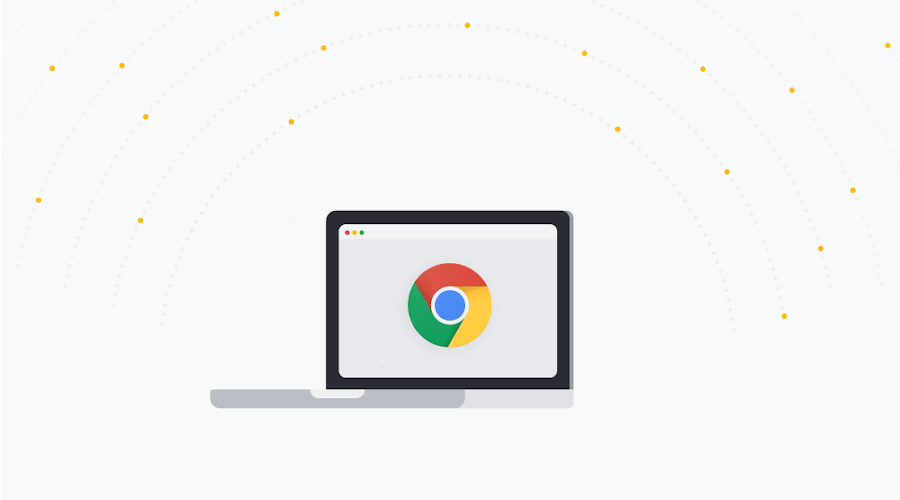Access to legacy applications has never been easier with Chrome
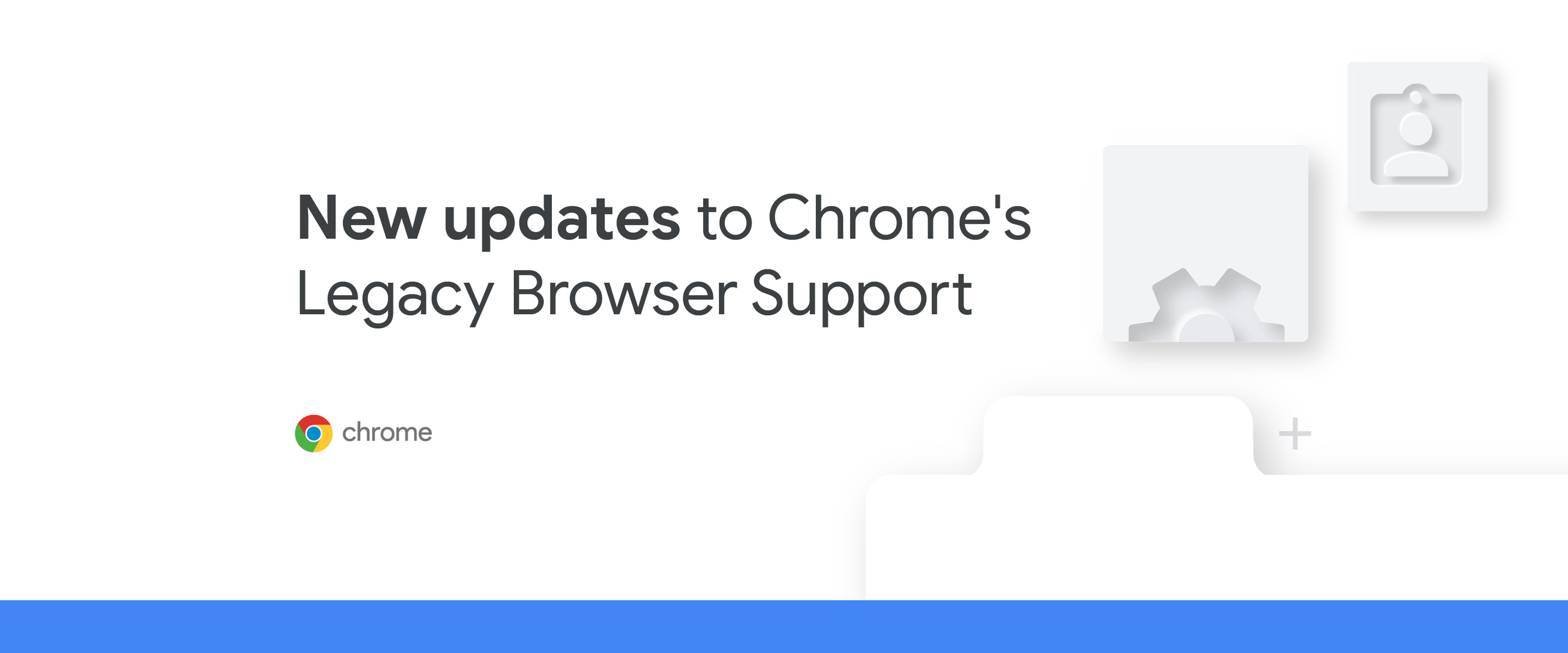
Fletcher Oliver
Chrome Enterprise Customer Engineer
Learn more about Chrome Enterprise Core
Powerful and flexible management capabilities both in the cloud and on premises, at no additional cost.
Learn moreIn order to keep businesses running, organizations require uninterrupted access to business critical applications. While most of these applications can be accessed through a modern browser, others require a specific legacy browser, which can add extra work for IT teams to try and protect users in older, less secure browsers. Many enterprises use Chrome’s Legacy Browser Support, allowing IT to designate which apps require a legacy browser. With this capability, specified apps automatically open in the designated browser when needed, and users are redirected back to Chrome once finished with the app.
Since Microsoft has announced the end of life of Internet Explorer 11 for certain operating systems starting June 15, 2022, many enterprises are revisiting the solutions that they have for supporting their legacy sites and moving away from IE. The good news is that Chrome’s Legacy Browser feature now also supports IE mode in Microsoft Edge and makes it easy to leverage organization’s existing site lists thanks to our new policy.
As organizations move away from IE 11, they can configure Legacy Browser Support (LBS) so that users can use Microsoft Edge in IE mode to view legacy websites that require IE compatibility. This way, organizations can continue to support legacy sites as needed while removing IE 11 from their environment.
Learn how to implement these enhancements to Legacy Browser Support within your organization today through Group Policy or within Chrome Browser Cloud Management.
Here are the steps to set it up:
(Help Center article is located here)
Download the Chrome Browser Enterprise bundle.
Deploy the included LBS MSI to your end users machines using your deployment method of choice.
If you already have the LBS MSI should automatically update. Just make sure that it is on version 6.0.0 or later.
Follow the steps for setting up LBS here (Google Admin Console and GPO methods).
Go to Administrative Templates > Microsoft Edge.
Automatically install the Legacy Browser Support for IE Mode in Edge extension on users’ devices:
Turn on Control which extensions are installed silently.
Under Options, enter the extension’s ID: “acallcpknnnjahhhapgkajgnkfencieh”
For details about Microsoft Edge’s ExtensionInstallForcelist policy, see Microsoft documentation.
See the extension in Microsoft Edge Add-ons.
Enable IE integration:
Turn on Configure Internet Explorer integration.
Under Options, select Internet Explorer mode if you want sites to open in Microsoft Edge using IE mode.
For details about Microsoft Edge’s InternetExplorerIntegrationLevel policy, see Microsoft documentation.
Once set up, your users will be able to seamlessly switch between legacy and modern browsers for uninterrupted access to applications and websites. This results in greater productivity and increased security by spending less time in less secure browsers, which is a win for IT teams and users alike.