This page describes how to preview your input streams, with very low latency, in order to detect potential issues or events in near-real time. This lets you take corrective actions, such as pausing streams, inserting ads, or displaying slates, to maintain a high-quality viewing experience for your viewers.
Preview content is available in the following format:
- Format: MPEG-TS
- Video:
- Resolution: 640x480
- Codec: H.264
- Frame rate: 25 frames per second (FPS)
- Audio
- Codec: AAC
- Sampling rate: 48 kHz
- Protocol: HTTPS
Before you begin
This page assumes that you have completed the steps in the Before you begin section of the Quickstart for an HLS live stream.
Create an input endpoint
To create an input endpoint, use the
projects.locations.inputs.create method.
Before using any of the request data, make the following replacements:
PROJECT_NUMBER: your Google Cloud project number; this is located in the Project number field on the IAM Settings pageLOCATION: the location in which to create the input endpoint; use one of the supported regionsShow locationsus-central1us-east1us-east4us-west1us-west2northamerica-northeast1southamerica-east1asia-east1asia-east2asia-south1asia-northeast1asia-southeast1australia-southeast1europe-north1europe-west1europe-west2europe-west3europe-west4
INPUT_ID: a user-defined identifier for the new input endpoint to create (to which you send your input stream). This value must be 1-63 characters, begin and end with[a-z0-9], and can contain dashes (-) between characters. For example,my-input.
Request JSON body:
{
"type": "RTMP_PUSH"
}
To send your request, expand one of these options:
You should receive a JSON response similar to the following:
{
"name": "projects/PROJECT_NUMBER/locations/LOCATION/operations/OPERATION_ID",
"metadata": {
"@type": "type.googleapis.com/google.cloud.video.livestream.v1.OperationMetadata",
"createTime": CREATE_TIME,
"target": "projects/PROJECT_NUMBER/locations/LOCATION/inputs/INPUT_ID",
"verb": "create",
"requestedCancellation": false,
"apiVersion": "v1"
},
"done": false
}
This command creates a long-running operation (LRO) that you can use to track the progress of your request. See Manage long-running operations for more information.
Get input endpoint details
To get the details of the input endpoint, use the
projects.locations.inputs.get method.
Before using any of the request data, make the following replacements:
PROJECT_NUMBER: your Google Cloud project number; this is located in the Project number field on the IAM Settings pageLOCATION: the location where your input endpoint is located; use one of the supported regionsShow locationsus-central1us-east1us-east4us-west1us-west2northamerica-northeast1southamerica-east1asia-east1asia-east2asia-south1asia-northeast1asia-southeast1australia-southeast1europe-north1europe-west1europe-west2europe-west3europe-west4
INPUT_ID: the user-defined identifier for the input endpoint
To send your request, expand one of these options:
You should receive a JSON response similar to the following:
{
"name": "projects/PROJECT_NUMBER/locations/LOCATION/inputs/INPUT_ID",
"createTime": CREATE_TIME,
"updateTime": UPDATE_TIME,
"type": "RTMP_PUSH",
"uri": "INPUT_STREAM_URI", # For example, "rtmp://1.2.3.4/live/b8ebdd94-c8d9-4d88-a16e-b963c43a953b",
"tier": "HD"
}
Find the uri field and copy the returned
INPUT_STREAM_URI to use later
in the Send the input stream section.
Create a channel
To create a channel, use the
projects.locations.channels.create method. The following
samples create a channel that generates an HLS live stream. The live stream
consists of a single, high-definition (1280x720) rendition.
Before using any of the request data, make the following replacements:
PROJECT_NUMBER: your Google Cloud project number; this is located in the Project number field on the IAM Settings pageLOCATION: the location in which to create the channel; use one of the supported regionsShow locationsus-central1us-east1us-east4us-west1us-west2northamerica-northeast1southamerica-east1asia-east1asia-east2asia-south1asia-northeast1asia-southeast1australia-southeast1europe-north1europe-west1europe-west2europe-west3europe-west4
CHANNEL_ID: a user-defined identifier for the channel to create; this value must be 1-63 characters, begin and end with[a-z0-9], and can contain dashes (-) between charactersINPUT_ID: the user-defined identifier for the input endpointBUCKET_NAME: the name of the Cloud Storage bucket you created to hold the live stream manifest and segment files
Request JSON body:
{
"inputAttachments": [
{
"key": "my-input",
"input": "projects/PROJECT_NUMBER/locations/LOCATION/inputs/INPUT_ID"
}
],
"output": {
"uri": "gs://BUCKET_NAME"
},
"elementaryStreams": [
{
"key": "es_video",
"videoStream": {
"h264": {
"profile": "high",
"widthPixels": 1280,
"heightPixels": 720,
"bitrateBps": 3000000,
"frameRate": 30
}
}
},
{
"key": "es_audio",
"audioStream": {
"codec": "aac",
"channelCount": 2,
"bitrateBps": 160000
}
}
],
"muxStreams": [
{
"key": "mux_video_ts",
"container": "ts",
"elementaryStreams": ["es_video", "es_audio"],
"segmentSettings": { "segmentDuration": "2s" }
}
],
"manifests": [
{
"key": "manifest_hls",
"fileName": "main.m3u8",
"type": "HLS",
"muxStreams": [
"mux_video_ts"
],
"maxSegmentCount": 5
}
]
}
To send your request, expand one of these options:
You should receive a JSON response similar to the following:
{
"name": "projects/PROJECT_NUMBER/locations/LOCATION/operations/OPERATION_ID",
"metadata": {
"@type": "type.googleapis.com/google.cloud.video.livestream.v1.OperationMetadata",
"createTime": CREATE_TIME,
"target": "projects/PROJECT_NUMBER/locations/LOCATION/channels/CHANNEL_ID",
"verb": "create",
"requestedCancellation": false,
"apiVersion": "v1"
},
"done": false
}
This command creates a long-running operation (LRO) that you can use to track the progress of your request. See Manage long-running operations for more information.
Start the channel
To start a channel, use the projects.locations.channels.start
method.
Before using any of the request data, make the following replacements:
PROJECT_NUMBER: your Google Cloud project number; this is located in the Project number field on the IAM Settings pageLOCATION: the location where your channel is located; use one of the supported regionsShow locationsus-central1us-east1us-east4us-west1us-west2northamerica-northeast1southamerica-east1asia-east1asia-east2asia-south1asia-northeast1asia-southeast1australia-southeast1europe-north1europe-west1europe-west2europe-west3europe-west4
CHANNEL_ID: a user-defined identifier for the channel
To send your request, expand one of these options:
You should receive a JSON response similar to the following:
{
"name": "projects/PROJECT_NUMBER/locations/LOCATION/operations/OPERATION_ID",
"metadata": {
"@type": "type.googleapis.com/google.cloud.video.livestream.v1.OperationMetadata",
"createTime": CREATE_TIME,
"target": "projects/PROJECT_NUMBER/locations/LOCATION/channels/CHANNEL_ID",
"verb": "start",
"requestedCancellation": false,
"apiVersion": "v1"
},
"done": false
}
This command creates a long-running operation (LRO) that you can use to track the progress of your request. See Manage long-running operations for more information.
Install an encoder
To use the API, you need an encoder to generate input streams that the API processes.
Install ffmpeg as this page
covers how to use ffmpeg to generate input streams. You can install this in
Cloud Shell using the following command.
sudo apt install ffmpeg
Send the input stream
Open a new terminal window. Run the following command, using INPUT_STREAM_URI from the Get input endpoint details section. This command generates a test stream.
ffmpeg -re -f lavfi -i "testsrc=size=1280x720 [out0]; sine=frequency=500 [out1]" \ -acodec aac -vcodec h264 -f flv INPUT_STREAM_URI
Get the endpoint URL and bearer token
To get the endpoint URL for the preview content and the bearer token required
for authentication, use the
projects.locations.inputs.preview method.
Before using any of the request data, make the following replacements:
PROJECT_NUMBER: your Google Cloud project number; this is located in the Project number field on the IAM Settings pageLOCATION: the location where your input endpoint is located; use one of the supported regionsShow locationsus-central1us-east1us-east4us-west1us-west2northamerica-northeast1southamerica-east1asia-east1asia-east2asia-south1asia-northeast1asia-southeast1australia-southeast1europe-north1europe-west1europe-west2europe-west3europe-west4
INPUT_ID: the user-defined identifier for the input endpoint
To send your request, expand one of these options:
You should receive a JSON response similar to the following:
{
"uri": ENDPOINT_URL, # For example, "preview.k3fhpvei3vvf.us-central1.livestream.goog/inputs/my-preview-input",
"bearerToken": "BEARER_TOKEN"
}
You will use the values from the uri and bearerToken fields in the next
section.
Display the preview content
You have the following primary options for displaying the preview content:
mpegts.js
mpegts.js is a library available on GitHub for playing MPEG-TS streams in a web browser.
Copy the values from the bearerToken and uri fields you received in a
previous step into the following HTML. Create an HTML
file from the following HTML and open it in a browser.
<html>
<head>
<script src="https://xqq.im/mpegts.js/dist/mpegts.js"></script>
<video id="video" autoplay controls muted></video>
<script>
function main() {
if (!mpegts.getFeatureList().mseLivePlayback) {
console.log("MSE live playback is not supported by the browswer!")
return;
}
var videoElement = document.getElementById("video");
player = mpegts.createPlayer(
{
type: "mse",
isLive: true,
<!-- Placeholder: Replace ENDPOINT_URL with the actual endpoint URL -->
url: "ENDPOINT_URL",
},
{
headers: {
<!-- Placeholder: Replace BEARER_TOKEN with the actual bearer token -->
Authorization: "BEARER_TOKEN",
},
}
);
player.attachMediaElement(videoElement);
player.load();
player.play();
}
main();
</script>
</body>
</html>
You should see a test pattern play with a lower latency than the associated live stream. This stream player can only play the first audio track in a stream.
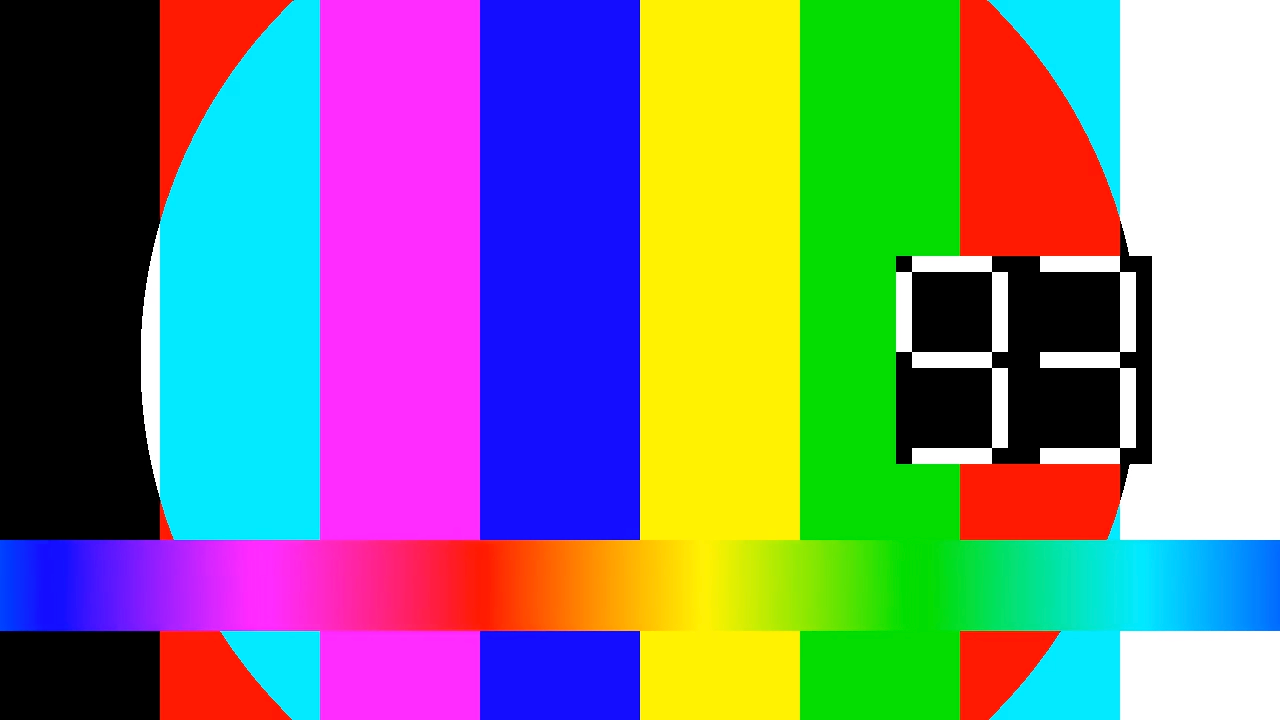
FFplay
FFplay is a versatile command-line media player that uses the FFmpeg libraries. You can find downloads for FFplay from the Download FFmpeg page.
Open a new terminal window. Copy the values from the bearerToken and uri
fields you received in a previous step into the
following command and then run it.
ffplay -headers "Authorization: Bearer BEARER_TOKEN" \ -fflags nobuffer -flags low_delay -probesize 32 -analyzeduration 0 \ ENDPOINT_URL
You should see a test pattern play with a lower latency than the associated live
stream. ffplay supports switching between audio tracks by pressing the 'A'
key.
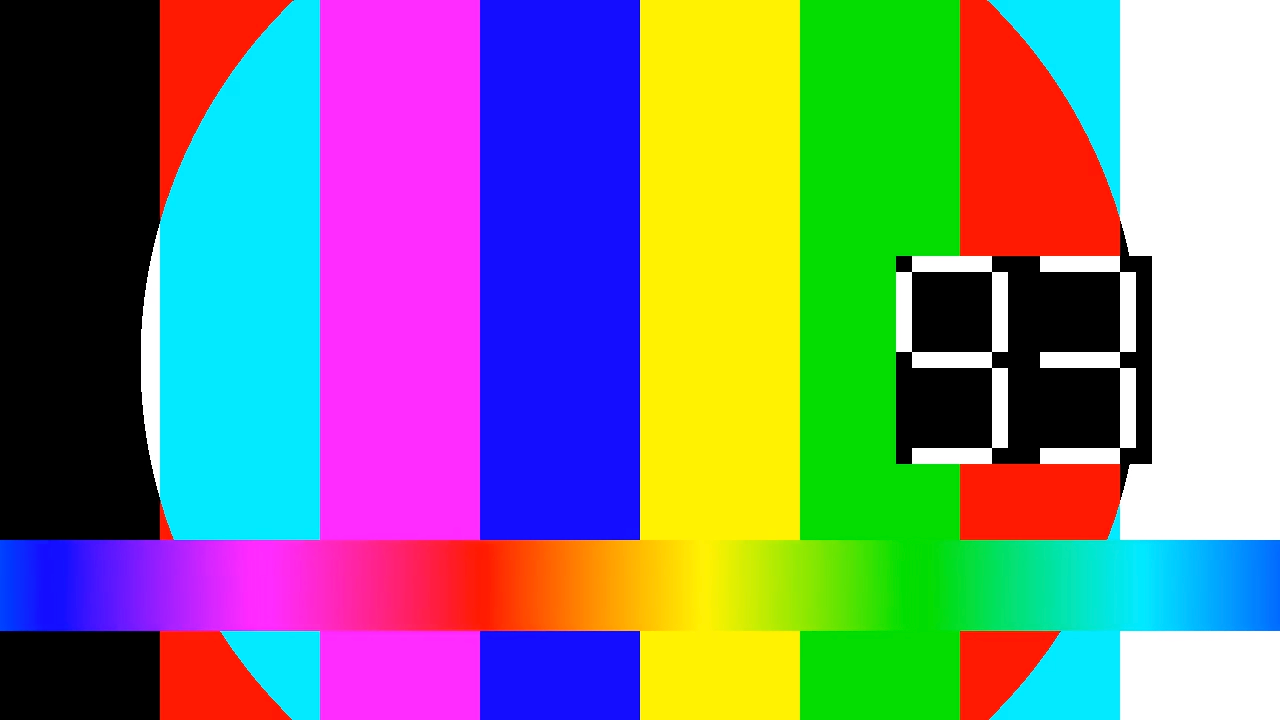
Clean up
To avoid incurring charges to your Google Cloud account for the resources used on this page, follow these steps.
Stop the channel
Use the projects.locations.channels.stop method to stop the
channel. You must stop the channel before you can delete it.
Before using any of the request data, make the following replacements:
PROJECT_NUMBER: your Google Cloud project number; this is located in the Project number field on the IAM Settings pageLOCATION: the location where your channel is located; use one of the supported regionsShow locationsus-central1us-east1us-east4us-west1us-west2northamerica-northeast1southamerica-east1asia-east1asia-east2asia-south1asia-northeast1asia-southeast1australia-southeast1europe-north1europe-west1europe-west2europe-west3europe-west4
CHANNEL_ID: a user-defined identifier for the channel
To send your request, expand one of these options:
You should receive a JSON response similar to the following:
{
"name": "projects/PROJECT_NUMBER/locations/LOCATION/operations/OPERATION_ID",
"metadata": {
"@type": "type.googleapis.com/google.cloud.video.livestream.v1.OperationMetadata",
"createTime": CREATE_TIME,
"target": "projects/PROJECT_NUMBER/locations/LOCATION/channels/CHANNEL_ID",
"verb": "stop",
"requestedCancellation": false,
"apiVersion": "v1"
},
"done": false
}
This command creates a long-running operation (LRO) that you can use to track the progress of your request. See Manage long-running operations for more information.
Stop the input stream
If you used ffmpeg to send the input stream, the connection is automatically
broken after you stop the channel.
Delete the channel
Use the projects.locations.channels.delete method to delete
the channel. You must delete the channel before you can delete the input
endpoint that is used by the channel.
Before using any of the request data, make the following replacements:
PROJECT_NUMBER: your Google Cloud project number; this is located in the Project number field on the IAM Settings pageLOCATION: the location where your channel is located; use one of the supported regionsShow locationsus-central1us-east1us-east4us-west1us-west2northamerica-northeast1southamerica-east1asia-east1asia-east2asia-south1asia-northeast1asia-southeast1australia-southeast1europe-north1europe-west1europe-west2europe-west3europe-west4
CHANNEL_ID: a user-defined identifier for the channel
To send your request, expand one of these options:
You should receive a JSON response similar to the following:
{
"name": "projects/PROJECT_NUMBER/locations/LOCATION/operations/OPERATION_ID",
"metadata": {
"@type": "type.googleapis.com/google.cloud.video.livestream.v1.OperationMetadata",
"createTime": CREATE_TIME,
"target": "projects/PROJECT_NUMBER/locations/LOCATION/channels/CHANNEL_ID",
"verb": "delete",
"requestedCancellation": false,
"apiVersion": "v1"
},
"done": false
}
This command creates a long-running operation (LRO) that you can use to track the progress of your request. See Manage long-running operations for more information.
Delete the input endpoint
Use the projects.locations.inputs.delete method to delete the
input endpoint.
Before using any of the request data, make the following replacements:
PROJECT_NUMBER: your Google Cloud project number; this is located in the Project number field on the IAM Settings pageLOCATION: the location where your input endpoint is located; use one of the supported regionsShow locationsus-central1us-east1us-east4us-west1us-west2northamerica-northeast1southamerica-east1asia-east1asia-east2asia-south1asia-northeast1asia-southeast1australia-southeast1europe-north1europe-west1europe-west2europe-west3europe-west4
INPUT_ID: the user-defined identifier for the input endpoint
To send your request, expand one of these options:
You should receive a JSON response similar to the following:
{
"name": "projects/PROJECT_NUMBER/locations/LOCATION/operations/OPERATION_ID",
"metadata": {
"@type": "type.googleapis.com/google.cloud.video.livestream.v1.OperationMetadata",
"createTime": CREATE_TIME,
"target": "projects/PROJECT_NUMBER/locations/LOCATION/inputs/INPUT_ID",
"verb": "delete",
"requestedCancellation": false,
"apiVersion": "v1"
},
"done": false
}
This command creates a long-running operation (LRO) that you can use to track the progress of your request. See Manage long-running operations for more information.
Delete the Cloud Storage bucket
In the Google Cloud console, go to the Cloud Storage Browser page.
Select the checkbox next to the bucket that you created.
Click Delete.
In the dialog window that appears, click Delete to delete the bucket and its contents.
