Workflows automatically generates execution logs for workflow executions in Cloud Logging.
You can also enable call logging. Or, you can create custom logs that use
the sys.log function in your source. Call logging and custom logs let you
control when logs are sent to Logging during a workflow execution
and can be particularly helpful when debugging your workflow.
For details, including the engine_call and executions_system logging proto
files, see this GitHub repository.
Execution logs
Each workflow execution automatically triggers at least two execution logs: one at the start of an execution and one at the end.
For more information about the Workflows platform logs that are available in Logging, see Google Cloud platform logs.
Call logging
You can set a flag so that each call step during the execution of your workflow is logged, and step names, function names, function arguments, and call responses are returned. Or, you can log any exceptions that are caught, or that stop a call.
Only explicit call steps are logged; for example, calls to subworkflows or
library functions. Calls from within expressions, or within standard
library functions (for example, http.post in sys.log), and inside connectors
are not logged.
HTTP Authorization request headers are redacted from the logs for HTTP calls.
When applying call logging to a workflow definition or to the execution of a workflow, you can specify the level of logging required. The execution log level takes precedence over any workflow log level, unless the execution log level is not specified (the default); in that case, the workflow log level applies.
Note that the log entry size limit set by Cloud Logging also applies to call logging.
Custom logs
To create a log entry in Logging during a workflow execution,
define a step in the workflow that makes a call to the standard library sys.log
function:
YAML
- step1:
assign:
- varA: "Hello"
- varB: "World"
- logStep:
call: sys.log
args:
text: TEXT
severity: SEVERITY
- step2:
return: ${varA + " " + varB}
JSON
[
{
"step1": {
"assign": [
{
"varA": "Hello"
},
{
"varB": "World"
}
]
}
},
{
"logStep": {
"call": "sys.log",
"args": {
"text": "TEXT",
"severity": "SEVERITY"
}
}
},
{
"step2": {
"return": "${varA + " " + varB}"
}
}
]
When creating a log entry, define the following:
TEXT: required. The text to be logged. If you need to log the values of a map, use${json.encode_to_string(myMap)}.SEVERITY: optional. The severity level of the log entry. For example,INFO,WARNING, orCRITICAL.
For more information, see the sys.log function reference.
Required permissions
To apply call logging or send custom logs to Logging, a workflow
must be associated with a service account that includes the
logging.logEntries.create permission (for example, the roles/logging.logWriter
role). If you need to change the service account updated with your workflow, see
Update a workflow.
To learn more about creating service accounts and assigning roles, see
Manage access to projects, folders, and organizations.
View workflow logs
You can view logs in Workflows or in Logging. To view the logs for a single workflow, use the Logs tab in Workflows. To get an aggregate view of the logs for all of your workflows, use the Logs Explorer page in Logging.
View logs in Workflows
To view a workflow's logs in Workflows, do the following:
In the Google Cloud console, go to the Workflows page:
To access a workflow's logs, click the workflow's name to go to its Details page.
To view the logs, click Logs.
To filter the logs by severity, in the Default list, select the type of log to display. By default, logs of all severity levels are shown.
The Logs tab on a workflow's Details page displays the following types of logs:
Logs sent to Logging
Audit logs of any operations performed on the workflow, such as updates to the workflow's definition
View logs in Logging
To view logs in Logging, do the following:
In the Google Cloud console, go to the Logs Explorer page:
In the Query builder, click Resource and enter
workflow. Select Cloud Workflow from the list and click Add.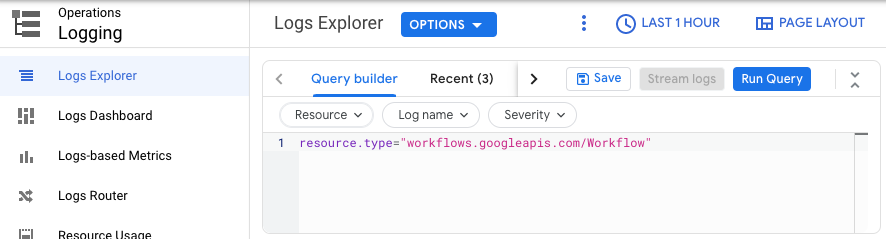
Click Run query.
To learn more about viewing logs in Logging, see Use the Logs Explorer.
