Connecting workload VMs to Cloud Volumes Service
NetApp Cloud Volumes Service for Google Cloud (CVS) speeds up the deployment of cloud-based applications through rapid provisioning of shared file services and storage management features. Connecting Cloud Volumes Service to VMware Engine lets you mount CVS cloud volumes from within the guest OS of your workload virtual machines (VMs).
Here are some common use cases for using cloud volumes with VMware Engine:
- Virtual desktop infrastructure (VDI)
- Creating VM home directories
- Setting up file services
- Shared file storage for applications and databases
Additionally, VMs in Compute Engine and Google Cloud VMware Engine can both mount the same cloud volumes. Here's a diagram that shows NetApp Cloud Volumes Service for Google Cloud being used with VMware Engine and Compute Engine:
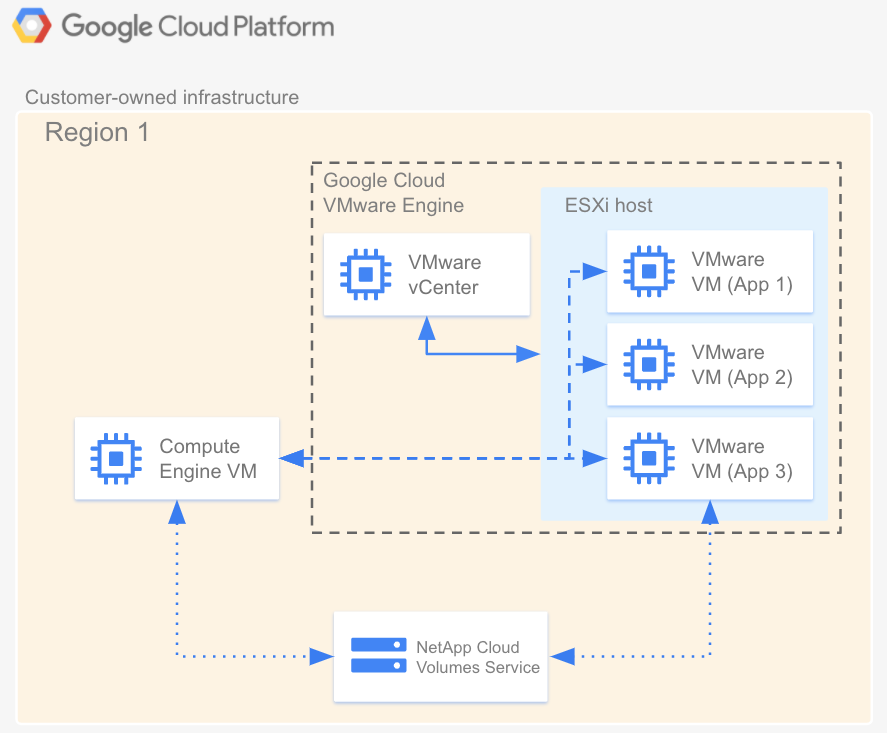
Before you begin
The steps in this document assume that you have done the following:
- Created a Cloud Volume with the selected parameters (like allocated capacity and protocol type) in a given region. You can use NFSv3, NFSv4, or SMB volumes for the connection described in this document.
- Created a private cloud in the same region as your Cloud Volume.
Get VPC network details
When creating a peering connection between VMware Engine and Cloud Volumes Service, you need some details about the VPC network used by Cloud Volumes Service:
- Access the Google Cloud console.
- Select the Google Cloud project containing your Cloud Volume.
Go to VPC network > VPC network peering.
Select the peering connection created for your Cloud Volume that corresponds to your private cloud. The CVS-Performance service type uses connections named "netapp-cv-nw-customer-peer", and the CVS service type uses connections named "netapp-sds-nw-customer-peer".
Copy the Peered project ID field, which ends with -tp.
Create a peering connection for standard networks
To establish a connection between VMware Engine and Cloud Volumes Service create a VPC Network Peering between the tenant host project and the VMware Engine network using the details you copied previously.
- Create a new VPC Network Peering.
- Select Peered VPC type: NetApp Cloud Volumes.
- In the NetApp tenant project ID field, enter the peered project ID.
Expect the VPC peering status of your new private connection to stay in the Inactive state for up to 72 hours while VMware Engine services and validates the peering request.
Create a peering connection for legacy networks
To establish a connection between VMware Engine and Cloud Volumes Service, create a VPC Private Connection between the tenant host project and the VMware Engine network using the details you copied previously.
- Create a new VPC Private Connection.
- Select Private connection type: NetApp Cloud Volumes.
- In the Peer Project ID field, enter the peered project ID of the Google Cloud project containing your Cloud Volume.
- In the Peer VPC ID field, enter the name of the peered VPC network your Cloud Volume is in.
Repeat the preceding process for each region containing your Cloud Volumes and private clouds. Expect the VPC peering status of your new private connection to stay in the Inactive state for up to 72 hours while VMware Engine services and validates the peering request.
Mount a volume
Once the peering status of your private connection is listed as Active, you can mount your cloud volume. Perform the mounting process from within the guest OS of your VMware VM.
To mount an NFS volume, do the following:
In the Google Cloud console, go to Cloud Volumes > Volumes.
Click the NFS volume for which you want to mount NFS exports.
Scroll to the right, click More more_vert, and then click Mount Instructions.
Follow the instructions in the Mount Instructions for NFS window that appears. The mounting instructions might be slightly different depending on which NFS protocol you have configured for the volume.
To mount an SMB volume, do the following:
In the Google Cloud console, go to Cloud Volumes > Volumes.
Click the SMB volume for which you want to map an SMB share.
Scroll to the right, click More more_vert, and then click Mount Instructions.
Follow the instructions in the Mount Instructions for SMB window that appears.
After you mount your cloud volume, you can manage the volume using the standard interfaces described by Workflow for managing cloud volumes.
