Vision API 可以检测并转录 Cloud Storage 中存储的 PDF 和 TIFF 文件中的文本。
必须使用 files:asyncBatchAnnotate 函数请求对 PDF 和 TIFF 执行文档文本检测;该函数将执行离线(异步)请求并通过 operations 资源提供其状态。
PDF/TIFF 请求的输出会写入在指定的 Cloud Storage 存储桶中创建的 JSON 文件。
限制
Vision API 可接受最多 2,000 页的 PDF/TIFF 文件。如果文件包含更多页面,则会返回错误。
身份验证
files:asyncBatchAnnotate 请求不支持 API 密钥。如需了解如何使用服务账号进行身份验证,请参阅使用服务账号。
用于进行身份验证的账号必须能够访问您为输出指定的 Cloud Storage 存储桶(roles/editor、roles/storage.objectCreator 或权限更高的角色)。
您可以使用 API 密钥来查询该操作的状态;如需查看相关说明,请参阅使用 API 密钥。
文档文本检测请求
目前,PDF/TIFF 文档检测仅适用于存储在 Cloud Storage 存储桶中的文件。响应 JSON 文件同样会保存到 Cloud Storage 存储桶。
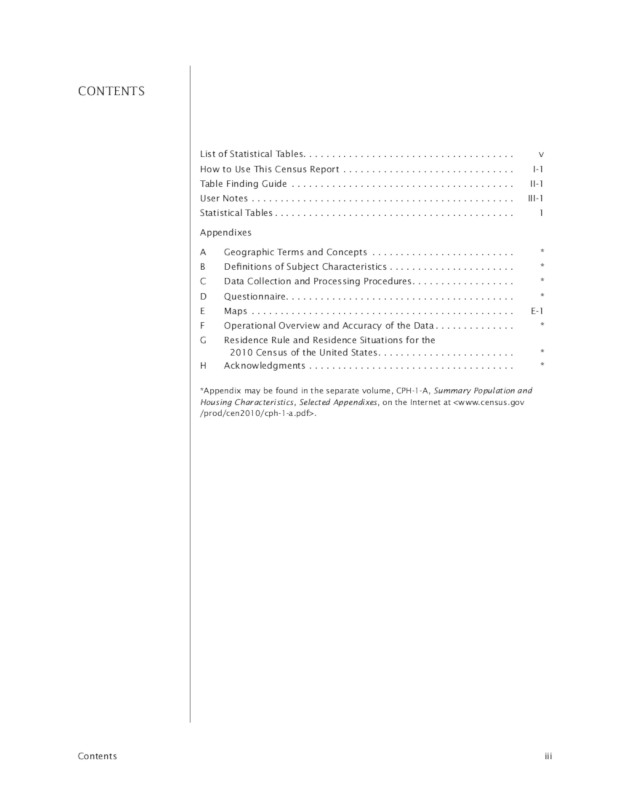
gs://cloud-samples-data/vision/pdf_tiff/census2010.pdf,来源:美国人口普查局。
REST
在使用任何请求数据之前,请先进行以下替换:
- CLOUD_STORAGE_BUCKET:用于保存输出文件的 Cloud Storage 存储桶/目录,采用以下格式表示:
gs://bucket/directory/
- CLOUD_STORAGE_FILE_URI:Cloud Storage 存储桶中有效文件 (PDF/TIFF) 的路径。您必须至少拥有该文件的读取权限。
示例:
gs://cloud-samples-data/vision/pdf_tiff/census2010.pdf
- FEATURE_TYPE:有效的特征类型。
对于
files:asyncBatchAnnotate请求,您可以使用以下特征类型:DOCUMENT_TEXT_DETECTIONTEXT_DETECTION
- PROJECT_ID:您的 Google Cloud 项目 ID。
特定于字段的注意事项:
inputConfig- 用于替换其他 Vision API 请求中所用的image字段。它包含两个子字段:gcsSource.uri- PDF 或 TIFF 文件的 Google Cloud Storage URI(可供发出请求的用户或服务账号访问)。mimeType- 接受的文件类型之一:application/pdf或image/tiff。
outputConfig- 指定输出详细信息。它包含两个子字段:gcsDestination.uri- 有效的 Google Cloud Storage URI。该存储桶必须可供发出请求的用户或服务账号写入。文件名为output-x-to-y,其中x和y表示包含在该输出文件中的 PDF/TIFF 页码。如果该文件已存在,其内容将被覆盖。batchSize- 指定每个输出 JSON 文件中应包含多少页输出。
HTTP 方法和网址:
POST https://vision.googleapis.com/v1/files:asyncBatchAnnotate
请求 JSON 正文:
{
"requests":[
{
"inputConfig": {
"gcsSource": {
"uri": "CLOUD_STORAGE_FILE_URI"
},
"mimeType": "application/pdf"
},
"features": [
{
"type": "FEATURE_TYPE"
}
],
"outputConfig": {
"gcsDestination": {
"uri": "CLOUD_STORAGE_BUCKET"
},
"batchSize": 1
}
}
]
}
如需发送请求,请选择以下方式之一:
curl
将请求正文保存在名为 request.json 的文件中,然后执行以下命令:
curl -X POST \
-H "Authorization: Bearer $(gcloud auth print-access-token)" \
-H "x-goog-user-project: PROJECT_ID" \
-H "Content-Type: application/json; charset=utf-8" \
-d @request.json \
"https://vision.googleapis.com/v1/files:asyncBatchAnnotate"
PowerShell
将请求正文保存在名为 request.json 的文件中,然后执行以下命令:
$cred = gcloud auth print-access-token
$headers = @{ "Authorization" = "Bearer $cred"; "x-goog-user-project" = "PROJECT_ID" }
Invoke-WebRequest `
-Method POST `
-Headers $headers `
-ContentType: "application/json; charset=utf-8" `
-InFile request.json `
-Uri "https://vision.googleapis.com/v1/files:asyncBatchAnnotate" | Select-Object -Expand Content
如果 asyncBatchAnnotate 请求成功,返回的响应中将包含单个名称字段:
{
"name": "projects/usable-auth-library/operations/1efec2285bd442df"
}
此名称表示具有一个关联 ID(例如 1efec2285bd442df)的长时间运行的操作,您可以使用 v1.operations API 对其进行查询。
如需检索您的 Vision 注释响应,请向 v1.operations 端点发送 GET 请求,同时在网址中传递操作 ID:
GET https://vision.googleapis.com/v1/operations/operation-id
例如:
curl -X GET -H "Authorization: Bearer $(gcloud auth application-default print-access-token)" \ -H "Content-Type: application/json" \ https://vision.googleapis.com/v1/projects/project-id/locations/location-id/operations/1efec2285bd442df
如果操作正在进行:
{
"name": "operations/1efec2285bd442df",
"metadata": {
"@type": "type.googleapis.com/google.cloud.vision.v1.OperationMetadata",
"state": "RUNNING",
"createTime": "2019-05-15T21:10:08.401917049Z",
"updateTime": "2019-05-15T21:10:33.700763554Z"
}
}
操作完成后,state 会显示为 DONE,并且结果会写入您指定的 Google Cloud Storage 文件中:
{
"name": "operations/1efec2285bd442df",
"metadata": {
"@type": "type.googleapis.com/google.cloud.vision.v1.OperationMetadata",
"state": "DONE",
"createTime": "2019-05-15T20:56:30.622473785Z",
"updateTime": "2019-05-15T20:56:41.666379749Z"
},
"done": true,
"response": {
"@type": "type.googleapis.com/google.cloud.vision.v1.AsyncBatchAnnotateFilesResponse",
"responses": [
{
"outputConfig": {
"gcsDestination": {
"uri": "gs://your-bucket-name/folder/"
},
"batchSize": 1
}
}
]
}
}
输出文件中的 JSON 类似于图片 [文档文本检测请求](/vision/docs/ocr) 的 JSON;不过,前者多了一个 context 字段,用于显示指定的 PDF 或 TIFF 位置以及相应文件中的页数:
output-1-to-1.json
Go
试用此示例之前,请按照《Vision 快速入门:使用客户端库》中的 Go 设置说明进行操作。如需了解详情,请参阅 Vision Go API 参考文档。
如需向 Vision 进行身份验证,请设置应用默认凭据。 如需了解详情,请参阅为本地开发环境设置身份验证。
Java
在试用此示例之前,请按照Vision API 快速入门:使用客户端库中的 Java 设置说明进行操作。如需了解详情,请参阅 Vision API Java 参考文档。
Node.js
试用此示例之前,请按照《Vision 快速入门:使用客户端库》中的 Node.js 设置说明进行操作。如需了解详情,请参阅 Vision Node.js API 参考文档。
如需向 Vision 进行身份验证,请设置应用默认凭据。 如需了解详情,请参阅为本地开发环境设置身份验证。
Python
试用此示例之前,请按照《Vision 快速入门:使用客户端库》中的 Python 设置说明进行操作。如需了解详情,请参阅 Vision Python API 参考文档。
如需向 Vision 进行身份验证,请设置应用默认凭据。 如需了解详情,请参阅为本地开发环境设置身份验证。
gcloud
您使用的 gcloud 命令取决于文件类型。
如需执行 PDF 文本检测,请使用
gcloud ml vision detect-text-pdf命令,如以下示例所示:gcloud ml vision detect-text-pdf gs://my_bucket/input_file gs://my_bucket/out_put_prefix
如需执行 TIFF 文本检测,请使用
gcloud ml vision detect-text-tiff命令,如以下示例所示:gcloud ml vision detect-text-tiff gs://my_bucket/input_file gs://my_bucket/out_put_prefix
其他语言
C#: 请按照客户端库页面上的 C# 设置说明操作,然后访问 .NET 版 Vision 参考文档。
PHP: 请按照客户端库页面上的 PHP 设置说明操作,然后访问 PHP 版 Vision 参考文档。
Ruby 版: 请按照客户端库页面上的 Ruby 设置说明操作,然后访问 Ruby 版 Vision 参考文档。
多区域支持
现可指定洲级数据存储和 OCR 处理。目前支持以下区域:
us:仅限美国eu:欧盟
位置
借助 Cloud Vision,您可以控制存储和处理项目资源的位置。具体来说,您可以将 Cloud Vision 配置为仅在欧盟地区存储和处理您的数据。
默认情况下,Cloud Vision 会在全球位置存储和处理资源,这意味着 Cloud Vision 不保证您的资源将保留在特定位置或区域内。如果您选择欧盟位置,Google 只会在欧盟地区存储和处理您的数据。您和您的用户可以从任意位置访问该数据。
使用 API 设置位置
Vision API 支持全球 API 端点 (vision.googleapis.com) 以及两个基于区域的端点:欧盟端点 (eu-vision.googleapis.com) 和美国端点 (us-vision.googleapis.com)。使用这些端点进行特定于区域的处理。例如,要仅在欧盟地区存储和处理数据,请使用 URI eu-vision.googleapis.com 代替 vision.googleapis.com 进行 REST API 调用:
- https://eu-vision.googleapis.com/v1/projects/PROJECT_ID/locations/eu/images:annotate
- https://eu-vision.googleapis.com/v1/projects/PROJECT_ID/locations/eu/images:asyncBatchAnnotate
- https://eu-vision.googleapis.com/v1/projects/PROJECT_ID/locations/eu/files:annotate
- https://eu-vision.googleapis.com/v1/projects/PROJECT_ID/locations/eu/files:asyncBatchAnnotate
如需仅在美国存储和处理您的数据,请在上述方法中使用美国端点 (us-vision.googleapis.com)。
使用客户端库设置位置
默认情况下,Vision API 客户端库会访问全球 API 端点 (vision.googleapis.com)。如需仅在欧盟地区存储和处理您的数据,您需要明确设置端点 (eu-vision.googleapis.com)。以下代码示例展示了如何配置此设置。
REST
在使用任何请求数据之前,请先进行以下替换:
- REGION_ID:有效的区域位置标识符之一:
us:仅限美国eu:欧盟
- CLOUD_STORAGE_IMAGE_URI:Cloud Storage 存储桶中有效图片文件的路径。您必须至少拥有该文件的读取权限。
示例:
gs://cloud-samples-data/vision/pdf_tiff/census2010.pdf
- CLOUD_STORAGE_BUCKET:用于保存输出文件的 Cloud Storage 存储桶/目录,采用以下格式表示:
gs://bucket/directory/
- FEATURE_TYPE:有效的特征类型。
对于
files:asyncBatchAnnotate请求,您可以使用以下特征类型:DOCUMENT_TEXT_DETECTIONTEXT_DETECTION
- PROJECT_ID:您的 Google Cloud 项目 ID。
特定于字段的注意事项:
inputConfig- 用于替换其他 Vision API 请求中所用的image字段。它包含两个子字段:gcsSource.uri- PDF 或 TIFF 文件的 Google Cloud Storage URI(可供发出请求的用户或服务账号访问)。mimeType- 接受的文件类型之一:application/pdf或image/tiff。
outputConfig- 指定输出详细信息。它包含两个子字段:gcsDestination.uri- 有效的 Google Cloud Storage URI。该存储桶必须可供发出请求的用户或服务账号写入。文件名为output-x-to-y,其中x和y表示包含在该输出文件中的 PDF/TIFF 页码。如果该文件已存在,其内容将被覆盖。batchSize- 指定每个输出 JSON 文件中应包含多少页输出。
HTTP 方法和网址:
POST https://REGION_ID-vision.googleapis.com/v1/projects/PROJECT_ID/locations/REGION_ID/files:asyncBatchAnnotate
请求 JSON 正文:
{
"requests":[
{
"inputConfig": {
"gcsSource": {
"uri": "CLOUD_STORAGE_IMAGE_URI"
},
"mimeType": "application/pdf"
},
"features": [
{
"type": "FEATURE_TYPE"
}
],
"outputConfig": {
"gcsDestination": {
"uri": "CLOUD_STORAGE_BUCKET"
},
"batchSize": 1
}
}
]
}
如需发送请求,请选择以下方式之一:
curl
将请求正文保存在名为 request.json 的文件中,然后执行以下命令:
curl -X POST \
-H "Authorization: Bearer $(gcloud auth print-access-token)" \
-H "x-goog-user-project: PROJECT_ID" \
-H "Content-Type: application/json; charset=utf-8" \
-d @request.json \
"https://REGION_ID-vision.googleapis.com/v1/projects/PROJECT_ID/locations/REGION_ID/files:asyncBatchAnnotate"
PowerShell
将请求正文保存在名为 request.json 的文件中,然后执行以下命令:
$cred = gcloud auth print-access-token
$headers = @{ "Authorization" = "Bearer $cred"; "x-goog-user-project" = "PROJECT_ID" }
Invoke-WebRequest `
-Method POST `
-Headers $headers `
-ContentType: "application/json; charset=utf-8" `
-InFile request.json `
-Uri "https://REGION_ID-vision.googleapis.com/v1/projects/PROJECT_ID/locations/REGION_ID/files:asyncBatchAnnotate" | Select-Object -Expand Content
如果 asyncBatchAnnotate 请求成功,返回的响应中将包含单个名称字段:
{
"name": "projects/usable-auth-library/operations/1efec2285bd442df"
}
此名称表示具有一个关联 ID(例如 1efec2285bd442df)的长时间运行的操作,您可以使用 v1.operations API 对其进行查询。
如需检索您的 Vision 注释响应,请向 v1.operations 端点发送 GET 请求,同时在网址中传递操作 ID:
GET https://vision.googleapis.com/v1/operations/operation-id
例如:
curl -X GET -H "Authorization: Bearer $(gcloud auth application-default print-access-token)" \ -H "Content-Type: application/json" \ https://vision.googleapis.com/v1/projects/project-id/locations/location-id/operations/1efec2285bd442df
如果操作正在进行:
{
"name": "operations/1efec2285bd442df",
"metadata": {
"@type": "type.googleapis.com/google.cloud.vision.v1.OperationMetadata",
"state": "RUNNING",
"createTime": "2019-05-15T21:10:08.401917049Z",
"updateTime": "2019-05-15T21:10:33.700763554Z"
}
}
操作完成后,state 会显示为 DONE,并且结果会写入您指定的 Google Cloud Storage 文件中:
{
"name": "operations/1efec2285bd442df",
"metadata": {
"@type": "type.googleapis.com/google.cloud.vision.v1.OperationMetadata",
"state": "DONE",
"createTime": "2019-05-15T20:56:30.622473785Z",
"updateTime": "2019-05-15T20:56:41.666379749Z"
},
"done": true,
"response": {
"@type": "type.googleapis.com/google.cloud.vision.v1.AsyncBatchAnnotateFilesResponse",
"responses": [
{
"outputConfig": {
"gcsDestination": {
"uri": "gs://your-bucket-name/folder/"
},
"batchSize": 1
}
}
]
}
}
如果使用了 DOCUMENT_TEXT_DETECTION 特征,则输出文件中的 JSON 类似于图片文档文本检测响应的 JSON;如果使用了 TEXT_DETECTION 特征,则类似于图片文本检测响应的 JSON。输出将包含一个额外的 context 字段,用于显示指定的 PDF 或 TIFF 的位置以及相应文件中的页数:
output-1-to-1.json
Go
试用此示例之前,请按照《Vision 快速入门:使用客户端库》中的 Go 设置说明进行操作。如需了解详情,请参阅 Vision Go API 参考文档。
如需向 Vision 进行身份验证,请设置应用默认凭据。 如需了解详情,请参阅为本地开发环境设置身份验证。
Java
在试用此示例之前,请按照Vision API 快速入门:使用客户端库中的 Java 设置说明进行操作。如需了解详情,请参阅 Vision API Java 参考文档。
Node.js
试用此示例之前,请按照《Vision 快速入门:使用客户端库》中的 Node.js 设置说明进行操作。如需了解详情,请参阅 Vision Node.js API 参考文档。
如需向 Vision 进行身份验证,请设置应用默认凭据。 如需了解详情,请参阅为本地开发环境设置身份验证。
Python
试用此示例之前,请按照《Vision 快速入门:使用客户端库》中的 Python 设置说明进行操作。如需了解详情,请参阅 Vision Python API 参考文档。
如需向 Vision 进行身份验证,请设置应用默认凭据。 如需了解详情,请参阅为本地开发环境设置身份验证。
自行试用
如果您是 Google Cloud 新手,请创建一个账号来评估 Cloud Vision API 在实际场景中的表现。新客户还可获享 $300 赠金,用于运行、测试和部署工作负载。
免费试用 Cloud Vision API