L'API Cloud Vision peut fournir une annotation en ligne (immédiate) de plusieurs pages ou images à partir de fichiers PDF, TIFF ou GIF stockés dans Cloud Storage.
Vous pouvez demander la détection de caractéristiques et l'annotation en ligne de cinq images (GIF; "image/gif") ou pages (PDF, "application/pdf" ou TIFF; "image/tiff") de votre choix pour chaque fichier.
Les exemples d'annotations de cette page concernent DOCUMENT_TEXT_DETECTION, mais l'annotation en ligne par petits lots est disponible pour toutes les caractéristiques de Vision.
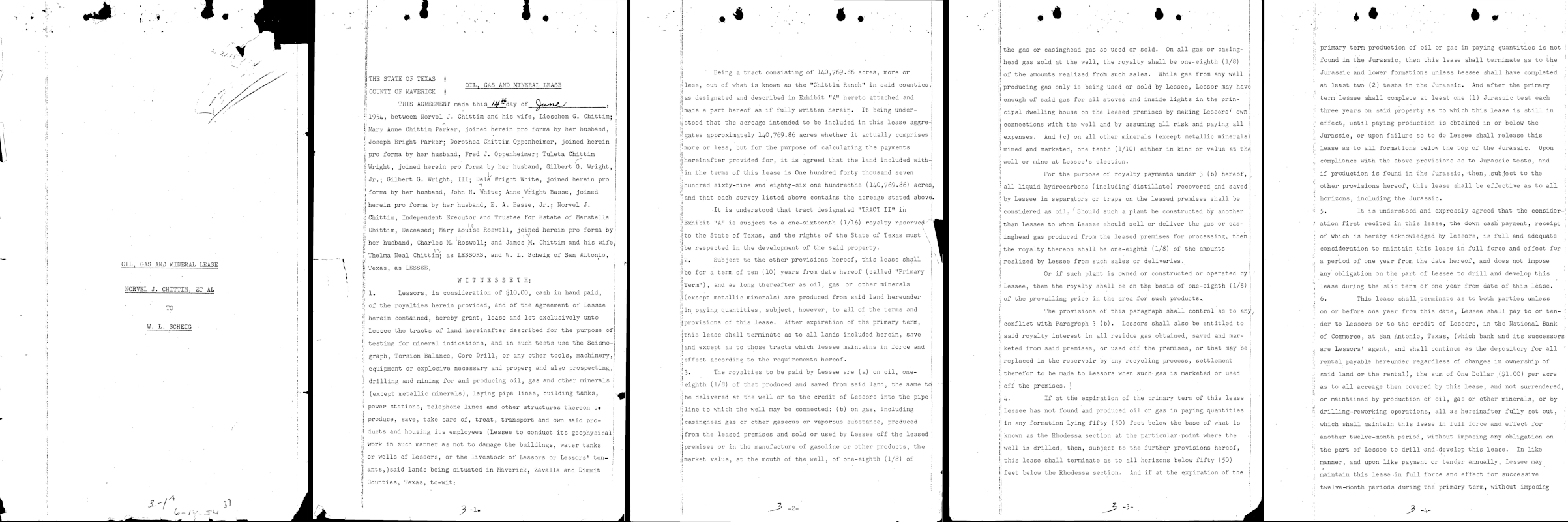
Page 1
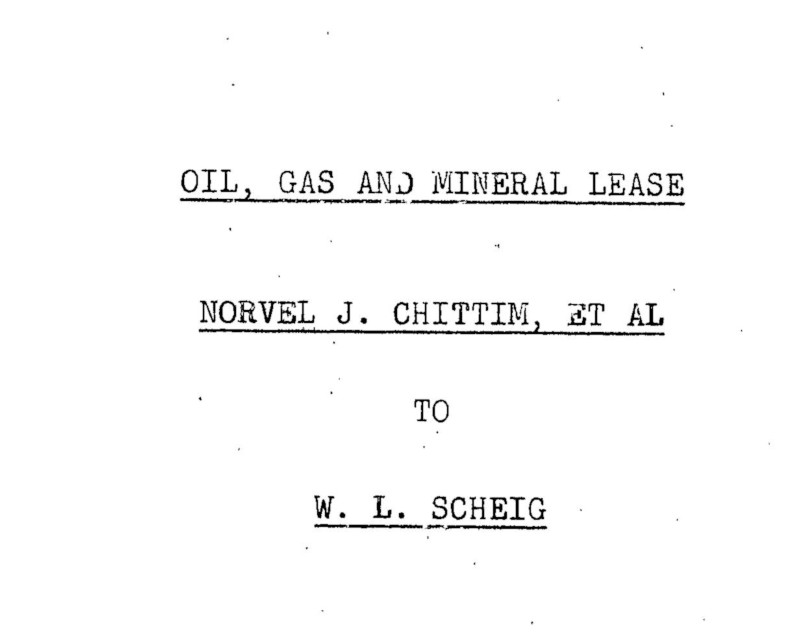
...
"text": "á\n7.1.15\nOIL, GAS AND MINERAL LEASE
\nNORVEL J. CHITTIM, ET AL\n.\n.
\nTO\nW. L. SCHEIG\n"
},
"context": {"pageNumber": 1}
...
|
Page 2
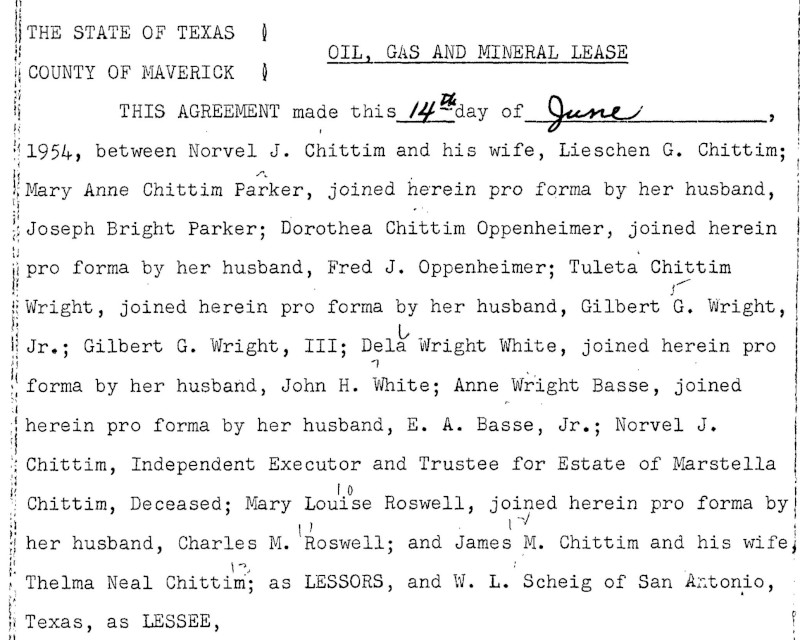
... "text": "...\n.\n*\n.\n.\n.\nA\nNY\nALA...\n7 \n| THE STATE OF TEXAS \nOIL, GAS AND MINERAL LEASE \nCOUNTY OF MAVERICK ] \nTHIS AGREEMENT made this 14 day of_June \n1954, between Norvel J. Chittim and his wife, Lieschen G. Chittim; \nMary Anne Chittim Parker, joined herein pro forma by her husband, \nJoseph Bright Parker; Dorothea Chittim Oppenheimer, joined herein \npro forma by her husband, Fred J. Oppenheimer; Tuleta Chittim \nWright, joined herein pro forma by her husband, Gilbert G. Wright, \nJr.; Gilbert G. Wright, III; Dela Wright White, joined herein pro \nforma by her husband, John H. White; Anne Wright Basse, joined \nherein pro forma by her husband, E. A. Basse, Jr.; Norvel J. \nChittim, Independent Executor and Trustee for Estate of Marstella \nChittim, Deceased; Mary Louise Roswell, joined herein pro forma by \nher husband, Charles M. 'Roswell; and James M. Chittim and his wife, \nThelma Neal Chittim; as LESSORS, and W. L. Scheig of San Antonio, \nTexas, as LESSEE, |
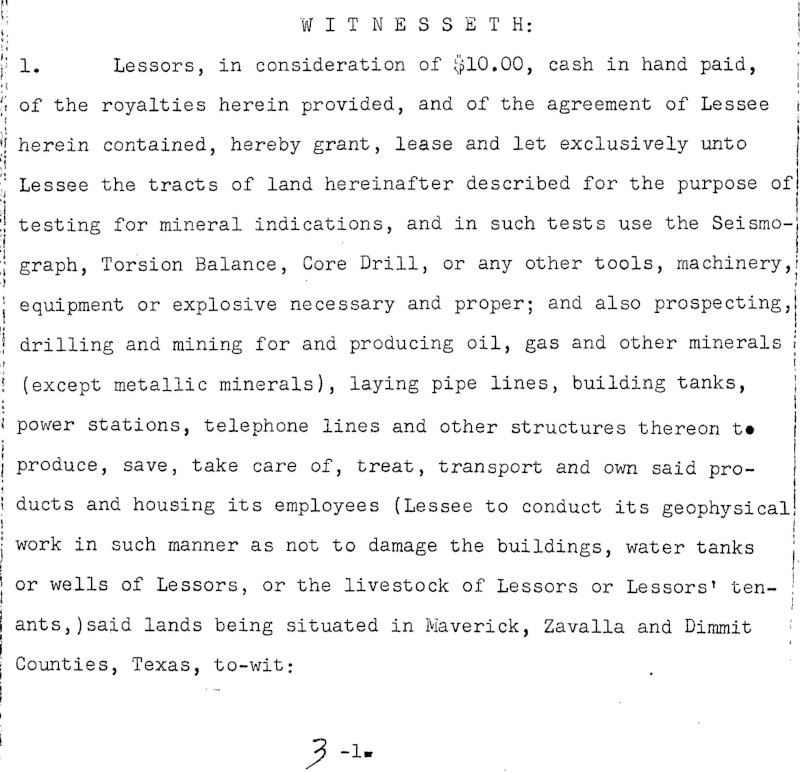
\nW I T N E s s E T H:
\n1. Lessors, in consideration of $10.00, cash in hand paid,
\nof the royalties herein provided, and of the agreement of Lessee
\nherein contained, hereby grant, lease and let exclusively unto
\nLessee the tracts of land hereinafter described for the purpose of
\ntesting for mineral indications, and in such tests use the Seismo-
\ngraph, Torsion Balance, Core Drill, or any other tools, machinery,
\nequipment or explosive necessary and proper; and also prospecting,
\ndrilling and mining for and producing oil, gas and other minerals
\n(except metallic minerals), laying pipe lines, building tanks,
\npower stations, telephone lines and other structures thereon to
\nproduce, save, take care of, treat, transport and own said pro-
\nducts and housing its employees (Lessee to conduct its geophysical
\nwork in such manner as not to damage the buildings, water tanks
\nor wells of Lessors, or the livestock of Lessors or Lessors' ten- !
\nants, )said lands being situated in Maverick, Zavalla and Dimmit
\nCounties, Texas, to-wit:\n3-1.\n"
},
"context": {"pageNumber": 2}
...
|
Page 3
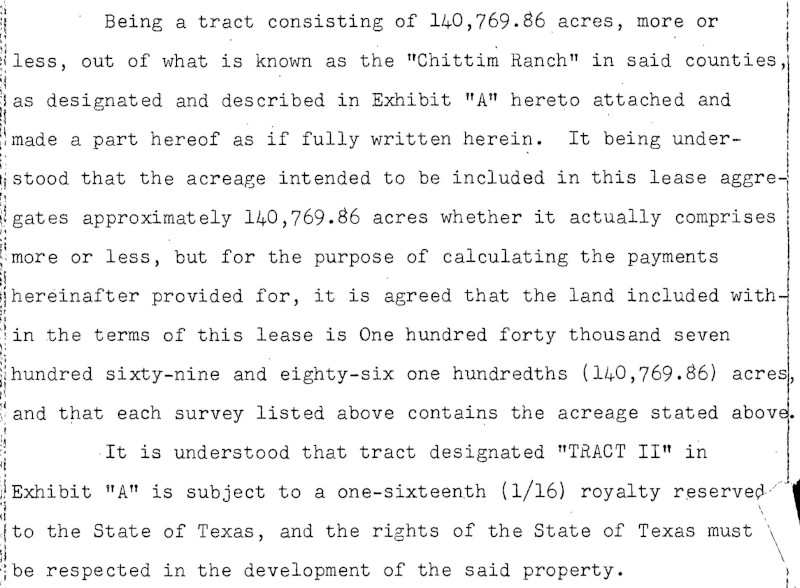
... "text": "Being a tract consisting of 140,769.86 acres, more or \nless, out of what is known as the \"Chittim Ranch\" in said counties, \nas designated and described in Exhibit \"A\" hereto attached and \nmade a part hereof as if fully written herein. It being under- \nstood that the acreage intended to be included in this lease aggre- \ngates approximately 140,769.86 acres whether it actually comprises \nmore or less, but for the purpose of calculating the payments \nhereinafter provided for, it is agreed that the land included with- \nin the terms of this lease is One hundred forty thousand seven \nhundred sixty-nine and eighty-six one hundredths (140,769.86) acres, \nand that each survey listed above contains the acreage stated above. \nIt is understood that tract designated \"TRACT II\" in \nExhibit \"A\" is subject to a one-sixteenth (1/16) royalty reserved. \nto the State of Texas, and the rights of the State of Texas must \nbe respected in the development of the said property. |
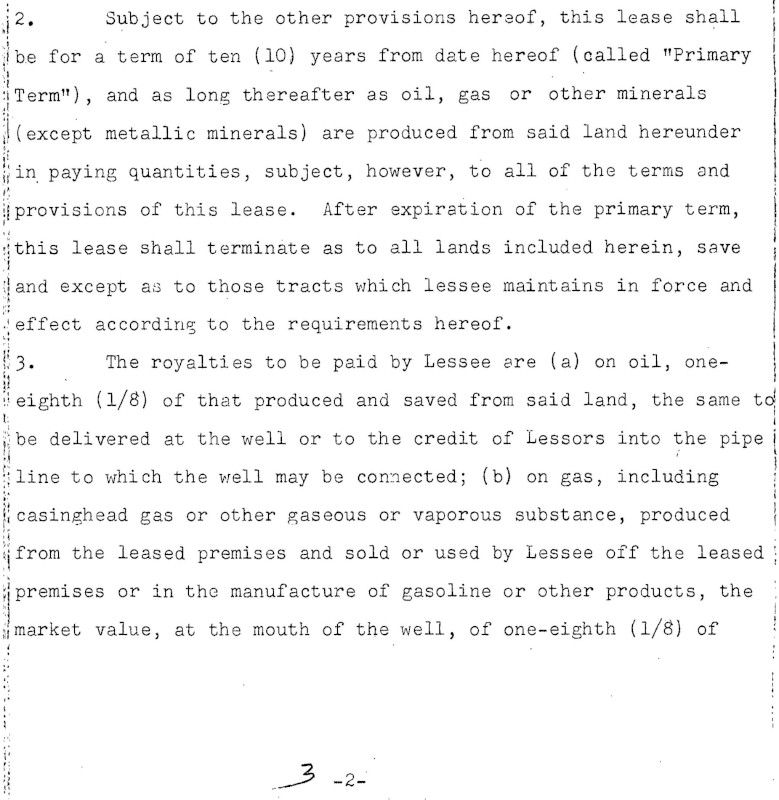
\n2. Subject to the other provisions hereof, this lease shall
\nbe for a term of ten (10) years from date hereof (called \"Primary
\nTerm\"), and as long thereafter as oil, gas or other minerals
\n(except metallic minerals) are produced from said land hereunder
\nin paying quantities, subject, however, to all of the terms and
\nprovisions of this lease. After expiration of the primary term,
\nthis lease shall terminate as to all lands included herein, save
\nand except as to those tracts which lessee maintains in force and
\neffect according to the requirements hereof.
\n3. The royalties to be paid by Lessee are (a) on oil, one-
\neighth (1/8) of that produced and saved from said land, the same to
\nbe delivered at the well or to the credit of Lessors into the pipe i
\nline to which the well may be connected; (b) on gas, including
\ni casinghead gas or other gaseous or vaporous substance, produced
\nfrom the leased premises and sold or used by Lessee off the leased
\npremises or in the manufacture of gasoline or other products, the
\nmarket value, at the mouth of the well, of one-eighth (1/8) of
\n.\n3-2-\n?\n"
},
"context": {"pageNumber": 3}
...
|
Page 4
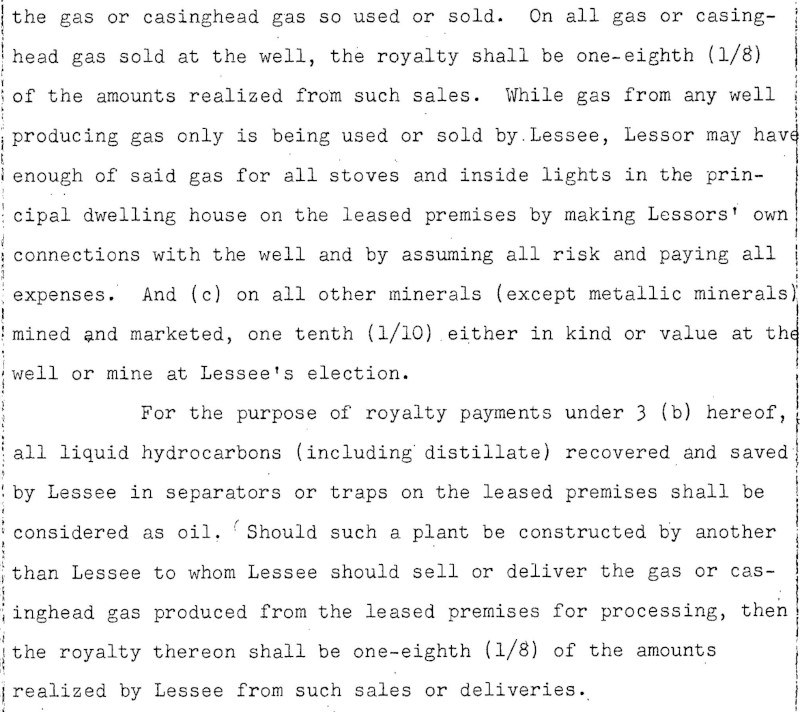
... "text": "•\n:\n.\nthe gas or casinghead gas so used or sold. On all gas or casing- \nhead gas sold at the well, the royalty shall be one-eighth (1/8) \nof the amounts realized from such sales. While gas from any well \nproducing gas only is being used or sold by. Lessee, Lessor may have \nenough of said gas for all stoves and inside lights in the prin- \ncipal dwelling house on the leased premises by making Lessors' own \nconnections with the well and by assuming all risk and paying all \nexpenses. And (c) on all other minerals (except metallic minerals) \nmined and marketed, one tenth (1/10). either in kind or value at the \nwell or mine at Lessee's election. \nFor the purpose of royalty payments under 3 (b) hereof, \nall liquid hydrocarbons (including distillate) recovered and saved n| by Lessee in separators or traps on the leased premises shall be \nconsidered as oil. Should such a plant be constructed by another \nthan Lessee to whom Lessee should sell or deliver the gas or cas- \ninghead gas produced from the leased premises for processing, then \nthe royalty thereon shall be one-eighth (1/8) of the amounts \nrealized by Lessee from such sales or deliveries. |
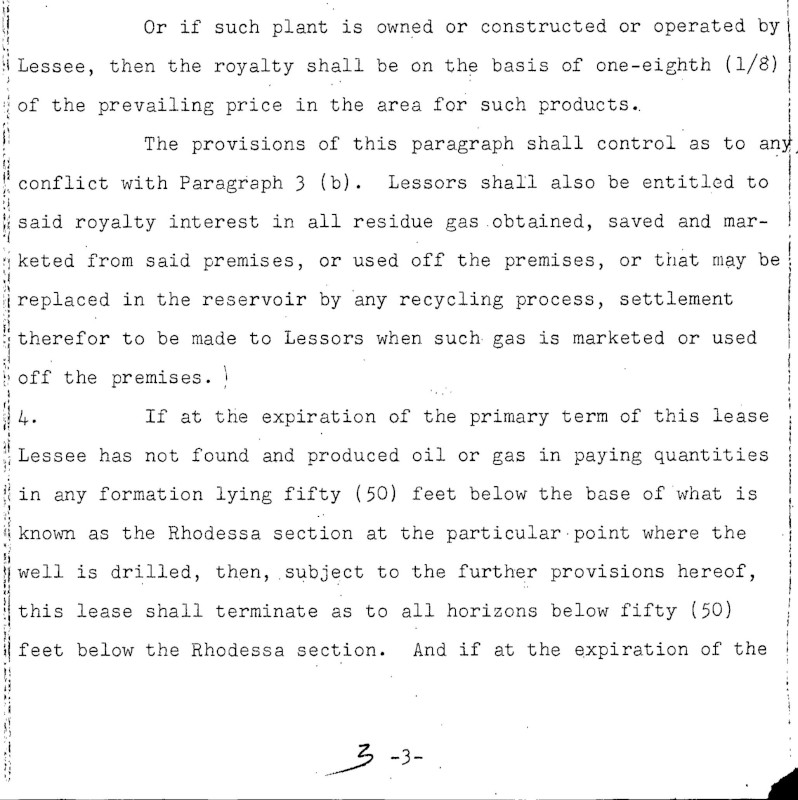
\nOr if such plant is owned or constructed or operated by
\nLessee, then the royalty shall be on the basis of one-eighth (1/8) |
\nof the prevailing price in the area for such products..
\nThe provisions of this paragraph shall control as to any
\nconflict with Paragraph 3 (b). Lessors shall also be entitled to
\nsaid royalty interest in all residue gas .obtained, saved and mar-
\nketed from said premises, or used off the premises, or that may be
\nreplaced in the reservoir by 'any recycling process, settlement
\ntherefor to be made to Lessors when such gas is marketed or used
\noff the premises. !
\nIf at the expiration of the primary term of this lease
\nLessee has not found and produced oil or gas in paying quantities
\nin any formation lying fifty (50) feet below the base of what is
\nknown as the Rhodessa section at the particular point where the
\nwell is drilled, then, subject to the further provisions hereof,
\nthis lease shall terminate as to all horizons below fifty (50)
\nI feet below the Rhodessa section. And if at the expiration of the
\n3 -3-\n"
},
"context": {"pageNumber": 4}
...
|
Page 5
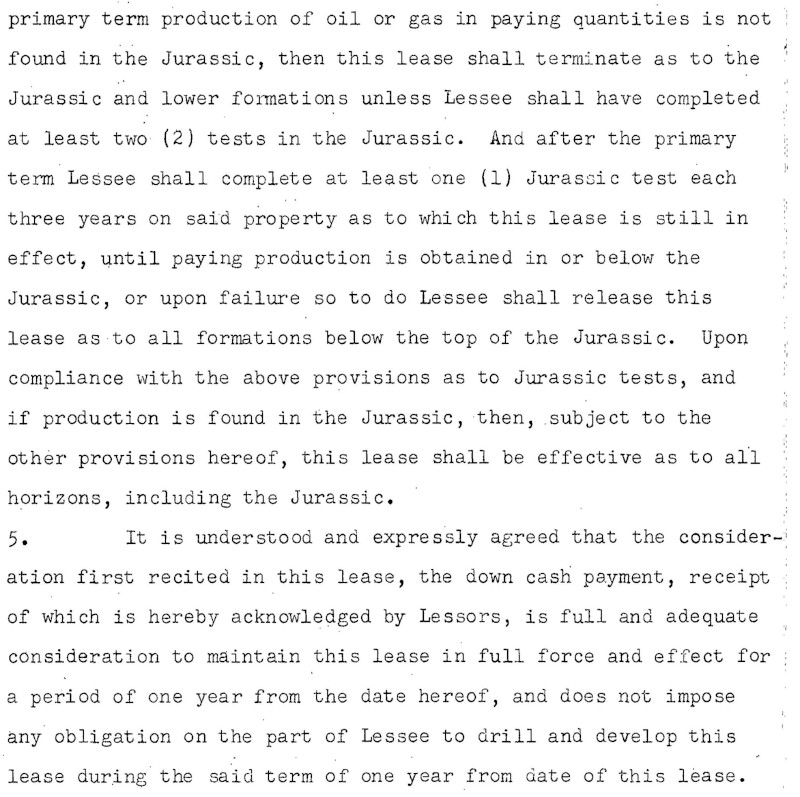
... "text": ".\n.\n:\nI\n.\n.\n.:250:-....\n.\n...\n.\n....\n....\n..\n..\n. .. \n.\n..\n.\n...\n...\n.-\n.\n.\n..\n..\n17\n.\n:\n-\n-\n-\n.\n..\n. \nprimary term production of oil or gas in paying quantities is not \nfound in the Jurassic, then this lease shall terminate as to the \nJurassic and lower formations unless Lessee shall have completed \nat least two (2) tests in the Jurassic. And after the primary \nterm Lessee shall complete at least one (1) Jurassic test each \nthree years on said property as to which this lease is still in \neffect, until paying production is obtained in or below the \nJurassic, or upon failure so to do Lessee shall release this \nlease as to all formations below the top of the Jurassic. Upon \ncompliance with the above provisions as to Jurassic tests, and \nif production is found in the Jurassic, then, subject to the \nother provisions hereof, this lease shall be effective as to all \nhorizons, including the Jurassic.. \n5. It is understood and expressly agreed that the consider- \niation first recited in this lease, the down cash payment, receipt \nof which is hereby acknowledged by Lessors, is full and adequate \nconsideration to maintain this lease in full force and effect for \na period of one year from the date hereof, and does not impose \nany obligation on the part of Lessee to drill and develop this \nlease during the said term of one year from date of this lease. |
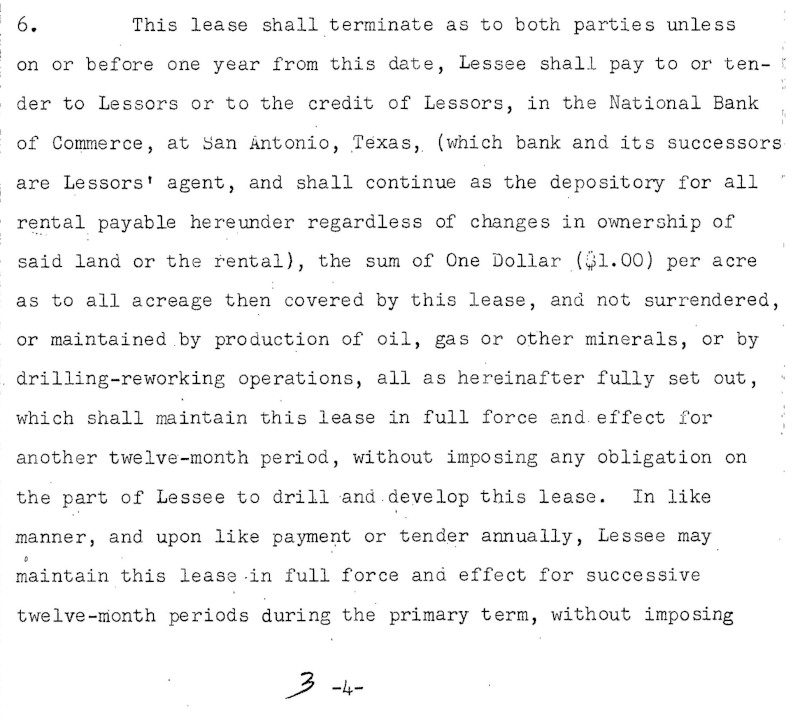
\n6. This lease shall terminate as to both parties unless
\non or before one year from this date, Lessee shall pay to or ten- !
\nder to Lessors or to the credit of Lessors, in the National Bank
\nof Commerce, at San Antonio, Texas, (which bank and its successors
\nare Lessors' agent, and shall continue as the depository for all \"
\nrental payable hereunder regardless of changes in ownership of
\nsaid land or the rental), the sum of One Dollar ($1.00) per acre
\nas to all acreage then covered by this lease, and not surrendered,
\nor maintained by production of oil, gas or other minerals, or by
\ndrilling-reworking operations, all as hereinafter fully set out, :
\nwhich shall maintain this lease in full force and effect for
\nanother twelve-month period, without imposing any obligation on
\nthe part of Lessee to drill and develop this lease. In like
\nmanner, and upon like payment or tender annually, Lessee may
\nmaintain this lease .in full force and effect for successive
\ntwelve-month periods during the primary term, without imposing
\n.\n--.\n.\n.\n.\n-\n::\n---
\n-\n3\n.\n..-\n-\n-\n:.\n.\n::\n.
\n3-4-\n"
},
"context": {"pageNumber": 5}
...
|
Limites
Cinq pages au maximum seront annotées. Les utilisateurs peuvent spécifier les cinq pages à annoter.
Authentication
Configurer votre authentification et votre projet Google Cloud
Types de fonctionnalités actuellement compatibles
| Type de caractéristique | |
|---|---|
CROP_HINTS |
Suggère des sommets pour cadrer une zone d'une image. |
DOCUMENT_TEXT_DETECTION |
Exécute la reconnaissance optique de caractères (OCR) sur des images de texte dense, telles que des documents (PDF/TIFF) et des images contenant du texte manuscrit.
TEXT_DETECTION peut être utilisé pour les images de texte épars.
Prioritaire lorsque DOCUMENT_TEXT_DETECTION et TEXT_DETECTION sont présents.
|
FACE_DETECTION |
Détecte les visages dans l'image. |
IMAGE_PROPERTIES |
Calcule un ensemble de propriétés d'image, telles que les couleurs dominantes de l'image. |
LABEL_DETECTION |
Ajoute des libellés en fonction du contenu de l'image. |
LANDMARK_DETECTION |
Détecte les points de repères géographiques dans l'image. |
LOGO_DETECTION |
Détecte les logos d'entreprise dans l'image. |
OBJECT_LOCALIZATION |
Détecte et extrait plusieurs objets dans une image. |
SAFE_SEARCH_DETECTION |
Exécute des requêtes SafeSearch pour détecter du contenu potentiellement dangereux ou indésirable. |
TEXT_DETECTION |
Effectue une reconnaissance optique des caractères (OCR) sur le texte de l'image.
La détection de texte est optimisée pour les zones de texte épars dans une image plus grande.
Si l'image est un document au format PDF ou TIFF au texte dense, ou s'il contient du texte manuscrit, utilisez plutôt DOCUMENT_TEXT_DETECTION.
|
WEB_DETECTION |
Détecte des entités thématiques, telles que des actualités, des événements ou des célébrités dans l'image, et trouve des images similaires sur le Web en s'appuyant sur la puissance de la fonctionnalité de Recherche d'images de Google. |
Exemple de code
Vous pouvez envoyer une requête d'annotation à l'aide d'un fichier stocké localement ou utiliser un fichier stocké dans Cloud Storage.
Utiliser un fichier stocké localement
Utilisez les exemples de code suivants pour obtenir une annotation de caractéristiques pour un fichier stocké localement.
REST
Pour effectuer la détection en ligne de caractéristiques PDF, TIFF et GIF pour un petit lot de fichiers, envoyez une requête POST et fournissez le corps de requête approprié :
Avant d'utiliser les données de requête ci-dessous, effectuez les remplacements suivants :
- BASE64_ENCODED_FILE : représentation en base64 (chaîne ASCII) de vos données d'image binaires. Cette chaîne doit ressembler à la chaîne suivante :
JVBERi0xLjUNCiW1tbW1...ydHhyZWYNCjk5NzM2OQ0KJSVFT0Y=
- PROJECT_ID : ID de votre projet Google Cloud.
Remarque sur les champs :
inputConfig.mimeType: l'un des éléments suivants : "application/pdf", "image/tiff" ou "image/gif".pages: indique les pages spécifiques du fichier pour la détection de caractéristiques.
Méthode HTTP et URL :
POST https://vision.googleapis.com/v1/files:annotate
Corps JSON de la requête :
{
"requests": [
{
"inputConfig": {
"content": "BASE64_ENCODED_FILE",
"mimeType": "application/pdf"
},
"features": [
{
"type": "DOCUMENT_TEXT_DETECTION"
}
],
"pages": [
1,2,3,4,5
]
}
]
}
Pour envoyer votre requête, choisissez l'une des options suivantes :
curl
Enregistrez le corps de la requête dans un fichier nommé request.json, puis exécutez la commande suivante :
curl -X POST \
-H "Authorization: Bearer $(gcloud auth print-access-token)" \
-H "x-goog-user-project: PROJECT_ID" \
-H "Content-Type: application/json; charset=utf-8" \
-d @request.json \
"https://vision.googleapis.com/v1/files:annotate"
PowerShell
Enregistrez le corps de la requête dans un fichier nommé request.json, puis exécutez la commande suivante :
$cred = gcloud auth print-access-token
$headers = @{ "Authorization" = "Bearer $cred"; "x-goog-user-project" = "PROJECT_ID" }
Invoke-WebRequest `
-Method POST `
-Headers $headers `
-ContentType: "application/json; charset=utf-8" `
-InFile request.json `
-Uri "https://vision.googleapis.com/v1/files:annotate" | Select-Object -Expand Content
Une requête annotate réussie renvoie immédiatement une réponse JSON.
Pour cette caractéristique DOCUMENT_TEXT_DETECTION, la réponse JSON est semblable à celle de la requête de détection de texte d'un document sur une image. La réponse contient des cadres de délimitation pour les blocs ventilés par paragraphes, mots et symboles individuels. L'ensemble du texte est également détecté. La réponse contient également un champ context indiquant l'emplacement du fichier PDF ou TIFF spécifié et le numéro de page du résultat dans le fichier.
La réponse JSON suivante ne concerne qu'une seule page (page 2) et a été raccourcie pour plus de clarté.
Java
Avant d'essayer cet exemple, suivez les instructions de configuration pour Java du guide de démarrage rapide de Vision à l'aide des bibliothèques clientes. Pour en savoir plus, consultez la documentation de référence de l'API Cloud Vision en langage Java.
Node.js
Avant d'essayer cet exemple, suivez les instructions de configuration pour Node.js décrites dans le guide de démarrage rapide de Vision à l'aide des bibliothèques clientes. Pour en savoir plus, consultez la documentation de référence de l'API Cloud Vision en langage Node.js.
Pour vous authentifier auprès de Vision, configurez le service Identifiants par défaut de l'application. Pour en savoir plus, consultez Configurer l'authentification pour un environnement de développement local.
Python
Avant d'essayer cet exemple, suivez les instructions de configuration pour Python décrites dans le guide de démarrage rapide de Vision à l'aide des bibliothèques clientes. Pour en savoir plus, consultez la documentation de référence de l'API Cloud Vision en langage Python.
Pour vous authentifier auprès de Vision, configurez le service Identifiants par défaut de l'application. Pour en savoir plus, consultez Configurer l'authentification pour un environnement de développement local.
Utiliser un fichier sur Cloud Storage
Utilisez les exemples de code suivants pour obtenir une annotation de caractéristiques pour un fichier stocké sur Cloud Storage.
REST
Pour effectuer la détection en ligne de caractéristiques PDF, TIFF et GIF pour un petit lot de fichiers, envoyez une requête POST et fournissez le corps de requête approprié :
Avant d'utiliser les données de requête ci-dessous, effectuez les remplacements suivants :
- CLOUD_STORAGE_FILE_URI : chemin d'accès à un fichier valide (PDF/TIFF) dans un bucket Cloud Storage. Il faut au minimum disposer des droits en lecture sur le fichier.
Exemple :
gs://cloud-samples-data/vision/document_understanding/custom_0773375000.pdf
- PROJECT_ID : ID de votre projet Google Cloud.
Remarque sur les champs :
inputConfig.mimeType: l'un des éléments suivants : "application/pdf", "image/tiff" ou "image/gif".pages: indique les pages spécifiques du fichier pour la détection de caractéristiques.
Méthode HTTP et URL :
POST https://vision.googleapis.com/v1/files:annotate
Corps JSON de la requête :
{
"requests": [
{
"inputConfig": {
"gcsSource": {
"uri": "CLOUD_STORAGE_FILE_URI"
},
"mimeType": "application/pdf"
},
"features": [
{
"type": "DOCUMENT_TEXT_DETECTION"
}
],
"pages": [
1,2,3,4,5
]
}
]
}
Pour envoyer votre requête, choisissez l'une des options suivantes :
curl
Enregistrez le corps de la requête dans un fichier nommé request.json, puis exécutez la commande suivante :
curl -X POST \
-H "Authorization: Bearer $(gcloud auth print-access-token)" \
-H "x-goog-user-project: PROJECT_ID" \
-H "Content-Type: application/json; charset=utf-8" \
-d @request.json \
"https://vision.googleapis.com/v1/files:annotate"
PowerShell
Enregistrez le corps de la requête dans un fichier nommé request.json, puis exécutez la commande suivante :
$cred = gcloud auth print-access-token
$headers = @{ "Authorization" = "Bearer $cred"; "x-goog-user-project" = "PROJECT_ID" }
Invoke-WebRequest `
-Method POST `
-Headers $headers `
-ContentType: "application/json; charset=utf-8" `
-InFile request.json `
-Uri "https://vision.googleapis.com/v1/files:annotate" | Select-Object -Expand Content
Une requête annotate réussie renvoie immédiatement une réponse JSON.
Pour cette caractéristique DOCUMENT_TEXT_DETECTION, la réponse JSON est semblable à celle de la requête de détection de texte d'un document sur une image. La réponse contient des cadres de délimitation pour les blocs ventilés par paragraphes, mots et symboles individuels. L'ensemble du texte est également détecté. La réponse contient également un champ context indiquant l'emplacement du fichier PDF ou TIFF spécifié et le numéro de page du résultat dans le fichier.
La réponse JSON suivante ne concerne qu'une seule page (page 2) et a été raccourcie pour plus de clarté.
Java
Avant d'essayer cet exemple, suivez les instructions de configuration pour Java du guide de démarrage rapide de Vision à l'aide des bibliothèques clientes. Pour en savoir plus, consultez la documentation de référence de l'API Cloud Vision en langage Java.
Node.js
Avant d'essayer cet exemple, suivez les instructions de configuration pour Node.js décrites dans le guide de démarrage rapide de Vision à l'aide des bibliothèques clientes. Pour en savoir plus, consultez la documentation de référence de l'API Cloud Vision en langage Node.js.
Pour vous authentifier auprès de Vision, configurez le service Identifiants par défaut de l'application. Pour en savoir plus, consultez Configurer l'authentification pour un environnement de développement local.
Python
Avant d'essayer cet exemple, suivez les instructions de configuration pour Python décrites dans le guide de démarrage rapide de Vision à l'aide des bibliothèques clientes. Pour en savoir plus, consultez la documentation de référence de l'API Cloud Vision en langage Python.
Pour vous authentifier auprès de Vision, configurez le service Identifiants par défaut de l'application. Pour en savoir plus, consultez Configurer l'authentification pour un environnement de développement local.
Essayer
Essayez ci-dessous la détection de caractéristiques en ligne par petits lots.
Vous pouvez utiliser le fichier PDF déjà spécifié ou fournir votre propre fichier.
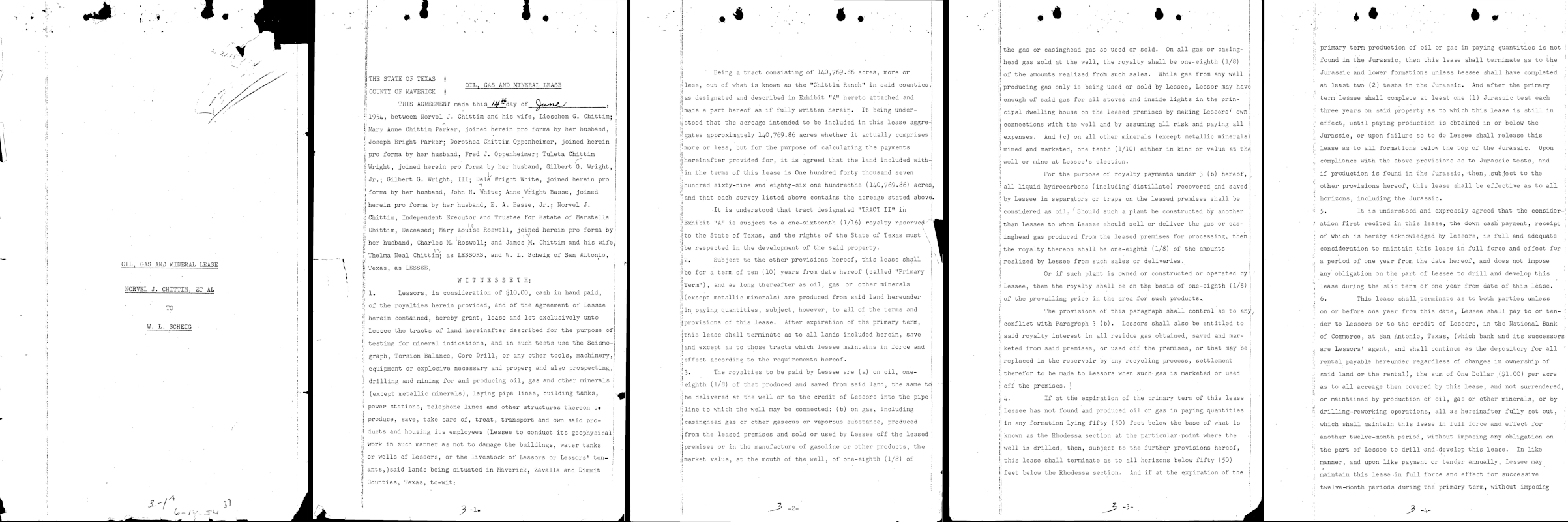
Trois types d'éléments sont spécifiés pour cette requête :
DOCUMENT_TEXT_DETECTIONLABEL_DETECTIONCROP_HINTS
Vous pouvez ajouter ou supprimer d'autres types de caractéristiques en modifiant l'objet approprié dans la requête ({"type": "FEATURE_NAME"}).
Pour envoyer la requête, cliquez sur Exécuter.
Corps de la requête :
{
"requests": [
{
"inputConfig": {
"gcsSource": {
"uri": "gs://cloud-samples-data/vision/document_understanding/custom_0773375000.pdf"
},
"mimeType": "application/pdf"
},
"features": [
{
"type": "DOCUMENT_TEXT_DETECTION"
},
{
"type": "LABEL_DETECTION"
},
{
"type": "CROP_HINTS"
}
],
"pages": [
1,
2,
3,
4,
5
]
}
]
}
