Vision API dapat menyediakan anotasi online (langsung) untuk beberapa halaman atau frame dari file PDF, TIFF, atau GIF yang disimpan di Cloud Storage.
Anda dapat meminta deteksi fitur online dan anotasi sebanyak 5 frame (GIF; "gambar/gif") atau halaman (PDF; "aplikasi/pdf", atau TIFF; "gambar/tiff") yang Anda pilih pada setiap file.
Contoh anotasi pada halaman ini adalah untuk DOCUMENT_TEXT_DETECTION, tetapi
anotasi batch kecil online tersedia untuk semua
fitur Vision.
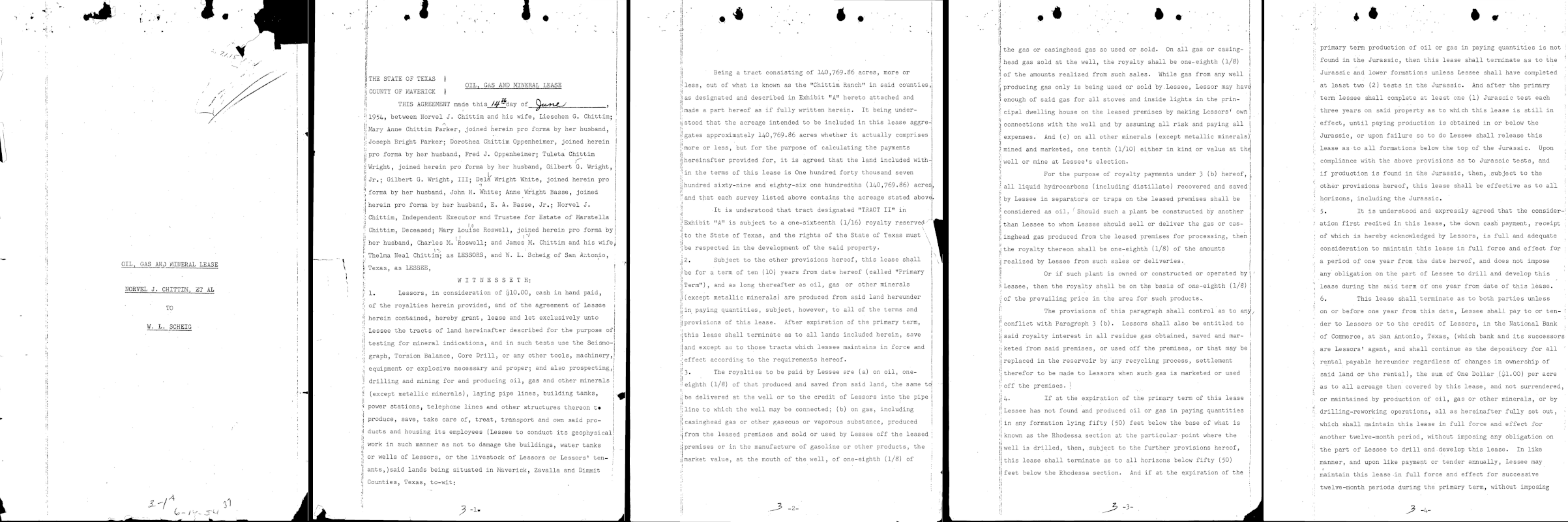
Page 1
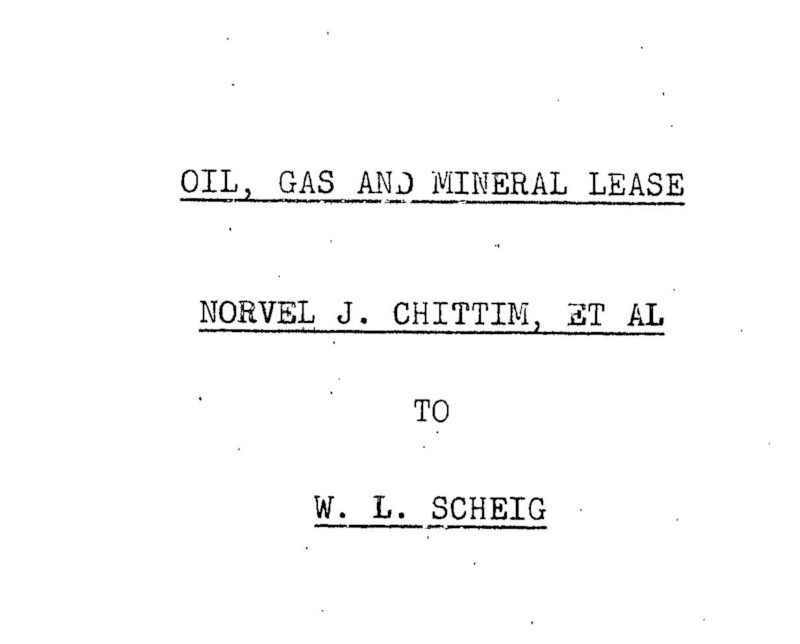
...
"text": "á\n7.1.15\nOIL, GAS AND MINERAL LEASE
\nNORVEL J. CHITTIM, ET AL\n.\n.
\nTO\nW. L. SCHEIG\n"
},
"context": {"pageNumber": 1}
...
|
Page 2
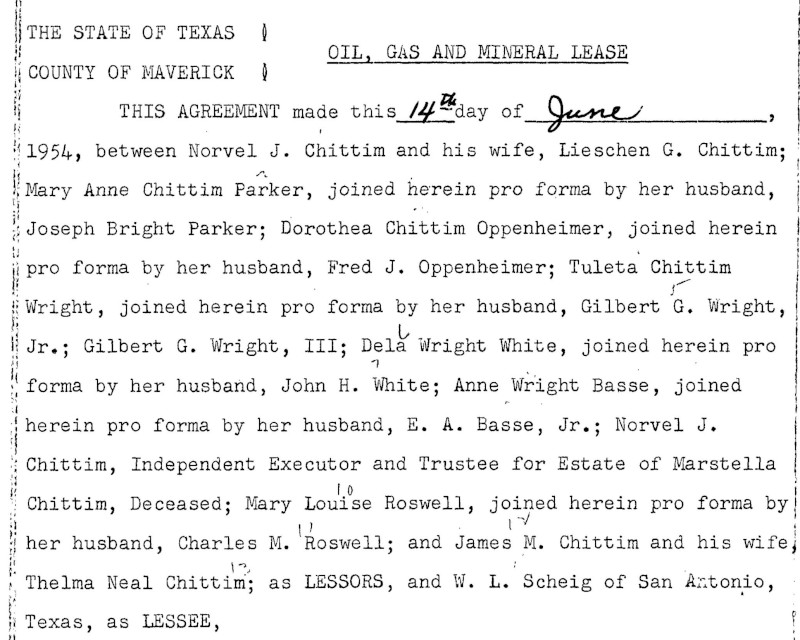
... "text": "...\n.\n*\n.\n.\n.\nA\nNY\nALA...\n7 \n| THE STATE OF TEXAS \nOIL, GAS AND MINERAL LEASE \nCOUNTY OF MAVERICK ] \nTHIS AGREEMENT made this 14 day of_June \n1954, between Norvel J. Chittim and his wife, Lieschen G. Chittim; \nMary Anne Chittim Parker, joined herein pro forma by her husband, \nJoseph Bright Parker; Dorothea Chittim Oppenheimer, joined herein \npro forma by her husband, Fred J. Oppenheimer; Tuleta Chittim \nWright, joined herein pro forma by her husband, Gilbert G. Wright, \nJr.; Gilbert G. Wright, III; Dela Wright White, joined herein pro \nforma by her husband, John H. White; Anne Wright Basse, joined \nherein pro forma by her husband, E. A. Basse, Jr.; Norvel J. \nChittim, Independent Executor and Trustee for Estate of Marstella \nChittim, Deceased; Mary Louise Roswell, joined herein pro forma by \nher husband, Charles M. 'Roswell; and James M. Chittim and his wife, \nThelma Neal Chittim; as LESSORS, and W. L. Scheig of San Antonio, \nTexas, as LESSEE, |
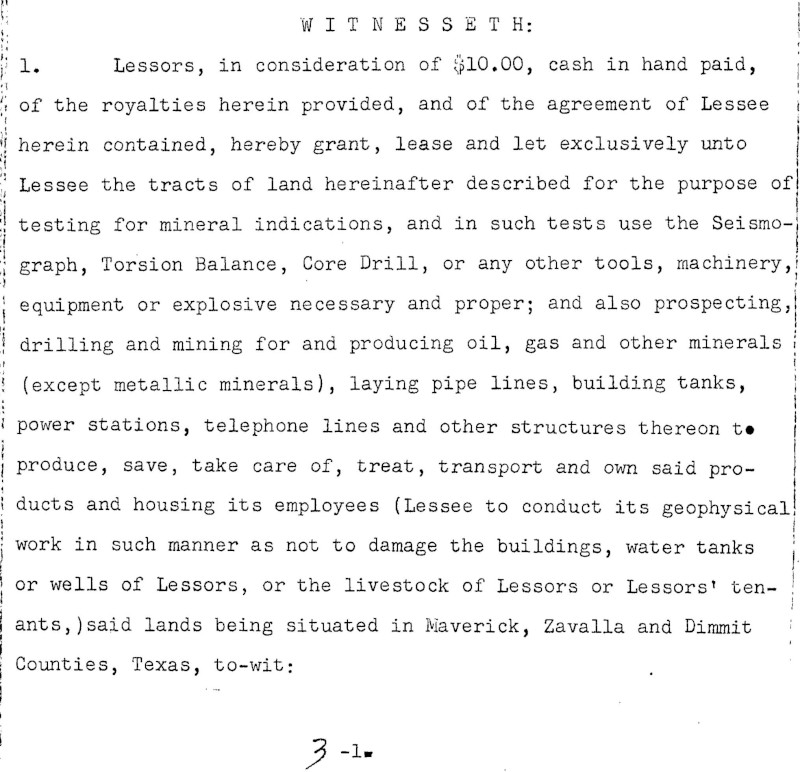
\nW I T N E s s E T H:
\n1. Lessors, in consideration of $10.00, cash in hand paid,
\nof the royalties herein provided, and of the agreement of Lessee
\nherein contained, hereby grant, lease and let exclusively unto
\nLessee the tracts of land hereinafter described for the purpose of
\ntesting for mineral indications, and in such tests use the Seismo-
\ngraph, Torsion Balance, Core Drill, or any other tools, machinery,
\nequipment or explosive necessary and proper; and also prospecting,
\ndrilling and mining for and producing oil, gas and other minerals
\n(except metallic minerals), laying pipe lines, building tanks,
\npower stations, telephone lines and other structures thereon to
\nproduce, save, take care of, treat, transport and own said pro-
\nducts and housing its employees (Lessee to conduct its geophysical
\nwork in such manner as not to damage the buildings, water tanks
\nor wells of Lessors, or the livestock of Lessors or Lessors' ten- !
\nants, )said lands being situated in Maverick, Zavalla and Dimmit
\nCounties, Texas, to-wit:\n3-1.\n"
},
"context": {"pageNumber": 2}
...
|
Page 3
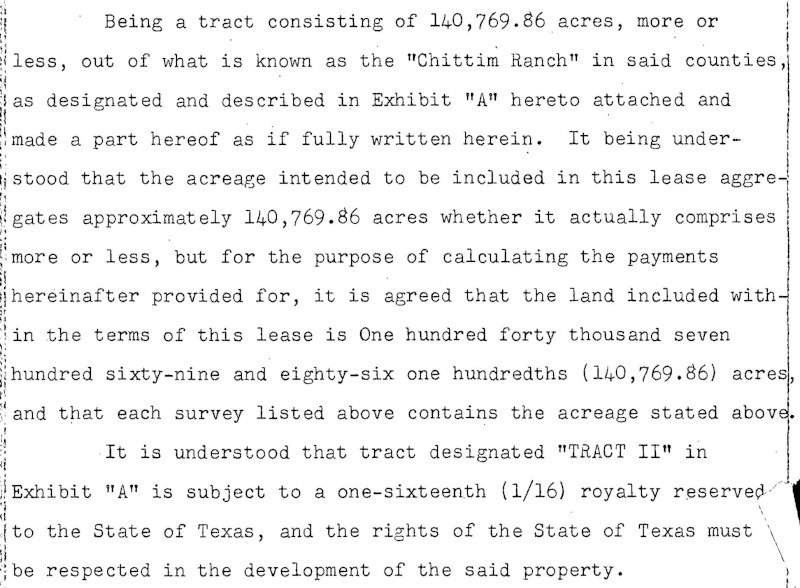
... "text": "Being a tract consisting of 140,769.86 acres, more or \nless, out of what is known as the \"Chittim Ranch\" in said counties, \nas designated and described in Exhibit \"A\" hereto attached and \nmade a part hereof as if fully written herein. It being under- \nstood that the acreage intended to be included in this lease aggre- \ngates approximately 140,769.86 acres whether it actually comprises \nmore or less, but for the purpose of calculating the payments \nhereinafter provided for, it is agreed that the land included with- \nin the terms of this lease is One hundred forty thousand seven \nhundred sixty-nine and eighty-six one hundredths (140,769.86) acres, \nand that each survey listed above contains the acreage stated above. \nIt is understood that tract designated \"TRACT II\" in \nExhibit \"A\" is subject to a one-sixteenth (1/16) royalty reserved. \nto the State of Texas, and the rights of the State of Texas must \nbe respected in the development of the said property. |
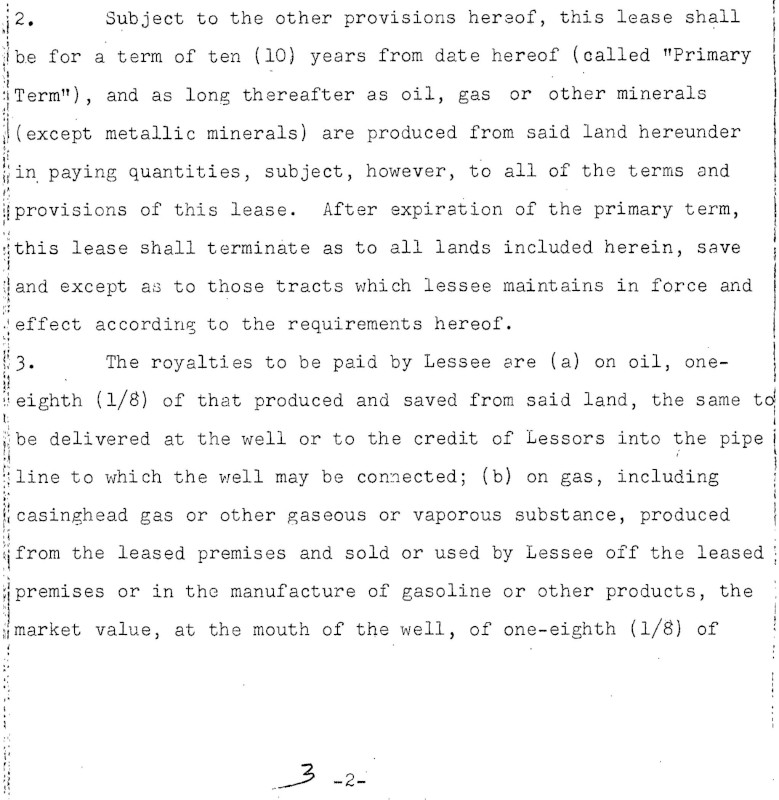
\n2. Subject to the other provisions hereof, this lease shall
\nbe for a term of ten (10) years from date hereof (called \"Primary
\nTerm\"), and as long thereafter as oil, gas or other minerals
\n(except metallic minerals) are produced from said land hereunder
\nin paying quantities, subject, however, to all of the terms and
\nprovisions of this lease. After expiration of the primary term,
\nthis lease shall terminate as to all lands included herein, save
\nand except as to those tracts which lessee maintains in force and
\neffect according to the requirements hereof.
\n3. The royalties to be paid by Lessee are (a) on oil, one-
\neighth (1/8) of that produced and saved from said land, the same to
\nbe delivered at the well or to the credit of Lessors into the pipe i
\nline to which the well may be connected; (b) on gas, including
\ni casinghead gas or other gaseous or vaporous substance, produced
\nfrom the leased premises and sold or used by Lessee off the leased
\npremises or in the manufacture of gasoline or other products, the
\nmarket value, at the mouth of the well, of one-eighth (1/8) of
\n.\n3-2-\n?\n"
},
"context": {"pageNumber": 3}
...
|
Page 4
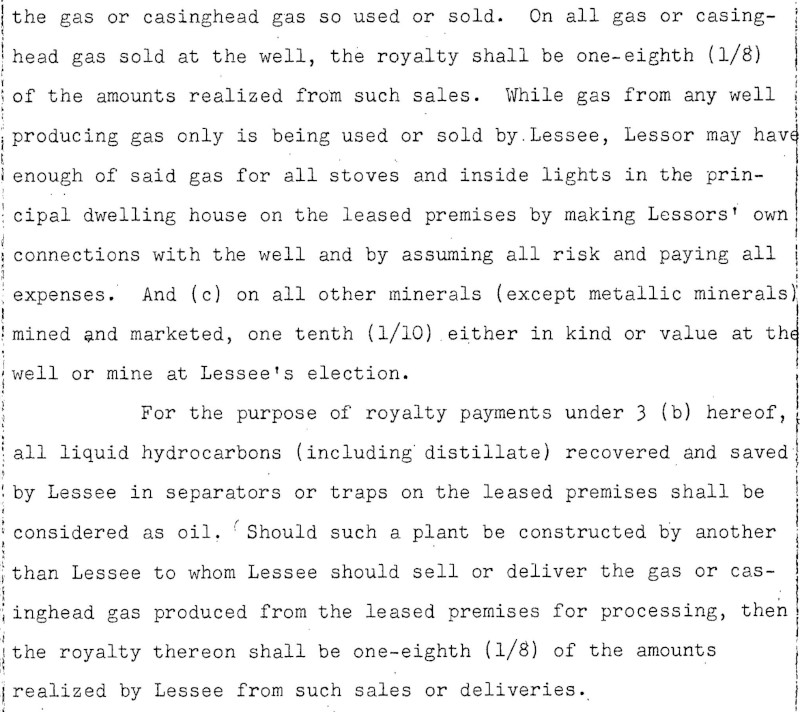
... "text": "•\n:\n.\nthe gas or casinghead gas so used or sold. On all gas or casing- \nhead gas sold at the well, the royalty shall be one-eighth (1/8) \nof the amounts realized from such sales. While gas from any well \nproducing gas only is being used or sold by. Lessee, Lessor may have \nenough of said gas for all stoves and inside lights in the prin- \ncipal dwelling house on the leased premises by making Lessors' own \nconnections with the well and by assuming all risk and paying all \nexpenses. And (c) on all other minerals (except metallic minerals) \nmined and marketed, one tenth (1/10). either in kind or value at the \nwell or mine at Lessee's election. \nFor the purpose of royalty payments under 3 (b) hereof, \nall liquid hydrocarbons (including distillate) recovered and saved n| by Lessee in separators or traps on the leased premises shall be \nconsidered as oil. Should such a plant be constructed by another \nthan Lessee to whom Lessee should sell or deliver the gas or cas- \ninghead gas produced from the leased premises for processing, then \nthe royalty thereon shall be one-eighth (1/8) of the amounts \nrealized by Lessee from such sales or deliveries. |
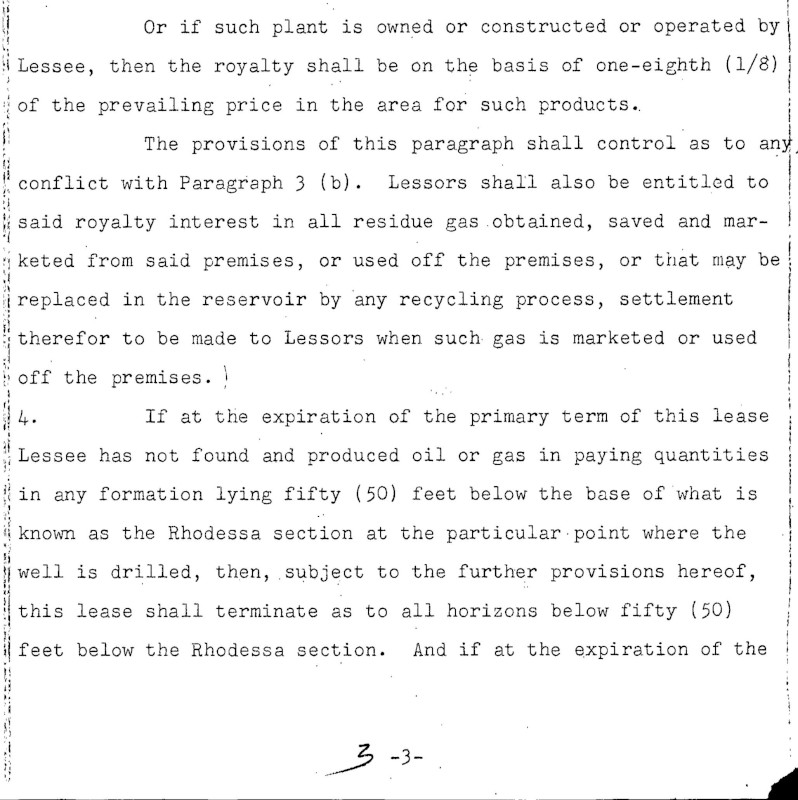
\nOr if such plant is owned or constructed or operated by
\nLessee, then the royalty shall be on the basis of one-eighth (1/8) |
\nof the prevailing price in the area for such products..
\nThe provisions of this paragraph shall control as to any
\nconflict with Paragraph 3 (b). Lessors shall also be entitled to
\nsaid royalty interest in all residue gas .obtained, saved and mar-
\nketed from said premises, or used off the premises, or that may be
\nreplaced in the reservoir by 'any recycling process, settlement
\ntherefor to be made to Lessors when such gas is marketed or used
\noff the premises. !
\nIf at the expiration of the primary term of this lease
\nLessee has not found and produced oil or gas in paying quantities
\nin any formation lying fifty (50) feet below the base of what is
\nknown as the Rhodessa section at the particular point where the
\nwell is drilled, then, subject to the further provisions hereof,
\nthis lease shall terminate as to all horizons below fifty (50)
\nI feet below the Rhodessa section. And if at the expiration of the
\n3 -3-\n"
},
"context": {"pageNumber": 4}
...
|
Page 5
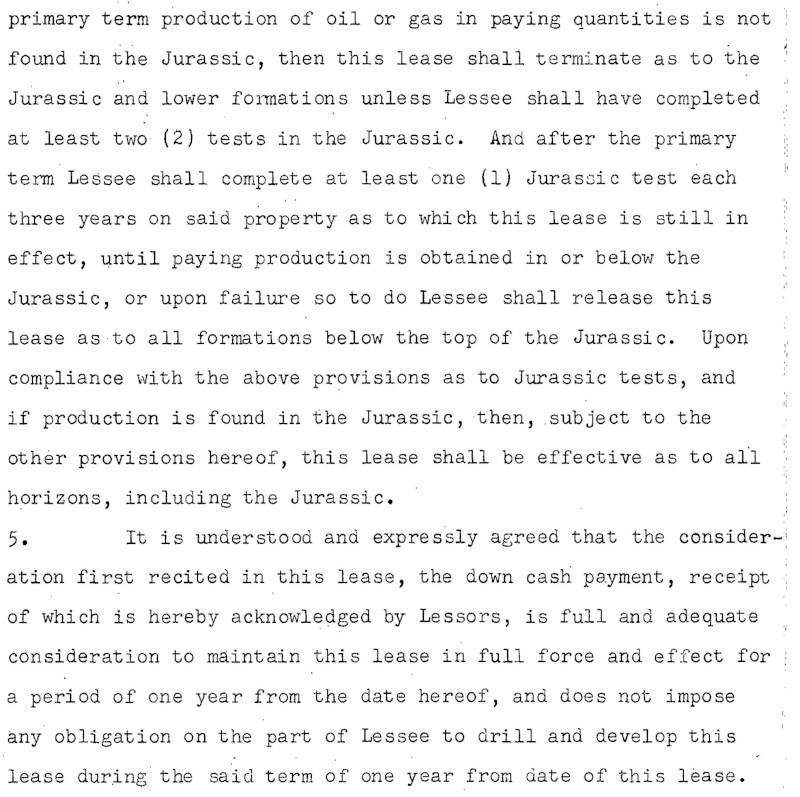
... "text": ".\n.\n:\nI\n.\n.\n.:250:-....\n.\n...\n.\n....\n....\n..\n..\n. .. \n.\n..\n.\n...\n...\n.-\n.\n.\n..\n..\n17\n.\n:\n-\n-\n-\n.\n..\n. \nprimary term production of oil or gas in paying quantities is not \nfound in the Jurassic, then this lease shall terminate as to the \nJurassic and lower formations unless Lessee shall have completed \nat least two (2) tests in the Jurassic. And after the primary \nterm Lessee shall complete at least one (1) Jurassic test each \nthree years on said property as to which this lease is still in \neffect, until paying production is obtained in or below the \nJurassic, or upon failure so to do Lessee shall release this \nlease as to all formations below the top of the Jurassic. Upon \ncompliance with the above provisions as to Jurassic tests, and \nif production is found in the Jurassic, then, subject to the \nother provisions hereof, this lease shall be effective as to all \nhorizons, including the Jurassic.. \n5. It is understood and expressly agreed that the consider- \niation first recited in this lease, the down cash payment, receipt \nof which is hereby acknowledged by Lessors, is full and adequate \nconsideration to maintain this lease in full force and effect for \na period of one year from the date hereof, and does not impose \nany obligation on the part of Lessee to drill and develop this \nlease during the said term of one year from date of this lease. |
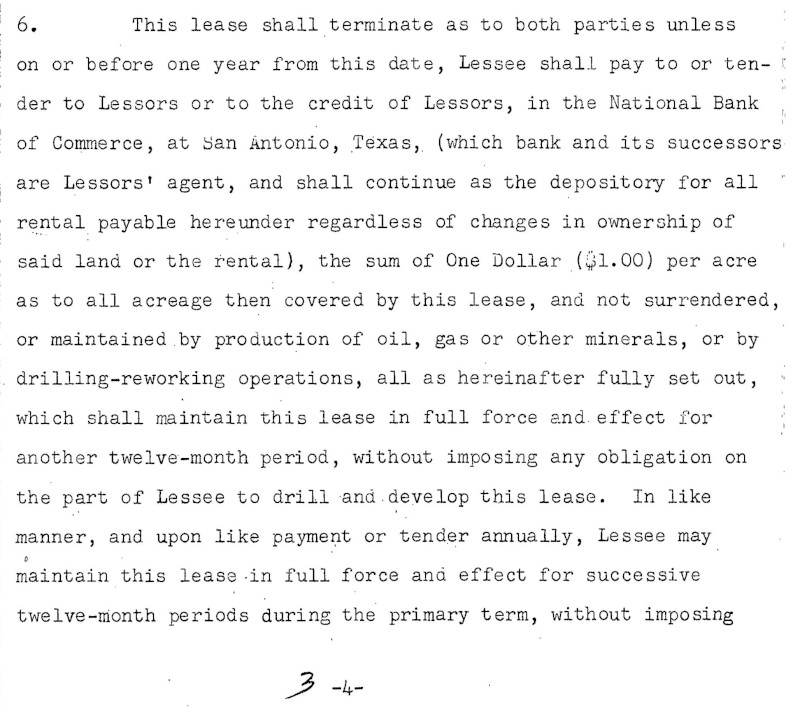
\n6. This lease shall terminate as to both parties unless
\non or before one year from this date, Lessee shall pay to or ten- !
\nder to Lessors or to the credit of Lessors, in the National Bank
\nof Commerce, at San Antonio, Texas, (which bank and its successors
\nare Lessors' agent, and shall continue as the depository for all \"
\nrental payable hereunder regardless of changes in ownership of
\nsaid land or the rental), the sum of One Dollar ($1.00) per acre
\nas to all acreage then covered by this lease, and not surrendered,
\nor maintained by production of oil, gas or other minerals, or by
\ndrilling-reworking operations, all as hereinafter fully set out, :
\nwhich shall maintain this lease in full force and effect for
\nanother twelve-month period, without imposing any obligation on
\nthe part of Lessee to drill and develop this lease. In like
\nmanner, and upon like payment or tender annually, Lessee may
\nmaintain this lease .in full force and effect for successive
\ntwelve-month periods during the primary term, without imposing
\n.\n--.\n.\n.\n.\n-\n::\n---
\n-\n3\n.\n..-\n-\n-\n:.\n.\n::\n.
\n3-4-\n"
},
"context": {"pageNumber": 5}
...
|
Batasan
Maksimal 5 halaman yang akan dianotasi. Pengguna dapat menentukan 5 halaman tertentu yang akan dianotasi.
Authentication
Siapkan autentikasi dan project Google Cloud Anda
Jenis fitur yang didukung saat ini
| Jenis fitur | |
|---|---|
CROP_HINTS |
Menetapkan verteks yang disarankan untuk area crop pada gambar |
DOCUMENT_TEXT_DETECTION |
Menjalankan OCR pada gambar teks padat, seperti dokumen (PDF/TIFF), dan gambar dengan tulisan tangan.
TEXT_DETECTION dapat digunakan untuk gambar teks yang renggang.
Lebih diutamakan jika ada DOCUMENT_TEXT_DETECTION dan
TEXT_DETECTION.
|
FACE_DETECTION |
Mendeteksi wajah dalam gambar. |
IMAGE_PROPERTIES |
Menghitung kumpulan properti gambar, seperti warna dominan di gambar. |
LABEL_DETECTION |
Menambahkan label berdasarkan konten gambar. |
LANDMARK_DETECTION |
Mendeteksi landmark geografis dalam gambar. |
LOGO_DETECTION |
Mendeteksi logo perusahaan dalam gambar. |
OBJECT_LOCALIZATION |
Mendeteksi dan mengekstrak beberapa objek dalam gambar. |
SAFE_SEARCH_DETECTION |
Menjalankan SafeSearch untuk mendeteksi konten yang berpotensi tidak aman atau tidak diinginkan. |
TEXT_DETECTION |
Menjalankan Pengenalan Karakter Optik (OCR) pada teks dalam gambar.
Deteksi teks dioptimalkan untuk area teks renggang dalam gambar yang lebih besar.
Jika gambar adalah dokumen (PDF/TIFF), memiliki teks padat, atau berisi tulisan tangan, gunakan DOCUMENT_TEXT_DETECTION sebagai gantinya.
|
WEB_DETECTION |
Mendeteksi entitas topik tertentu seperti berita, peristiwa, atau selebritas dalam gambar, serta menemukan gambar serupa di web menggunakan kecanggihan Penelusuran Gambar Google. |
Kode sampel
Anda dapat mengirim permintaan anotasi dengan file yang disimpan secara lokal, atau menggunakan file yang disimpan di Cloud Storage.
Menggunakan file yang disimpan secara lokal
Gunakan contoh kode berikut untuk mendapatkan fitur anotasi untuk file yang disimpan secara lokal.
REST
Untuk melakukan deteksi fitur PDF/TIFF/GIF online untuk file batch kecil, buat permintaan POST dan berikan isi permintaan yang sesuai:
Sebelum menggunakan salah satu data permintaan, lakukan penggantian berikut:
- BASE64_ENCODED_FILE: Representasi base64
(ASCII string) data file biner Anda. String ini akan terlihat seperti
string berikut:
JVBERi0xLjUNCiW1tbW1...ydHhyZWYNCjk5NzM2OQ0KJSVFT0Y=
- PROJECT_ID: ID project Google Cloud Anda.
Pertimbangkan khusus kolom:
inputConfig.mimeType- Salah satu dari berikut ini: "aplikasi/pdf", "gambar/tiff", atau "gambar/gif".pages- menentukan halaman tertentu dari file untuk melakukan deteksi fitur.
Metode HTTP dan URL:
POST https://vision.googleapis.com/v1/files:annotate
Isi JSON permintaan:
{
"requests": [
{
"inputConfig": {
"content": "BASE64_ENCODED_FILE",
"mimeType": "application/pdf"
},
"features": [
{
"type": "DOCUMENT_TEXT_DETECTION"
}
],
"pages": [
1,2,3,4,5
]
}
]
}
Untuk mengirim permintaan Anda, pilih salah satu opsi berikut:
curl
Simpan isi permintaan dalam file bernama request.json,
dan jalankan perintah berikut:
curl -X POST \
-H "Authorization: Bearer $(gcloud auth print-access-token)" \
-H "x-goog-user-project: PROJECT_ID" \
-H "Content-Type: application/json; charset=utf-8" \
-d @request.json \
"https://vision.googleapis.com/v1/files:annotate"
PowerShell
Simpan isi permintaan dalam file bernama request.json,
dan jalankan perintah berikut:
$cred = gcloud auth print-access-token
$headers = @{ "Authorization" = "Bearer $cred"; "x-goog-user-project" = "PROJECT_ID" }
Invoke-WebRequest `
-Method POST `
-Headers $headers `
-ContentType: "application/json; charset=utf-8" `
-InFile request.json `
-Uri "https://vision.googleapis.com/v1/files:annotate" | Select-Object -Expand Content
Permintaan annotate yang berhasil akan segera menampilkan respons JSON.
Untuk fitur ini (DOCUMENT_TEXT_DETECTION), respons JSON mirip dengan
permintaan deteksi teks dokumengambar. Responsnya
berisi kotak pembatas untuk blok yang dipecah menurut paragraf, kata, dan simbol
individual. Teks lengkap juga terdeteksi. Responsnya juga berisi kolom context
yang menunjukkan lokasi PDF atau TIFF yang ditentukan dan nomor halaman hasil pada
file tersebut.
JSON respons berikut hanya untuk satu halaman (halaman 2) dan telah dipersingkat agar lebih jelas.
Java
Sebelum mencoba contoh ini, ikuti petunjuk penyiapan Java di Panduan Memulai Vision API Menggunakan Library Klien. Untuk mengetahui informasi selengkapnya, lihat dokumentasi referensi Java Vision API.
Node.js
Sebelum mencoba contoh ini, ikuti petunjuk penyiapan Node.js di Panduan memulai Vision menggunakan library klien. Untuk mengetahui informasi selengkapnya, lihat dokumentasi referensi Vision Node.js API.
Untuk melakukan autentikasi ke Vision, siapkan Kredensial Default Aplikasi. Untuk mengetahui informasi selengkapnya, baca Menyiapkan autentikasi untuk lingkungan pengembangan lokal.
Python
Sebelum mencoba contoh ini, ikuti petunjuk penyiapan Python di Panduan memulai Vision menggunakan library klien. Untuk mengetahui informasi selengkapnya, lihat dokumentasi referensi Vision Python API.
Untuk melakukan autentikasi ke Vision, siapkan Kredensial Default Aplikasi. Untuk mengetahui informasi selengkapnya, baca Menyiapkan autentikasi untuk lingkungan pengembangan lokal.
Gunakan file di Cloud Storage
Gunakan contoh kode berikut untuk mendapatkan anotasi fitur untuk sebuah file di Cloud Storage.
REST
Untuk melakukan deteksi fitur PDF/TIFF/GIF online untuk file batch
kecil, membuat permintaan POST dan berikan isi permintaan yang sesuai:
Sebelum menggunakan salah satu data permintaan, lakukan penggantian berikut:
- CLOUD_STORAGE_FILE_URI: jalur ke file
yang valid (PDF/TIFF) di bucket Cloud Storage. Anda setidaknya harus memiliki hak istimewa baca ke
file tersebut.
Contoh:
gs://cloud-samples-data/vision/document_understanding/custom_0773375000.pdf
- PROJECT_ID: ID project Google Cloud Anda.
Pertimbangkan khusus kolom:
inputConfig.mimeType- Salah satu dari berikut ini: "aplikasi/pdf", "gambar/tiff", atau "gambar/gif".pages- menentukan halaman tertentu dari file untuk melakukan deteksi fitur.
Metode HTTP dan URL:
POST https://vision.googleapis.com/v1/files:annotate
Isi JSON permintaan:
{
"requests": [
{
"inputConfig": {
"gcsSource": {
"uri": "CLOUD_STORAGE_FILE_URI"
},
"mimeType": "application/pdf"
},
"features": [
{
"type": "DOCUMENT_TEXT_DETECTION"
}
],
"pages": [
1,2,3,4,5
]
}
]
}
Untuk mengirim permintaan Anda, pilih salah satu opsi berikut:
curl
Simpan isi permintaan dalam file bernama request.json,
dan jalankan perintah berikut:
curl -X POST \
-H "Authorization: Bearer $(gcloud auth print-access-token)" \
-H "x-goog-user-project: PROJECT_ID" \
-H "Content-Type: application/json; charset=utf-8" \
-d @request.json \
"https://vision.googleapis.com/v1/files:annotate"
PowerShell
Simpan isi permintaan dalam file bernama request.json,
dan jalankan perintah berikut:
$cred = gcloud auth print-access-token
$headers = @{ "Authorization" = "Bearer $cred"; "x-goog-user-project" = "PROJECT_ID" }
Invoke-WebRequest `
-Method POST `
-Headers $headers `
-ContentType: "application/json; charset=utf-8" `
-InFile request.json `
-Uri "https://vision.googleapis.com/v1/files:annotate" | Select-Object -Expand Content
Permintaan annotate yang berhasil akan segera menampilkan respons JSON.
Untuk fitur ini (DOCUMENT_TEXT_DETECTION), respons JSON mirip dengan
permintaan deteksi teks dokumengambar. Responsnya
berisi kotak pembatas untuk blok yang dipecah menurut paragraf, kata, dan simbol
individual. Teks lengkap juga terdeteksi. Responsnya juga berisi kolom context
yang menunjukkan lokasi PDF atau TIFF yang ditentukan dan nomor halaman hasil pada
file tersebut.
JSON respons berikut hanya untuk satu halaman (halaman 2) dan telah dipersingkat agar lebih jelas.
Java
Sebelum mencoba contoh ini, ikuti petunjuk penyiapan Java di Panduan Memulai Vision API Menggunakan Library Klien. Untuk mengetahui informasi selengkapnya, lihat dokumentasi referensi Java Vision API.
Node.js
Sebelum mencoba contoh ini, ikuti petunjuk penyiapan Node.js di Panduan memulai Vision menggunakan library klien. Untuk mengetahui informasi selengkapnya, lihat dokumentasi referensi Vision Node.js API.
Untuk melakukan autentikasi ke Vision, siapkan Kredensial Default Aplikasi. Untuk mengetahui informasi selengkapnya, baca Menyiapkan autentikasi untuk lingkungan pengembangan lokal.
Python
Sebelum mencoba contoh ini, ikuti petunjuk penyiapan Python di Panduan memulai Vision menggunakan library klien. Untuk mengetahui informasi selengkapnya, lihat dokumentasi referensi Vision Python API.
Untuk melakukan autentikasi ke Vision, siapkan Kredensial Default Aplikasi. Untuk mengetahui informasi selengkapnya, baca Menyiapkan autentikasi untuk lingkungan pengembangan lokal.
Cobalah
Coba deteksi fitur online batch kecil di bawah ini.
Anda dapat menggunakan file PDF yang sudah ditentukan atau menentukan file Anda sendiri sebagai penggantinya.
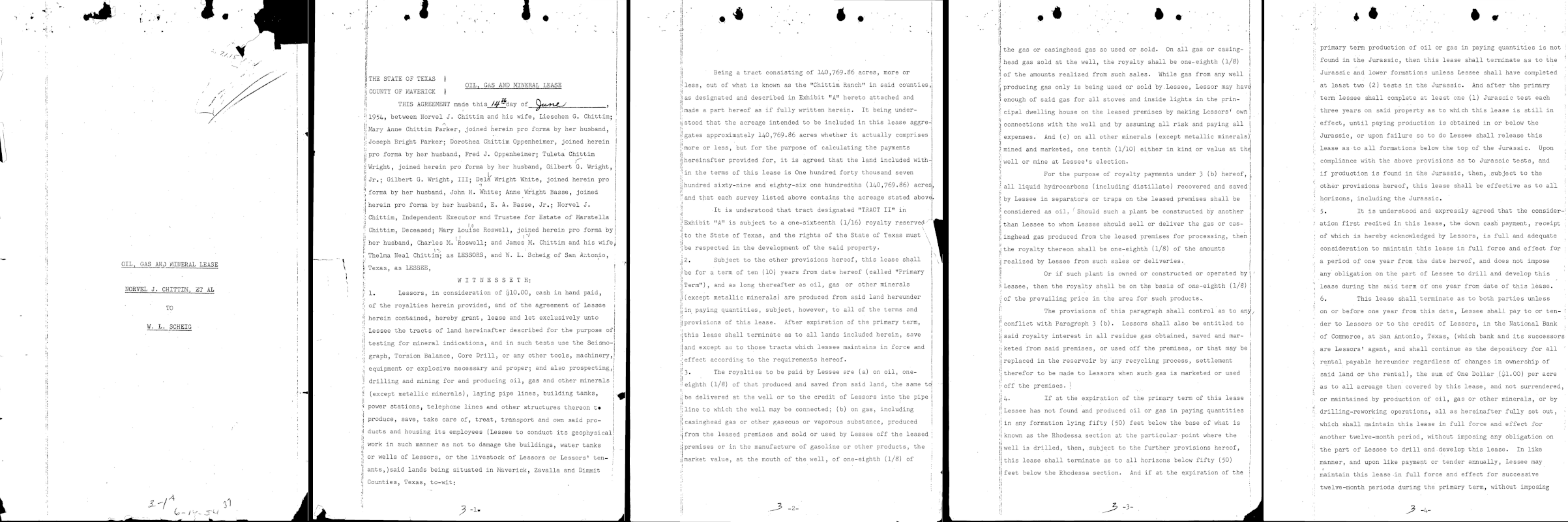
Terdapat tiga jenis fitur yang ditetapkan untuk permintaan ini:
DOCUMENT_TEXT_DETECTIONLABEL_DETECTIONCROP_HINTS
Anda dapat menambahkan atau menghapus jenis fitur lainnya dengan mengubah objek yang sesuai dalam permintaan ({"type": "FEATURE_NAME"}).
Kirim permintaan dengan memilih Jalankan.
Isi permintaan:
{
"requests": [
{
"inputConfig": {
"gcsSource": {
"uri": "gs://cloud-samples-data/vision/document_understanding/custom_0773375000.pdf"
},
"mimeType": "application/pdf"
},
"features": [
{
"type": "DOCUMENT_TEXT_DETECTION"
},
{
"type": "LABEL_DETECTION"
},
{
"type": "CROP_HINTS"
}
],
"pages": [
1,
2,
3,
4,
5
]
}
]
}

