光学字符识别 (OCR)
Vision API 可以检测并提取图片中的文本。支持光学字符识别 (OCR) 的注释功能有两种:
TEXT_DETECTION可检测并提取任何图片中的文本。例如,某张照片可能包含街道标志或交通标志。JSON 包含所提取的整个字符串,以及各个字词及其边界框。
DOCUMENT_TEXT_DETECTION也可提取图片中的文本,但其响应针对密集文本和文档进行了优化。JSON 包含页面、文本块、段落、字词和换行信息。
自行试用
如果您是 Google Cloud 新手,请创建一个账号来评估 Cloud Vision 在实际场景中的表现。新客户还可获享 $300 赠金,用于运行、测试和部署工作负载。
免费试用 Cloud Vision文本检测请求
设置您的 Google Cloud 项目和身份验证
检测本地图片中的文本
您可以使用 Vision API 对本地图片文件执行特征检测。
对于 REST 请求,请将图片文件的内容作为 base64 编码的字符串在请求正文中发送。
对于 gcloud 和客户端库请求,请在请求中指定本地图片的路径。
gcloud
如需执行文本检测,请使用 gcloud ml vision detect-text 命令,如以下示例所示:
gcloud ml vision detect-text ./path/to/local/file.jpg
REST
在使用任何请求数据之前,请先进行以下替换:
- BASE64_ENCODED_IMAGE:二进制图片数据的 base64 表示(ASCII 字符串)。此字符串应类似于以下字符串:
/9j/4QAYRXhpZgAA...9tAVx/zDQDlGxn//2Q==
- PROJECT_ID:您的 Google Cloud 项目 ID。
HTTP 方法和网址:
POST https://vision.googleapis.com/v1/images:annotate
请求 JSON 正文:
{
"requests": [
{
"image": {
"content": "BASE64_ENCODED_IMAGE"
},
"features": [
{
"type": "TEXT_DETECTION"
}
]
}
]
}
如需发送请求,请选择以下方式之一:
curl
将请求正文保存在名为 request.json 的文件中,然后执行以下命令:
curl -X POST \
-H "Authorization: Bearer $(gcloud auth print-access-token)" \
-H "x-goog-user-project: PROJECT_ID" \
-H "Content-Type: application/json; charset=utf-8" \
-d @request.json \
"https://vision.googleapis.com/v1/images:annotate"
PowerShell
将请求正文保存在名为 request.json 的文件中,然后执行以下命令:
$cred = gcloud auth print-access-token
$headers = @{ "Authorization" = "Bearer $cred"; "x-goog-user-project" = "PROJECT_ID" }
Invoke-WebRequest `
-Method POST `
-Headers $headers `
-ContentType: "application/json; charset=utf-8" `
-InFile request.json `
-Uri "https://vision.googleapis.com/v1/images:annotate" | Select-Object -Expand Content
如果请求成功,服务器将返回一个 200 OK HTTP 状态代码以及 JSON 格式的响应。
TEXT_DETECTION 响应包含检测到的词组及其边界框,以及各个字词及其边界框。
Go
试用此示例之前,请按照《Vision 快速入门:使用客户端库》中的 Go 设置说明进行操作。如需了解详情,请参阅 Vision Go API 参考文档。
如需向 Vision 进行身份验证,请设置应用默认凭据。 如需了解详情,请参阅为本地开发环境设置身份验证。
Java
在试用此示例之前,请按照Vision API 快速入门:使用客户端库中的 Java 设置说明进行操作。如需了解详情,请参阅 Vision API Java 参考文档。
Node.js
试用此示例之前,请按照《Vision 快速入门:使用客户端库》中的 Node.js 设置说明进行操作。如需了解详情,请参阅 Vision Node.js API 参考文档。
如需向 Vision 进行身份验证,请设置应用默认凭据。 如需了解详情,请参阅为本地开发环境设置身份验证。
Python
试用此示例之前,请按照《Vision 快速入门:使用客户端库》中的 Python 设置说明进行操作。如需了解详情,请参阅 Vision Python API 参考文档。
如需向 Vision 进行身份验证,请设置应用默认凭据。 如需了解详情,请参阅为本地开发环境设置身份验证。
其他语言
C#: 请按照客户端库页面上的 C# 设置说明操作,然后访问 .NET 版 Vision 参考文档。
PHP: 请按照客户端库页面上的 PHP 设置说明操作,然后访问 PHP 版 Vision 参考文档。
Ruby 版: 请按照客户端库页面上的 Ruby 设置说明操作,然后访问 Ruby 版 Vision 参考文档。
检测远程图片中的文本
您可以使用 Vision API 对位于 Cloud Storage 或网络中的远程图片文件执行特征检测。如需发送远程文件请求,请在请求正文中指定文件的网址或 Cloud Storage URI。
gcloud
如需执行文本检测,请使用 gcloud ml vision detect-text 命令,如以下示例所示:
gcloud ml vision detect-text gs://cloud-samples-data/vision/ocr/sign.jpg
REST
在使用任何请求数据之前,请先进行以下替换:
- CLOUD_STORAGE_IMAGE_URI:Cloud Storage 存储桶中有效图片文件的路径。您必须至少拥有该文件的读取权限。
示例:
gs://cloud-samples-data/vision/ocr/sign.jpg
- PROJECT_ID:您的 Google Cloud 项目 ID。
HTTP 方法和网址:
POST https://vision.googleapis.com/v1/images:annotate
请求 JSON 正文:
{
"requests": [
{
"image": {
"source": {
"imageUri": "CLOUD_STORAGE_IMAGE_URI"
}
},
"features": [
{
"type": "TEXT_DETECTION"
}
]
}
]
}
如需发送请求,请选择以下方式之一:
curl
将请求正文保存在名为 request.json 的文件中,然后执行以下命令:
curl -X POST \
-H "Authorization: Bearer $(gcloud auth print-access-token)" \
-H "x-goog-user-project: PROJECT_ID" \
-H "Content-Type: application/json; charset=utf-8" \
-d @request.json \
"https://vision.googleapis.com/v1/images:annotate"
PowerShell
将请求正文保存在名为 request.json 的文件中,然后执行以下命令:
$cred = gcloud auth print-access-token
$headers = @{ "Authorization" = "Bearer $cred"; "x-goog-user-project" = "PROJECT_ID" }
Invoke-WebRequest `
-Method POST `
-Headers $headers `
-ContentType: "application/json; charset=utf-8" `
-InFile request.json `
-Uri "https://vision.googleapis.com/v1/images:annotate" | Select-Object -Expand Content
如果请求成功,服务器将返回一个 200 OK HTTP 状态代码以及 JSON 格式的响应。
TEXT_DETECTION 响应包含检测到的词组及其边界框,以及各个字词及其边界框。
Go
试用此示例之前,请按照《Vision 快速入门:使用客户端库》中的 Go 设置说明进行操作。如需了解详情,请参阅 Vision Go API 参考文档。
如需向 Vision 进行身份验证,请设置应用默认凭据。 如需了解详情,请参阅为本地开发环境设置身份验证。
Java
在试用此示例之前,请按照Vision API 快速入门:使用客户端库中的 Java 设置说明进行操作。如需了解详情,请参阅 Vision API Java 参考文档。
Node.js
试用此示例之前,请按照《Vision 快速入门:使用客户端库》中的 Node.js 设置说明进行操作。如需了解详情,请参阅 Vision Node.js API 参考文档。
如需向 Vision 进行身份验证,请设置应用默认凭据。 如需了解详情,请参阅为本地开发环境设置身份验证。
Python
试用此示例之前,请按照《Vision 快速入门:使用客户端库》中的 Python 设置说明进行操作。如需了解详情,请参阅 Vision Python API 参考文档。
如需向 Vision 进行身份验证,请设置应用默认凭据。 如需了解详情,请参阅为本地开发环境设置身份验证。
其他语言
C#: 请按照客户端库页面上的 C# 设置说明操作,然后访问 .NET 版 Vision 参考文档。
PHP: 请按照客户端库页面上的 PHP 设置说明操作,然后访问 PHP 版 Vision 参考文档。
Ruby 版: 请按照客户端库页面上的 Ruby 设置说明操作,然后访问 Ruby 版 Vision 参考文档。
指定语言(可选)
这两种类型的 OCR 请求均支持一个或多个 languageHints(用于指定图片中任何文本的语言)。但是,使用空值时效果最佳,因为省略值将启用自动语言检测。对于基于拉丁字母的语言,无需设置 languageHints。在极少数情况下,如果图片中文本的语言已知,设置提示有助于获得更好的结果(但是,如果提示错误,则会造成很大的阻碍)。如果已指定语言中有一种或多种不在支持的语言范围内,文本检测将返回错误。
如果您选择提供语言提示,请修改请求正文(request.json 文件),以在 imageContext.languageHints 字段中以一种受支持的语言提供字符串,如以下示例所示:
{
"requests": [
{
"image": {
"source": {
"imageUri": "IMAGE_URL"
}
},
"features": [
{
"type": "DOCUMENT_TEXT_DETECTION"
}
],
"imageContext": {
"languageHints": ["en-t-i0-handwrit"]
}
}
]
}
多区域支持
现可指定洲级数据存储和 OCR 处理。目前支持以下区域:
us:仅限美国eu:欧盟
位置
借助 Cloud Vision,您可以控制存储和处理项目资源的位置。具体来说,您可以将 Cloud Vision 配置为仅在欧盟地区存储和处理您的数据。
默认情况下,Cloud Vision 会在全球位置存储和处理资源,这意味着 Cloud Vision 不保证您的资源将保留在特定位置或区域内。如果您选择欧盟位置,Google 只会在欧盟地区存储和处理您的数据。您和您的用户可以从任意位置访问该数据。
使用 API 设置位置
Vision API 支持全球 API 端点 (vision.googleapis.com) 以及两个基于区域的端点:欧盟端点 (eu-vision.googleapis.com) 和美国端点 (us-vision.googleapis.com)。使用这些端点进行特定于区域的处理。例如,要仅在欧盟地区存储和处理数据,请使用 URI eu-vision.googleapis.com 代替 vision.googleapis.com 进行 REST API 调用:
- https://eu-vision.googleapis.com/v1/projects/PROJECT_ID/locations/eu/images:annotate
- https://eu-vision.googleapis.com/v1/projects/PROJECT_ID/locations/eu/images:asyncBatchAnnotate
- https://eu-vision.googleapis.com/v1/projects/PROJECT_ID/locations/eu/files:annotate
- https://eu-vision.googleapis.com/v1/projects/PROJECT_ID/locations/eu/files:asyncBatchAnnotate
如需仅在美国存储和处理您的数据,请在上述方法中使用美国端点 (us-vision.googleapis.com)。
使用客户端库设置位置
默认情况下,Vision API 客户端库会访问全球 API 端点 (vision.googleapis.com)。如需仅在欧盟地区存储和处理您的数据,您需要明确设置端点 (eu-vision.googleapis.com)。以下代码示例展示了如何配置此设置。
REST
在使用任何请求数据之前,请先进行以下替换:
- REGION_ID:有效的区域位置标识符之一:
us:仅限美国eu:欧盟
- CLOUD_STORAGE_IMAGE_URI:Cloud Storage 存储桶中有效图片文件的路径。您必须至少拥有该文件的读取权限。
示例:
gs://cloud-samples-data/vision/ocr/sign.jpg
- PROJECT_ID:您的 Google Cloud 项目 ID。
HTTP 方法和网址:
POST https://REGION_ID-vision.googleapis.com/v1/projects/PROJECT_ID/locations/REGION_ID/images:annotate
请求 JSON 正文:
{
"requests": [
{
"image": {
"source": {
"imageUri": "CLOUD_STORAGE_IMAGE_URI"
}
},
"features": [
{
"type": "TEXT_DETECTION"
}
]
}
]
}
如需发送请求,请选择以下方式之一:
curl
将请求正文保存在名为 request.json 的文件中,然后执行以下命令:
curl -X POST \
-H "Authorization: Bearer $(gcloud auth print-access-token)" \
-H "x-goog-user-project: PROJECT_ID" \
-H "Content-Type: application/json; charset=utf-8" \
-d @request.json \
"https://REGION_ID-vision.googleapis.com/v1/projects/PROJECT_ID/locations/REGION_ID/images:annotate"
PowerShell
将请求正文保存在名为 request.json 的文件中,然后执行以下命令:
$cred = gcloud auth print-access-token
$headers = @{ "Authorization" = "Bearer $cred"; "x-goog-user-project" = "PROJECT_ID" }
Invoke-WebRequest `
-Method POST `
-Headers $headers `
-ContentType: "application/json; charset=utf-8" `
-InFile request.json `
-Uri "https://REGION_ID-vision.googleapis.com/v1/projects/PROJECT_ID/locations/REGION_ID/images:annotate" | Select-Object -Expand Content
如果请求成功,服务器将返回一个 200 OK HTTP 状态代码以及 JSON 格式的响应。
TEXT_DETECTION 响应包含检测到的词组及其边界框,以及各个字词及其边界框。
Go
试用此示例之前,请按照《Vision 快速入门:使用客户端库》中的 Go 设置说明进行操作。如需了解详情,请参阅 Vision Go API 参考文档。
如需向 Vision 进行身份验证,请设置应用默认凭据。 如需了解详情,请参阅为本地开发环境设置身份验证。
Java
在试用此示例之前,请按照Vision API 快速入门:使用客户端库中的 Java 设置说明进行操作。如需了解详情,请参阅 Vision API Java 参考文档。
Node.js
试用此示例之前,请按照《Vision 快速入门:使用客户端库》中的 Node.js 设置说明进行操作。如需了解详情,请参阅 Vision Node.js API 参考文档。
如需向 Vision 进行身份验证,请设置应用默认凭据。 如需了解详情,请参阅为本地开发环境设置身份验证。
Python
试用此示例之前,请按照《Vision 快速入门:使用客户端库》中的 Python 设置说明进行操作。如需了解详情,请参阅 Vision Python API 参考文档。
如需向 Vision 进行身份验证,请设置应用默认凭据。 如需了解详情,请参阅为本地开发环境设置身份验证。
试用
接下来,请尝试执行文本检测和文档文本检测。您可以点击执行来使用已指定的图片 (gs://cloud-samples-data/vision/ocr/sign.jpg),也可以指定自己的图片。
如需尝试文档文本检测功能,请将 type 的值更新为 DOCUMENT_TEXT_DETECTION。
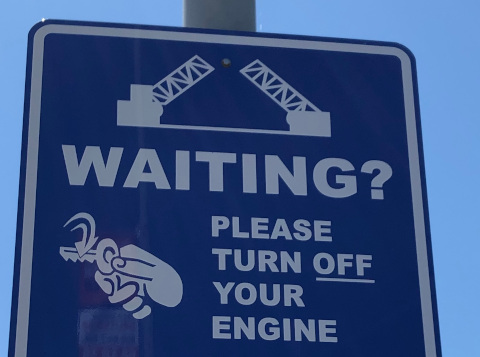
请求正文:
{
"requests": [
{
"features": [
{
"type": "TEXT_DETECTION"
}
],
"image": {
"source": {
"imageUri": "gs://cloud-samples-data/vision/ocr/sign.jpg"
}
}
}
]
}
