Ein Projekt kann mehrere Datasets enthalten, die jeweils zum Trainieren eines separaten Modells verwendet werden. Sie können eine Liste der verfügbaren Datasets oder ein bestimmtes Dataset abrufen, ein Dataset exportieren und ein Dataset löschen, das Sie nicht mehr benötigen.
Datasets auflisten
In diesem Abschnitt wird beschrieben, wie Sie eine Liste der verfügbaren Datasets für ein Projekt abrufen.
Web-UI
Zum Aufrufen einer Liste der verfügbaren Datasets mithilfe des Vision Dashboard klicken Sie links oben im Navigationsmenü auf den Link Datasets.
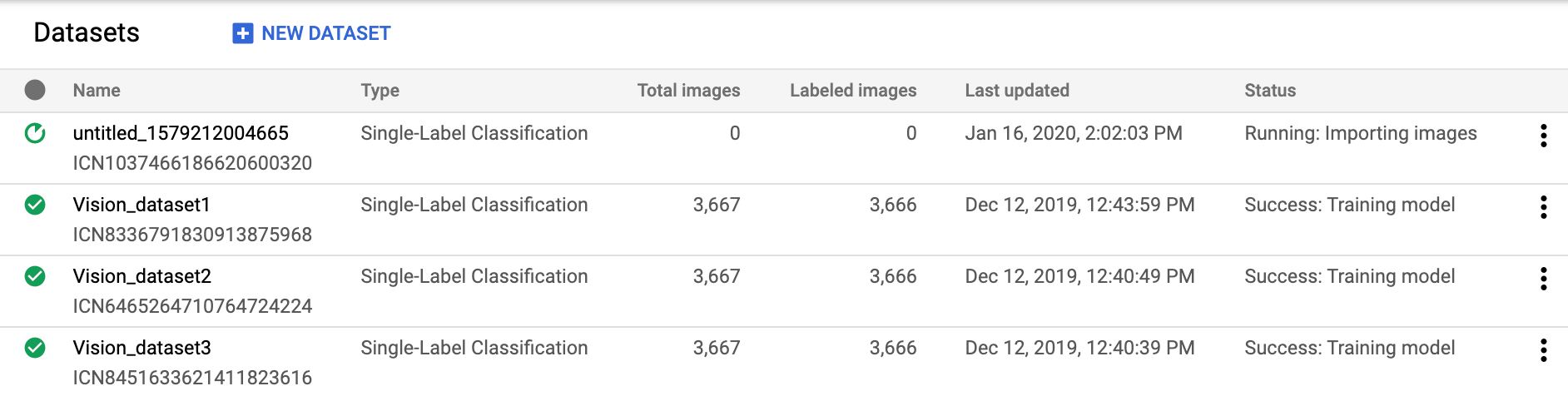
Um die Datasets für ein anderes Projekt aufzurufen, wählen Sie aus der Drop-down-Liste rechts oben in der Titelleiste das betreffende Projekt aus.
REST
Ersetzen Sie dabei folgende Werte für die Anfragedaten:
- project-id: die ID Ihres GCP-Projekts.
HTTP-Methode und URL:
GET https://automl.googleapis.com/v1/projects/PROJECT_ID/locations/us-central1/datasets
Senden Sie die Anfrage mithilfe einer der folgenden Optionen:
curl
Führen Sie folgenden Befehl aus:
curl -X GET \
-H "Authorization: Bearer $(gcloud auth print-access-token)" \
-H "x-goog-user-project: project-id" \
"https://automl.googleapis.com/v1/projects/PROJECT_ID/locations/us-central1/datasets"
PowerShell
Führen Sie folgenden Befehl aus:
$cred = gcloud auth print-access-token
$headers = @{ "Authorization" = "Bearer $cred"; "x-goog-user-project" = "project-id" }
Invoke-WebRequest `
-Method GET `
-Headers $headers `
-Uri "https://automl.googleapis.com/v1/projects/PROJECT_ID/locations/us-central1/datasets" | Select-Object -Expand Content
Sie sollten eine JSON-Antwort ähnlich wie diese erhalten:
{
"datasets": [
{
"name": "projects/project-id/locations/us-central1/datasets/dataset-id",
"displayName": "my_new_dataset",
"createTime": "2019-10-29T17:31:12.010290Z",
"etag": "AB3BwFpNUaguCwKeQWtUKLBPQhZr7omCCUBz77pACPIINFpyFe7vbGhp9oZLEEGhIeM=",
"exampleCount": 3667,
"imageClassificationDatasetMetadata": {
"classificationType": "MULTICLASS"
}
},
{
"name": "projects/project-id/locations/us-central1/datasets/dataset-id",
"displayName": "new_dataset",
"createTime": "2019-10-02T00:44:57.821275Z",
"etag": "AB3BwFpU_ueMZtTD_8dt-9r8BWqunqMC76YbAbmQYQsQEbtQTxs6U3rPpgAMDCXhYPGq",
"imageClassificationDatasetMetadata": {
"classificationType": "MULTICLASS"
}
}
]
}
Go
Bevor Sie dieses Beispiel ausprobieren, folgen Sie der Einrichtungsanleitung für diese Sprache auf der Seite Clientbibliotheken.
Java
Bevor Sie dieses Beispiel ausprobieren, folgen Sie der Einrichtungsanleitung für diese Sprache auf der Seite Clientbibliotheken.
Node.js
Bevor Sie dieses Beispiel ausprobieren, folgen Sie der Einrichtungsanleitung für diese Sprache auf der Seite Clientbibliotheken.
Python
Bevor Sie dieses Beispiel ausprobieren, folgen Sie der Einrichtungsanleitung für diese Sprache auf der Seite Clientbibliotheken.
Weitere Sprachen
C#: Folgen Sie der Anleitung zur Einrichtung von C# auf der Seite der Clientbibliotheken und rufen Sie dann die AutoML Vision-Referenzdokumentation für .NET auf.
PHP: Folgen Sie der Anleitung zur Einrichtung von PHP auf der Seite der Clientbibliotheken und rufen Sie dann die AutoML Vision-Referenzdokumentation für PHP auf.
Ruby: Folgen Sie der Anleitung zur Einrichtung von Ruby auf der Seite der Clientbibliotheken und rufen Sie dann die AutoML Vision-Referenzdokumentation für Ruby auf.
Dataset abrufen
Sie können auch ein bestimmtes Dataset mithilfe einer Dataset-ID abrufen.
Web-UI
Wenn Sie über die AutoML Vision-UI eine Liste der verfügbaren Datasets aufrufen möchten, klicken Sie links oben im Navigationsmenü auf den Link Datasets.

Zum Aufrufen der Datasets für ein anderes Projekt wählen Sie das Projekt aus der Drop-down-Liste auf der linken Seite der Titelleiste aus.
Der Zugriff auf ein bestimmtes Dataset erfolgt durch Auswahl seines Namens aus der Liste.
REST
Ersetzen Sie dabei folgende Werte für die Anfragedaten:
- project-id: die ID Ihres GCP-Projekts.
- dataset-id: die ID Ihres Datasets. Die ID ist das letzte Element des Dataset-Namens. Beispiel:
- Dataset-Name:
projects/project-id/locations/location-id/datasets/3104518874390609379 - Dataset-ID:
3104518874390609379
- Dataset-Name:
HTTP-Methode und URL:
GET https://automl.googleapis.com/v1/projects/PROJECT_ID/locations/us-central1/datasets/DATASET_ID
Senden Sie die Anfrage mithilfe einer der folgenden Optionen:
curl
Führen Sie folgenden Befehl aus:
curl -X GET \
-H "Authorization: Bearer $(gcloud auth print-access-token)" \
-H "x-goog-user-project: project-id" \
"https://automl.googleapis.com/v1/projects/PROJECT_ID/locations/us-central1/datasets/DATASET_ID"
PowerShell
Führen Sie folgenden Befehl aus:
$cred = gcloud auth print-access-token
$headers = @{ "Authorization" = "Bearer $cred"; "x-goog-user-project" = "project-id" }
Invoke-WebRequest `
-Method GET `
-Headers $headers `
-Uri "https://automl.googleapis.com/v1/projects/PROJECT_ID/locations/us-central1/datasets/DATASET_ID" | Select-Object -Expand Content
Sie sollten eine JSON-Antwort ähnlich wie diese erhalten:
{
"name": "projects/project-id/locations/us-central1/datasets/dataset-id",
"displayName": "display-name",
"createTime": "2019-10-29T17:31:12.010290Z",
"etag": "AB3BwFoP09ffuRNnaWMx4UGi8uvYFctvOBjns84OercuMRIdXr0YINNiUqeW85SB3g4=",
"exampleCount": 3667,
"imageClassificationDatasetMetadata": {
"classificationType": "MULTICLASS"
}
}
Go
Bevor Sie dieses Beispiel ausprobieren, folgen Sie der Einrichtungsanleitung für diese Sprache auf der Seite Clientbibliotheken.
Java
Bevor Sie dieses Beispiel ausprobieren, folgen Sie der Einrichtungsanleitung für diese Sprache auf der Seite Clientbibliotheken.
Node.js
Bevor Sie dieses Beispiel ausprobieren, folgen Sie der Einrichtungsanleitung für diese Sprache auf der Seite Clientbibliotheken.
Python
Bevor Sie dieses Beispiel ausprobieren, folgen Sie der Einrichtungsanleitung für diese Sprache auf der Seite Clientbibliotheken.
Dataset exportieren
Sie können eine CSV-Datei mit allen Informationen eines Datasets in einen Google Cloud Storage-Bucket exportieren.
Web-UI
Führen Sie die folgenden Schritte aus, um ein nicht leeres Dataset zu exportieren:
Wählen Sie das nicht leere Dataset auf der Seite Datasets aus.

Nach Auswahl des nicht leeren Datasets gelangen Sie zur Seite mit den Dataset-Details.
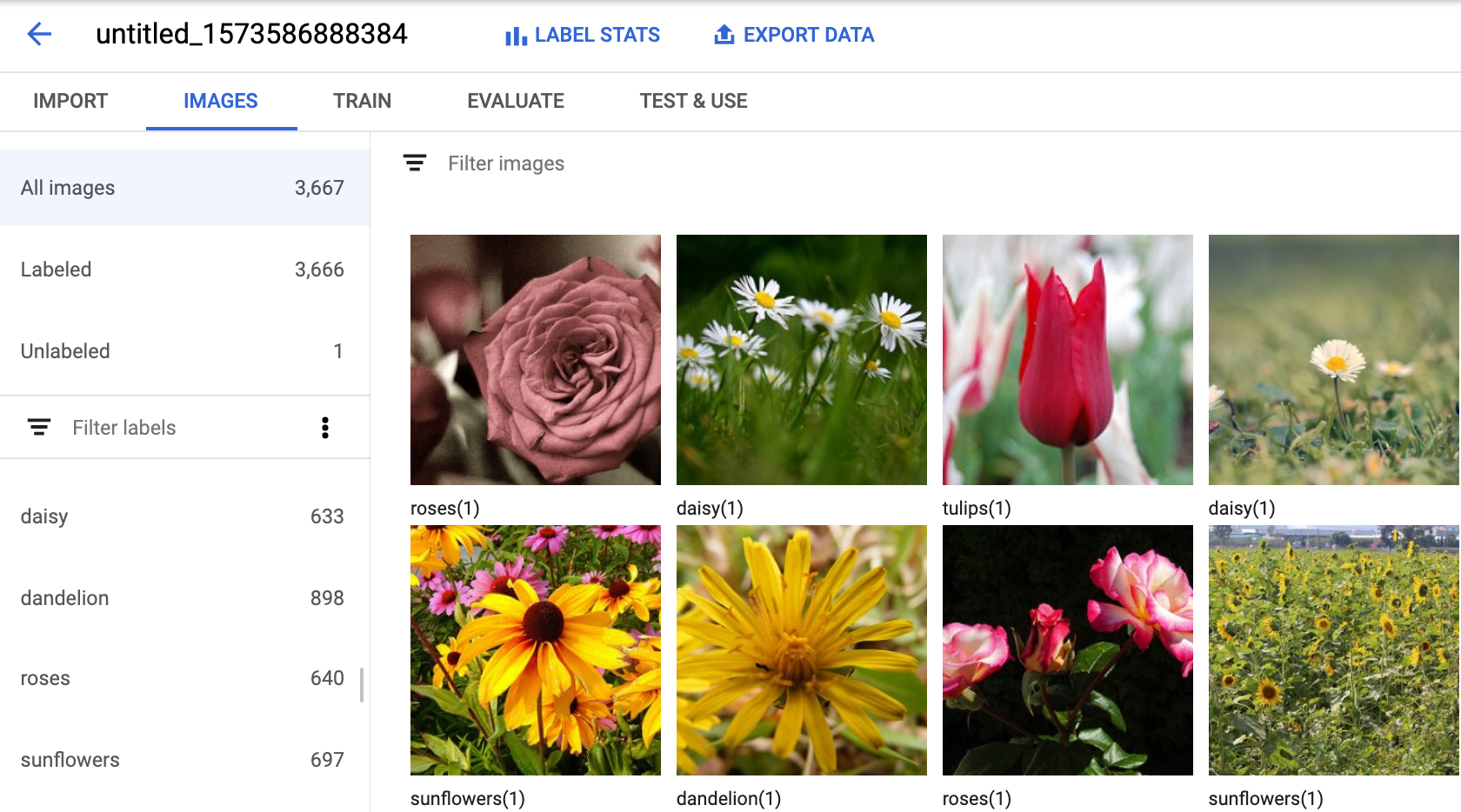
Wählen Sie auf der Seite mit den Dataset-Details die Option Export data (Daten exportieren) aus.
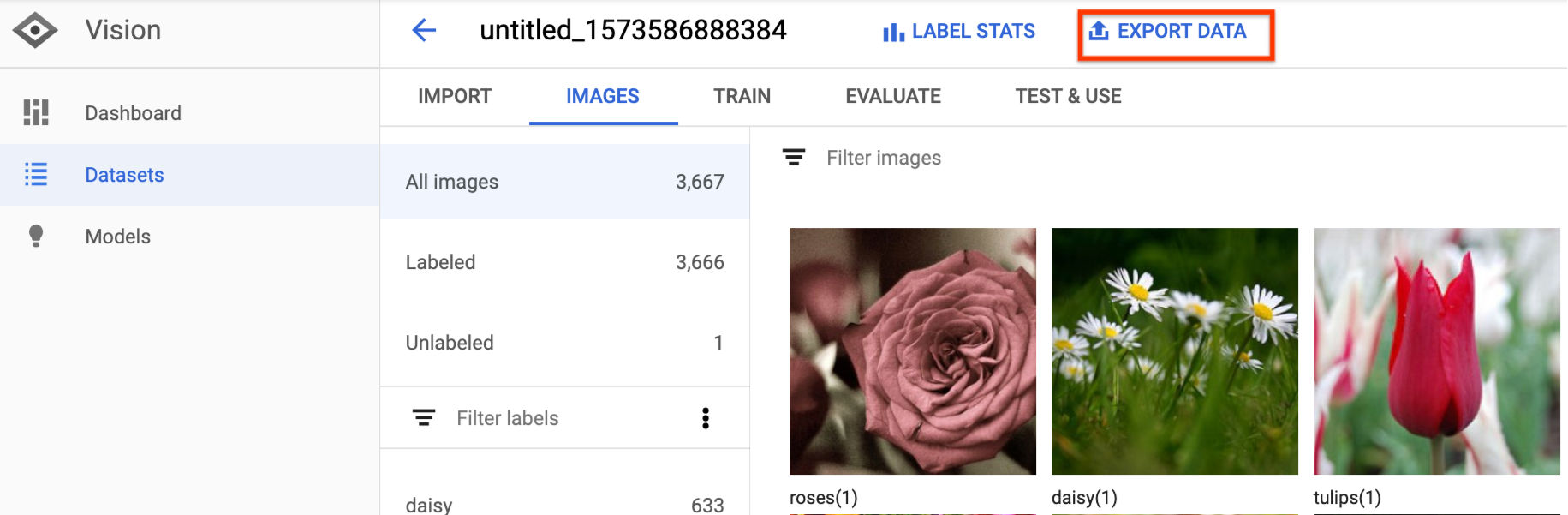
Daraufhin wird ein Fenster geöffnet, in dem Sie den Speicherort eines Google Cloud Storage-Buckets auswählen oder einen neuen Bucket erstellen und als Speicherort für die CSV-Datei festlegen können.
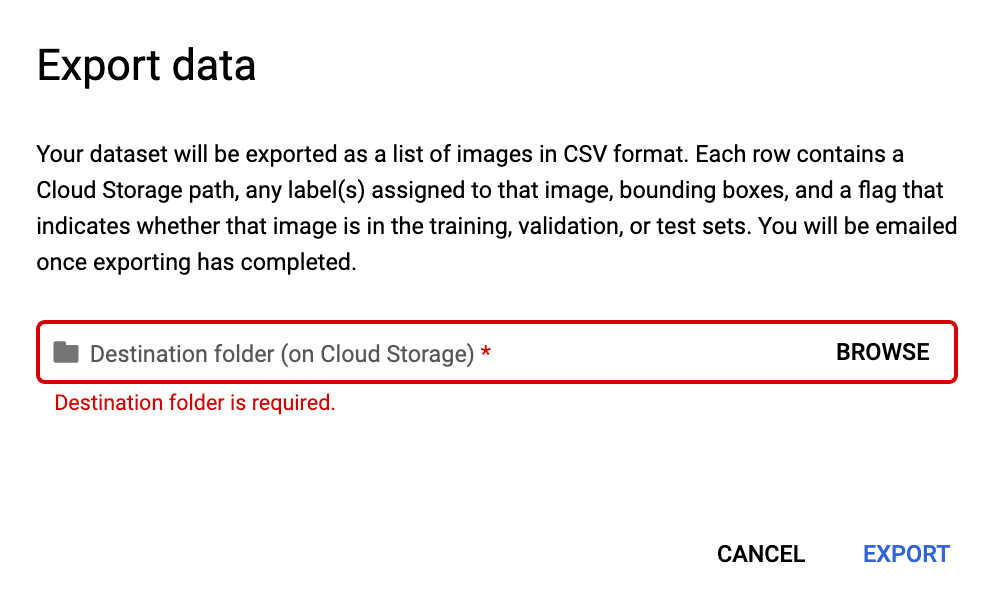
Wählen Sie Export CSV (CSV-Datei exportieren) aus, nachdem Sie einen neuen oder vorhandenen Speicherort für einen Google Cloud Storage-Bucket ausgewählt haben.
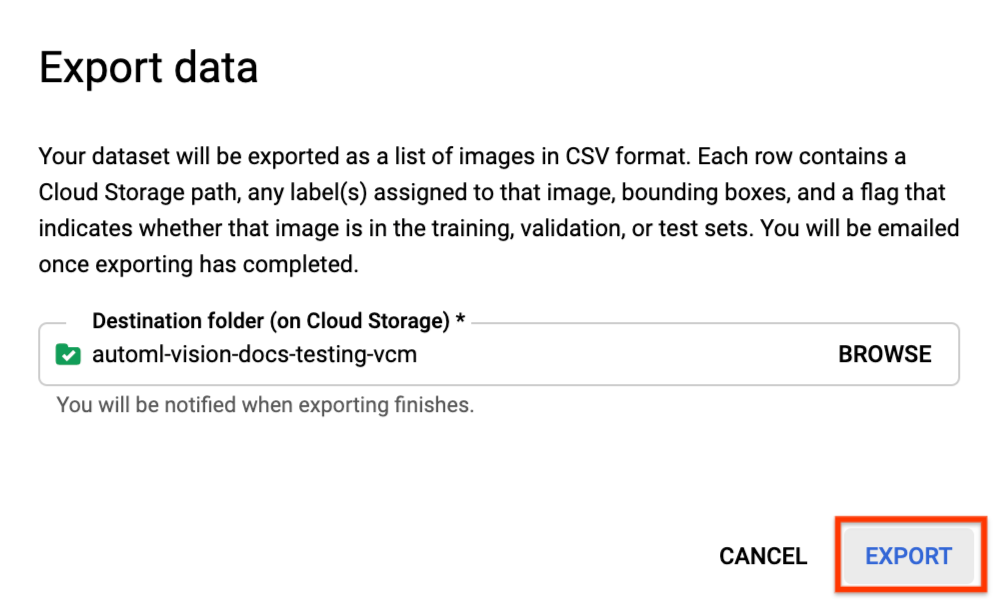
Sie erhalten eine E-Mail, sobald der Datenexport abgeschlossen ist.
REST
Ersetzen Sie dabei folgende Werte für die Anfragedaten:
- project-id: die ID Ihres GCP-Projekts.
- dataset-id: die ID Ihres Datasets. Die ID ist das letzte Element des Dataset-Namens. Beispiel:
- Dataset-Name:
projects/project-id/locations/location-id/datasets/3104518874390609379 - Dataset-ID:
3104518874390609379
- Dataset-Name:
- output-storage-bucket: ein Google Cloud Storage-Bucket/-Verzeichnis, in dem Ausgabedateien gespeichert werden. Dies wird in folgender Form angegeben:
gs://bucket/directory/. Der anfragende Nutzer muss Schreibberechtigung für den Bucket haben.
HTTP-Methode und URL:
POST https://automl.googleapis.com/v1/projects/PROJECT_ID/locations/us-central1/datasets/DATASET_ID:exportData
JSON-Text der Anfrage:
{
"outputConfig": {
"gcsDestination": {
"outputUriPrefix": "CLOUD_STORAGE_BUCKET"
}
}
}
Wenn Sie die Anfrage senden möchten, wählen Sie eine der folgenden Optionen aus:
curl
Speichern Sie den Anfragetext in einer Datei mit dem Namen request.json und führen Sie den folgenden Befehl aus:
curl -X POST \
-H "Authorization: Bearer $(gcloud auth print-access-token)" \
-H "x-goog-user-project: project-id" \
-H "Content-Type: application/json; charset=utf-8" \
-d @request.json \
"https://automl.googleapis.com/v1/projects/PROJECT_ID/locations/us-central1/datasets/DATASET_ID:exportData"
PowerShell
Speichern Sie den Anfragetext in einer Datei mit dem Namen request.json und führen Sie den folgenden Befehl aus:
$cred = gcloud auth print-access-token
$headers = @{ "Authorization" = "Bearer $cred"; "x-goog-user-project" = "project-id" }
Invoke-WebRequest `
-Method POST `
-Headers $headers `
-ContentType: "application/json; charset=utf-8" `
-InFile request.json `
-Uri "https://automl.googleapis.com/v1/projects/PROJECT_ID/locations/us-central1/datasets/DATASET_ID:exportData" | Select-Object -Expand Content
Die Ausgabe sieht in etwa so aus: Sie können den Status der Aufgabe anhand der Vorgangs-ID abrufen. Ein Beispiel finden Sie unter Mit lang andauernden Vorgängen arbeiten.
{
"name": "projects/PROJECT_ID/locations/us-central1/operations/OPERATION_ID",
"metadata": {
"@type": "type.googleapis.com/google.cloud.automl.v1.OperationMetadata",
"createTime": "2019-08-12T18:52:31.637075Z",
"updateTime": "2019-08-12T18:52:31.637075Z",
"exportDataDetails": {
"outputInfo": {
"gcsOutputDirectory": "CLOUD_STORAGE_BUCKET/export_data-DATASET_NAME-TIMESTAMP_OF_EXPORT_CALL/"
}
}
}
}
Java
Bevor Sie dieses Beispiel ausprobieren, folgen Sie der Einrichtungsanleitung für diese Sprache auf der Seite Clientbibliotheken.
Node.js
Bevor Sie dieses Beispiel ausprobieren, folgen Sie der Einrichtungsanleitung für diese Sprache auf der Seite Clientbibliotheken.
Python
Bevor Sie dieses Beispiel ausprobieren, folgen Sie der Einrichtungsanleitung für diese Sprache auf der Seite Clientbibliotheken.
Exportiertes CSV-Format
Die exportierte CSV-Datei hat dasselbe Format wie die CSV-Datei zum Importieren der Trainingsdaten:
set,path,label0[,label1,label2,...]
Diese CSV-Datei wird in einem erstellten Exportordner gespeichert, der durch einen eindeutigen Zeitstempel gekennzeichnet ist. Im Folgenden sehen Sie einige Beispielzeilen aus einer exportierten CSV-Datei:
my-storage-bucket/export_data-my_dataset_name-2019-11-08T22:28:13.081Z/image_classification_1.csv:
TRAIN,gs://my-storage-bucket/export_data-my_dataset_name-2019-11-08T22:28:13.081Z/files/img874.jpg,dandelion VALIDATION,gs://my-storage-bucket/export_data-my_dataset_name-2019-11-08T22:28:13.081Z/files/img447.jpg,roses TRAIN,gs://my-storage-bucket/export_data-my_dataset_name-2019-11-08T22:28:13.081Z/files/img672.jpg,dandelion VALIDATION,gs://my-storage-bucket/export_data-my_dataset_name-2019-11-08T22:28:13.081Z/files/img421.jpg,sunflowers TRAIN,gs://my-storage-bucket/export_data-my_dataset_name-2019-11-08T22:28:13.081Z/files/img495.jpg,tulips TEST,gs://my-storage-bucket/export_data-my_dataset_name-2019-11-08T22:28:13.081Z/files/img014.jpg,sunflowers
Dataset löschen
Sie können ein nicht mehr benötigtes Dataset über die UI oder mit der ID des Datasets anhand der folgenden Codebeispiele löschen.
Web-UI
Klicken Sie im Vision Dashboard links oben im Navigationsmenü auf den Link Datasets, um die Liste der verfügbaren Datasets aufzurufen.
Klicken Sie auf das Dreipunkt-Menü ganz rechts in der zu löschenden Zeile und wählen Sie Delete dataset (Dataset löschen) aus.
Klicken Sie im Dialogfeld zur Bestätigung auf Delete (Löschen).
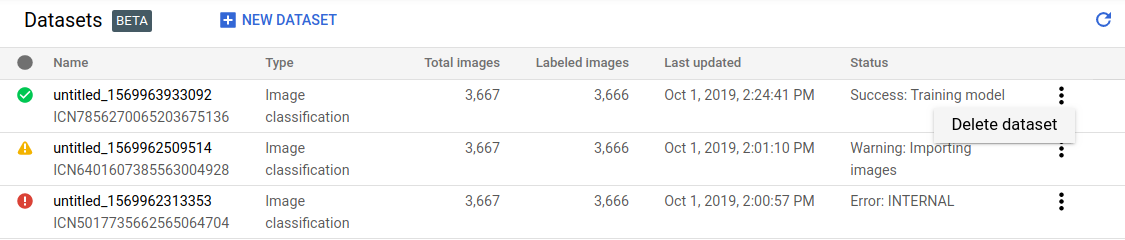
REST
Ersetzen Sie dabei folgende Werte für die Anfragedaten:
- project-id: die ID Ihres GCP-Projekts.
- dataset-id: die ID Ihres Datasets. Die ID ist das letzte Element des Dataset-Namens. Beispiel:
- Dataset-Name:
projects/project-id/locations/location-id/datasets/3104518874390609379 - Dataset-ID:
3104518874390609379
- Dataset-Name:
HTTP-Methode und URL:
DELETE https://automl.googleapis.com/v1/projects/PROJECT_ID/locations/us-central1/datasets/DATASET_ID
Senden Sie die Anfrage mithilfe einer der folgenden Optionen:
curl
Führen Sie folgenden Befehl aus:
curl -X DELETE \
-H "Authorization: Bearer $(gcloud auth print-access-token)" \
-H "x-goog-user-project: project-id" \
"https://automl.googleapis.com/v1/projects/PROJECT_ID/locations/us-central1/datasets/DATASET_ID"
PowerShell
Führen Sie folgenden Befehl aus:
$cred = gcloud auth print-access-token
$headers = @{ "Authorization" = "Bearer $cred"; "x-goog-user-project" = "project-id" }
Invoke-WebRequest `
-Method DELETE `
-Headers $headers `
-Uri "https://automl.googleapis.com/v1/projects/PROJECT_ID/locations/us-central1/datasets/DATASET_ID" | Select-Object -Expand Content
Die Ausgabe sieht in etwa so aus: Sie können den Status der Aufgabe anhand der Vorgangs-ID abrufen. Ein Beispiel finden Sie unter Mit lang andauernden Vorgängen arbeiten.
{
"name": "projects/PROJECT_ID/locations/us-central1/operations/OPERATION_ID",
"metadata": {
"@type": "type.googleapis.com/google.cloud.automl.v1.OperationMetadata",
"createTime": "2019-11-08T22:37:19.822128Z",
"updateTime": "2019-11-08T22:37:19.822128Z",
"deleteDetails": {}
},
"done": true,
"response": {
"@type": "type.googleapis.com/google.protobuf.Empty"
}
}
Go
Bevor Sie dieses Beispiel ausprobieren, folgen Sie der Einrichtungsanleitung für diese Sprache auf der Seite Clientbibliotheken.
Java
Bevor Sie dieses Beispiel ausprobieren, folgen Sie der Einrichtungsanleitung für diese Sprache auf der Seite Clientbibliotheken.
Node.js
Bevor Sie dieses Beispiel ausprobieren, folgen Sie der Einrichtungsanleitung für diese Sprache auf der Seite Clientbibliotheken.
Python
Bevor Sie dieses Beispiel ausprobieren, folgen Sie der Einrichtungsanleitung für diese Sprache auf der Seite Clientbibliotheken.
