1 つのプロジェクトに複数のデータセットを含めることができ、それぞれ別個のモデルのトレーニングに使用されます。使用可能なデータセットの一覧表示、特定のデータセットの取得、データセットのエクスポート、不要になったデータセットの削除を行うことができます。
データセットの一覧表示
このセクションでは、プロジェクトで使用できるデータセットを一覧表示する方法を説明します。
ウェブ UI
Vision Dashboard を使用して利用可能なデータセットを一覧表示するには、左側のナビゲーション メニューの上部にある [データセット] リンクをクリックします。
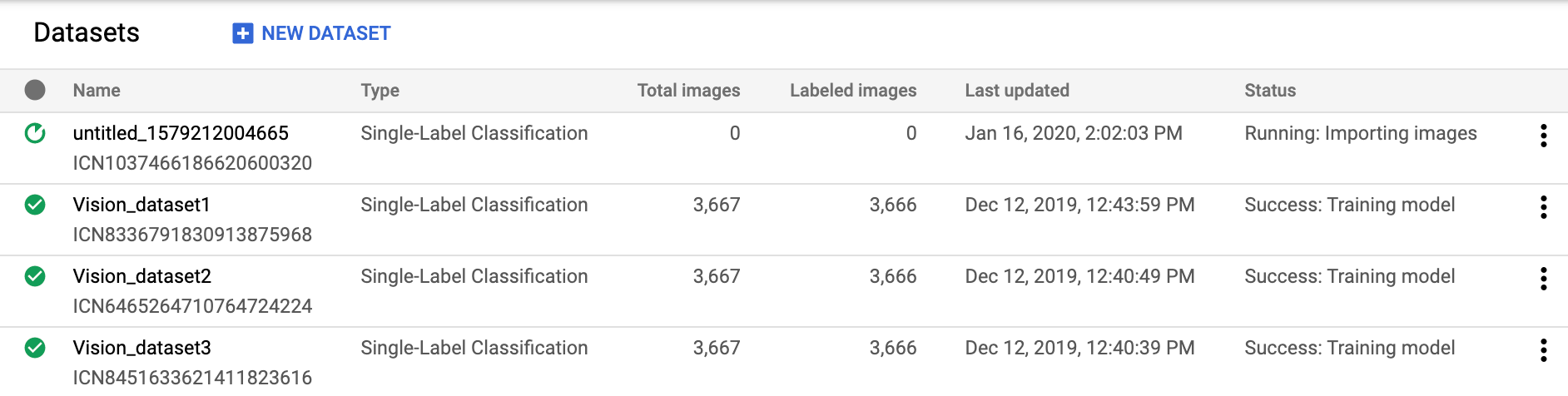
別のプロジェクトのデータセットを表示するには、タイトルバーの右上にあるプルダウン リストからプロジェクトを選択します。
REST
リクエストのデータを使用する前に、次のように置き換えます。
- project-id: GCP プロジェクト ID
HTTP メソッドと URL:
GET https://automl.googleapis.com/v1/projects/PROJECT_ID/locations/us-central1/datasets
リクエストを送信するには、次のいずれかのオプションを選択します。
curl
次のコマンドを実行します。
curl -X GET \
-H "Authorization: Bearer $(gcloud auth print-access-token)" \
-H "x-goog-user-project: project-id" \
"https://automl.googleapis.com/v1/projects/PROJECT_ID/locations/us-central1/datasets"
PowerShell
次のコマンドを実行します。
$cred = gcloud auth print-access-token
$headers = @{ "Authorization" = "Bearer $cred"; "x-goog-user-project" = "project-id" }
Invoke-WebRequest `
-Method GET `
-Headers $headers `
-Uri "https://automl.googleapis.com/v1/projects/PROJECT_ID/locations/us-central1/datasets" | Select-Object -Expand Content
次のような JSON レスポンスが返されます。
{
"datasets": [
{
"name": "projects/project-id/locations/us-central1/datasets/dataset-id",
"displayName": "my_new_dataset",
"createTime": "2019-10-29T17:31:12.010290Z",
"etag": "AB3BwFpNUaguCwKeQWtUKLBPQhZr7omCCUBz77pACPIINFpyFe7vbGhp9oZLEEGhIeM=",
"exampleCount": 3667,
"imageClassificationDatasetMetadata": {
"classificationType": "MULTICLASS"
}
},
{
"name": "projects/project-id/locations/us-central1/datasets/dataset-id",
"displayName": "new_dataset",
"createTime": "2019-10-02T00:44:57.821275Z",
"etag": "AB3BwFpU_ueMZtTD_8dt-9r8BWqunqMC76YbAbmQYQsQEbtQTxs6U3rPpgAMDCXhYPGq",
"imageClassificationDatasetMetadata": {
"classificationType": "MULTICLASS"
}
}
]
}
Go
このサンプルを試す前に、クライアント ライブラリ ページを参照して、この言語の設定手順を完了してください。
Java
このサンプルを試す前に、クライアント ライブラリ ページを参照して、この言語の設定手順を完了してください。
Node.js
このサンプルを試す前に、クライアント ライブラリ ページを参照して、この言語の設定手順を完了してください。
Python
このサンプルを試す前に、クライアント ライブラリ ページを参照して、この言語の設定手順を完了してください。
その他の言語
C#: クライアント ライブラリ ページの C# の設定手順を行ってから、.NET 用の AutoML Vision リファレンス ドキュメントをご覧ください。
PHP: クライアント ライブラリ ページの PHP の設定手順を行ってから、PHP 用の AutoML Vision リファレンス ドキュメントをご覧ください。
Ruby: クライアント ライブラリ ページの Ruby の設定手順を行ってから、Ruby 用の AutoML Vision リファレンス ドキュメントをご覧ください。
データセットの取得
データセット ID を使用して、特定のデータセットを取得できます。
ウェブ UI
AutoML Vision UI を使用して使用可能なデータセットを一覧表示するには、左側のナビゲーション メニューの上部にある [データセット] リンクをクリックします。

別のプロジェクトのデータセットを表示するには、タイトルバーの左側にあるプルダウン リストからプロジェクトを選択します。
リストから名前を選択して、特定のデータセットにアクセスします。
REST
リクエストのデータを使用する前に、次のように置き換えます。
- project-id: GCP プロジェクト ID
- dataset-id: データセットの IDこの ID は、データセットの名前の最後の要素です。例:
- データセット名:
projects/project-id/locations/location-id/datasets/3104518874390609379 - データセット ID:
3104518874390609379
- データセット名:
HTTP メソッドと URL:
GET https://automl.googleapis.com/v1/projects/PROJECT_ID/locations/us-central1/datasets/DATASET_ID
リクエストを送信するには、次のいずれかのオプションを選択します。
curl
次のコマンドを実行します。
curl -X GET \
-H "Authorization: Bearer $(gcloud auth print-access-token)" \
-H "x-goog-user-project: project-id" \
"https://automl.googleapis.com/v1/projects/PROJECT_ID/locations/us-central1/datasets/DATASET_ID"
PowerShell
次のコマンドを実行します。
$cred = gcloud auth print-access-token
$headers = @{ "Authorization" = "Bearer $cred"; "x-goog-user-project" = "project-id" }
Invoke-WebRequest `
-Method GET `
-Headers $headers `
-Uri "https://automl.googleapis.com/v1/projects/PROJECT_ID/locations/us-central1/datasets/DATASET_ID" | Select-Object -Expand Content
次のような JSON レスポンスが返されます。
{
"name": "projects/project-id/locations/us-central1/datasets/dataset-id",
"displayName": "display-name",
"createTime": "2019-10-29T17:31:12.010290Z",
"etag": "AB3BwFoP09ffuRNnaWMx4UGi8uvYFctvOBjns84OercuMRIdXr0YINNiUqeW85SB3g4=",
"exampleCount": 3667,
"imageClassificationDatasetMetadata": {
"classificationType": "MULTICLASS"
}
}
Go
このサンプルを試す前に、クライアント ライブラリ ページを参照して、この言語の設定手順を完了してください。
Java
このサンプルを試す前に、クライアント ライブラリ ページを参照して、この言語の設定手順を完了してください。
Node.js
このサンプルを試す前に、クライアント ライブラリ ページを参照して、この言語の設定手順を完了してください。
Python
このサンプルを試す前に、クライアント ライブラリ ページを参照して、この言語の設定手順を完了してください。
データセットのエクスポート
データセットのすべての情報を含む CSV ファイルを Google Cloud Storage バケットにエクスポートできます。
ウェブ UI
空でないデータセットをエクスポートするには、次の操作を行います。
[データセット] ページから空でないデータセットを選択します。

空でないデータセットを選択すると、データセットの詳細ページが表示されます。
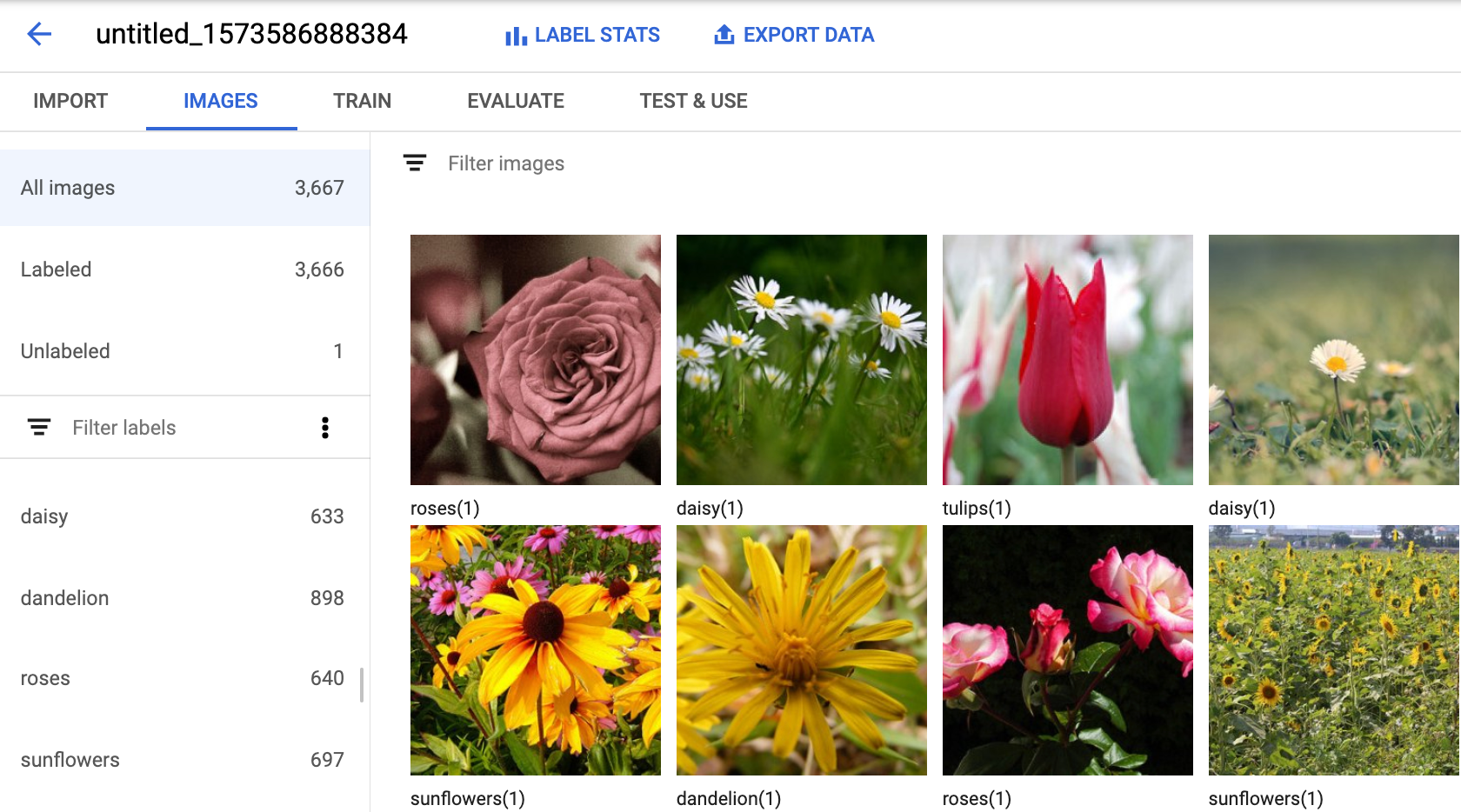
データセットの詳細ページの上部にある [データをエクスポート] オプションを選択します。
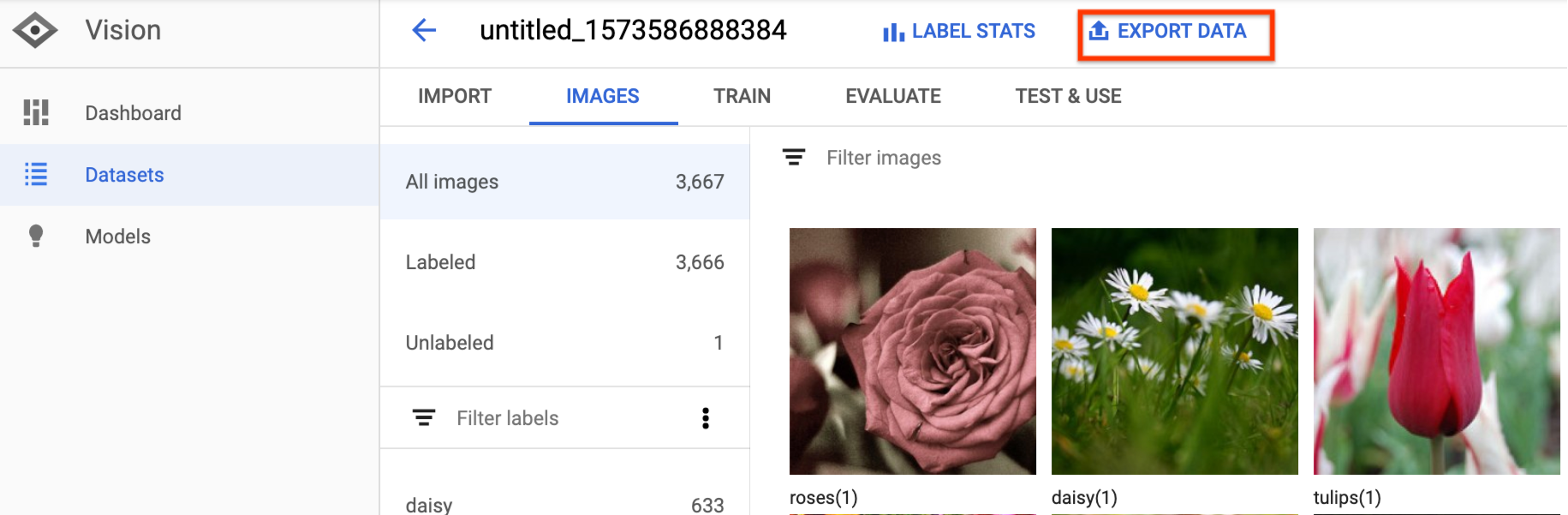
表示されたウィンドウで、Google Cloud Storage のバケットの場所を選択するか、新しいバケットを作成して CSV ファイルの保存場所として指定します。
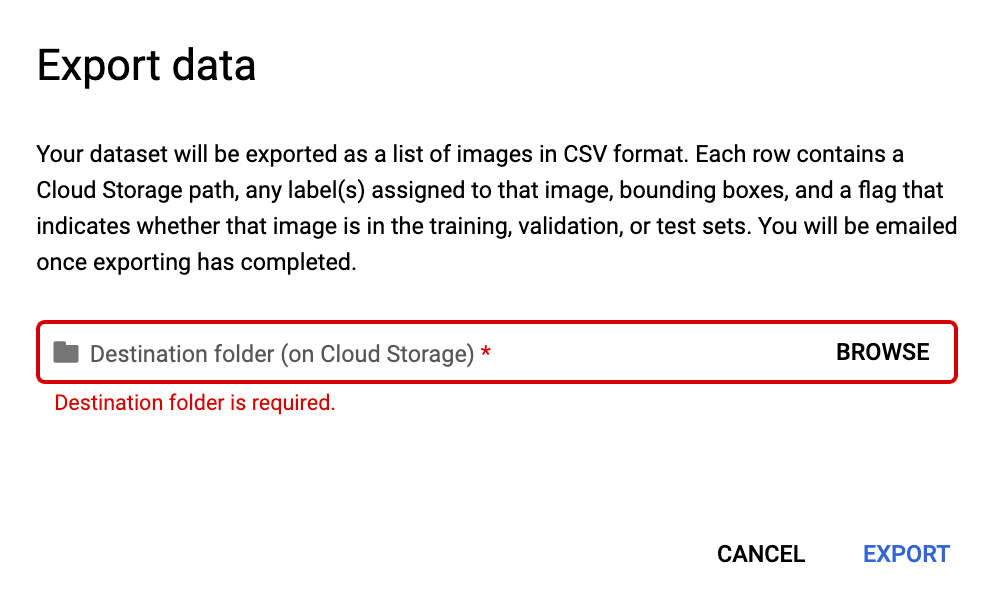
新規または既存の Google Cloud Storage バケットの場所を選択したら、[CSV でエクスポート] を選択します。
![[CSV でエクスポート] ボタン](https://cloud.google.com/static/vision/automl/docs/images/export_csv_button.png?hl=ja)
データのエクスポートが完了すると、メールが届きます。
REST
リクエストのデータを使用する前に、次のように置き換えます。
- project-id: GCP プロジェクト ID
- dataset-id: データセットの IDこの ID は、データセットの名前の最後の要素です。例:
- データセット名:
projects/project-id/locations/location-id/datasets/3104518874390609379 - データセット ID:
3104518874390609379
- データセット名:
- output-storage-bucket: 次の形式で出力ファイルを保存する Google Cloud Storage バケット/ディレクトリ。
gs://bucket/directory/リクエスト元のユーザーには、バケットへの書き込み権限が必要です。
HTTP メソッドと URL:
POST https://automl.googleapis.com/v1/projects/PROJECT_ID/locations/us-central1/datasets/DATASET_ID:exportData
リクエストの本文(JSON):
{
"outputConfig": {
"gcsDestination": {
"outputUriPrefix": "CLOUD_STORAGE_BUCKET"
}
}
}
リクエストを送信するには、次のいずれかのオプションを選択します。
curl
リクエスト本文を request.json という名前のファイルに保存して、次のコマンドを実行します。
curl -X POST \
-H "Authorization: Bearer $(gcloud auth print-access-token)" \
-H "x-goog-user-project: project-id" \
-H "Content-Type: application/json; charset=utf-8" \
-d @request.json \
"https://automl.googleapis.com/v1/projects/PROJECT_ID/locations/us-central1/datasets/DATASET_ID:exportData"
PowerShell
リクエスト本文を request.json という名前のファイルに保存して、次のコマンドを実行します。
$cred = gcloud auth print-access-token
$headers = @{ "Authorization" = "Bearer $cred"; "x-goog-user-project" = "project-id" }
Invoke-WebRequest `
-Method POST `
-Headers $headers `
-ContentType: "application/json; charset=utf-8" `
-InFile request.json `
-Uri "https://automl.googleapis.com/v1/projects/PROJECT_ID/locations/us-central1/datasets/DATASET_ID:exportData" | Select-Object -Expand Content
出力は次のようになります。オペレーション ID を使用して、タスクのステータスを取得できます。例については、長時間実行オペレーションによる作業をご覧ください。
{
"name": "projects/PROJECT_ID/locations/us-central1/operations/OPERATION_ID",
"metadata": {
"@type": "type.googleapis.com/google.cloud.automl.v1.OperationMetadata",
"createTime": "2019-08-12T18:52:31.637075Z",
"updateTime": "2019-08-12T18:52:31.637075Z",
"exportDataDetails": {
"outputInfo": {
"gcsOutputDirectory": "CLOUD_STORAGE_BUCKET/export_data-DATASET_NAME-TIMESTAMP_OF_EXPORT_CALL/"
}
}
}
}
Java
このサンプルを試す前に、クライアント ライブラリ ページを参照して、この言語の設定手順を完了してください。
Node.js
このサンプルを試す前に、クライアント ライブラリ ページを参照して、この言語の設定手順を完了してください。
Python
このサンプルを試す前に、クライアント ライブラリ ページを参照して、この言語の設定手順を完了してください。
CSV 形式でエクスポートされたファイル
エクスポートされた CSV ファイルは、トレーニング データのインポート CSV と同じフォーマットになります。
set,path,label0[,label1,label2,...]
この CSV ファイルは、固有のタイムスタンプが付いたエクスポート フォルダに保存されます。以下に、エクスポートされた CSV ファイルの例を示します。
my-storage-bucket/export_data-my_dataset_name-2019-11-08T22:28:13.081Z/image_classification_1.csv:
TRAIN,gs://my-storage-bucket/export_data-my_dataset_name-2019-11-08T22:28:13.081Z/files/img874.jpg,dandelion VALIDATION,gs://my-storage-bucket/export_data-my_dataset_name-2019-11-08T22:28:13.081Z/files/img447.jpg,roses TRAIN,gs://my-storage-bucket/export_data-my_dataset_name-2019-11-08T22:28:13.081Z/files/img672.jpg,dandelion VALIDATION,gs://my-storage-bucket/export_data-my_dataset_name-2019-11-08T22:28:13.081Z/files/img421.jpg,sunflowers TRAIN,gs://my-storage-bucket/export_data-my_dataset_name-2019-11-08T22:28:13.081Z/files/img495.jpg,tulips TEST,gs://my-storage-bucket/export_data-my_dataset_name-2019-11-08T22:28:13.081Z/files/img014.jpg,sunflowers
データセットの削除
不要になったデータセットは UI から削除できます。また、次のようなコードにデータセット ID を指定して削除することもできます。
ウェブ UI
Vision Dashboard で、左側のナビゲーション メニューの上部にある [データセット] リンクをクリックし、使用可能なデータセットを一覧表示します。
削除する行の右端にあるその他メニューをクリックし、[データセットの削除] を選択します。
確認ダイアログ ボックスで [削除] をクリックします。
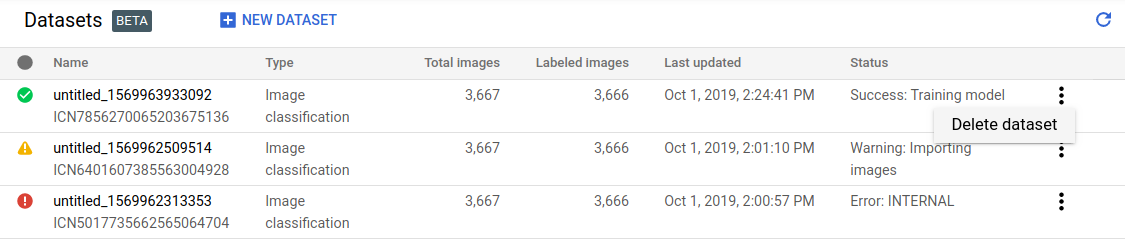
REST
リクエストのデータを使用する前に、次のように置き換えます。
- project-id: GCP プロジェクト ID
- dataset-id: データセットの IDこの ID は、データセットの名前の最後の要素です。例:
- データセット名:
projects/project-id/locations/location-id/datasets/3104518874390609379 - データセット ID:
3104518874390609379
- データセット名:
HTTP メソッドと URL:
DELETE https://automl.googleapis.com/v1/projects/PROJECT_ID/locations/us-central1/datasets/DATASET_ID
リクエストを送信するには、次のいずれかのオプションを選択します。
curl
次のコマンドを実行します。
curl -X DELETE \
-H "Authorization: Bearer $(gcloud auth print-access-token)" \
-H "x-goog-user-project: project-id" \
"https://automl.googleapis.com/v1/projects/PROJECT_ID/locations/us-central1/datasets/DATASET_ID"
PowerShell
次のコマンドを実行します。
$cred = gcloud auth print-access-token
$headers = @{ "Authorization" = "Bearer $cred"; "x-goog-user-project" = "project-id" }
Invoke-WebRequest `
-Method DELETE `
-Headers $headers `
-Uri "https://automl.googleapis.com/v1/projects/PROJECT_ID/locations/us-central1/datasets/DATASET_ID" | Select-Object -Expand Content
出力は次のようになります。オペレーション ID を使用して、タスクのステータスを取得できます。例については、長時間実行オペレーションによる作業をご覧ください。
{
"name": "projects/PROJECT_ID/locations/us-central1/operations/OPERATION_ID",
"metadata": {
"@type": "type.googleapis.com/google.cloud.automl.v1.OperationMetadata",
"createTime": "2019-11-08T22:37:19.822128Z",
"updateTime": "2019-11-08T22:37:19.822128Z",
"deleteDetails": {}
},
"done": true,
"response": {
"@type": "type.googleapis.com/google.protobuf.Empty"
}
}
Go
このサンプルを試す前に、クライアント ライブラリ ページを参照して、この言語の設定手順を完了してください。
Java
このサンプルを試す前に、クライアント ライブラリ ページを参照して、この言語の設定手順を完了してください。
Node.js
このサンプルを試す前に、クライアント ライブラリ ページを参照して、この言語の設定手順を完了してください。
Python
このサンプルを試す前に、クライアント ライブラリ ページを参照して、この言語の設定手順を完了してください。
