Insert ads into VOD assets
This page shows you how to insert ads into the playback of a video-on-demand
(VOD) asset using the Video Stitcher API and curl, PowerShell, or the client
libraries.
Before you begin
Before you call the Video Stitcher API, complete the following steps:
- Sign in to your Google Cloud account. If you're new to Google Cloud, create an account to evaluate how our products perform in real-world scenarios. New customers also get $300 in free credits to run, test, and deploy workloads.
- Install the Google Cloud CLI.
-
To initialize the gcloud CLI, run the following command:
gcloud init
-
Create or select a Google Cloud project.
-
Create a Google Cloud project:
gcloud projects create PROJECT_ID
Replace
PROJECT_IDwith a name for the Google Cloud project you are creating. -
Select the Google Cloud project that you created:
gcloud config set project PROJECT_ID
Replace
PROJECT_IDwith your Google Cloud project name.
-
-
Make sure that billing is enabled for your Google Cloud project.
-
Enable the Video Stitcher API:
gcloud services enable videostitcher.googleapis.com
-
Create local authentication credentials for your Google Account:
gcloud auth application-default login
-
Grant roles to your Google Account. Run the following command once for each of the following IAM roles:
roles/videostitcher.admingcloud projects add-iam-policy-binding PROJECT_ID --member="user:EMAIL_ADDRESS" --role=ROLE
- Replace
PROJECT_IDwith your project ID. - Replace
EMAIL_ADDRESSwith your email address. - Replace
ROLEwith each individual role.
- Replace
- Install the Google Cloud CLI.
-
To initialize the gcloud CLI, run the following command:
gcloud init
-
Create or select a Google Cloud project.
-
Create a Google Cloud project:
gcloud projects create PROJECT_ID
Replace
PROJECT_IDwith a name for the Google Cloud project you are creating. -
Select the Google Cloud project that you created:
gcloud config set project PROJECT_ID
Replace
PROJECT_IDwith your Google Cloud project name.
-
-
Make sure that billing is enabled for your Google Cloud project.
-
Enable the Video Stitcher API:
gcloud services enable videostitcher.googleapis.com
-
Create local authentication credentials for your Google Account:
gcloud auth application-default login
-
Grant roles to your Google Account. Run the following command once for each of the following IAM roles:
roles/videostitcher.admingcloud projects add-iam-policy-binding PROJECT_ID --member="user:EMAIL_ADDRESS" --role=ROLE
- Replace
PROJECT_IDwith your project ID. - Replace
EMAIL_ADDRESSwith your email address. - Replace
ROLEwith each individual role.
- Replace
- This quickstart requires an MPEG-DASH manifest (MPD) file or an HTTP Live Streaming (HLS) manifest (M3U8) file. You can create a transcoding job to generate the manifest files from other media file types such as MP4 or MOV.
- As an option, you can use a content delivery network (CDN) with this
quickstart. If you haven't configured a CDN, follow the steps in the
Media CDN quickstart with
the following modifications:
- Upload MPEG-DASH or HLS manifest files and media segments into the Cloud Storage bucket.
- You don't have to make your Cloud Storage bucket publicly readable.
- You can use signed URLs or unsigned URLs.
Create a CDN key
The Video Stitcher API can fetch videos from a content delivery network (CDN). If the video asset is protected by URL signing, a CDN key must be registered with the Video Stitcher API.
To register the CDN key, use the
projects.locations.cdnKeys.create
method.
REST (Media CDN)
Before using any of the request data, make the following replacements:
PROJECT_NUMBER: your Google Cloud project number; this is located in the Project number field on the IAM Settings pageLOCATION: the location in which to create your CDN key; use one of the supported regionsShow locationsus-central1us-east1us-west1asia-east1asia-south1asia-southeast1europe-west1southamerica-east1
CDN_KEY_ID: A user-defined identifier for the CDN key, which will become the final component of the CDN key's resource name. This ID can only contain lower-case letters, numbers, and hyphens. The first character must be a letter, the last character must be a letter or a number, and the entire ID has a 63 character maximum.HOSTNAME: the hostname of the CDN to associate with this CDN key (for example, an IP address like35.190.60.252or a domain name likecdn.example.com)MEDIA_CDN_KEYNAME: the keyset name of the Media CDN keyMEDIA_CDN_PRIVATE_KEY: The 64-byte Ed25519 private key as a base64-encoded string. See Create a private key for Media CDN for more information.
To send your request, expand one of these options:
You should receive a JSON response similar to the following:
{
"name": "projects/PROJECT_NUMBER/locations/LOCATION/operations/OPERATION_ID",
"metadata": {
"@type": "type.googleapis.com/google.cloud.common.OperationMetadata",
"createTime": CREATE_TIME,
"target": "projects/PROJECT_NUMBER/locations/LOCATION/cdnKeys/CDN_KEY_ID",
"verb": "create",
"cancelRequested": false,
"apiVersion": "v1"
},
"done": false
}
name field, to use in the next section.
REST (Cloud CDN)
Before using any of the request data, make the following replacements:
PROJECT_NUMBER: your Google Cloud project number; this is located in the Project number field on the IAM Settings pageLOCATION: the location in which to create your CDN key; use one of the supported regionsShow locationsus-central1us-east1us-west1asia-east1asia-south1asia-southeast1europe-west1southamerica-east1
CDN_KEY_ID: A user-defined identifier for the CDN key, which will become the final component of the CDN key's resource name. This ID can only contain lower-case letters, numbers, and hyphens. The first character must be a letter, the last character must be a letter or a number, and the entire ID has a 63 character maximum.HOSTNAME: the hostname of the CDN to associate with this CDN key (for example, an IP address like35.190.60.252or a domain name likecdn.example.com)GCDN_KEYNAME: the name of the Cloud CDN keyGCDN_PRIVATE_KEY: the base64-encoded string secret for the Cloud CDN key
To send your request, expand one of these options:
You should receive a JSON response similar to the following:
{
"name": "projects/PROJECT_NUMBER/locations/LOCATION/operations/OPERATION_ID",
"metadata": {
"@type": "type.googleapis.com/google.cloud.common.OperationMetadata",
"createTime": CREATE_TIME,
"target": "projects/PROJECT_NUMBER/locations/LOCATION/cdnKeys/CDN_KEY_ID",
"verb": "create",
"cancelRequested": false,
"apiVersion": "v1"
},
"done": false
}
name field, to use in the next section.
REST (Akamai CDN)
Before using any of the request data, make the following replacements:
PROJECT_NUMBER: your Google Cloud project number; this is located in the Project number field on the IAM Settings pageLOCATION: the location in which to create your CDN key; use one of the supported regionsShow locationsus-central1us-east1us-west1asia-east1asia-south1asia-southeast1europe-west1southamerica-east1
CDN_KEY_ID: A user-defined identifier for the CDN key, which will become the final component of the CDN key's resource name. This ID can only contain lower-case letters, numbers, and hyphens. The first character must be a letter, the last character must be a letter or a number, and the entire ID has a 63 character maximum.HOSTNAME: the hostname of the CDN to associate with this CDN key (for example, an IP address like35.190.60.252or a domain name likecdn.example.com)AKAMAI_TOKEN_KEY: the base64-encoded string token key for the Akamai CDN edge configuration
To send your request, expand one of these options:
You should receive a JSON response similar to the following:
{
"name": "projects/PROJECT_NUMBER/locations/LOCATION/operations/OPERATION_ID",
"metadata": {
"@type": "type.googleapis.com/google.cloud.common.OperationMetadata",
"createTime": CREATE_TIME,
"target": "projects/PROJECT_NUMBER/locations/LOCATION/cdnKeys/CDN_KEY_ID",
"verb": "create",
"cancelRequested": false,
"apiVersion": "v1"
},
"done": false
}
name field, to use in the next section.
C#
Before trying this sample, follow the C# setup instructions in the Video Stitcher API quickstart using client libraries. For more information, see the Video Stitcher API C# API reference documentation.
To authenticate to Video Stitcher API, set up Application Default Credentials. For more information, see Set up authentication for a local development environment.
Go
Before trying this sample, follow the Go setup instructions in the Video Stitcher API quickstart using client libraries. For more information, see the Video Stitcher API Go API reference documentation.
To authenticate to Video Stitcher API, set up Application Default Credentials. For more information, see Set up authentication for a local development environment.
Java
Before trying this sample, follow the Java setup instructions in the Video Stitcher API quickstart using client libraries. For more information, see the Video Stitcher API Java API reference documentation.
To authenticate to Video Stitcher API, set up Application Default Credentials. For more information, see Set up authentication for a local development environment.
Node.js
Before trying this sample, follow the Node.js setup instructions in the Video Stitcher API quickstart using client libraries. For more information, see the Video Stitcher API Node.js API reference documentation.
To authenticate to Video Stitcher API, set up Application Default Credentials. For more information, see Set up authentication for a local development environment.
PHP
Before trying this sample, follow the PHP setup instructions in the Video Stitcher API quickstart using client libraries. For more information, see the Video Stitcher API PHP API reference documentation.
To authenticate to Video Stitcher API, set up Application Default Credentials. For more information, see Set up authentication for a local development environment.
Python
Before trying this sample, follow the Python setup instructions in the Video Stitcher API quickstart using client libraries. For more information, see the Video Stitcher API Python API reference documentation.
To authenticate to Video Stitcher API, set up Application Default Credentials. For more information, see Set up authentication for a local development environment.
Ruby
Before trying this sample, follow the Ruby setup instructions in the Video Stitcher API quickstart using client libraries. For more information, see the Video Stitcher API Ruby API reference documentation.
To authenticate to Video Stitcher API, set up Application Default Credentials. For more information, see Set up authentication for a local development environment.
Check for the result
To check if the CDN key has been created, use the
projects.locations.operations.get
method. If the response contains "done: false", repeat the command until the
response contains "done: true".
Before using any of the request data, make the following replacements:
PROJECT_NUMBER: your Google Cloud project number; this is located in the Project number field on the IAM Settings pageLOCATION: the location of the data; use one of the supported regionsShow locationsus-central1us-east1us-west1asia-east1asia-south1asia-southeast1europe-west1southamerica-east1
OPERATION_ID: the identifier for the operation
To send your request, expand one of these options:
You should receive a JSON response similar to the following:
{
"name": "projects/PROJECT_NUMBER/locations/LOCATION/operations/OPERATION_ID",
"metadata": {
"@type": "type.googleapis.com/google.cloud.common.OperationMetadata",
"createTime": CREATE_TIME,
"endTime": END_TIME,
"target": "projects/PROJECT_NUMBER/locations/LOCATION/cdnKeys/CDN_KEY_ID",
"verb": "create",
"cancelRequested": false,
"apiVersion": "v1"
},
"done": true,
"response": {
"@type": "type.googleapis.com/google.cloud.video.stitcher.v1.CdnKey",
"name": "projects/PROJECT_NUMBER/locations/LOCATION/cdnKeys/CDN_KEY_ID",
"hostname": "HOSTNAME",
"mediaCdnKey": {
"keyName": "MEDIA_CDN_KEYNAME"
}
}
}
Create a VOD config
Before you create a VOD session, you need to create a configuration for it. Many VOD sessions can share the same configuration.
To create the config, use the
projects.locations.vodConfigs.create
method.
REST
Before using any of the request data, make the following replacements:
PROJECT_NUMBER: your Google Cloud project number; this is located in the Project number field on the IAM Settings pageLOCATION: the location in which to create your VOD config; use one of the supported regionsShow locationsus-central1us-east1us-west1asia-east1asia-south1asia-southeast1europe-west1southamerica-east1
VOD_CONFIG_ID: a user-defined identifier for the VOD config. This ID can only contain lower-case letters, numbers, and hyphens. The first character must be a letter, the last character must be a letter or a number, and the entire ID has a 63 character maximum.VOD_URI: the URI of the media to stitch. This URI must reference either an MPEG-DASH manifest (MPD) file or an HLS manifest (M3U8) file. Use a public URI or an unsigned URI for which you registered a CDN key.AD_TAG_URI: the public URI of the ad tag; if you don't have one, you can use a VMAP Pre-roll sample
To send your request, expand one of these options:
You should receive a JSON response similar to the following:
{
"name": "projects/PROJECT_NUMBER/locations/LOCATION/operations/OPERATION_ID",
"metadata": {
"@type": "type.googleapis.com/google.cloud.common.OperationMetadata",
"createTime": CREATE_TIME,
"target": "projects/PROJECT_NUMBER/locations/LOCATION/vodConfigs/VOD_CONFIG_ID",
"verb": "create",
"cancelRequested": false,
"apiVersion": "v1"
},
"done": false
}
Get the config
To get the config, use the
projects.locations.vodConfigs.get
method.
REST
Before using any of the request data, make the following replacements:
PROJECT_NUMBER: your Google Cloud project number; this is located in the Project number field on the IAM Settings pageLOCATION: the location of the VOD config; use one of the supported regionsShow locationsus-central1us-east1us-west1asia-east1asia-south1asia-southeast1europe-west1southamerica-east1
VOD_CONFIG_ID: the user-defined identifier for the VOD config
To send your request, expand one of these options:
You should receive a JSON response similar to the following:
{
"name": "projects/PROJECT_NUMBER/locations/LOCATION/vodConfigs/VOD_CONFIG_ID",
"sourceUri": "VOD_URI",
"adTagUri": "AD_TAG_URI",
"state": "READY"
}
Check that the state is set to READY. If not, wait for a few seconds and send
the request again.
Create a session
To create a session for an ad-stitched video, use the
projects.locations.vodSessions.create
method.
REST
Before using any of the request data, make the following replacements:
PROJECT_NUMBER: your Google Cloud project number located in the Project number field on the IAM Settings pageLOCATION: the location in which to create your session; use one of the supported regionsShow locationsus-central1us-east1us-west1asia-east1asia-south1asia-southeast1europe-west1southamerica-east1
VOD_CONFIG_ID: the user-defined identifier for the VOD config
To send your request, expand one of these options:
You should receive a JSON response similar to the following:
{
"name": "projects/PROJECT_NUMBER/locations/LOCATION/vodSessions/SESSION_ID",
"interstitials": {
"sessionContent": {
"duration": "60s"
}
},
"playUri": "PLAY_URI", # This is the ad-stitched VOD URI
"sourceUri": "VOD_URI",
"adTagUri": "AD_TAG_URI",
"assetId": "ASSET_ID",
"adTracking": "SERVER",
"vodConfig": "projects/PROJECT_NUMBER/locations/LOCATION/vodConfigs/VOD_CONFIG_ID"
}
The Video Stitcher API generates a unique session ID for each request. A session expires after 4 hours.
Confirm that the ad was stitched
An ad must be encoded before it can be stitched into a VOD session.
If the ad you specified in the vodSessions.create
command has already been encoded from a previous session, the Video Stitcher API
includes adBreaks events in the JSON response. The Video Stitcher API only looks
for encoded ads created by sessions associated with your Google Cloud project.
If the ad has not yet been encoded, the JSON response doesn't include
adBreaks events. If you receive a JSON response similar to the one in the
previous section, wait for ad encoding and
re-run the vodSessions.create command.
When the encoded ad has been successfully stitched into the session, the response should look like the following:
{
"name": "projects/PROJECT_NUMBER/locations/LOCATION/vodSessions/SESSION_ID",
"interstitials": {
"adBreaks": [
{
"progressEvents": [
{
"timeOffset": "0s",
"events": [
{
"type": "IMPRESSION",
"uri": "https://securepubads.g.doubleclick.net/pcs/view..."
},
{
"type": "START",
"uri": "https://pubads.g.doubleclick.net/pagead/interaction/..."
},
...
]
},
...
],
"ads": [
{
"duration": "10s",
"activityEvents": [
{
"type": "ERROR",
"uri": "https://pubads.g.doubleclick.net/pagead/interaction/..."
},
{
"type": "CLICK_THROUGH",
"uri": "https://pubads.g.doubleclick.net/pcs/click...",
"id": "GDFP"
},
...
]
}
],
"endTimeOffset": "10s",
"startTimeOffset": "0s"
}
],
"sessionContent": {
"duration": "70s"
}
},
"playUri": "PLAY_URI",
"sourceUri": "VOD_URI",
"adTagUri": "AD_TAG_URI",
"assetId": "ASSET_ID",
"adTracking": "SERVER",
"vodConfig": "projects/PROJECT_NUMBER/locations/LOCATION/vodConfigs/VOD_CONFIG_ID"
}
You can play the ad-stitched VOD stream by referencing the URI from the
playUri field of the response object.
Play the ad-stitched VOD stream
Play the ad-stitched VOD stream using the URI from the playUri field of the
response object. To play this VOD session in
Shaka Player, complete the
following steps:
- Navigate to Shaka Player, an online media player.
- Click Custom Content in the top navigation bar.
- Click the + button.
Paste the value of the
playUrifield (PLAY_URI) into the Manifest URL box.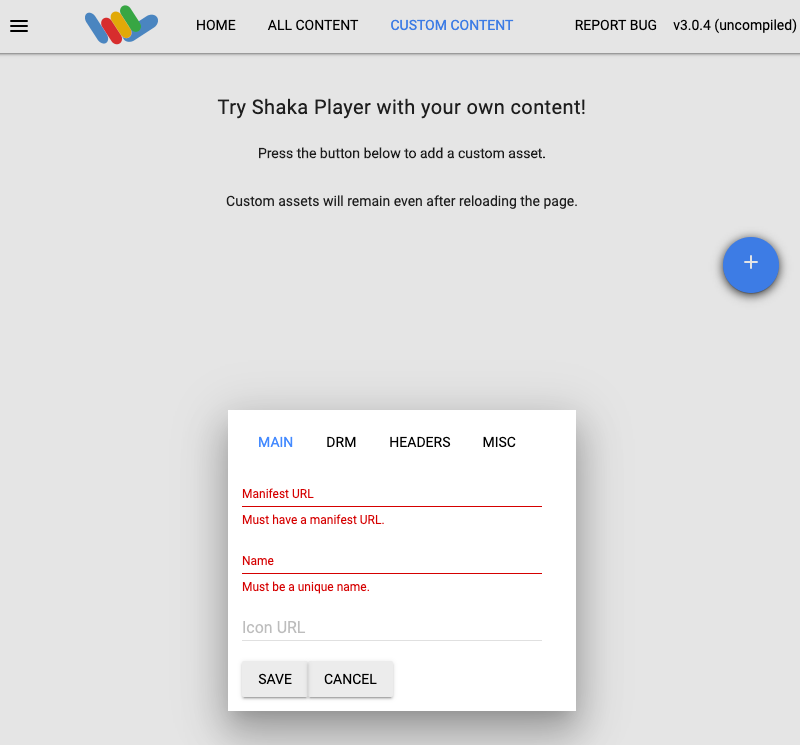
Type a name in the Name box.
Click Save.
Click Play.
If your video is located in a Cloud Storage bucket, make sure that the bucket is public and CORS is enabled on the bucket.
See an example ad-stitched video that uses the Transcoder API sample video and a VMAP Pre-roll ad tag URL.
Clean up
To avoid incurring charges to your Google Cloud account for the resources used on this page, delete the Google Cloud project with the resources.
Delete the VOD config
To delete the VOD config, do the following:
REST
Before using any of the request data, make the following replacements:
PROJECT_NUMBER: your Google Cloud project number; this is located in the Project number field on the IAM Settings pageLOCATION: the location of the VOD config; use one of the supported regionsShow locationsus-central1us-east1us-west1asia-east1asia-south1asia-southeast1europe-west1southamerica-east1
VOD_CONFIG_ID: the user-defined identifier for the VOD config
To send your request, expand one of these options:
You should receive a JSON response similar to the following:
{
"name": "projects/PROJECT_NUMBER/locations/LOCATION/operations/OPERATION_ID",
"metadata": {
"@type": "type.googleapis.com/google.cloud.common.OperationMetadata",
"createTime": CREATE_TIME,
"target": "projects/PROJECT_NUMBER/locations/LOCATION/vodConfigs/VOD_CONFIG_ID",
"verb": "delete"
},
"done": false
}
Delete the CDN key
To delete the CDN key, do the following:
REST
Before using any of the request data, make the following replacements:
PROJECT_NUMBER: your Google Cloud project number; this is located in the Project number field on the IAM Settings pageLOCATION: the location where your CDN key is located; use one of the supported regionsShow locationsus-central1us-east1us-west1asia-east1asia-south1asia-southeast1europe-west1southamerica-east1
CDN_KEY_ID: a user-defined identifier for the CDN key
To send your request, expand one of these options:
You should receive a JSON response similar to the following:
{
"name": "projects/PROJECT_NUMBER/locations/LOCATION/operations/OPERATION_ID",
"metadata": {
"@type": "type.googleapis.com/google.cloud.common.OperationMetadata",
"createTime": CREATE_TIME,
"target": "projects/PROJECT_NUMBER/locations/LOCATION/cdnKeys/CDN_KEY_ID",
"verb": "delete",
"cancelRequested": false,
"apiVersion": "v1"
},
"done": false
}
C#
Before trying this sample, follow the C# setup instructions in the Video Stitcher API quickstart using client libraries. For more information, see the Video Stitcher API C# API reference documentation.
To authenticate to Video Stitcher API, set up Application Default Credentials. For more information, see Set up authentication for a local development environment.
Go
Before trying this sample, follow the Go setup instructions in the Video Stitcher API quickstart using client libraries. For more information, see the Video Stitcher API Go API reference documentation.
To authenticate to Video Stitcher API, set up Application Default Credentials. For more information, see Set up authentication for a local development environment.
Java
Before trying this sample, follow the Java setup instructions in the Video Stitcher API quickstart using client libraries. For more information, see the Video Stitcher API Java API reference documentation.
To authenticate to Video Stitcher API, set up Application Default Credentials. For more information, see Set up authentication for a local development environment.
Node.js
Before trying this sample, follow the Node.js setup instructions in the Video Stitcher API quickstart using client libraries. For more information, see the Video Stitcher API Node.js API reference documentation.
To authenticate to Video Stitcher API, set up Application Default Credentials. For more information, see Set up authentication for a local development environment.
PHP
Before trying this sample, follow the PHP setup instructions in the Video Stitcher API quickstart using client libraries. For more information, see the Video Stitcher API PHP API reference documentation.
To authenticate to Video Stitcher API, set up Application Default Credentials. For more information, see Set up authentication for a local development environment.
Python
Before trying this sample, follow the Python setup instructions in the Video Stitcher API quickstart using client libraries. For more information, see the Video Stitcher API Python API reference documentation.
To authenticate to Video Stitcher API, set up Application Default Credentials. For more information, see Set up authentication for a local development environment.
Ruby
Before trying this sample, follow the Ruby setup instructions in the Video Stitcher API quickstart using client libraries. For more information, see the Video Stitcher API Ruby API reference documentation.
To authenticate to Video Stitcher API, set up Application Default Credentials. For more information, see Set up authentication for a local development environment.
Revoke your credentials
-
Optional: Revoke the authentication credentials that you created, and delete the local credential file.
gcloud auth application-default revoke
-
Optional: Revoke credentials from the gcloud CLI.
gcloud auth revoke
What's next
Review the Video Stitcher API reference documentation.
