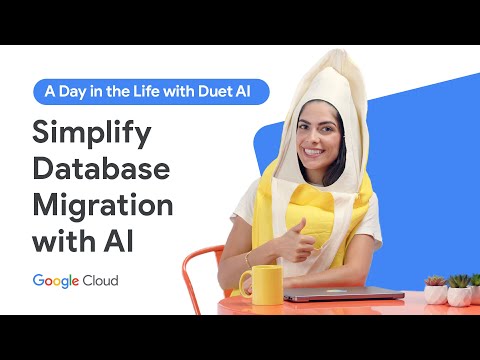Gemini 版資料庫移轉服務現已推出預先發布版。詳情請見下方說明。
資料庫移轉服務
以更簡單的方式遷移至雲端。現已支援 MySQL、PostgreSQL、SQL Server 和 Oracle 資料庫。
從地端部署系統、Google Cloud 或其他雲端遷移至雲端的開放原始碼資料庫
持續複製資料以縮短遷移作業所需的停機時間
運用 AI 技術輔助功能輕鬆轉換結構定義和程式碼
無伺服器且設定簡單
優點
簡化遷移作業
透過整合式、採用 Gemini 技術輔助的轉換和遷移服務,只要按幾下滑鼠就能開始遷移。降低遷移的複雜度,讓您更早享受雲端帶來的優勢。
最短停機時間
運用全代管服務,在最短的停機時間內遷移資料庫。無伺服器遷移作業能以高效能大規模執行作業,並在拍攝初始快照後持續複製資料。
快速追蹤 Cloud SQL 和 AlloyDB
享有開放且符合標準的 Cloud SQL 和 PostgreSQL 適用的 AlloyDB 服務在作業方面的優勢,取得企業級的可用性、穩定性及安全性。
主要功能與特色
主要功能與特色
易於使用
引導式服務可逐步引導您遷移 MySQL、PostgreSQL、SQL Server 和 Oracle 資料庫,並提供內建的自訂來源設定資訊、結構定義和程式碼轉換功能,以及多種安全網路連線的設定選項。資料庫移轉服務會運用原生的複製功能進行高度精準、高保真的遷移。您可以在遷移之前執行驗證,確保遷移作業成功。
Gemini 版資料庫移轉服務
運用 AI 技術輔助功能,讓資料庫遷移作業更加簡單快速。您可以使用 Gemini 版 DMS 預先發布版,查看資料庫常駐程式碼,例如預存程序、觸發條件、函式,並轉換成與 PostgreSQL 相容的方言。為協助 SQL 開發人員進修及學習新技能,可以使用可解釋性功能並排比較方言,並查看詳細的程式碼說明和建議。
整合轉換與遷移
將舊版 Oracle 工作負載遷移至 PostgreSQL,翻新舊版 Oracle 工作負載。內建轉換工作區可減少異質遷移作業的人工作業,而採用 Gemini 技術輔助的轉換程序會引導您完成結構定義和程式碼轉換,並標明所有轉換問題供您查看。轉換工作區可在從 Oracle 遷移至 Cloud SQL 和 AlloyDB 使用。
無伺服器體驗
避免資料庫遷移的作業負擔。 沒有需佈建、管理或監控的遷移伺服器,且自動調整資源配置的功能可確保大規模資料複製不中斷且效能優異。整個過程會在最短的停機時間內完成,從來源資料庫的初始快照開始,持續複製變更。
融入安全性考量的設計
在遷移資料期間保護資料的安全,您完全不需要擔心。資料庫移轉服務提供多種安全的私人連線方法,可保護傳輸中的資料。資料遷移之後,系統預設會加密所有資料,Google Cloud 資料庫則提供多道安全防護,以滿足最嚴格的需求。
說明文件
資料庫移轉服務說明文件
使用資料庫移轉服務將 MySQL 遷移至 Cloud SQL
使用資料庫移轉服務,將 Oracle 遷移至 PostgreSQL
找不到所需資訊嗎?
定價
定價
對於同質遷移作業,如果資料庫引擎的來源和目的地相同,不必支付額外費用即可使用資料庫移轉服務。包括將 MySQL、PostgreSQL 和 SQL Server 來源遷移至 Cloud SQL 和 AlloyDB 目的地。
在不同資料庫引擎之間進行異質遷移時,服務費用以每個遷移工作的位元組為單位遞增。系統會根據原始 (未壓縮) 資料計算位元組。