When you install Anthos Service Mesh,
the control plane features that are
enabled by default differ by platform. You
enable optional features by including an overlay file when you install
(or upgrade) Anthos Service Mesh. An overlay file is a YAML file containing an
IstioOperator custom resource (CR) that you
use to configure the control plane. You can override the default configuration
and enable an optional feature in an overlay file. You can layer on more
overlays, and each overlay file overrides the configuration on the previous
layers.
About the overlay files
The overlay files on this page are in the
anthos-service-mesh
package in GitHub. These files contain common customizations to the default
configuration. You can use these files as they are, or you can make additional
changes to them as needed.
When you install Anthos Service Mesh using the
istioctl installcommand, you can specify one or more overlay files with the-fcommand-line option. Although you can modify the configuration by specifying configuration parameters on the command-line by using the--setoption toistioctl install, we recommend that you use an overlay file so you can store the file in your version-control system along with your other custom resource files. You need to keep these files for when you upgrade Anthos Service Mesh so that your control plane has the same configuration after the upgrade.When you install Anthos Service Mesh using the Google-provided
install_asmscript, you can specify one or more overlay files with the--optionor the--custom_overlayoptions. If you don't need to make any changes to the files in theanthos-service-meshrepository, you can use--option, and the script fetches the file from GitHub for you. Otherwise, you can make changes to the overlay file, and then use the--custom_overlayoption to pass it to theinstall_asmscript. For examples of using both options, seeinstall_asmexamples.
| Don't include multiple CRs in one YAML file | Create separate YAML files for each CR |
|---|---|
 |
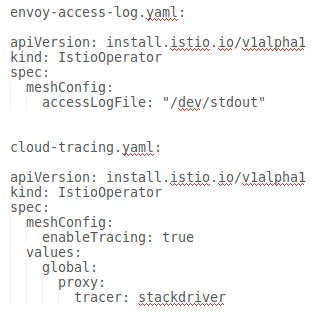 |
Downloading the anthos-service-mesh package
To download the anthos-service-mesh package:
The following steps use kpt to download the asm package from the
GitHub repository. If you prefer, you can use git clone instead.
Install
kptif you haven't already:gcloud components install kptDownload the package that contains the files:
kpt pkg get \ https://github.com/GoogleCloudPlatform/anthos-service-mesh-packages.git/asm@release-1.8-asm asmThe following examples assume that the
asmpackage is in your current working directory.
Examples
To enable a feature when you are installing Anthos Service Mesh, the exact command
differs slightly depending on your platform and whether you are using the
install_asm script or the istioctl install command.
All of the following commands set a revision label on istiod. The istiod
deployment name will be set to istiod-asm-186-8 A revision label
is in the format istio.io/rev=asm-186-8. The revision label is used
by the automatic sidecar injector webhook to associate injected sidecars with a
particular istiod revision. To enable sidecar auto-injection for a namespace,
you label it with a revision matching the revision label on istiod.
Enable an egress gateway on GKE on-prem
This example assumes that you have followed the steps in the
Installing Anthos Service Mesh on premises guide
to the point where you are
installing Anthos Service Mesh.
The guide includes the steps to set the CTX_CLUSTER1 environment variable and
to configure cluster.yaml. One of the settings that you configure in
cluster.yaml is the revision. The egressgateways.yaml file contains the
configuration to enable an optional egress gateway.
Install Anthos Service Mesh on GKE on VMware:
istioctl install --context="${CTX_CLUSTER1}" \ -f cluster.yaml \ -f asm/istio/options/egressgateways.yamlBe sure to go back to the GKE on VMware installation guide to configure the validating webhook, which is required for new installations.
The order of the files on the command line matters. Be sure to specify
cluster.yaml first, which has the configuration required for the default
features, and then the overlay files after that.
Enable an egress gateway on GKE on Google Cloud
We recommend that you use the install_asm script to set up one or more
clusters in the same project. The script sets a revision label on istiod.
This example assumes that you have followed the
Installing Anthos Service Mesh on GKE
guide to download the version of the install_asm script on the
release-1.8-asm branch that installs Anthos Service Mesh
1.8.6.
To use the install_asm script to install an egress gateway:
./install_asm \
--project_id PROJECT_ID \
--cluster_name CLUSTER_NAME \
--cluster_location CLUSTER_LOCATION \
--mode install \
--enable_all \
--option egressgateways
This command runs the script for a new installation and enables
Mesh CA, which is the default CA for installs. The
--enable_all flag
allows the script to enable the required Google APIs, set Identity and Access Management
permissions, and make the required updates to your cluster, which includes
enabling
GKE Workload Identity.
The script fetches the egressgateways.yaml file from GitHub, which is used to
configure the control plane.
Enable an egress gateway on GKE clusters in different projects
Currently, the install_asm script doesn't support installing Anthos Service Mesh
on clusters in different projects.
The following command line assumes that you have followed all the steps in Multi-project installation and migration to the point where you install Anthos Service Mesh.
Install Anthos Service Mesh:
istioctl install \ -f asm/istio/istio-operator.yaml \ -f asm/istio/options/multiproject.yaml \ -f asm/istio/options/multicluster.yaml\ -f asm/istio/options/egressgateways.yaml \ --set revision=asm-186-8The following files overlay the settings in the
istio-operator.yamlfile:The
multiproject.yamlfile is used to specify the default features for a multi-project mesh. You need to specify it before the other overlay files.The
multicluster.yamlfile configures the settings that Anthos Service Mesh needs for a multi-cluster configuration.The
egressgateways.yamlfile configures the egress gateway.
Be sure to go back to the Multi-project installation guide to configure the validating webhook, which is required for new installations.
YAML for optional features
The following sections provide the YAML to enable optional and supported features.
mTLS STRICT mode
The global.mtls.enabled configuration has been removed to avoid issues with
upgrades and to provide a more flexible installation. To enable STRICT mTLS,
configure a
peer authentication policy
instead.
Direct Envoy to stdout
For more information, see Enable Envoy's access logging.
Cloud Trace
For installations on GKE, you can enable Cloud Trace. For detailed pricing information, refer to the Cloud Trace pricing page.
The default sampling rate is 1%, but you can override the default by specifying
a tracing.sampling value. The value must be in the range of 0.0 to 100.0 with a
precision of 0.01. For example, to trace 5 requests out of every 10,000, use
0.05.
The following example shows a sampling rate of 100% (which you would only do for demo or troubleshooting purposes).
apiVersion: install.istio.io/v1alpha1
kind: IstioOperator
spec:
meshConfig:
enableTracing: true
defaultConfig:
tracing:
sampling: 100
values:
global:
proxy:
tracer: stackdriver
Note that currently tracer configuration is part of proxy bootstrap configuration, so pod needs to restart and get re-injected to pick up the tracer update. For example, you can use the following command the restart pods belong to a deployment:
kubectl rollout restart deployment -n NAMESPACE DEPLOYMENT_NAME
Trace context propagation
Although the sidecar proxies can automatically send trace spans, they need some hints to tie together the entire trace. Applications need to propagate the appropriate HTTP headers so that when the proxies send span information, the spans can be correlated correctly into a single trace.
To do this, an application needs to collect and propagate the following headers from the incoming request to any outgoing requests:
- x-request-id
- x-b3-traceid
- x-b3-spanid
- x-b3-parentspanid
- x-b3-sampled
- x-b3-flags
- x-ot-span-context
- x-cloud-trace-context
- traceparent
- grpc-trace-bin
For examples propagating the headers, see Trace context propagation.
Create a trace from client with custom ID
To create a trace from a client with a custom ID, use the curl command to
create a request with an external client and force it show a trace. For example:
curl $URL --header "x-client-trace-id: 105445aa7843bc8bf206b12000100000"
For more information about x-client-trace-id, refer to the
Envoy documentation.
Egress via egress gateways
For more information, see Egress Gateways.
Istio Container Network Interface
How you enable the Istio Container Network Interface (CNI) depends on the environment that Anthos Service Mesh is installed on. You also need to enable a network policy.
Enable CNI on GKE
Enable CNI on GKE on VMware
Enable an internal load balancer
For installations on GKE, you can enable an internal load balancer for the Istio ingress gateway.
External certificate management on the ingress gateway
For information on enabling external certificate management on the ingress gateway using Envoy SDS, see Secure Gateways.
