Overview
Cloud Load Balancing provides many cloud-managed edge capabilities including global anycast load balancing, Google-managed certificates, identity and access management, and cloud firewall or IDS. Anthos Service Mesh can seamlessly integrate these edge capabilities in the following mesh ingress model. Service mesh cloud gateway provides an unified way to configure Anthos Service Mesh ingress gateway with Cloud Load Balancing simultaneously through Kubernetes Gateway API.
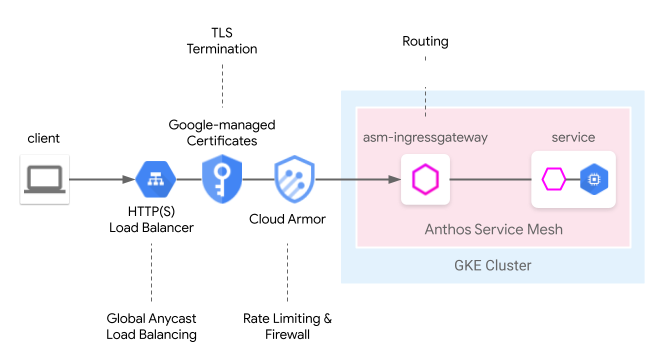
Compared to our previous user guide, From edge to mesh: Exposing service mesh applications through GKE Ingress, with service mesh cloud gateway, this model can now be deployed through one Kubernetes Gateway resource which simplifies the process of deploying cloud and cluster-hosted load balancing together.
Preview limitations
For the Preview release of this feature, the following limitations apply:
- Multi-cluster Gateways are not supported.
- Autopilot clusters are not supported.
- Only the classic Application Load Balancer is supported. The Advanced Load Balancer and Internal HTTP(S) Load Balancer are not supported.
- Traffic between the external HTTP(S) Load Balancer and Anthos Service Mesh ingress gateway is encrypted using TLS. However, the external HTTP(S) Load Balancer won't verify the certificate provided by Anthos Service Mesh ingress gateway. This limitation applies to all the users of Google Cloud HTTP(S) Load Balancer.
- If Anthos Service Mesh
GatewayClassesare deleted from a cluster, then they won't be re-installed automatically. However, this won't impact the usability of the feature. - Route matching logic does not follow Gateway API specifications and matches in the order of the HTTPRoute instead. This will change in future versions to follow Gateway API specifications.
Requirements
- Managed Anthos Service Mesh installed on a Google Kubernetes Engine (GKE) cluster running 1.24 or later. Other GKE Enterprise clusters are not supported.
- Kubernetes Gateway API v1beta1 version only.
Prerequisites
Enable the following APIs in your project:
- compute.googleapis.com
- container.googleapis.com
- certificatemanager.googleapis.com
- serviceusage.googleapis.com
gcloud services enable \ compute.googleapis.com \ container.googleapis.com \ certificatemanager.googleapis.com \ serviceusage.googleapis.com
Deploy service mesh cloud gateway for a single-cluster mesh
This sections shows you how to deploy a Kubernetes Gateway resource which deploys a global external HTTP(S) load balancer (classic) and an Anthos Service Mesh ingress gateway.
Enable Gateway API with managed Anthos Service Mesh
Enable the Gateway API in your cluster. The GKE cluster must be version 1.24 or later.
Install managed Anthos Service Mesh with
rapidorregularas its release channel.
Deploy the Gateway resource
When deploying service mesh cloud gateway, the Kubernetes Gateway resources are used to deploy both Cloud Load Balancing and Anthos Service Mesh ingress gateway as a single step. Note that Kubernetes Gateway resources are different from Istio Gateway resources.
For more information about the differences, see Kubernetes Gateways and Istio Gateways. Every Kubernetes Gateway has a GatewayClass that indicates its type and inherent capabilities. service mesh cloud gateway has a GatewayClass which have the capability to deploy both Cloud Load Balancing and Anthos Service Mesh ingress gateway.
Save the following GatewayClass manifest to a file named
l7-gateway-class.yaml:apiVersion: gateway.networking.k8s.io/v1beta1 kind: GatewayClass metadata: name: asm-l7-gxlb spec: controllerName: mesh.cloud.google.com/gatewayDeploy the GatewayClass in your cluster:
kubectl apply -f l7-gateway-class.yamlVerify that the GatewayClass is present after the installation:
kubectl get gatewayclasses.gateway.networking.k8s.ioThe output is similar to:
NAME CONTROLLER asm-l7-gxlb mesh.cloud.google.com/gateway gke-l7-rilb networking.gke.io/gateway gke-l7-gxlb networking.gke.io/gatewayIt may take a few minutes for all of the resources to deploy. If you don't see the expected output, verify that you have correctly satisfied the prerequisites.
You will also see the following GatewayClass:
gke-l7-gxlb networking.gke.io/gatewayThis is used to deploy the underlying Google Cloud global external HTTP(S) load balancer.
Create a dedicated Namespace for your service mesh cloud gateway:
kubectl create namespace istio-ingressSave the following Gateway manifest to a file named
gateway.yaml:kind: Gateway apiVersion: gateway.networking.k8s.io/v1beta1 metadata: name: servicemesh-cloud-gw namespace: istio-ingress spec: gatewayClassName: asm-l7-gxlb listeners: - name: http protocol: HTTP port: 80 allowedRoutes: namespaces: from: AllDeploy the Gateway in your cluster in the istio-ingress Namespace:
kubectl apply -f gateway.yamlVerify that the Kubernetes Gateway API objects are created:
kubectl get gateways.gateway.networking.k8s.io -n istio-ingressThe output is similar to:
NAME CLASS ADDRESS READY AGE asm-gw-gke-servicemesh-cloud-gw gke-l7-gxlb 34.111.114.64 True 9m40s asm-gw-istio-servicemesh-cloud-gw istio 9m44s servicemesh-cloud-gw asm-l7-gxlb 9m44s
The following things will happen when this Kubernetes Gateway API object is deployed:
- An external HTTP(S) Load Balancer is deployed and configured. It may take a few minutes for it to come up but when it does, the Gateway will indicate the IP address and will be annotated with the names of the Compute Engine load balancer resources that were created.
- An Anthos Service Mesh ingress gateway Deployment is created in the istio-ingress namespace. This creates the Envoy proxy instances that will receive traffic from the Cloud Load Balancer.
- The Cloud Load Balancer will encrypt and route all traffic to the Anthos Service Mesh ingress gateway.
You now have the full infrastructure needed to accept internet traffic into your mesh. Note that this is the simplest possible Gateway deployment. In the following sections you add additional policies and capabilities that will make it production ready.
App and routing deployment
To fully demonstrate the capabilities you'll deploy an application to Anthos Service Mesh and receive internet traffic through your Gateway for example purposes.
Label the
defaultNamespace to enable sidecar injection.kubectl label namespace default istio-injection=enabled istio.io/rev- --overwriteSave the following Gateway manifest to a file named
whereami.yaml:apiVersion: apps/v1 kind: Deployment metadata: name: whereami-v1 spec: replicas: 2 selector: matchLabels: app: whereami-v1 template: metadata: labels: app: whereami-v1 spec: containers: - name: whereami image: us-docker.pkg.dev/google-samples/containers/gke/whereami:v1.2.20 ports: - containerPort: 8080 env: - name: METADATA value: "whereami-v1" --- apiVersion: v1 kind: Service metadata: name: whereami-v1 spec: selector: app: whereami-v1 ports: - port: 8080 targetPort: 8080 --- apiVersion: apps/v1 kind: Deployment metadata: name: whereami-v2 spec: replicas: 2 selector: matchLabels: app: whereami-v2 template: metadata: labels: app: whereami-v2 spec: containers: - name: whereami image: us-docker.pkg.dev/google-samples/containers/gke/whereami:v1.2.20 ports: - containerPort: 8080 env: - name: METADATA value: "whereami-v2" --- apiVersion: v1 kind: Service metadata: name: whereami-v2 spec: selector: app: whereami-v2 ports: - port: 8080 targetPort: 8080This manifest creates
Service/whereami-v1,Service/whereami-v2,Deployment/whereami-v1, andDeployment/whereami-v2for whereami, a simple application that outputs JSON to indicate its identity and location. You will deploy two different versions of it.Create the Services and Deployments:
kubectl apply -f whereami.yamlOnce it is up and running, you will have four whereami Pods running in your cluster.
Verify that all four Pods are running:
kubectl get podsThe output is similar to:
whereami-v1-7c76d89d55-qg6vs 2/2 Running 0 28s whereami-v1-7c76d89d55-vx9nm 2/2 Running 0 28s whereami-v2-67f6b9c987-p9kqm 2/2 Running 0 27s whereami-v2-67f6b9c987-qhj76 2/2 Running 0 27sSave the following HTTPRoute manifest to a file named
http-route.yaml:kind: HTTPRoute apiVersion: gateway.networking.k8s.io/v1beta1 metadata: name: where-route spec: parentRefs: - kind: Gateway name: servicemesh-cloud-gw namespace: istio-ingress hostnames: - "where.example.com" rules: - matches: - headers: - name: version value: v2 backendRefs: - name: whereami-v2 port: 8080 - backendRefs: - name: whereami-v1 port: 8080Deploy
http-route.yamlto your cluster:kubectl apply -f http-route.yamlThis HTTPRoute references the
servicemesh-cloud-gwwhich means that it will configure service mesh cloud gateway so that it configures the underlying Anthos Service Mesh ingress gateway with these routing rules. The HTTPRoute performs the same function as the Istio VirtualService but uses the Kubernetes Gateway API to do so. Because the Gateway API is an OSS spec with many underlying implementations, it is the best API suited to define routing across a combination of different load balancers (such as Anthos Service Mesh proxies and Cloud Load Balancers).Retrieve the IP address from the Gateway so that you can send traffic to your application:
VIP=$(kubectl get gateways.gateway.networking.k8s.io asm-gw-gke-servicemesh-cloud-gw -o=jsonpath="{.status.addresses[0].value}" -n istio-ingress)The output is an IP address.
echo $VIP 34.111.61.135Send traffic to the Gateway IP address to validate that this setup functions correctly. Send one request with the
version: v2header and one without to determine that routing is done correctly across the two application versions.curl ${VIP} -H "host: where.example.com" { "cluster_name": "gke1", "host_header": "where.example.com", "metadata": "whereami-v1", "node_name": "gke-gke1-default-pool-9b3b5b18-hw5z.c.church-243723.internal", "pod_name": "whereami-v1-67d9c5d48b-zhr4l", "pod_name_emoji": "⚒", "project_id": "church-243723", "timestamp": "2021-02-08T18:55:01", "zone": "us-central1-a" } curl ${VIP} -H "host: where.example.com" -H "version: v2" { "cluster_name": "gke1", "host_header": "where.example.com", "metadata": "whereami-v2", "node_name": "gke-gke1-default-pool-9b3b5b18-hw5z.c.church-243723.internal", "pod_name": "whereami-v2-67d9c5d48b-zhr4l", "pod_name_emoji": "⚒", "project_id": "church-243723", "timestamp": "2021-02-08T18:55:01", "zone": "us-central1-a" }
Production gateway deployment
The previous section showed a very simple example of service mesh cloud gateway. The following steps build on the simple example to show a production-ready setup that demonstrates the advantages of delegating some of the ingress routing functionality to the cloud load balancer.
In the following example, you'll take the servicemesh-cloud-gw from the
previous section and will add the following capabilities to create a more secure
and manageable Gateway:
- Deploy the Gateway with a static IP address that will be retained even if the underlying infrastructure changes.
- Convert the Gateway to receive HTTPS traffic with a self-signed certificate.
Create a static external IP address. A static IP is useful because the underlying infrastructure can change in the future but the IP address can be retained.
gcloud compute addresses create whereami-ip \ --global \ --project PROJECT_IDCreate a self-signed certificate for the
where-example-comdomain:openssl genrsa -out key.pem 2048 cat <<EOF >ca.conf [req] default_bits = 2048 req_extensions = extension_requirements distinguished_name = dn_requirements prompt = no [extension_requirements] basicConstraints = CA:FALSE keyUsage = nonRepudiation, digitalSignature, keyEncipherment subjectAltName = @sans_list [dn_requirements] 0.organizationName = example commonName = where.example.com [sans_list] DNS.1 = where.example.com EOFopenssl req -new -key key.pem \ -out csr.pem \ -config ca.confopenssl x509 -req \ -signkey key.pem \ -in csr.pem \ -out cert.pem \ -extfile ca.conf \ -extensions extension_requirements \ -days 365gcloud compute ssl-certificates create where-example-com \ --certificate=cert.pem \ --private-key=key.pem \ --global \ --project PROJECT_IDThere are many ways to generate TLS certificates. They can be manually generated on the command line, generated using Google-managed certificates, or may be generated internally by your company's public key infrastructure (PKI) system. In this example, you manually generate a self-signed certificate. While self-signed certificates are not typically used for public services, it demonstrates these concepts more easily.
For more information about creating a self-signed certificate through Kubernetes Secret, see Secure a Gateway.
Update
gateway.yamlwith the following manifest:kind: Gateway apiVersion: gateway.networking.k8s.io/v1beta1 metadata: name: servicemesh-cloud-gw namespace: istio-ingress spec: gatewayClassName: asm-l7-gxlb listeners: - name: http protocol: HTTP port: 80 allowedRoutes: namespaces: from: All - name: https protocol: HTTPS port: 443 allowedRoutes: namespaces: from: All tls: mode: Terminate options: networking.gke.io/pre-shared-certs: where-example-com addresses: - type: NamedAddress value: whereami-ipRedeploy the Gateway in your cluster:
kubectl apply -f gateway.yamlObtain the IP address of the static IP:
VIP=$(gcloud compute addresses describe whereami-ip --global --format="value(address)")Use
curlto access the domain of the Gateway. Because DNS is not configured for this domain, use the --resolve option to tell curl to resolve the domain name to the IP address of the Gateway:curl https://where.example.com --resolve where.example.com:443:${VIP} --cacert cert.pem -vOnce complete, the output is similar to:
... * TLSv1.2 (OUT), TLS handshake, Client hello (1): * TLSv1.2 (IN), TLS handshake, Server hello (2): * TLSv1.2 (IN), TLS handshake, Certificate (11): * TLSv1.2 (IN), TLS handshake, Server key exchange (12): * TLSv1.2 (IN), TLS handshake, Server finished (14): * TLSv1.2 (OUT), TLS handshake, Client key exchange (16): * TLSv1.2 (OUT), TLS change cipher, Change cipher spec (1): * TLSv1.2 (OUT), TLS handshake, Finished (20): * TLSv1.2 (IN), TLS change cipher, Change cipher spec (1): * TLSv1.2 (IN), TLS handshake, Finished (20): * SSL connection using TLSv1.2 / ECDHE-RSA-CHACHA20-POLY1305 * ALPN, server accepted to use h2 * Server certificate: * subject: O=example; CN=where.example.com * start date: Apr 19 15:54:50 2021 GMT * expire date: Apr 19 15:54:50 2022 GMT * common name: where.example.com (matched) * issuer: O=example; CN=where.example.com * SSL certificate verify ok. ... { "cluster_name": "gke1", "host_header": "where.example.com", "metadata": "where-v1", "node_name": "gke-gw-default-pool-51ccbf30-yya8.c.agmsb-k8s.internal", "pod_name": "where-v1-84b47c7f58-tj5mn", "pod_name_emoji": "😍", "project_id": "agmsb-k8s", "timestamp": "2021-04-19T16:30:08", "zone": "us-west1-a" }
The verbose output includes a successful TLS handshake followed by a response from the application like the following output. This proves that TLS is being terminated at the Gateway correctly and that the application is responding to the client securely.
You have successfully deployed the following architecture:
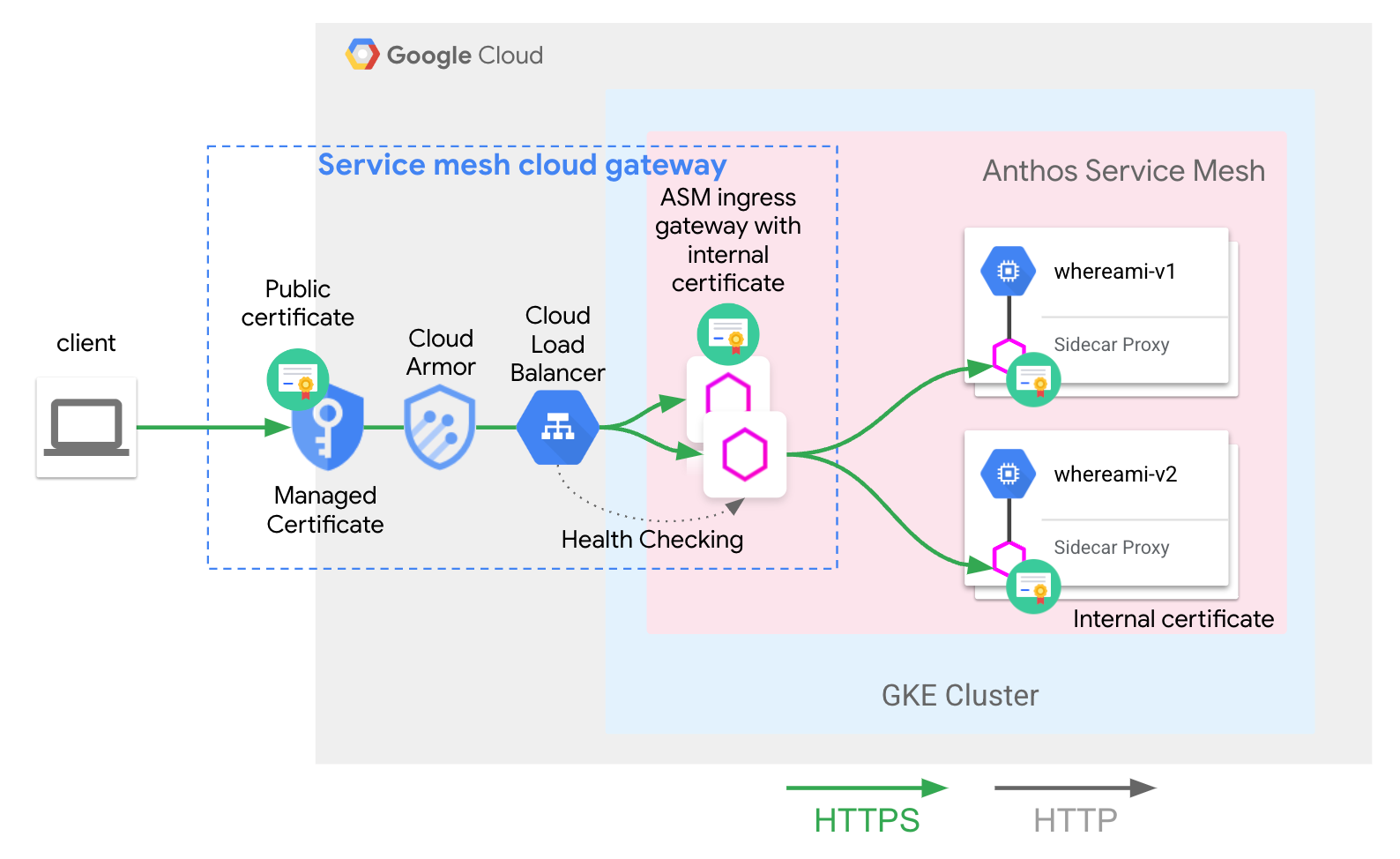
The servicemesh-cloud-gw and its asm-l7-gxlb GatewayClass has abstracted
some internal infrastructural components away to simplify the user experience.
The Cloud Load Balancing is terminating TLS traffic using an internal certificate
and its also health checking the Anthos Service Mesh ingress gateway proxy layer. The
whereami-route deployed in
App & Routing Deployment configures the
Anthos Service Mesh ingress gateway proxies to route traffic to the correct
mesh-hosted Service.
What's next
- Learn more about Google Kubernetes Engine (GKE) implementation of the Kubernetes Gateway API.
- Learn how to Enable optional managed Anthos Service Mesh features.
