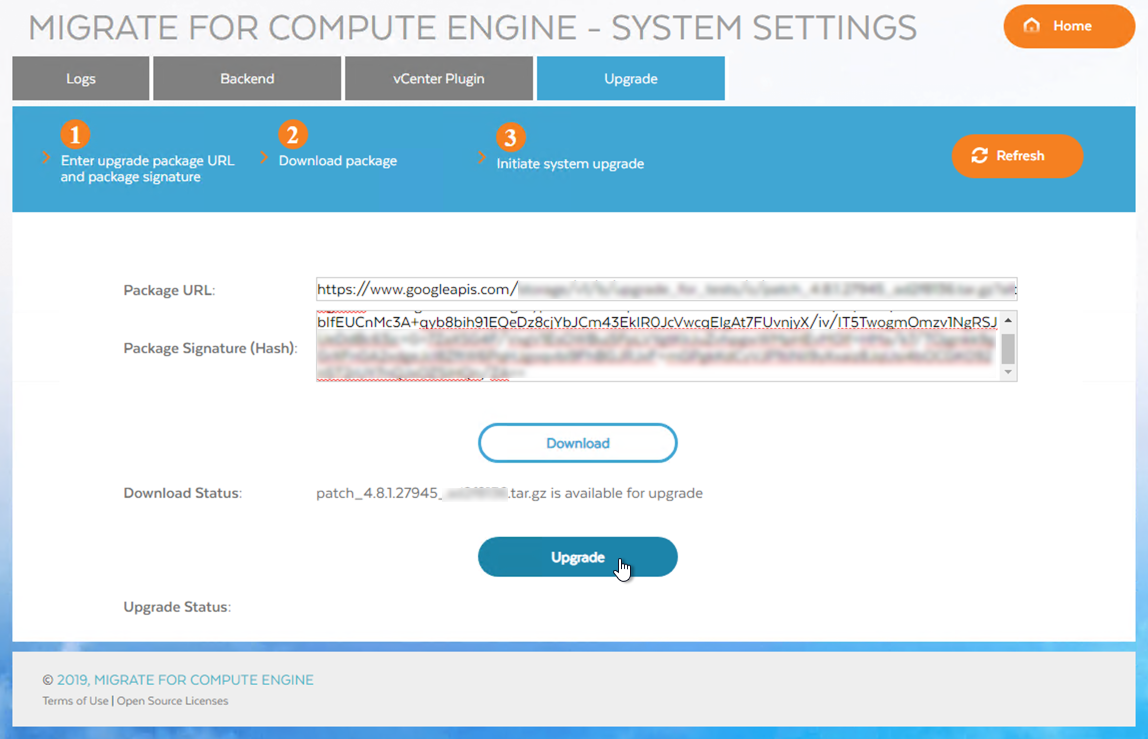You can use Migrate for Compute Engine tools to patch your product installation. For example, if your installation requires an update or patch, you can use the Migrate for Compute Engine Manager to download and install the package.
Note that you while you can have in-progress migrations during upgrade, install the upgrade during a maintenance window. You will be unable to initiate new migrations during upgrade.
Updating Migrate for Compute Engine from a package file
To update, locate the package you need on the build history page. There, you'll find:
- A URL to a file containing your upgrade package.
- A hash that validates the downloaded file.
To apply an upgrade package
- Open the Migrate for Compute Engine Manager.
- On the home page, click Settings.
- On the Settings page, click the Upgrade tab.
- On the Upgrade tab, in the Package URL and Package Signature fields, enter the URL and hash you received from the support team.
Click Download.
When the download is complete, a Download Status message will display the name of the downloaded file.
When the download is complete, apply the upgrade package by clicking Upgrade.
Performing the upgrade may take several minutes, depending on your system and the size of the package. An Upgrade Status message will indicate when the upgrade is complete.