The method for uninstalling Migrate for Compute Engine depends on how you were using it. If you were migrating from another cloud into GCP, see Uninstalling Migrate for Compute Engine (cloud-to-cloud migrations). If you were migrating from on-premises to GCP, see Uninstalling Migrate for Compute Engine from on-prem).
Uninstalling Migrate for Compute Engine (cloud-to-cloud migrations)
To uninstall Migrate for Compute Engine using the Migrate for Compute Engine Web Manager:
- Login to and click Target Cloud.
- Select the applicable Cloud Extension and click Delete. If there are any remaining workloads managed by Migrate for Compute Engine on this cloud extension, the operation aborts and you have a choice about how to proceed. You can either detach and clean-up, or move the workloads back to the source cloud using Wave management. Repeat the cloud extension deletion operation.
- Repeat the previous step for all Cloud Extensions.
- Delete the Migrate for Compute Engine Manager instance using the GCP console.
Uninstalling Migrate for Compute Engine from on-premises
To uninstall Migrate for Compute Engine from on-premises:
- Verify that there are no workloads in the environment that are managed
by Migrate for Compute Engine. The Migrate for Compute Engine plug-in adds columns
to the Virtual Machines vCenter view in which you can filter virtual
machines and identify them by their Migrate for Compute Engine attributes.

Screenshot of list of VMs (click to enlarge) - Move any workloads that are managed by Migrate for Compute Engine back to on-premises. For instructions, see Move a VM Back On-Premises.
- Navigate to the vSphere Virtual Datacenter in which the Cloud Extensions were created.
- View the Virtual Datacenter Summary portlet to check if a Cloud
Extension exists.
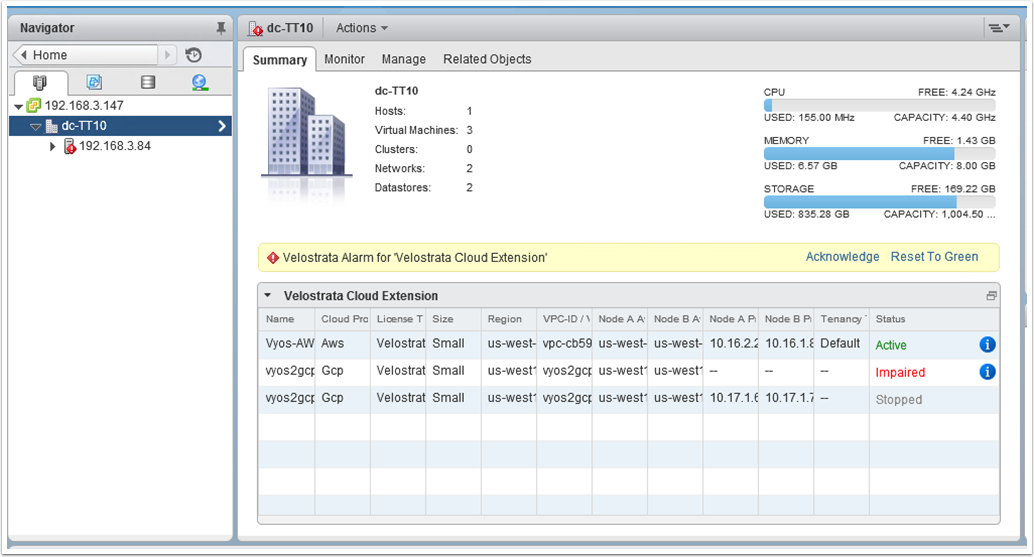
Screenshot of Virtual Datacenter Summary (click to enlarge) - Delete any existing Cloud Extension(s). For instructions, see Deleting a Cloud Extension.
- Unregister the Migrate for Compute Engine vCenter Plugin by following the instructions below.
- Delete the Migrate for Compute Engine Backend that was deployed in vCenter (OVF).
Removing Migrate for Compute Engine components from Google Cloud
- Delete any existing Cloud Extension(s). For instructions, see the
Via Migrate for Compute Engine Manager section in
Deleting a Cloud Extension.
If you see the following error, there are still VMs using a Cloud Extension:
Cloud Extension has running virtual machines. VMs: [LIST]
- After all of the Cloud Extensions are deleted, delete the Migrate for Compute Engine Manager Instance from GCP.
- Delete any Google Cloud IAM Service Accounts, Roles, and Permissions that Migrate for Compute Engine was using.
Unregistering the Migrate for Compute Engine vSphere plug-in
- Open the Migrate for Compute Engine Manager.
- Click the System Settings icon.
- Click the vCenter Plugin tab.
- Click the Unregister vCenter Plugin button.
- Confirm your vCenter username and password and click Unregister.
