Now that you have a configuration, you can use it to create a deployment. A deployment creates the resources that you defined in a configuration. In this tutorial, your deployment has two virtual machine (VM) instances.
To deploy your configuration, run this command:
gcloud deployment-manager deployments create deployment-with-2-vms --config two-vms.yaml
Wait for the indication that you successfully created the deployment (note that your actual operation ID will differ):
Waiting for create operation-1432319707382-516afeb5d00f1-b864f0e7-b7103978...done. Create operation operation-1432319707382-516afeb5d00f1-b864f0e7-b7103978 completed successfully. NAME TYPE STATE ERRORS INTENT the-first-vm compute.v1.instance COMPLETED [] the-second-vm compute.v1.instance COMPLETED []
You have created a deployment! To get a list of resources you created, run:
gcloud deployment-manager resources list --deployment deployment-with-2-vms
To get more detailed information about the deployment, such as the start and end time, and the operation ID if you need to debug a deployment, run:
gcloud deployment-manager deployments describe deployment-with-2-vms
In this example, you created some static configurations that were hard-coded. In future configurations, you might want to create more dynamic configurations using variables and reusable templates. Follow the rest of this guide to learn how to make this static configuration much more dynamic and useful.
View your deployment in the Google Cloud console interface
You can also view an expanded list of all your deployments in the Google Cloud console, Google Cloud's graphical interface. To do so:
- Go to the Deployments page in the Google Cloud console.
Expand your deployment to see the associated resources.
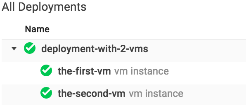
You can open this page at any time to see your deployments in a visual tree. With more complicated deployments, this page can help you understand the hierarchy of resources in your deployment.
Delete your deployment
You won't use this deployment for the remainder of the tutorial. Since Compute Engine resources incur charges, you should delete this deployment. Deleting a deployment also deletes all the resources in a deployment.
If you don't delete the deployment, you will run into conflicts with future examples.
To delete this deployment, run:
gcloud deployment-manager deployments delete deployment-with-2-vms
Next, you will use references to access the properties of other resources in your deployment.
