This page describes how to view all your delivery pipelines in a project.
You can see a list of all your Cloud Deploy delivery pipelines for all your projects. You can list them from the command line, and you can view the list in Google Cloud console.
View a list of delivery pipelines
Console
In the Google Cloud console, navigate to the Cloud Deploy Delivery pipelines page to view a list of your available delivery pipelines.
Open the Delivery pipelines page
The list of delivery pipelines is shown in Google Cloud console.

Delivery pipelines that have been configured but not registered with the Cloud Deploy service are not shown.
gcloud
The following command returns a list of all delivery pipelines in the current project.
gcloud deploy delivery-pipelines list
You should see an output similar to the following:
$ gcloud deploy delivery-pipelines list --region=$REGION
---
createTime: '2021-05-03T16:03:11.687046682Z'
description: main application pipeline
etag: a9721c6cf665fcc7
name: projects/try-cd-dev6/locations/us-central1/deliveryPipelines/my-demo-app-1
serialPipeline:
stages:
- targetId: qsdev
- targetId: qsprod
uid: f0b8148d5ddf4071964803e278acb1da
updateTime: '2021-05-03T16:03:12.780948171Z'
As shown in this output, the command returns only one pipeline, with two targets.
View delivery-pipeline details
For an existing delivery pipeline, you can view pipeline details, including pipeline metadata and the progression of targets.
Console
In the Google Cloud console, navigate to the Cloud Deploy Delivery pipelines page to view of list of your available delivery pipelines.
Open the Delivery pipelines page
The list of delivery pipelines is shown in Google Cloud console.

Delivery pipelines that have been configured but not registered with the Cloud Deploy service are not shown.
Click the Name of the delivery pipeline whose details you want to view.
Google Cloud console shows a visualization of the delivery pipeline, as well as pipeline metadata and status:
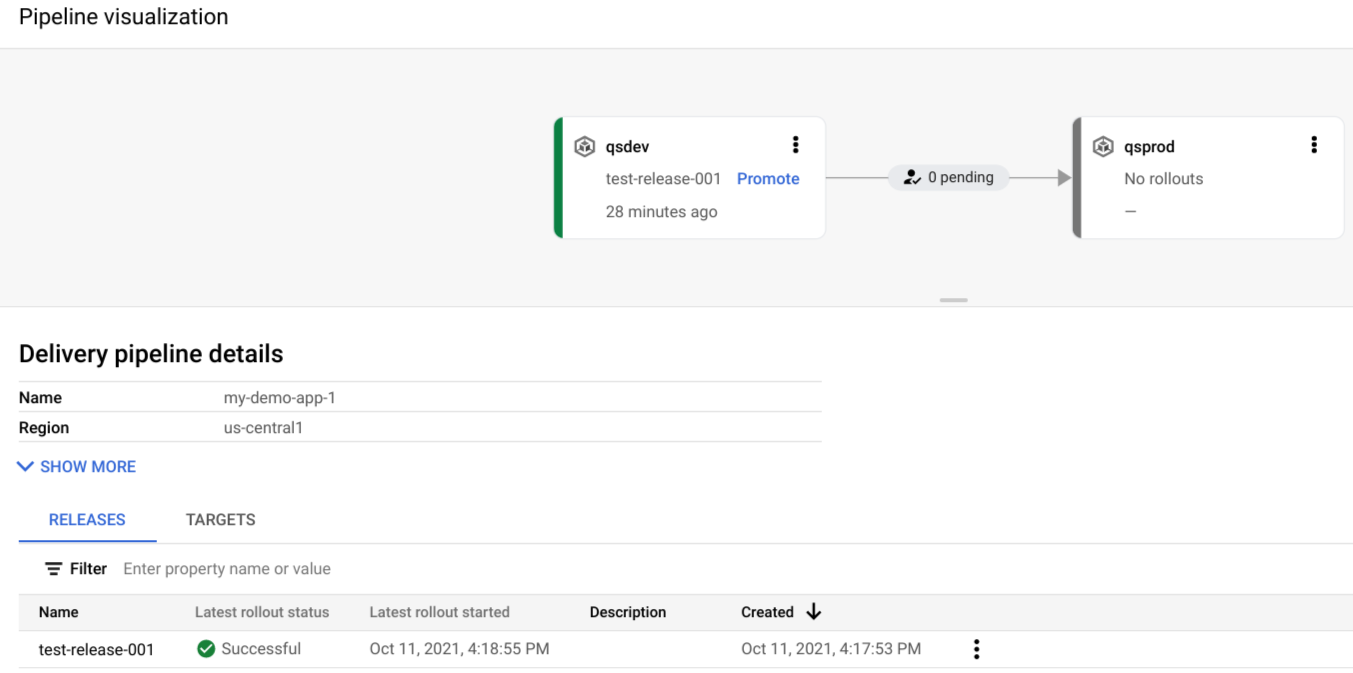
You can click the Targets tab to see details of the targets that this delivery pipeline uses:

gcloud
The following command returns details of the specified delivery pipelines:
gcloud deploy delivery-pipelines describe <pipeline-name> --region=<region>
You should see an output similar to the following:
$ gcloud deploy delivery-pipelines describe my-demo-app-1 --region=us-central1
Delivery Pipeline:
createTime: '2021-05-03T16:03:11.687046682Z'
description: main application pipeline
etag: a9721c6cf665fcc7
name: projects/try-cd-dev6/locations/us-central1/deliveryPipelines/my-demo-app-1
serialPipeline:
stages:
- targetId: qsdev
- targetId: qsprod
uid: f0b8148d5ddf4071964803e278acb1da
updateTime: '2021-05-03T16:03:12.780948171Z'
Targets:
- Target: qsdev
- Target: qsprod
As shown in this output, the command returns the details for the one
pipeline. Note the two stages and the two corresponding Targets.
You can also view release details, including rollout details and rendering source. And you can diff rendered artifacts, including manifests and Skaffold config.
What's next
Find out how to update a delivery pipeline that's already in use.
Learn how to suspend a delivery pipeline.
Find out how to delete a delivery pipeline.
Learn how to use service notifications
