Deploy an app to GKE using Cloud Deploy
This page shows you how to use Cloud Deploy to deliver a sample application
image named nginx to a sequence of two Google Kubernetes Engine clusters.
In this quickstart, you'll do the following:
Create the two clusters.
Create a Skaffold configuration and a Kubernetes manifest to specify the (pre-built) container image to deploy.
Define your Cloud Deploy delivery pipeline and deployment targets, which point to the two clusters.
Instantiate your delivery pipeline by creating a release, which automatically deploys to the first target.
Promote the release to the second target.
View both rollouts in Google Cloud console.
Before you begin
- Sign in to your Google Cloud account. If you're new to Google Cloud, create an account to evaluate how our products perform in real-world scenarios. New customers also get $300 in free credits to run, test, and deploy workloads.
-
In the Google Cloud console, on the project selector page, select or create a Google Cloud project.
-
Make sure that billing is enabled for your Google Cloud project.
-
Enable the Cloud Deploy, Cloud Build, GKE, and Cloud Storage APIs.
- Install the Google Cloud CLI.
-
To initialize the gcloud CLI, run the following command:
gcloud init
-
In the Google Cloud console, on the project selector page, select or create a Google Cloud project.
-
Make sure that billing is enabled for your Google Cloud project.
-
Enable the Cloud Deploy, Cloud Build, GKE, and Cloud Storage APIs.
- Install the Google Cloud CLI.
-
To initialize the gcloud CLI, run the following command:
gcloud init
- Make sure the default Compute Engine service account has sufficient permissions.
The service account might already have the necessary permissions. These steps are included for projects that disable automatic role grants for default service accounts.
- Add the
clouddeploy.jobRunnerrole:gcloud projects add-iam-policy-binding PROJECT_ID \ --member=serviceAccount:$(gcloud projects describe PROJECT_ID \ --format="value(projectNumber)")-compute@developer.gserviceaccount.com \ --role="roles/clouddeploy.jobRunner" - Add the Kubernetes developer permissions:
gcloud projects add-iam-policy-binding PROJECT_ID \ --member=serviceAccount:$(gcloud projects describe PROJECT_ID \ --format="value(projectNumber)")-compute@developer.gserviceaccount.com \ --role="roles/container.developer"If you have trouble adding either of these roles, contact your project administrator.
-
Add the
iam.serviceAccountUserrole, which includes theactAspermission to deploy to the runtime:gcloud iam service-accounts add-iam-policy-binding $(gcloud projects describe PROJECT_ID \ --format="value(projectNumber)")-compute@developer.gserviceaccount.com \ --member=serviceAccount:$(gcloud projects describe PROJECT_ID \ --format="value(projectNumber)")-compute@developer.gserviceaccount.com \ --role="roles/iam.serviceAccountUser" \ --project=PROJECT_ID
Create your Google Kubernetes Engine clusters
Create two clusters: qsdev and qsprod, with default settings. The clusters'
Kubernetes API endpoints must be network-reachable from the public internet.
GKE clusters are externally accessible by default.
gcloud container clusters create-auto quickstart-cluster-qsdev --project=PROJECT_ID --region=us-central1 && gcloud container clusters create-auto quickstart-cluster-qsprod --project=PROJECT_ID --region=us-central1
Prepare your Skaffold configuration and Kubernetes manifest
Cloud Deploy uses Skaffold to provide the details for what to deploy and how to deploy it properly for your separate targets.
In this quickstart, you create a skaffold.yaml file, which identifies the
Kubernetes manifest to be used to deploy the sample app.
Open a terminal window.
Create a new directory, named
deploy-gke-quickstartand navigate into it.mkdir deploy-gke-quickstart cd deploy-gke-quickstartCreate a file named
skaffold.yamlwith the following contents:apiVersion: skaffold/v4beta7 kind: Config manifests: rawYaml: - k8s-* deploy: kubectl: {}This file is a minimal Skaffold config, identifying your manifest. For this quickstart, you create the file. But you can also have Cloud Deploy create one for you, for simple, non-production applications.
See the
skaffold.yamlreference for more information about this file.Create a file named
k8s-pod.yaml, with the following contents:apiVersion: v1 kind: Pod metadata: name: getting-started spec: containers: - name: nginx image: my-app-imageThis file is a simple Kubernetes manifest, which is applied to the cluster to deploy the application.
Create your delivery pipeline and targets
You can define your pipeline and targets in one file or in separate files. In this quickstart, you create a single file.
In the
deploy-gke-quickstartdirectory, create a new file:clouddeploy.yaml, with the following contents:apiVersion: deploy.cloud.google.com/v1 kind: DeliveryPipeline metadata: name: my-gke-demo-app-1 description: main application pipeline serialPipeline: stages: - targetId: qsdev profiles: [] - targetId: qsprod profiles: [] --- apiVersion: deploy.cloud.google.com/v1 kind: Target metadata: name: qsdev description: development cluster gke: cluster: projects/PROJECT_ID/locations/us-central1/clusters/quickstart-cluster-qsdev --- apiVersion: deploy.cloud.google.com/v1 kind: Target metadata: name: qsprod description: production cluster gke: cluster: projects/PROJECT_ID/locations/us-central1/clusters/quickstart-cluster-qsprodRegister your pipeline and targets with the Cloud Deploy service:
gcloud deploy apply --file=clouddeploy.yaml --region=us-central1 --project=PROJECT_IDYou now have a pipeline, with targets, ready to deploy your application to your first target.
Confirm your pipeline and targets:
In the Google Cloud console, navigate to the Cloud Deploy Delivery pipelines page to view of list of your available delivery pipelines.
Open the Delivery pipelines page
The delivery pipeline you just created is shown, and the two targets are listed in the Targets column.

Create a release
A release is the central Cloud Deploy resource representing the changes being deployed. The delivery pipeline defines the lifecycle of that release. See Cloud Deploy service architecture for details about that lifecycle.
Run the following command from the deploy-gke-quickstart directory to create a
release resource that represents the container image to deploy:
gcloud deploy releases create test-release-001 \
--project=PROJECT_ID \
--region=us-central1 \
--delivery-pipeline=my-gke-demo-app-1 \
--images=my-app-image=gcr.io/google-containers/nginx@sha256:f49a843c290594dcf4d193535d1f4ba8af7d56cea2cf79d1e9554f077f1e7aaa
As with all releases (unless they include --disable-initial-rollout),
Cloud Deploy automatically creates a
rollout resource too. The application is
automatically deployed into the first target in the progression.
Promote the release
From the Delivery pipelines page, click the
my-gke-demo-app-1pipeline.Open the Delivery pipelines page
The Delivery pipeline details page shows a graphical representation of your delivery pipeline's progress. In this case, it shows that the release was deployed to the
qsdevtarget.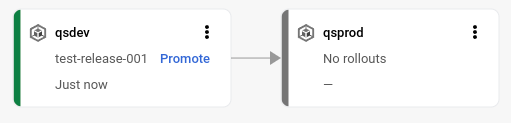
On the first target in the delivery pipeline visualization, click Promote.
The Promote release dialog is shown. It shows the details of the target you're promoting to.
Click Promote.
The release is now queued for deployment into
qsprod. When deployment is complete, the delivery pipeline visualization shows it as deployed: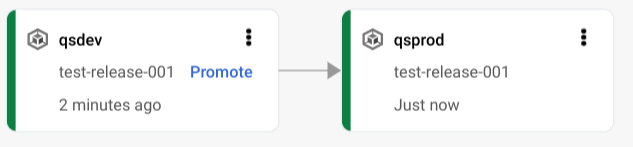
View the results in Google Cloud console
In the Google Cloud console, navigate to the Cloud Deploy Delivery pipelines page to view your my-gke-demo-app-1 delivery pipeline.
Click the name of your delivery pipeline "my-gke-demo-app-1".
The pipeline visualization shows the app's progress through the pipeline.
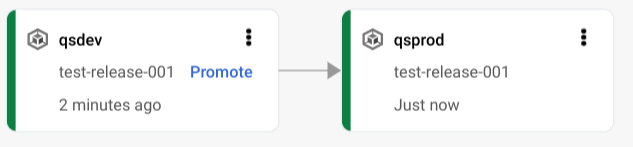
And your release is listed on the Releases tab under Delivery pipeline details.
Click the release name,
test-release-001.Your rollouts appear under Rollouts. You can click a rollout to view its details, including the deployment log.

Clean up
To avoid incurring charges to your Google Cloud account for the resources used on this page, follow these steps.
Delete the
qsdevcluster:gcloud container clusters delete quickstart-cluster-qsdev --region=us-central1 --project=PROJECT_IDDelete the
qsprodcluster:gcloud container clusters delete quickstart-cluster-qsprod --region=us-central1 --project=PROJECT_IDDelete the delivery pipeline, targets, release and rollouts:
gcloud deploy delete --file=clouddeploy.yaml --force --region=us-central1 --project=PROJECT_IDDelete the Cloud Storage buckets that Cloud Deploy created.
One ends with
_clouddeploy, and the other is[region].deploy-artifacts.[project].appspot.com.
That's it, you completed this quickstart!
