Private connectivity enables Datastream to communicate with resources in your Virtual Private Cloud (VPC) network by using a VPC Network Peering connection to the Datastream VPC network.
The VPC Network Peering connection between your VPC network and the Datastream VPC network lets Datastream connect to:
- Resources like virtual machines (VMs) and internal load balancers in your VPC network.
- Resources in other networks connected to your VPC network using Cloud VPN tunnels, Dedicated Interconnect VLAN attachments, Partner Interconnect VLAN attachments, and Network Connectivity Center Cloud Routers.
The VPC Network Peering connection between your VPC network and the Datastream VPC network doesn't let Datastream connect to:
- Private Service Connect endpoints located in your VPC network.
- Resources located in another VPC network, peered with your VPC network, but not peered with the Datastream VPC network. (This is because VPC Network Peering doesn't provide transitive routing.)
To establish connectivity between Datastream and a resource that's only accessible from your VPC network, you can use a network address translation (NAT) VM in your VPC network. A common use case for a NAT VM is when Datastream needs to connect to a Cloud SQL instance.
This page describes an example NAT VM configuration that lets Datastream privately connect to a Cloud SQL instance.
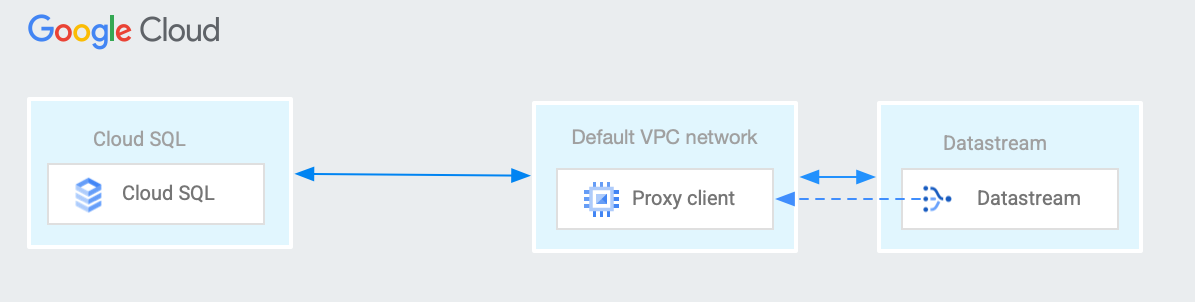
Set up a NAT VM
Identify the IP address of the Cloud SQL instance to which Datastream needs to connect.
Identify your VPC network. This is the VPC network that's connected to the Datastream VPC network using VPC Network Peering.
If you haven't already, create a private connectivity configuration in Datastream. This creates the VPC Network Peering connection that connects your VPC network and the Datastream VPC network. Take note of the IP address range used by the Datastream private connectivity configuration.
Choose a machine type to use for the NAT VM that you create in the next step. Google Cloud enforces a per-instance maximum egress bandwidth limit, for packets routed by next hops within a VPC network, according to the machine type of the VM instance. For more information, see Egress to destinations routable within a VPC network and Per-instance maximum egress bandwidth.
Create the NAT VM in your VPC network. If your VPC network is a Shared VPC network, you can create the NAT VM in either the host project or any service project, as long as the network interface of the NAT VM is in the Shared VPC network.
- To minimize network round-trip time, create the NAT VM in the same region as Datastream.
- This example assumes that the NAT VM has a single network interface.
- Run the script in a Linux distribution—for example, Debian 12.
- Use the following startup script. The startup script is executed by root each time the VM starts up. This script includes comments explaining what each line of the script does. In the script, replace CLOUD_SQL_INSTANCE_IP with the IP address of the Cloud SQL instance and DATABASE_PORT with the destination port used by the database software.
#! /bin/bash export DB_ADDR=CLOUD_SQL_INSTANCE_IP export DB_PORT=DATABASE_PORT # Enable the VM to receive packets whose destinations do # not match any running process local to the VM echo 1 > /proc/sys/net/ipv4/ip_forward # Ask the Metadata server for the IP address of the VM nic0 # network interface: md_url_prefix="http://169.254.169.254/computeMetadata/v1/instance" vm_nic_ip="$(curl -H "Metadata-Flavor: Google" ${md_url_prefix}/network-interfaces/0/ip)" # Clear any existing iptables NAT table entries (all chains): iptables -t nat -F # Create a NAT table entry in the prerouting chain, matching # any packets with destination database port, changing the destination # IP address of the packet to the SQL instance IP address: iptables -t nat -A PREROUTING \ -p tcp --dport $DB_PORT \ -j DNAT \ --to-destination $DB_ADDR # Create a NAT table entry in the postrouting chain, matching # any packets with destination database port, changing the source IP # address of the packet to the NAT VM's primary internal IPv4 address: iptables -t nat -A POSTROUTING \ -p tcp --dport $DB_PORT \ -j SNAT \ --to-source $vm_nic_ip # Save iptables configuration: iptables-save
Create an ingress allow firewall rule (or rule in a global network firewall policy, regional network firewall policy or hierarchical firewall policy) with these characteristics:
- Direction: ingress
- Action: allow
- Target parameter: at least the NAT VM
- Source parameter: the IP address range used by the Datastream private connectivity configuration
- Protocol: TCP
- Port: must at least include the DATABASE_PORT
The implied allow egress firewall rule allows the NAT VM to send packets to any destination. If your VPC network uses egress deny firewall rules, you might have to create an egress allow firewall rule to permit the NAT VM to send packets to the Cloud SQL instance. If an egress allow rule is necessary, use these parameters:
- Direction: egress
- Action: allow
- Target parameter: at least the NAT VM
- Destination parameter: the Cloud SQL instance IP address
- Protocol: TCP
- Port: must at least include the DATABASE_PORT
Ensure that you've configured your Cloud SQL instance to accept connections from the primary internal IPv4 address used by the network interface of your NAT VM. For directions, see Authorize with authorized networks in the Cloud SQL documentation.
Create a connection profile in Datastream. In the connection details of the profile, specify the primary internal IPv4 address of the NAT VM that you created. Enter the port of the source database in the connection profile's port field.
Set up a pair of NAT VMs and an internal passthrough Network Load Balancer
To enhance the reliability of a NAT VM solution, consider the following architecture, which uses a pair of NAT VMs and an internal passthrough Network Load Balancer:
Create two NAT VMs in different zones of the same region. Follow the Set up a NAT VM instructions to create each VM, and place each VM in its own zonal unmanaged instance group.
Alternatively, you can create a regional managed instance group. In the managed instance group template, include a startup script like the example startup script in the Set up a NAT VM instructions.
Create an internal passthrough Network Load Balancer whose backend service uses the instance group or groups from the previous step as its backends. For an internal passthrough Network Load Balancer example, see Set up an internal passthrough Network Load Balancer with VM instance group backends.
When configuring the load balancer health check, you can use a TCP health check that uses a destination TCP port matching the DATABASE_PORT. Health check packets are routed to the CLOUD_SQL_INSTANCE_IP according to the NAT VM configuration. Alternatively, you could run a local process on the NAT VM which answers a TCP or HTTP health check on a custom port.
Create firewall rules and configure Cloud SQL authorized networks as described in the Set up a NAT VM instructions. Ensure the Cloud SQL authorized networks include the primary internal IPv4 address of both NAT VMs.
When you create a Datastream connection profile, specify the IP address of the internal passthrough Network Load Balancer's forwarding rule in the profile's connection details.
What's next
- Learn how to create a private connectivity configuration.
- Learn how to view your private connectivity configuration.
- Find out how to delete a private connectivity configuration.
