Dataprep is managed by Trifacta, a third-party developer, and integrated with Google Cloud. This page explains how you can enable and disable Dataprep, including the requirements and effects of these actions.
Enabling Dataprep
When you access Cloud Dataprep on Google Cloud console for the first time, the project owner must authorize Google to share certain customer information with Trifacta.
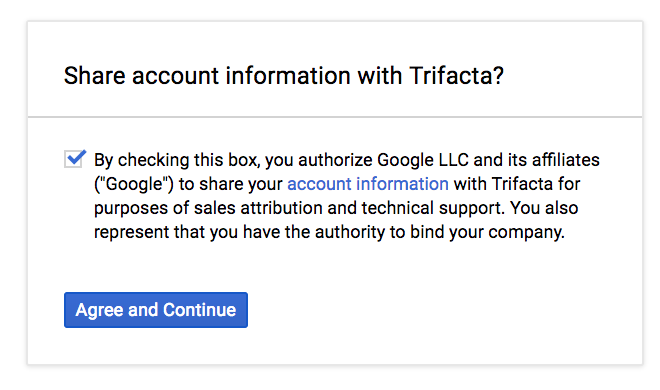
The project owner must also give Trifacta access to project data.

Once authorized, the Dataprep service managed by Trifacta only accesses project data when instructed by the user in the following ways:
- Browse and preview project data
- Read project data into Dataprep for transformation purposes
- Write results of Dataprep jobs back to the project
- Attach service accounts in your project to Dataflow jobs used for transformation.
All project data is read from and written to user-owned projects. No BigQuery or Cloud Storage data is stored by the Dataprep service or Trifacta.
Access is created and permissioned on a per-project basis. To enable access, Google Cloud console creates a service account that belongs to the Dataprep service, and supplies it with read/write access to Dataflow, Cloud Storage, and BigQuery in the Google Cloud project. See Dataprep Roles→dataprep.serviceAgent for more information.
After the project owner has enabled Dataprep for a project, users who are granted the Dataprep dataprep.user role for the project can access Dataprep.
When a user launches Dataprep in a project for the first time, the user must:
- Log in to their Google account
- Accept the Google and the Trifacta Dataprep Terms of Service
- Choose a Cloud Storage bucket to use with Dataprep
These steps must be performed in each project the first time the user accesses Dataprep in the project.
Disabling Dataprep
When Dataprep is disabled in a project, it is disabled for all users in the project.
How to disable Dataprep for all users
Project owners can disable Dataprep from the Dataprep UI.

To open the Disable Dataprep dialog from the Dataprep UI, click the Project Settings icon:
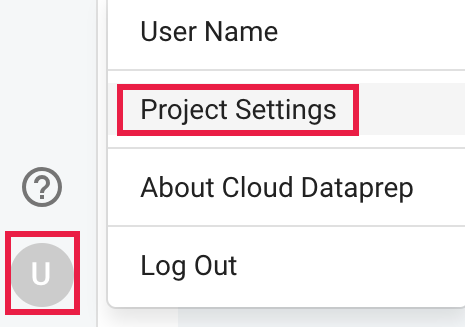
Then, click "Disable Dataprep":
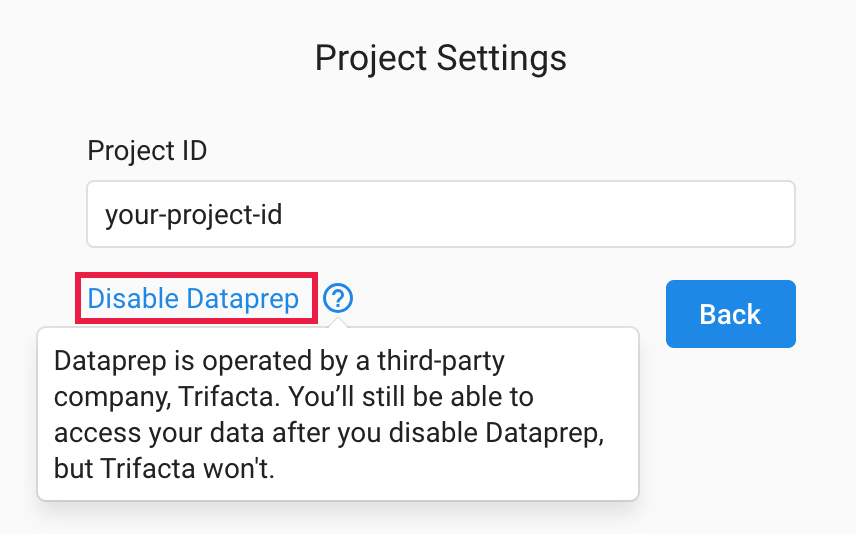
Effect of disabling Dataprep
If a project owner disables Dataprep:
- Each project user retains access to data (including transformed data) stored within user-owned Google Cloud projects (for example, raw or transformed data stored in Cloud Storage or BigQuery)
- The Dataprep service managed by Trifacta can no longer access project data, and users can no longer view or transform project data through Dataprep.
- All metadata associated with Dataprep will be deleted.
This deletion is immediately and automatically performed by Trifacta;
Google never touches this metadata.
This metadata includes:
- recipes for transforming data, settings, and rules
- jobs run on project data before Dataprep was disabled (including filenames/descriptions of data)
