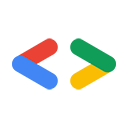This style guide provides editorial guidelines for writing clear and consistent Google-related developer documentation.
If you're new to the guide and looking for introductory topics about our style, then start with Highlights, Voice and tone, and Text-formatting summary. Otherwise, use the guide as a reference document for specific questions. For example, you can look up terms in the word list.
Editorial resources
We recommend using the following editorial resources.
Reference hierarchy
Use the following references, including this guide, in this order:
- Project-specific style. Follow style guidance specific to your project or product, such as necessary exceptions to this guide or terms that are relevant only to your product.
This style guide. If project-specific style guidelines don't provide explicit guidance, then follow this guide.
- Third-party references. If the preceding references don't provide explicit guidance,
then see these third-party references, depending on the nature of your question:
Type of question Third-party reference Spelling Follow Merriam-Webster.com. See also Spelling. Nontechnical style Follow The Chicago Manual of Style, 17th edition (subscription required). Technical style See the Microsoft Writing Style Guide. But consider whether Microsoft's guidance applies; some of it might apply only to Microsoft products and interfaces.
Other editorial resources
You can use additional resources to research and inform your thinking, but don't consider them part of Google developer documentation style.
Here are some other style guides from the tech community:
Annotations used in this guide
For guidance that applies only to Android or Google Cloud documentation, look for the following logos:
- precedes terms and guidelines specific to Android documentation.
- precedes terms and guidelines specific to Google Cloud documentation.
Break the rules
Break any of these rules sooner than say anything outright barbarous.—George Orwell, "Politics and the English Language"
This guide contains guidelines, not rules. Depart from it when doing so improves your content.