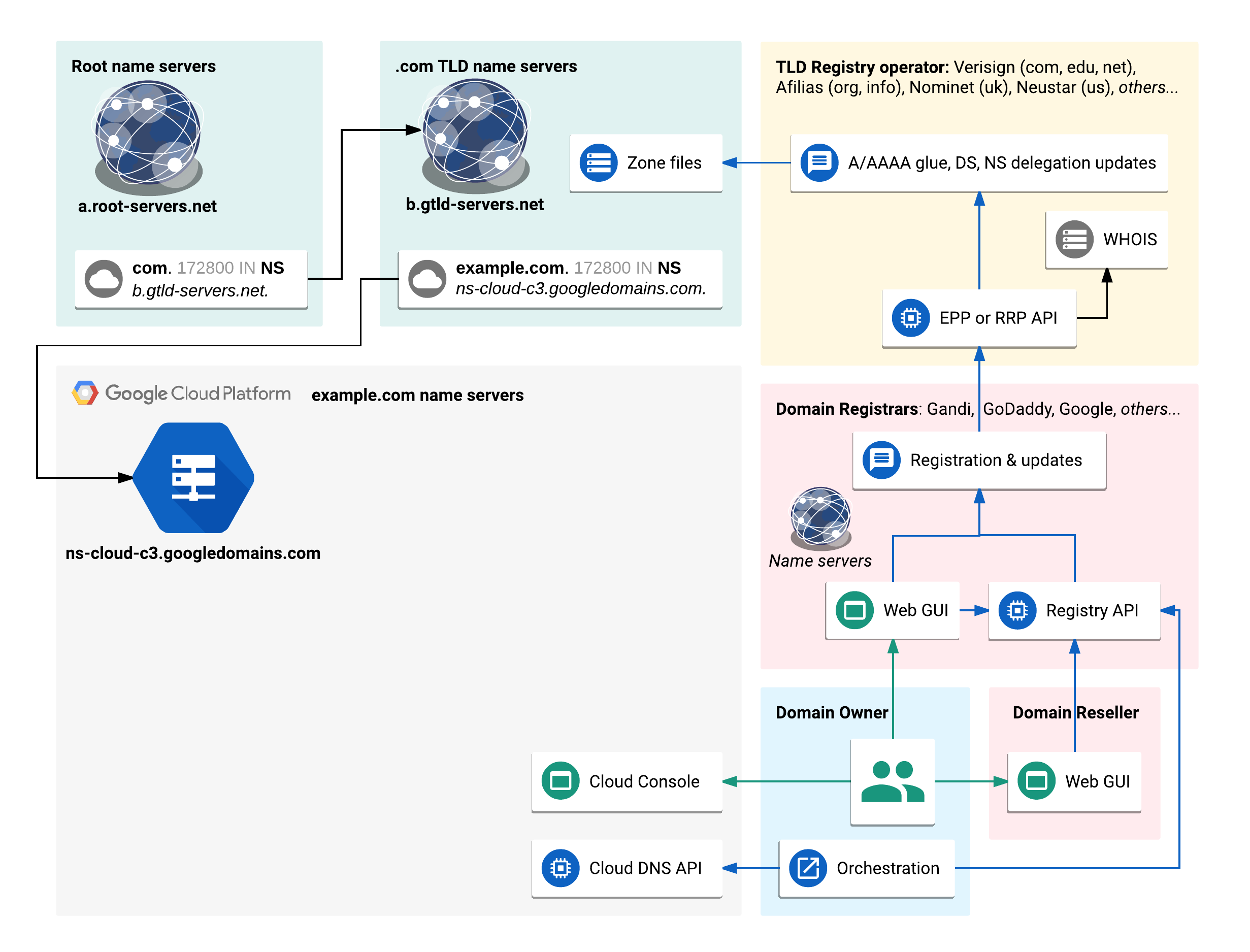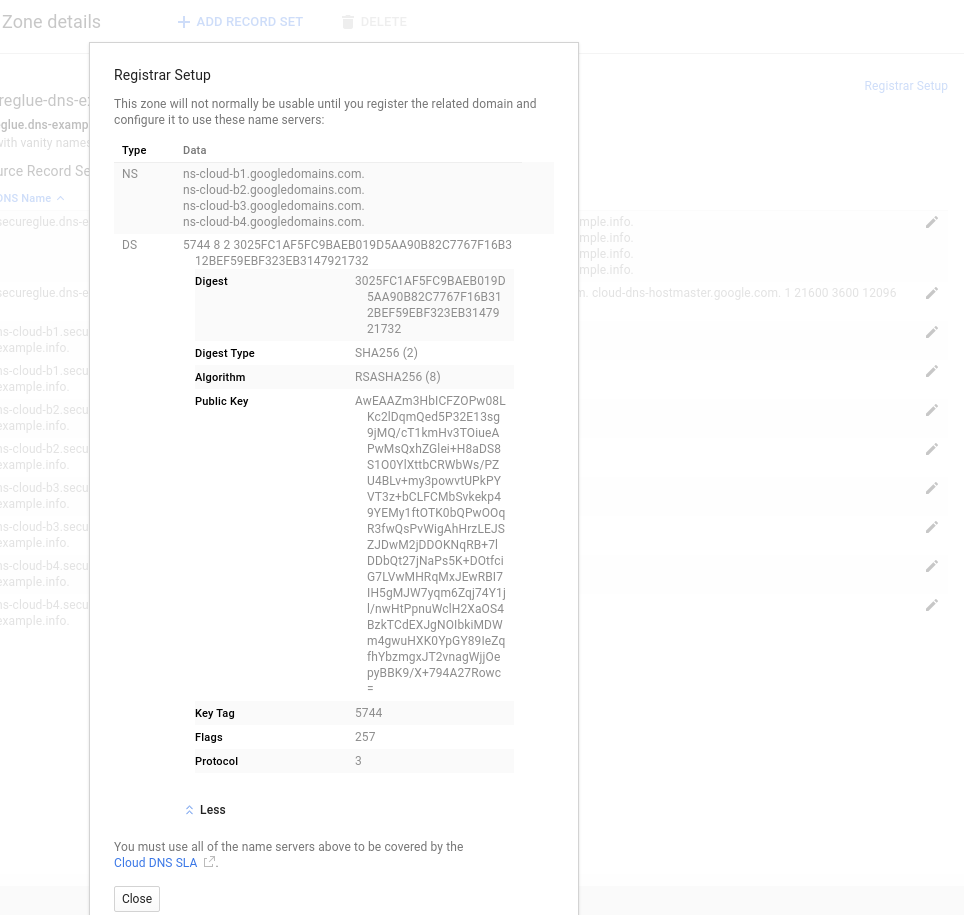| title | description | author | tags | date_published |
|---|---|---|---|---|
Activating DNSSEC for Cloud DNS domains |
Improve security for your Cloud DNS domains - activate DNSSEC validation for Cloud DNS-hosted domains that are DNSSEC-enabled. |
dupuy |
DNS, DNSSEC, Domain registrars, DS records |
2017-10-11 |
Alexander Dupuy | Software Engineer | Google
Contributed by Google employees.
DNSSEC (DNS Security Extensions) authenticates DNS answers to block
forgeries and is the basis for DANE e‑mail security. Google Cloud DNS can
use DNSSEC to sign the managed zones for your domains. But until you add a DS
(Delegated Signer) record for your example.com domain to its .COM top-level
domain (TLD) registry, DNS resolvers can't verify DNSSEC.
This tutorial is for DNS domain administrators using Google Cloud DNS who have enabled DNSSEC on the managed zones for their domains. It shows how to activate DNSSEC validation for those domains by adding DS records through their domain registrars. The specifics depend on the domain registrar, and this does not give detailed instructions for all domain registrars. It does have basic instructions and links for the most popular registrars and many others that support DNSSEC.
This tutorial also has instructions for de-activating DNSSEC by removing DS records. This is an essential step you must perform before disabling DNSSEC for Google Cloud DNS.
-
Confirm DNSSEC support by domain registrar and TLD registry.
-
Confirm full propagation of DNSSEC records and get DNSKEY information.
-
Activate DNSSEC by adding a DS record through the domain registrar.
-
Confirm DNSSEC validation of the domain.
Alternately, once you have already activated DNSSEC for a domain:
-
De-activate DNSSEC by removing the DS record through the domain registrar.
-
Confirm propagation of the DS removal by the TLD registry.
Figure 1. Overview of tutorial components
This tutorial assumes that you
-
already own (or are an administrator for) a domain,
-
have access to the delegated Google Cloud DNS managed zone serving that domain, and
-
have enabled DNSSEC signing for that managed zone.
You also need an online account with the domain registrar for the domain. For domain registrars without online accounts, you should be in the domain's WHOIS contact list.
If you aren't sure which domain registrar handles a domain, use the whois command line tool (see below) or use GWhois.org (example). Check the WHOIS results for reseller information. If there is a reseller, check both the reseller and the domain registrar for specific instructions in this tutorial.
$ whois dns-example.info
Domain Name: DNS-EXAMPLE.INFO
Registry Domain ID: D503300000000040442-LRMS
Registrar WHOIS Server:
Registrar URL: http://www.google.com
…
Registrar: Google Inc.
Registrar IANA ID: 895
…
Reseller:
…
Name Server: NS-CLOUD-E1.GOOGLEDOMAINS.COM
Name Server: NS-CLOUD-E2.GOOGLEDOMAINS.COM
…Despite similar names, TLD registries and domain registrars are separate and have different roles. For a few TLDs, often two-letter country code (ccTLDs), the same organization is both TLD registry and the only domain registrar.
-
TLD registries
provide WHOIS and DNS name service for top-level domains (TLDs). In most cases, they have an API for domain registrars to manage delegation records and WHOIS data. -
Domain registrars
provide retail services to customers purchasing or renewing domains. They interact with TLD registries to manage delegation records in the TLD and update WHOIS data for those domains. Many offer web pages for customers to make those updates themselves, and some provide web APIs for automation tools. Most also provide free DNS name service for domains registered with them. But those domain registrar name servers are not used for domains delegated to Google Cloud DNS. -
Domain resellers
provide only the retail services of domain registrars. They may offer online accounts through the domain registrar that interacts with the TLD registry.
The overview diagram above shows all three of these on the right side. To avoid confusion, this tutorial always uses the terms “TLD registries” and “domain registrars.”
This tutorial uses Google Cloud DNS, which has monthly costs for both managed zones and the number of queries handled. Use the Pricing Calculator to generate a cost estimate based on your projected usage. Scroll down on that linked page to see an estimate for Cloud DNS with one zone and up to several tens of thousands of incoming queries.
DNSSEC-validating resolvers may make extra queries for DNSKEY records on DNSSEC-activated domains. There are very few of these queries compared to normal traffic for most domains.
You can use NSEC for DNSSEC to allow resolvers to answer queries for non-existent domains without querying Cloud DNS name servers. This may reduce queries for some denial-of-service attacks that query for random subdomains.
After you enable DNSSEC for your managed zone in Google Cloud DNS, you can activate DNSSEC through its domain registrar. You do this by creating a DS record for your domain in the parent TLD. That creates a chain of trust to your domain from its TLD, and beyond that to the “trust anchor” for the root DNSKEY. Unless you do this, validating resolvers cannot check DNSSEC signatures for your domain.
Although over 90% of top-level domains support DNSSEC, some do not, and it isn’t possible to activate DNSSEC for a domain in a TLD that does not support it. Confirm whether the TLD for your domain supports DNSSEC by looking for it in the ICANN TLD DNSSEC Report.
-
If your TLD answers YES to the first two questions (Signed? and DS in Root?) it supports DNSSEC (these rows are green).
-
Some TLDs do not support DNSSEC at all (light gray rows). These are often two-letter country-code domains (ccTLDs) like .AI or .AL, but some (like .AERO) are global TLDs.
-
Some TLDs have enabled DNSSEC signing, but do not have a DS record in the root zone (blue rows). You might be able to add a DS record to these TLDs—when they publish a DS record for the TLD in the root zone it activates DNSSEC for your domain. Few if any domain registrars would support DNSSEC for such a TLD. In any case, it is not recommended, since you should be aware (and in control) of any change in the DNSSEC status of your domain.
If you cannot reach the ICANN TLD DNSSEC site for any reason, check with the Verisign DNSSEC debugger. Enter the TLD name and hit return; if you see any red ⊗ errors the TLD (like AQ) does not support DNSSEC.
If your top-level domain does not support DNSSEC, you cannot activate DNSSEC and won't be able to complete this tutorial. Consider using a domain name in another TLD if you need DNSSEC.
Some domain registrars do not support DNSSEC, or only support DNSSEC for domains served from their own name servers. If there are no instructions for the domain registrar or reseller, check the ICANN list of registrars supporting DNSSEC. Domain registrars may only support DNSSEC for some top-level domains.
If your TLD registry supports DNSSEC but your domain registrar does not, you can transfer the domain to another domain registrar. Make sure the new domain registrar supports DNSSEC for that top-level domain. Unless you transfer the domain to such a domain registrar, you cannot activate DNSSEC and won't be able to complete this tutorial.
TLD registries and domain registrars may also support only some DNSSEC algorithms. The default settings for DNSSEC in Google Cloud DNS use algorithms supported in most cases. If you sign domains with newer algorithms like ECDSA, your TLD registry or domain registrar may not be able to add a DS record with that algorithm.
Before activating DNSSEC through your domain registrar, make sure that your zone is being served with all DNSSEC data. It can take a while for Google Cloud DNS to generate DNSSEC keys and signatures, and even longer for validating resolvers to see those updates. If you activate DNSSEC before that completes, validating resolvers may fail to resolve names in your domain.
This shell function checks that all authoritative servers for a domain are serving DNSSEC data:
checksigned() {
ZONE=`basename "$1" .`.
if [ "$ZONE" = .. ]
then
ZONE=.
fi
NAME=`basename "$ZONE" .`
NO_NS=true
NO_SEC=false
OPTS="+cd +noall +answer +nocl +nottl"
dig $OPTS NS "$ZONE" @publicdns.goog | {
# Check each delegated name server
while read DOMAIN TYPE NS
do
if [ "$DOMAIN $TYPE" != "$ZONE NS" ]
then
continue
fi
NO_NS=false
if dig +cd +dnssec +norecurse DNSKEY "$ZONE" "@$NS" |
egrep 'RRSIG[[:space:]]+DNSKEY' > /dev/null
then
echo "$NS has DNSSEC data for $NAME"
else
echo "$NS does not have DNSSEC data for $NAME"
NO_SEC=true
fi
done
if "$NO_NS"
then
echo "$NAME is not a delegated DNS zone"
else
if "$NO_SEC"
then
return
fi
MINTTL=`dig +cd SOA "$ZONE" @publicdns.goog |
awk '/^[^;]/ && $4=="SOA" { print $11 }'`
echo "Negative cache for $NAME expires after $MINTTL seconds."
fi
}
}
checksigned "$1"$ checksigned dns-example.info
ns-cloud-e1.googledomains.com. has DNSSEC data for dns-example.info
ns-cloud-e2.googledomains.com. has DNSSEC data for dns-example.info
ns-cloud-e3.googledomains.com. has DNSSEC data for dns-example.info
ns-cloud-e4.googledomains.com. has DNSSEC data for dns-example.info
Negative cache for dns-example.info expires after 300 seconds.Be sure to check that the delegated name servers listed in the output of this command are the same ones listed in the NS records for your managed zone. If they are different, your Google Cloud DNS managed zone is not authoritative for the domain, and until you update the delegation, you should not add a DS record based on the DNSKEY information for your managed zone. After updating the delegation, be sure to wait for the full TTL of the delegation records to expire, so that all resolvers use the new authoritative name servers. TLD delegation NS records often have TTLs that are much longer (1–2 days is common) than the TTLs in the authoritative zone itself.
If your domain registrar is Google Domains, its name servers are also at Google, and their names are very similar. Check the letters (‘e’ in the example above) to make sure they match EXACTLY.
Once this function generates output similar to the above, the DNSSEC data is fully propagated. However, validating resolvers may still cache the non-existence of DNSKEYs for an additional period; you should also wait for the negative cache data to expire before adding a DS record.
Each domain registrar requires different types of information in their interfaces for adding a DS record (it may also vary depending on the TLD for your domain). All of this information is taken from one of the DNSKEY records that Google Cloud DNS creates for your zone when you enable DNSSEC.
There are two different kinds of DNSKEYs, “key-signing keys” that are only used to sign DNSKEY records, and “zone-signing keys” that sign all (the rest) of the records in the zone. DS records are generated from the key-signing key information.
There are four pieces of information about the Key-Signing Key in a DS record; domain registrars may ask for these separately or just for the complete DS record data:
-
Key tag (1-5 digit number such as 1234)
-
Algorithm (name such as RSASHA256 or its corresponding number 8)
-
Digest type (name such as SHA1 or its corresponding number 1)
-
Digest (hexadecimal string such as 2FD4E1C67A2DFC…B76E7391B93EB12)
Sometimes domain registrars may require or ask for other information, depending on the top-level domain (TLD) registry:
-
Public key (base64 string such as 9gP/WrSoitGLYmyl…TuqqaWKOpBFLaQ==)
-
Flags (always 257) or Key type (key-signing key or KSK)
-
Protocol (always 3)
-
Maximum signature lifetime (optional, only used for .ORG; leave blank)
All of these can be found in the Google Cloud DNS console by navigating to your managed zone and clicking the "Registrar Setup" link in the upper right corner of the "Zone details" page.
You can also use the gcloud command-line tool to get this information:
$ EXAMPLE_ZONE=my-zone # use your managed zone name here
$ gcloud beta dns dnskeys list $EXAMPLE_ZONE
ID KEY_TAG TYPE IS_ACTIVE DESCRIPTION
0 1234 KEY_SIGNING True -
1 12345 ZONE_SIGNING True -You need the ID of the KEY_SIGNING Key (KSK), which is usually zero (0), to
get a complete DS record and all details of the key you may need to create it
(some details are omitted, and the public key is shortened for display). Set
EXAMPLE_ZONE to the zone ID and KSK_ID to the ID of the KEY_SIGNING key as
noted above:
$ EXAMPLE_ZONE=my-zone
$ KSK_ID=0
$ gcloud beta dns dnskeys describe $EXAMPLE_ZONE --key-id=$KSK_ID
dsRecord: 1234 7 1 2FD4E1C67A2D28FCED849EE1BB76E7391B93EB12
algorithm: RSASHA1-NSEC3-SHA1
…
digests:
- digest: 2FD4E1C67A2D28FCED849EE1BB76E7391B93EB12
type: SHA1
…
keyTag: 1234
publicKey: 9gP/WrSoitGLYmylXwE…LIVVWyJ2j/nTuqqaWKOpBFLaQ==
type: KEY_SIGNINGIf your domain registrar needs numeric values for algorithm or digest types,
they are given in the dsRecord: the first number (1234 above) is the key tag,
the second number (7 above) is the algorithm, and the third number (1 above)
is the digest type. The symbolic names for algorithm and digest type are given
separately below.
The use of SHA in both the algorithm and the DS digest type can be confusing: the first hash summarizes the records in a record set for signing with a DNSKEY; the second hash summarizes a DNSKEY for the signed DS record in the parent zone. The hashes can differ in strength, but preferably by at most a factor of two. The deprecated SHA-1 should only be used for compatibility with old resolvers, in which case SHA-1 must be used for both DNSSEC algorithm and DS digest (your Google Cloud DNS project must be whitelisted to use RSASHA1 algorithms).
All values used by Google Cloud DNS are in the following table and in IANA's DNSSEC Algorithm Numbers or DS RR Type Digest Algorithms:
| DNSKEY Algorithm | Number | Descriptive text | DS Digest | Number |
|---|---|---|---|---|
| RSASHA1 | 5 | RSASHA1 | SHA-1 | 1 |
| RSASHA1-NSEC3-SHA1 | 7 | RSASHA1-NSEC3-SHA1 | SHA-1 | 1 |
| RSASHA256 | 8 | RSA/SHA-256 | SHA-256 | 2 |
| RSASHA512 | 10 | RSA/SHA-512 | SHA-256 | 2 |
| ECDSAP256SHA256 | 13 | ECDSA Curve P-256 with SHA-256 | SHA-256 | 2 |
| ECDSAP384SHA384 | 14 | ECDSA Curve P-384 with SHA-384 | SHA-384 | 4 |
Specific instructions for domain registrars supporting DNSSEC are listed below.
You can confirm that resolvers are able to successfully validate your domain once the DS records have been published by checking with the Verisign DNSSEC debugger: just enter your domain name and hit return; you should only see green checks (e.g. http://dnssec-debugger.verisignlabs.com/publicdns.goog).
Before you disable DNSSEC for a managed zone that you still want to use, you must deactivate DNSSEC for your domain through your domain registrar to ensure that DNSSEC-validating resolvers can still resolve names in the zone.
This is also necessary when changing the authoritative name servers for a zone to another DNS operator that does not support DNSSEC, although it usually is not necessary for a domain registrar transfer.
Do this by removing the DS records for your domain from the parent zone, so that resolvers no longer try to validate your domain data with DNSSEC. Specific instructions for domain registrars supporting DNSSEC are listed below.
It can take a while for TLD registries to remove DS records, and even longer for validating resolvers to expire cached data, as TLD records often have very long, multi-day TTLs. Make sure that all TLD name servers have stopped serving DS records for your domain, and wait for cached data to expire, before disabling DNSSEC for your managed zone on Google Cloud DNS. If you disable DNSSEC for your managed zone before that is complete, validating resolvers may fail to resolve names for your domain until the DS removal is fully propagated.
This shell function checks that all authoritative servers for a TLD have removed DS records for your domain, and that cached data at Google Public DNS has expired:
checkremoved() {
ZONE=`basename "$1" .`.
if [ "$ZONE" = .. ]
then
ZONE=.
fi
NAME=`basename "$ZONE" .`
PARENT=`expr $NAME : '[^.]*.\(.*\)'`.
NO_NS=true
OPTS="+cd +noall +answer +nocl +nottl"
dig $OPTS NS "$PARENT" @publicdns.goog | {
# Check each TLD (parent) name server
while read DOMAIN TYPE NS
do
if [ "$DOMAIN $TYPE" != "$PARENT NS" ]
then
continue
fi
NO_NS=false
if dig +cd +norecurse DS "$ZONE" "@$NS" |
egrep '[[:space:]]IN[[:space:]]+DS[[:space:]]' > /dev/null
then
echo "$NS has DS record(s) for $NAME"
else
echo "$NS does not have DS records for $NAME"
fi
done
if "$NO_NS"
then
echo "$PARENT is not a top-level domain or delegated zone"
else
OLDTTL=`dig +cd +dnssec DS "$ZONE" @publicdns.goog |
awk '/^[^;]/ && $4=="RRSIG" && $5=="DS" { print $8 }'`
if [ -n "$OLDTTL" ]
then
echo "Cached DS records for $NAME expire after $OLDTTL seconds."
else
echo "No cached DS records found in Google Public DNS."
fi
fi
}
}
checkremoved "$1"$ checkremoved example.com
e.gtld-servers.net. has DS record(s) for example.com
b.gtld-servers.net. has DS record(s) for example.com
j.gtld-servers.net. has DS record(s) for example.com
…
i.gtld-servers.net. has DS record(s) for example.com
Cached DS records for example.com expire after 86400 seconds.$ checkremoved google.com
a.gtld-servers.net. does not have DS records for google.com
e.gtld-servers.net. does not have DS records for google.com
k.gtld-servers.net. does not have DS records for google.com
…
l.gtld-servers.net. does not have DS records for google.com
No cached DS records found in Google Public DNS.Once the DS records are removed, and the maximum cache TTL has expired, you can safely turn off DNSSEC for the managed zone.
If you don’t find your domain registrar listed here, check the nTLDStats listing of domain registrars; if you click through to the page for your domain registrar and under “Signed Zones” it shows N/A then that domain registrar is extremely unlikely to support DNSSEC.
For many small two-letter country code TLDs (ccTLDs), the TLD registry also acts as the sole registrar. For domains in ccTLDs that support DNSSEC, contacting the TLD registry or registrar support by e-mail and providing the DS record you need them to add, may be the most practical solution.
Google Domains instructions at https://support.google.com/domains/answer/3290309 (in the subsection titled “Setting up DNSSEC security for your domain”) to add a DS record and activate DNSSEC for your Google-registered domain. Follow the instructions for Using DNSSEC with custom name servers, and provide the following information:
-
Key Tag
-
Algorithm (select the appropriate algorithm type from the pop-up menu)
-
Digest type (select the appropriate digest type from the pop-up menu)
-
Digest (long hexadecimal string)
You can also remove DS records and deactivate DNSSEC from the same DNSSEC management page.
As of October 2017, 1&1 Internet did not support DS record management although it had two signed zones in new gTLDs. Other domain registrars in the United Internet group (InternetX and United Domains) do support DS record management.
As of October 2017, 123 Reg (formerly Domain Monster) did not did not document any support for DS record management, although it had three signed zones in new gTLDs.
1API GmbH (HEXONET) does not provide a web site for registration management, since they work exclusively through resellers. Contact your domain reseller for support. The Hexonet Wiki has information about the DNSSEC API for 1API resellers.
If Amazon Registrar, Inc. is your domain registrar (or your reseller, for domains registered through Gandi—all domains except for: .com .net and .org) you can add and remove DS records using the Route53 console at https://console.aws.amazon.com/route53/.
Amazon has instructions to add a DS record (Adding Public Keys for a Domain). You need to provide the following pieces of information:
-
Key type (choose key-signing key [KSK])
-
Algorithm (select the appropriate algorithm type from the pop-up menu)
-
Public key (long string with letters and numbers, not the Digest hex string)
Amazon also has instructions to remove a DS record (Deleting Public Keys for a Domain).
Amazon Route 53 DNS does not support DNSSEC itself (Amazon Registrar only supports adding DS records for domains managed by other DNS operators, like Google Cloud DNS). If you configure your Amazon-registered domain to be served with DNSSEC by Google Cloud DNS, and you need Route 53 features for particular subdomains, you can delegate unsigned subdomains (with NS records but no DS record) to the Amazon Route 53 name servers.
If your domain registrar is Ascio (via a reseller), there is no web interface to add a DS record to activate DNSSEC for your domain. If you are the domain owner, contact your reseller for support. Resellers can use the Ascio AWS Domains API to add or delete DS records, as documented at http://aws.ascio.info/domains-api-v2/csharp/creatednsseckey.
As of October 2017, 西都成码 (Chengdu West Dimension Digital) did not support DS record management, although it had one signed zone.
According to the ICANN DNSSEC support list, CSC Corporate Domains
supports DNSSEC for these top-level domains: .com .net org .uk .biz .com.au .net.au .us .eu .be .se .co. They do not provide any online documentation about
adding a DS record, but have 40 signed domains in new gTLs. Contact them
for support at http://www.csc.com/contact_us/flxwd/93606.
DNSimple has instructions at https://blog.dnsimple.com/2015/11/ds-records-for-dnssec/ to add a DS record and activate DNSSEC for your domain.
To remove DS records, see the instructions at https://support.dnsimple.com/articles/ds-records-changing-dns/.
As of October 2017, Domain.com did not support DS record management (no signed zones in new gTLDs).
Domain Discount supports adding and removing DS records through their web interface. Follow these steps to add a DS record:
-
Select "All Domains" from the menu on the left.
-
Select the domain you want from the list.
-
Select the "Expert Mode" checkbox (just above "Nameserver settings").
-
Click on "Add DSData record".
-
Provide the following information:
-
Key tag
-
Algorithm (select the appropriate algorithm type from the pop-up menu)
-
Digest type (select the appropriate digest type from the pop-up menu)
-
Digest (long hexadecimal string)
-
You can remove DS records to deactivate DNSSEC for your domain on the same page by clicking on "Remove record" for each record.
An Internet Society article has instructions for setting up DNSSEC with Dyn (Oracle). Skip the first part about setting up DNSSEC for your zone, since you have already done that with Google Cloud DNS, and go directly to "Domain registration" at the Dyn registration console, where you need to provide the following information:
-
Key tag
-
Algorithm (select the appropriate algorithm type from the pop-up menu)
-
Digest type (select the appropriate digest type from the pop-up menu)
-
Digest (long hexadecimal string)
DynaDot has instructions at https://www.dynadot.com/community/help/question/set-DNSSEC to add a DS record and activate DNSSEC for your Dynadot-registered domain.
As of October 2017, eName did not support DS record management (no signed zones in new gTLDs).
If your domain registrar is eNom but you registered your domain through a reseller such as NameCheap you may be able to manage DNSSEC through your reseller—check for it in this list of domain registrar-specific instructions.
If you registered your domain directly with eNom, there is no web interface to add a DS record to activate DNSSEC for your domain. See the instructions at http://www.enom.com/helpme/ for directions on submitting a support request or contacting your reseller. Include the DS record you get from Google Cloud DNS in your support request, along with your domain name.
Removing DS records to deactivate DNSSEC for your domain also requires you to
submit a support ticket. Include all DS records reported by dig +noall +answer +nottl DS ZONE.EXAMPLE (replacing ZONE.EXAMPLE with your domain) in your
support ticket.
As of October 2017, FastDomain did not support DS record management.
If your domain is registered with Gandi, but you did so through Amazon (as a reseller) use the Amazon instructions instead.
See the instructions at http://wiki.gandi.net/en/domains/dnssec to add a DS record and activate DNSSEC for your Gandi-registered domain. You need to provide the following pieces of information:
-
Flag (select "257 - KSK" from the pop-up menu)
-
Algorithm (select the appropriate algorithm type from the pop-up menu)
-
Public key (long string with letters and numbers, not the Digest hex string)
You can also remove DS records and deactivate DNSSEC from the same DNSSEC management page.
GKG supports adding and removing DS records either through their web interface as described in their FAQ https://www.gkg.net/domain/support/faq/dnssec.html#Anchor-3 or using their API as documented at https://www.gkg.net/ws/ds.html#create-ds.
GoDaddy has instructions at https://www.godaddy.com/help/add-a-ds-record-23865 to "Add a DS Record" and activate DNSSEC for a GoDaddy-registered domain. If you have chosen a non-default DNSSEC algorithm for your zone, GoDaddy may not support it for some top-level domains.
See the instructions at https://www.godaddy.com/help/delete-a-ds-record-23867 to "Delete a DS Record" and deactivate DNSSEC for a GoDaddy-registered domain. at the same help URL.
There is general background information on "Self-Managed" DNSSEC with GoDaddy at https://www.godaddy.com/help/about-self-managed-dnssec-6114.
As of October 2017, HiChina (Alibaba Cloud Computing) did not support DS record management, although it had one signed zone.
As of October 2017, West263 International (HKDNS.HK) did not support DS record management (no signed zones in new gTLDs).
See the instructions at https://help.hover.com/hc/en-us/articles/217281647-DNSSEC#add to add a DS record and activate DNSSEC for your domain.
To remove DS records, see the instructions at https://help.hover.com/hc/en-us/articles/217281647#edi.
InternetX (Domain Robot / PSI-USA) AutoDNS supports DNSSEC; see its internal help pages for instructions on activating DNSSEC and then creating or removing DS records for your domain on the "DNSSEC" tab of the Domain update page.
The procedure requires the Public key (long string of letters and numbers) rather than the Digest (hexadecimal string).
If you registered your domain through a reseller rather than with AutoDNS, you need to contact your reseller for support. If you are an InternetX customer, you can contact domain-support@internetx.com for further assistance.
InterNetworX (INWX) has DNSSEC instructions (in English) at https://kb.inwx.com/?sid=643491&lang=en&action=artikel&cat=22&id=204&artlang=en and in German at https://kb.inwx.com/?solution_id=1021.
Joker supports adding and removing DS records either through their web interface described at https://joker.com/faq/content/6/461/en/dnssec-support.html or the API given at https://joker.com/faq/content/27/24/en/domain_modify.html.
Key-Systems uses Domain Discount 24 for direct registration by domain owners, and RRPproxy for resellers. Click either of the previous two links for specific instructions.
As of October 2017, MelbourneIT did not document any support for DS record management, although it had 11 signed zones in new gTLDs. If MelbourneIT is your domain registrar, try contacting their support at https://www.melbourneit.com.au/contact-us/ to see if they have a manual process for adding or removing a DS record.
Moniker supports enabling and disabling DNSSEC through its web interface.
Follow these steps through their web interface to modify DNSSEC settings:
-
Go to the "My Domains" page.
-
Click on your domain name.
-
Click on the "Whois / Nameserver" tab and scroll to the bottom.
-
Unfold the "DNSSEC" section to reveal a toggle switch.
-
Flip the switch to your desired setting.
A notification appears declaring that it may take up to two days for the changes to complete, but the task usually finishes within a half hour or so. Once enabled, a new DNSSEC key can be generated by simply clicking the "Request Key Rollover" button if needed.
Name.com has instructions at https://www.name.com/support/articles/205439058-DNSSEC to navigate to DNSSEC Management on their web site. To add a DS record and activate DNSSEC for your domain, you must provide the Key tag, numeric Algorithm, and Digest Type, as well as the Digest hexadecimal string.
You can also remove DS records and deactivate DNSSEC on this page.
Name ISP supports adding and removing DS records through their web interface without any need to copy data.
Follow these steps through their web interface to add a DS record:
-
Click on "My Domains".
-
Click on your domain name.
-
Click on "DS data", which displays "Keys from nameservers."
-
Click the "Publish" button to the right of the key you want to publish.
To remove DS records and deactivate DNSSEC, click on the "Remove all" button to the right of "Published keys."
Namecheap has instructions at https://www.namecheap.com/support/knowledgebase/article.aspx/9722/2232/ to add a DS record once you have enabled Namecheap DNSSEC support.
To remove all DS records, simply disable Namecheap DNSSEC support, as described at the end of the above instructions.
NameSilo supports adding and removing DS records through their web interface. The instructions at https://www.namesilo.com/Support/DS-Records-%28DNSSEC%29 explain how to navigate to the page for adding DS records.
Enter the required DS record information:
-
Digest (long hexadecimal string)
-
Key tag
-
Digest type (select the appropriate digest type from the pop-up menu)
-
Algorithm (select the appropriate algorithm type from the pop-up menu)
Then click on the "Submit" button.
As of October 2017, Network Solutions’ domain registrar did not support DNSSEC management for customers using other DNS providers such as Google Cloud DNS, although it had 5 signed zones in new gTLDs.
Onamae (GMO Internet) has DNSSEC instructions (in Japanese) at http://www.onamae.com/option/dns/.
OpenSRS has instructions (for "Registrant") at https://help.opensrs.com/hc/en-us/articles/206190417#add to add a DS record and activate DNSSEC for your domain. If you do not have a Storefront login, contact your reseller and refer them to the instructions (for "Reseller") at https://help.opensrs.com/hc/en-us/articles/206190417#adr (include the DS record you get from Google Cloud DNS in your request, along with your domain name).
To remove DS records, see the instructions (for "Registrant") at https://help.opensrs.com/hc/en-us/articles/206190417#mod. If you do not have a Storefront login, contact your reseller and refer them to the instructions (for "Reseller") at https://help.opensrs.com/hc/en-us/articles/206190417#mor.
OVH SAS supports adding and removing DS records either through their web interface or their API as documented at https://api.ovh.com/console/#/domain/%7BserviceName%7D/dsRecord#POST.
Follow these steps through their web interface to get to DS record management:
-
Log in to the OVH account manager.
-
Click on your domain name (in the Domain tab of the welcome page.
-
Select "Domains & DNS" from the menu on the left.
-
Click on the "Secure delegation (DNSSEC)" icon.
-
Select the "DS Records" tab.
Add a DS record to activate DNSSEC by clicking on the + icon on the right and providing the following information:
-
Key tag
-
Flag (select "257 - Key Signing Key" from the pop-up menu)
-
Algorithm (select the appropriate algorithm type from the pop-up menu)
-
Public key (long string with letters and numbers, not the Digest hex string)
Remove DS records by clicking on the trash can icon to the right of each record.
Public Domain Registry (PDR) also acts as a registrar and has instructions at http://manage.publicdomainregistry.com/kb/answer/1909 to add a DS record and activate DNSSEC for your domain, or to remove DS records and deactivate DNSSEC.
As of October 2017, REG.RU did not support DS record management (no signed zones in new gTLDs).
As of October 2017, Register.com did not support DNSSEC management for customers using other DNS providers such as Google Cloud DNS and had no signed zones in new gTLDs.
Registro.br supports adding and removing DS records through their web interface. They have general information about DNSSEC configuration (in Portuguese) at http://registro.br/tecnologia/dnssec.html.
Follow these steps through their web interface to add a DS record:
-
Navigate to the "Domínios" page.
-
Click on your domain name.
-
Click on "Alterar Servidores DNS" (Change DNS Servers).
-
Click on the "+ DNSSEC" button to display fields for DS 1 and DS 2 (if they are not already present).
-
Enter the required information:
-
Key tag
-
Digest (long hexadecimal string)
-
-
Click on the "Salvar Dados" (Save Data) button.
The configured Master and Slave name servers are queried for DNSKEY records and if one with a matching key tag and digest is found, the DS record is generated and published.
If your domain registrar is RRPproxy (via a reseller), there is no web interface to add a DS record to activate DNSSEC for your domain. If you are the domain owner, contact your reseller for support. Resellers can use EPP or the RRPproxy API to add or delete DS records, as documented at https://wiki.rrpproxy.net/DNSSEC.
As of October 2017, Todaynic (时代互联) did not support DS record management (no signed zones in new gTLDs).
TransIP has instructions at https://www.transip.eu/question/110000694/ for adding a DS record to activate DNSSEC for your domain.
Tucows uses Hover for direct registration by domain owners, and OpenSRS for resellers. Click either of the previous two links for specific instructions.
As of October 2017, Uniregistrar did not support DS record management (no signed zones in new gTLDs).
If your domain registrar is United Domains AG (UDAG), there is no web interface to add a DS record to activate DNSSEC for your domain. See the instructions at https://www.uniteddomains.com/support/contact/ to request the creation of a DS record for your domain. Include the DS record you get from Google Cloud DNS in your request, along with your domain name.
Removing DS records to deactivate DNSSEC for your domain also requires you to
submit a request. Include all DS records reported by dig +noall +answer +nottl DS $ZONE (setting ZONE to your domain) in your support ticket.
For any domain reseller that uses the Wild West Domains registrar, follow the instructions for GoDaddy using your account with your domain reseller in place of a GoDaddy account.
As of October 2017, Xin Net (新网) did not support DS record management (no signed zones).