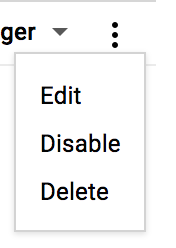| title | description | author | tags | date_published |
|---|---|---|---|---|
Perform Angular server-side (pre-)rendering with Cloud Build |
Learn how to use Cloud Build to pre-generate your HTML for Angular. |
johnlabarge |
Cloud Build, Angular Universal |
2018-11-08 |
John LaBarge | Solutions Architect | Google
Contributed by Google employees.
This tutorial shows you how to pre-generate server-side rendered Angular pages using Cloud Build. Server-side rendering helps facilitate web crawlers (SEO), improve performance on mobile and low-powered devices, and show the first page quickly.
- A Google Cloud account (Get a trial account here.)
- The necessary permissions; either:
- Project editor access to an existing project
- Create a new project permissions in an existing organization
This task helps you setup a new Google Cloud project in which to run an Angular application. (You can also use an existing project and skip to the next step.)
PROJECT=[NEW PROJECT NAME]
ORG=[YOUR ORGANIZATION NAME]
FOLDER=[YOUR FOLDER NAME]
BILLING_ACCOUNT=[YOUR_BILLING_ACCOUNT_NAME]
ZONE=[COMPUTE ZONE YOU WANT TO USE]
ACCOUNT=[GOOGLE ACCOUNT YOU WANT TO USE] or $(gcloud config get-value account)
ORG_NUMBER=$(gcloud organizations list --format="value(name)" --filter="(displayName='$ORG')")
FOLDER_NUMBER=$(gcloud alpha resource-manager folders list --format="value(name)" --organization=$ORG_NUMBER --filter="displayName=$FOLDER")
PROJECT_CREATE_OPTIONS="--organization=${ORG_NUMBER}"
if [ ! -z "$FOLDER" ]; then
PROJECT_CREATE_OPTIONS="--folder=${FOLDER_NUMBER}"
fi
gcloud projects create ${PROJECT} ${PROJECT_CREATE_OPTIONS}
gcloud beta billing projects link $PROJECT --billing-account=$(gcloud alpha billing accounts list --format='value(name)' --filter="(displayName='$BILLING_ACCOUNT')")
gcloud config configurations create --activate $PROJECT
gcloud config set project $PROJECT
gcloud config set compute/zone $ZONE
gcloud config set account $ACCOUNTTo specify the project that you will use, replace [CONFIGURATION NAME] with the name of the project configuration:
gcloud config configurations activate [CONFIGURATION NAME]
PROJECT=$(gcloud config get-value project)For more information on configurations see configurations.
gcloud services enable compute.googleapis.com
gcloud services enable sourcerepo.googleapis.com
gcloud services enable containerregistry.googleapis.com
gcloud services enable cloudbuild.googleapis.com-
Download and unzip the test application:
curl -L https://angular.io/generated/zips/universal/universal.zip > universal.zip unzip universal.zip -d angular-app cd angular-app -
Create a local Git repository for the sample code:
curl -L https://github.com/angular/angular/blob/master/.gitignore > .gitignore git init git add . git commit -m "first"
You will create a repository called tour-of-heroes-universal
gcloud source repos create tour-of-heroes-universal
-
Download the webpack prerender config file:
curl -LO https://raw.githubusercontent.com/GoogleCloudPlatform/community/master/tutorials/cloudbuild-angular-universal/webpack.prerender.config.js -
Add the prerender webpack configuration file to Git:
git add webpack.prerender.config.js -
Download the Typescript config file for prerendering:
curl -LO https://raw.githubusercontent.com/GoogleCloudPlatform/community/master/tutorials/cloudbuild-angular-universal/prerender.tsconfig.json -
Add the Typescript config file for prerendering:
git add prerender.tsconfig.json -
Download the prerender Typescript file:
curl -LO https://raw.githubusercontent.com/GoogleCloudPlatform/community/master/tutorials/cloudbuild-angular-universal/prerender.ts -
Add the prerender Typescript file to Git:
git add prerender.ts -
Modify the
package.jsonfile to add the prerender steps.Note that jq is a tool for editing JSON and is installed in Cloud Shell by default. If you are going through this tutorial on your workstation, see jq installation for instructions on installing jq on your workstation.
SCRIPT_ADDITIONS=$(echo ' { "build:prerender": "npm run build:client-and-server-bundles && npm run compile:prerender && npm run generate:prerender", "generate:prerender": "npm run webpack:prerender && node dist/prerender.js", "compile:prerender": "tsc -p prerender.tsconfig.json", "webpack:prerender": "webpack --config webpack.prerender.config.js" }') cat package.json | jq --argjson additions "$SCRIPT_ADDITIONS" '.scripts = .scripts+$additions' >tmpfile cp tmpfile package.json rm tmpfile -
Add the
package.jsonchanges to Git:git add package.json -
Commit your changes to the Git repository:
git commit -m "pregenerate changes"
-
Create the content Cloud Storage bucket:
gsutil mb gs://$PROJECT-angular-app -
Create the backend bucket:
gcloud compute backend-buckets create $PROJECT-angular-app-backend \ --gcs-bucket-name=$PROJECT-angular-app \ --enable-cdn -
Create a multi-regional IP address:
gcloud compute addresses create angular-app-ip --global ANGULAR_APP_IP=$(gcloud compute addresses list --filter="name=angular-app-ip" --format="value(address)") -
Create the URL map:
gcloud compute url-maps create web-map --default-backend-bucket $PROJECT-angular-app-backend -
Create the HTTP proxy:
gcloud compute target-http-proxies create http-lb-proxy \ --url-map web-map -
Create the forwarding rule:
gcloud compute forwarding-rules create http-content-rule \ --address angular-app-ip \ --global \ --target-http-proxy http-lb-proxy \ --ports 80
-
Give the Cloud Build account Cloud Storage admin access:
CLOUD_BUILD_ACCOUNT=$(gcloud projects get-iam-policy $PROJECT --filter="(bindings.role:roles/cloudbuild)" --flatten="bindings[].members" --format="value(bindings.members[])") gcloud projects add-iam-policy-binding $PROJECT --member $CLOUD_BUILD_ACCOUNT --role roles/storage.admin -
Create the
cloudbuild.yamlfile:cat <<CLOUDBUILD_FILE>cloudbuild.yaml steps: - id: install_packages name: 'gcr.io/cloud-builders/npm' args: - 'install' - id: prerender_browser_files name: 'gcr.io/cloud-builders/npm' args: - 'run' - 'build:prerender' waitFor: - install_packages - id: copy_prerendered_files name: 'gcr.io/cloud-builders/gsutil' args: ['cp','-r','dist/browser/*', '\${_ANGULAR_APP_BUCKET_PATH}'] waitFor: - prerender_browser_files - id: set_website_configuration name: 'gcr.io/cloud-builders/gsutil' args: ['web', 'set', '-m', 'index.html','\${_ANGULAR_APP_BUCKET_PATH}'] waitFor: - copy_prerendered_files - id: set_permissions_for_website_files name: 'gcr.io/cloud-builders/gsutil' args: ['acl','ch','-u','AllUsers:R','-r', '\${_ANGULAR_APP_BUCKET_PATH}'] waitFor: - copy_prerendered_files CLOUDBUILD_FILE -
Add and commit
cloudbuild.yamlto the Git repository:git add cloudbuild.yaml && git commit -m "add cloudbuild.yaml"
You can create a trigger on the build triggers page of the Cloud Console by following these steps:
- Click Create Trigger.
- In the Name field, enter
angular-universal-tour. - Under Event, select Push to a tag.
- Under Source, select
tour-of-heroes-universalas your Repository and the tag to match as your Tag. - Under Build Configuration, select Cloud Build configuration file (yaml or json).
- In the Cloud Build configuration file location, enter
cloudbuild.yaml. - Under Substitution variables, click + Add variable.
- In the Variable field enter
_ANGULAR_APP_BUCKET_PATHand in Value entergs://[PROJECT]-angular-app, where[PROJECT]is the name of your project. - Click Create to save your build trigger.
-
(OPTIONAL: Only if not running in Cloud Shell) Set up your Google credentials for Git:
gcloud init && git config --global credential.https://source.developers.google.com.helper gcloud.sh -
Add the google cloud repository as a remote:
git remote add google \ https://source.developers.google.com/p/$PROJECT/r/tour-of-heroes-universal
-
Tag the repository:
git tag v0.0 -
Push the repository to
google:git push google master && git push google --tags
-
Open the Cloud Build console to show the build progress.
-
Find the build that is in progress and click the link to view its progress.
-
Once the build finishes, find the IP address of the load balancer you created above:
gcloud compute addresses list --filter="name=angular-app-ip" --format="value(address)" -
Point your browser at
http://[ANGULAR_APP_IP], replacing[ANGULAR_APP_IP]with the IP address retrieved above.
-
Delete the load balancer:
gcloud compute forwarding-rules delete http-content-rule --global --quiet gcloud compute target-http-proxies delete http-lb-proxy --quiet gcloud compute url-maps delete web-map --quiet gcloud compute addresses delete angular-app-ip --global --quiet -
Delete the Cloud Storage bucket:
gcloud compute backend-buckets delete $PROJECT-angular-app-backend --quiet gsutil rm gs://$PROJECT-angular-app/** gsutil rb gs://$PROJECT-angular-app -
Delete the build trigger:
- Navigate to the build triggers page of the Cloud Console
- On the line of the build trigger "tour-of-heroes-universal", select the menu
- Select Delete
-
Delete the Cloud Source repository:
gcloud source repos delete tour-of-heroes-universal --quiet -
(OPTIONAL) Disable APIs:
gcloud services disable sourcerepo.googleapis.com gcloud services disable containerregistry.googleapis.com gcloud services disable cloudbuild.googleapis.com