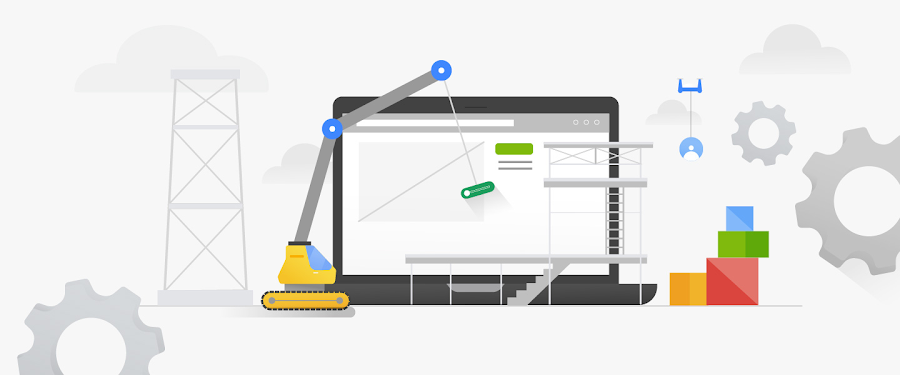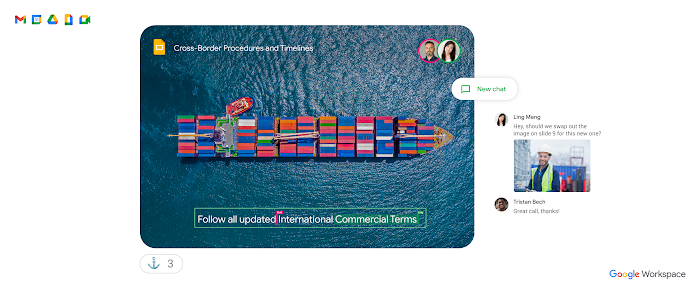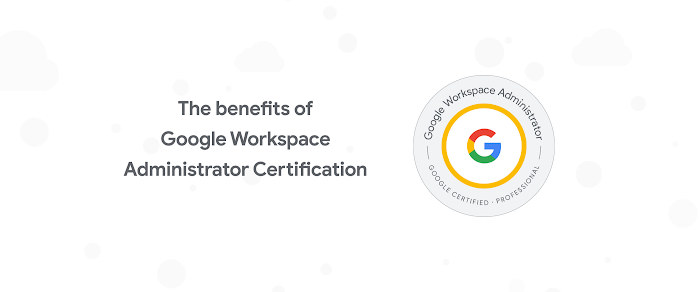Automating Google Workspace just got better
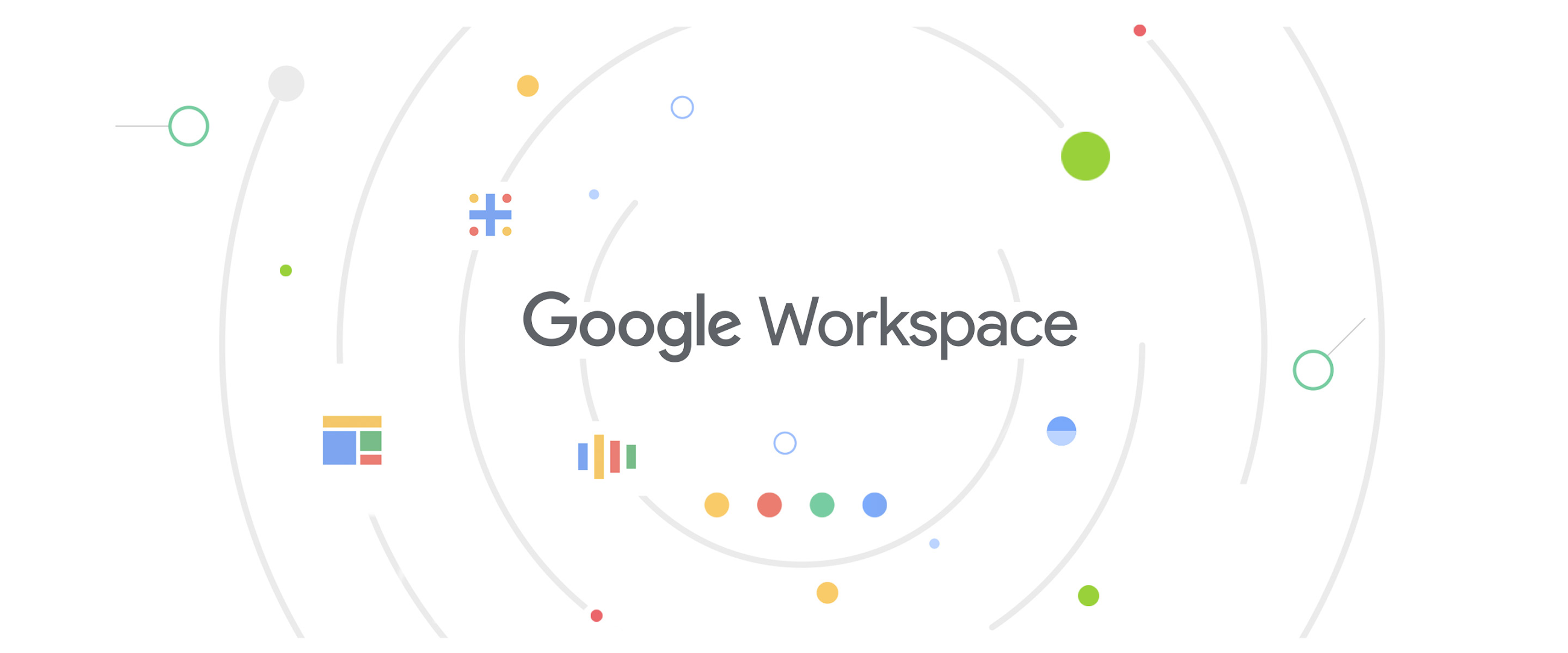
Charles Maxson
Developer Advocate, Google Cloud
Your existing macros serve as a great set of tutorials for understanding Apps Script.
Try Google Workspace at No Cost
Get a business email, all the storage you need, video conferencing, and more.
SIGN UPIt’s been a little over two years since Google Sheets introduced the macro recorder, the magical feature allowing anyone to automate repetitive spreadsheet tasks without having to learn complex operations or how to write code. If you haven’t discovered how easy and powerful macros can be, take a look at this quick Pro Tips video that shows you how to record macros in Google Sheets that will forever improve your productivity.
On the other hand, if you are one of the millions of users who have discovered using macros in Google Sheets, you've already experienced the joy of never having to perform redundant mundane tasks over and over again. You simply turn on the macro recorder, perform the manual steps you want to automate—such as formatting cells or creating a chart—and those actions are recorded for you to repeat anytime at your command.
Put Google Workspace to work for you
Macros are a great way to start automating your work in Google Sheets. The “magic” behind the macro recorder is actually a lot more functional though. Behind the scenes, when you create a macro in Sheets, the recorder is actually converting your actions into Google Apps Script, the scripting platform that is used natively to automate Google Workspace. When you play back a macro, the Apps Script that was created is automatically run to reproduce the steps you originally created. As a macros user, however, you’ll never need to know how to use Apps Script. You can simply record and reuse a macro without ever knowing how the “magic” works.
But note the magic of macros also has some limitations. The most notable one is they are currently limited to only being available in Google Sheets, and even then, not every possible instruction is recordable. Since they don't exist in other Workspace apps like Gmail, Docs, or Drive, you need a different method to include automation in these apps. Another limitation is there’s currently no way to edit a macro from the user interface if your recorded steps need to be updated. Another limitation is that there is no existing way from the user interface to edit a macro if your recorded steps need to be updated, which can cause problems if your business process changes.
Macros are a great starting point to automate your work, but the next logical step to getting even more out of automating Google Workspace is applying your experience with macros to learn more Google Apps Script.
But I’m not a coder...
By its very nature of being a scripting environment based on Javascript code, many Google Workspace users with little or no coding experience might feel Apps Script is beyond their reach. Even the thought of “where do I begin?” can be daunting. But remember, if you have already used the macro recorder, you have already written Apps Script. And you are farther along than you may think.
In many ways, your existing macros serve as a great set of tutorials for understanding Apps Script. You can leverage your existing macros to learn more about Apps Script by reviewing the code they’ve created while getting familiar with the Apps Script tools and environment. You can edit macro code to see how you can apply changes to processes you recorded. You can extend that code to add functionality that even enhances your macros.
One of the great success stories of Apps Script is that a majority of folks heavily using it don’t actually classify themselves as “developers.” Many are “typical” Google Workspace users who simply wanted to go beyond what macro automation offers. These are folks who have braved a little bit of a learning curve, leveraged example solutions, documentation, and community resources to create their own Apps Script projects or build off of what the macro recorder offers. So even if you are not a coder, you can be a part of the Apps Script success story too.
Apps Scripts’ new redesign—with you in mind
With the recent update of our Google Workspace automation tools, now is the perfect time to start exploring App Script. One of the major goals of this redesign was to simplify the overall process of creating projects, recognizing that so many Apps Script users prefer simplicity and ease over complexity and feature overload. The user interface was updated to reflect that, making it very approachable even for new “developers” to navigate and quickly become productive. Other enhancements include significant updates to the code editor—making it easier and faster to write error-free Apps Script code—and to the debugging tools, allowing you to test your work in a streamlined, fluid process.
One of the key benefits of Apps Script is it enables virtually endless scenarios for automating Google Workspace. As a result, it’s also more complex, so for new Apps Script users—and frankly even experienced ones—writing Apps Script without the benefit of a “magical” macro recorder takes a little more effort and a lot more patience.
With that in mind, perhaps the best area of improvement of the Apps Script redesign is how it assists you while you write code. Features like the enhanced AutoComplete helps you while you are writing code to show available commands, complete lines, and correct syntax. Another super helpful feature is Inline documentation that instantly explains definitions and Apps Script code usage scenarios without having to search product documentation or fumble for examples.
Getting started (or restarted)
Leveraging the macro recording and the newly updated Apps Script development environment and tools makes automating Google Workspace easier than ever. If you want to get started, here are a few steps and resources that will help.
Use macros to automate tasks: An easy way to get started automating Google Workspace
Learn from your macros: Existing macros are great tools for understanding Apps Script
Explore Apps Script yourself: Once you are comfortable with macros, the next step is to dig in on your own using the online documentation
Leverage the Apps Script Community: Access community experts in forums, sites, and of course videos
And if you have tried Apps Script before but were challenged by the tooling, give the new enhancements another look. They may be the key to unlocking better automation.