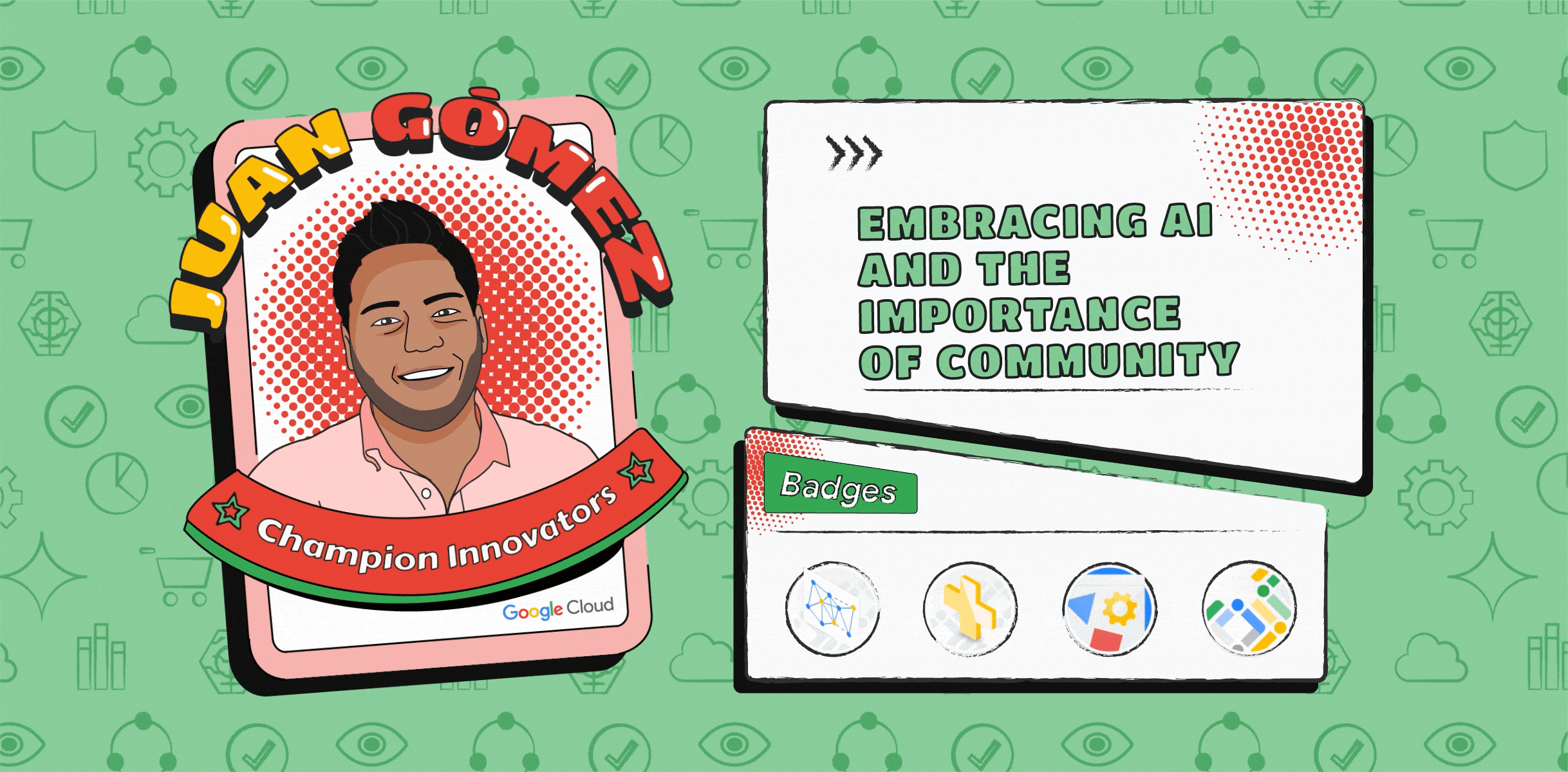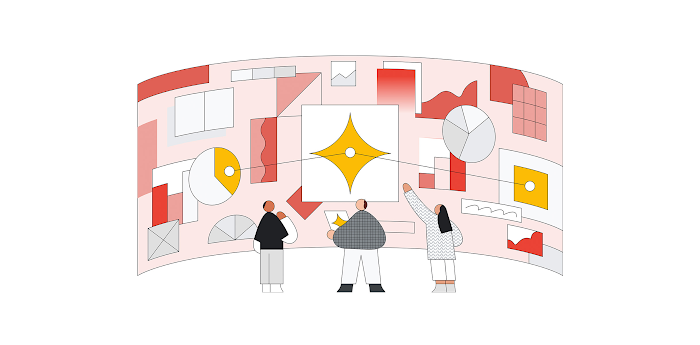How to integrate Dialogflow with Genesys PureEngage
Priyanka Vergadia
Staff Developer Advocate, Google Cloud
Praphul Kumar
Product Manager, Genesys
For every business, big or small, a contact center is the foundation for great customer experiences. Many enterprises across the globe already use Genesys PureEngage, a suite of cloud and premise services for enterprise-grade communications, collaboration, and contact center management for this purpose. Many of those businesses today would also like to integrate natural language-powered virtual agents into their existing Genesys Interaction flows, such as the kind offered by Contact Center AI, Google Cloud’s conversational AI technology designed specifically for contact centers.
This article walks you step by step through how to integrate Dialogflow, a component of Contact Center AI and an end-to-end development suite for creating conversational interfaces, with Genesys Designer, a multi-channel design tool to build self-service automation and agent routing strategies. With this integration, you can use Dialogflow to create virtual agents that can perform specific tasks, and which can be invoked within the Genesys Designer. This integration is an example that shows the power of AI to extend an existing telephony and contact center infrastructure.
How to integrate Google Dialogflow with Genesys Designer
If you haven’t already, you’ll need to create a Google Cloud account here.
In Dialogflow, create your agent with intents and entities. Navigate to Agent settings where you’ll find the Project ID and Service Account information. Click on the project ID to open the Google Cloud Console.
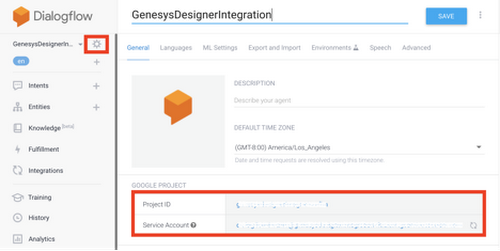
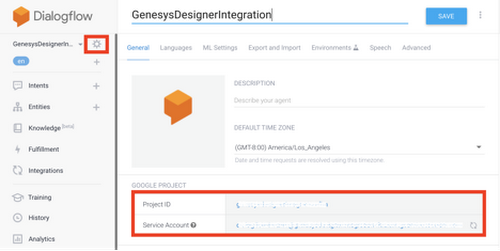
Select IAM & admin, then IAM. Make sure the role assigned to the service account is “Dialogflow API Admin”. If it is set to “Dialogflow API Client”, change it to “Dialogflow API Admin”.
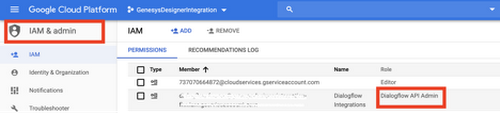
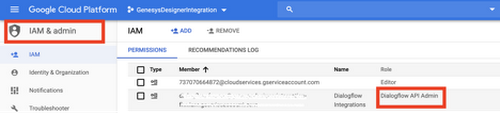
In the pop-up, create the JSON key. It will download to your machine.
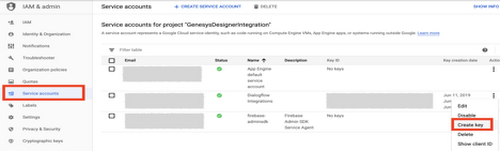
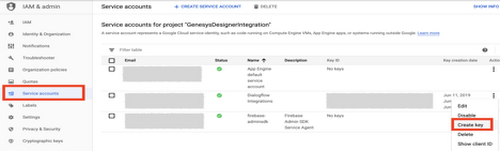
From the JSON file, You will need the “private_key_id”, “private_key”, “client_email” and the “client_id” to enter in Genesys PureEngage. Here’s how the JSON key should look:
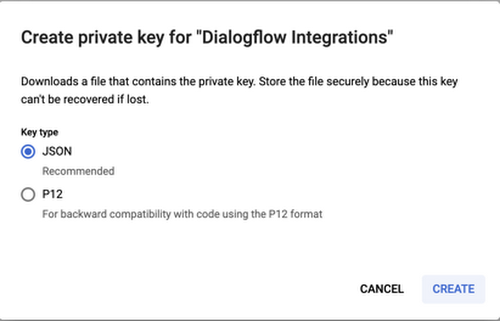
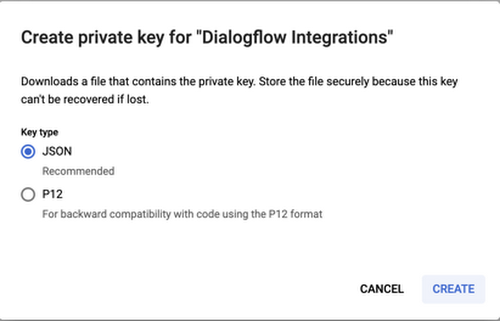
Take “private_key_id”, “private_key”, “client_email” and the “client_id” and open Genesys Designer. Navigate to Bot Registry, then Google Dialogflow and open the Configuration tab to Configure Credentials obtained from the JSON file.
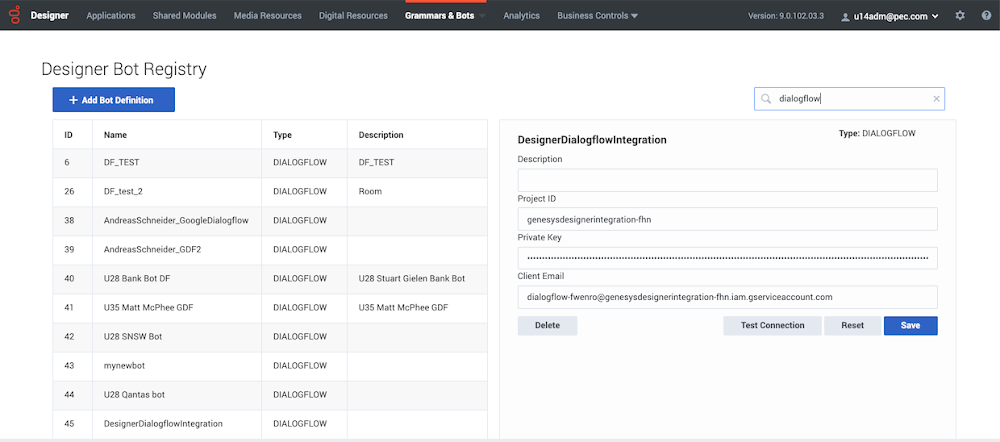
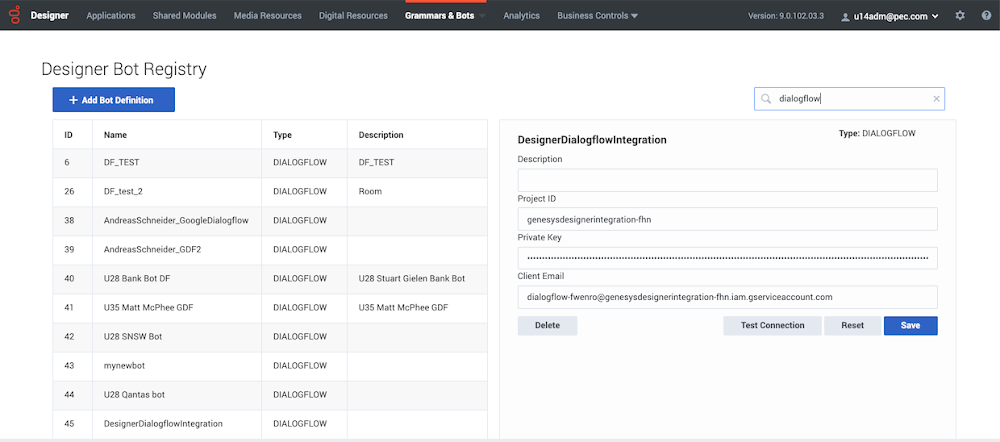
That’s it! With this integration, you can now easily access the intents and entities from Dialogflow in the Genesys interface and use them to complement your contact center customer experiences.
Genesys Designer creates a Bot block which allows developers to easily access the Dialogflow intents along with entities defined in each of those intents as shown in the picture below.
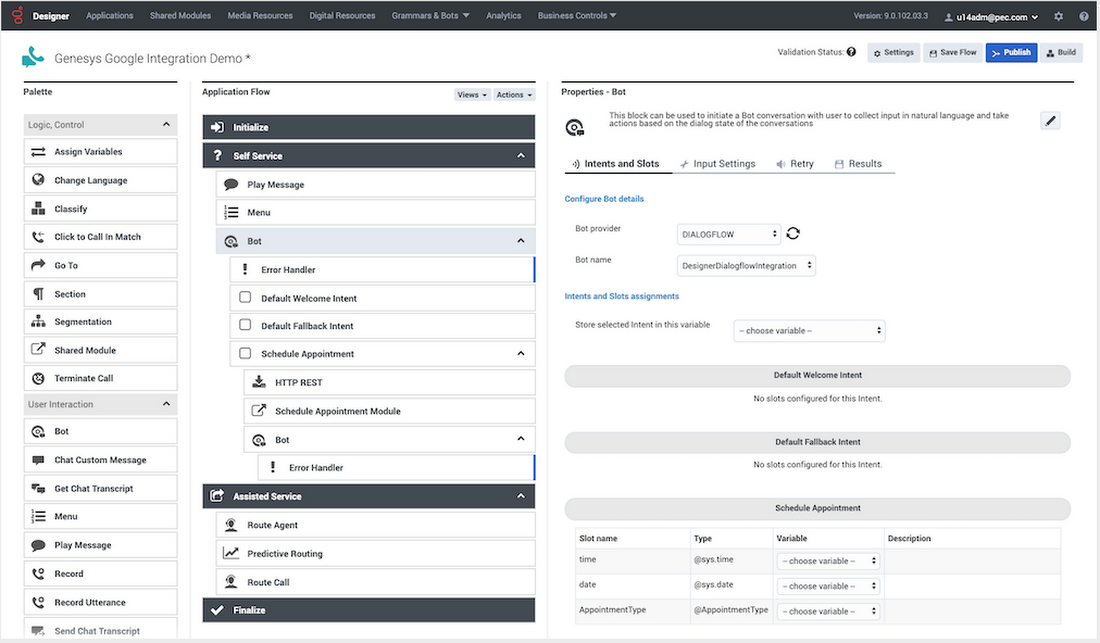
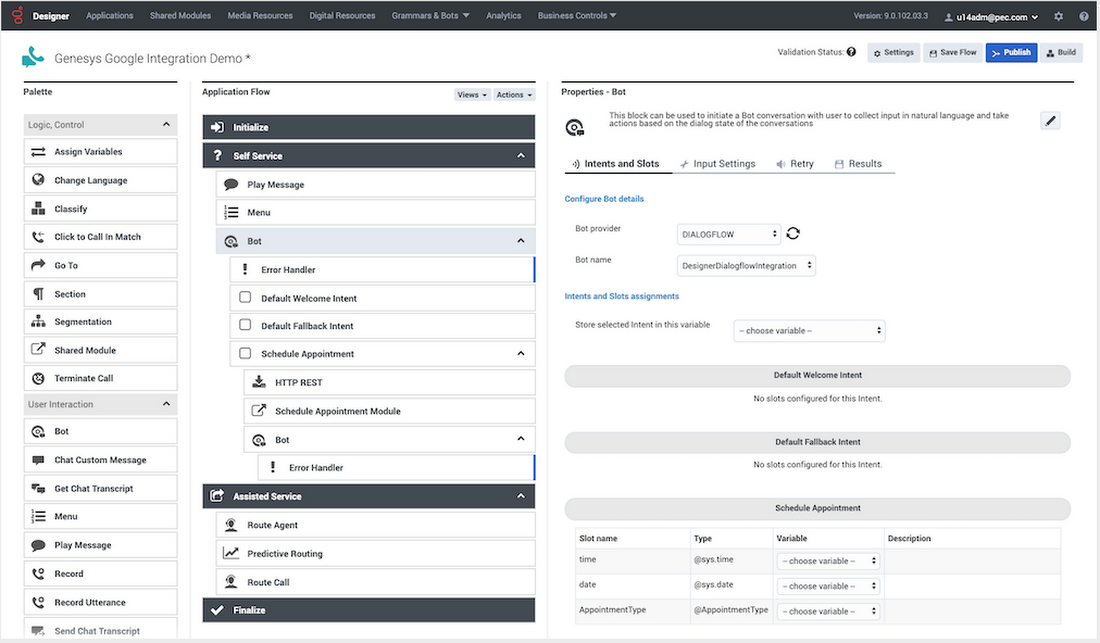
Genesys Designers not only allows developers to capture Intents using Dialogflow but also serve those intents through multi-channel blocks as well as predefined modules. If a customer still needs to speak to an agent, Genesys Designer offers great routing capabilities like ability to route to last agent customer spoke to, or to a skill or even using Predictive Routing which pairs the callers with an agent to maximum specific business outcomes.
Genesys Designer also offers very powerful analytics to allows businesses get insight into performance and health of the bots and overall experiences built by these two powerful technologies (Dialogflow and Genesys PureEngage).


To learn more about Dialogflow, visit our website.