Updating labels
This page explains how to update labels on BigQuery resources.
Before you begin
Grant Identity and Access Management (IAM) roles that give users the necessary permissions to perform each task in this document. The permissions required to perform a task (if any) are listed in the "Required permissions" section of the task.
Updating dataset labels
A dataset label can be updated by:
- Using the Google Cloud console
- Using SQL DDL statements
- Using the bq command-line tool's
bq updatecommand - Calling the
datasets.patchAPI method - Using the client libraries
Required permissions
To update a dataset label, you need the bigquery.datasets.update IAM permission.
Each of the following predefined IAM roles includes the permissions that you need in order to update a dataset label:
roles/bigquery.dataOwnerroles/bigquery.admin
Additionally, if you have the bigquery.datasets.create permission, you can update labels of the datasets that you create.
For more information on IAM roles and permissions in BigQuery, see Predefined roles and permissions.
Updating a dataset label
To update labels on a dataset, select one of the following options:
Console
In the Google Cloud console, select the dataset.
On the dataset details page, click the pencil icon to the right of Labels.
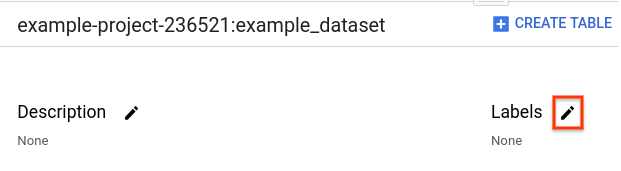
In the Edit labels dialog:
- To apply additional labels, click Add label. Each key can be used only once per dataset, but you can use the same key in different datasets in the same project.
- Modify the existing keys or values to update a label.
- Click Update to save your changes.
SQL
Use the
ALTER SCHEMA SET OPTIONS DDL statement
to set the labels on an existing dataset. Setting labels overwrites any
existing labels on the dataset. The following example sets a single label on
the dataset mydataset:
In the Google Cloud console, go to the BigQuery page.
In the query editor, enter the following statement:
ALTER SCHEMA mydataset SET OPTIONS (labels = [('sensitivity', 'high')]);Click Run.
For more information about how to run queries, see Run an interactive query.
bq
To add additional labels or to update a dataset label, issue the bq update
command with the set_label flag. Repeat the flag to add or update multiple
labels.
If the dataset is in a project other than your default project, add the
project ID to the dataset in the following format: [PROJECT_ID]:[DATASET].
bq update \ --set_label key:value \ project_id:dataset
Where:
- key:value corresponds to a key:value pair for a label that you want to add or update. If you specify the same key as an existing label, the value for the existing label is updated. The key must be unique.
- project_id is your project ID.
- dataset is the dataset you're updating.
Example:
To update the department label on mydataset, enter the bq update
command and specify department as the label key. For example, to update
the department:shipping label to department:logistics, enter the
following command. mydataset is in myotherproject, not your default
project.
bq update \
--set_label department:logistics \
myotherproject:mydataset
The output looks like the following.
Dataset 'myotherproject:mydataset' successfully updated.
API
To add additional labels or to update a label for an existing dataset, call
the datasets.patch
method and add to or update the labels property for the
dataset resource.
Because the datasets.update method replaces the entire dataset resource,
the datasets.patch method is preferred.
Go
Before trying this sample, follow the Go setup instructions in the BigQuery quickstart using client libraries. For more information, see the BigQuery Go API reference documentation.
To authenticate to BigQuery, set up Application Default Credentials. For more information, see Set up authentication for client libraries.
Java
This sample uses the Google HTTP Client Library for Java to send a request to the BigQuery API.
Before trying this sample, follow the Java setup instructions in the BigQuery quickstart using client libraries. For more information, see the BigQuery Java API reference documentation.
To authenticate to BigQuery, set up Application Default Credentials. For more information, see Set up authentication for client libraries.
Node.js
Before trying this sample, follow the Node.js setup instructions in the BigQuery quickstart using client libraries. For more information, see the BigQuery Node.js API reference documentation.
To authenticate to BigQuery, set up Application Default Credentials. For more information, see Set up authentication for client libraries.
Python
Before trying this sample, follow the Python setup instructions in the BigQuery quickstart using client libraries. For more information, see the BigQuery Python API reference documentation.
To authenticate to BigQuery, set up Application Default Credentials. For more information, see Set up authentication for client libraries.
Updating table and view labels
A label can be updated after a table or view is created by:
- Using the Google Cloud console
- Using the bq command-line tool's
bq updatecommand - Calling the
tables.patchAPI method- Because views are treated like table resources, you use the
tables.patchmethod to modify both views and tables.
- Because views are treated like table resources, you use the
- Using the client libraries
Required permissions
To update a table or view label, you need the bigquery.tables.update IAM permission.
Each of the following predefined IAM roles includes the permissions that you need in order to update a table or view label:
roles/bigquery.dataEditorroles/bigquery.dataOwnerroles/bigquery.admin
Additionally, if you have the bigquery.datasets.create permission, you can update labels of the tables and views in the datasets that you create.
For more information on IAM roles and permissions in BigQuery, see Predefined roles and permissions.
Updating a table or view label
To update a table or view label:
Console
In the Google Cloud console, select the table or view.
Click the Details tab, and then click the pencil icon to the right of Labels.
In the Edit labels dialog:
- To apply additional labels, click Add label. Each key can be used only once per table or view, but you can use the same key in tables or views in different datasets.
- Modify the existing keys or values to update a label.
- Click Update to save your changes.
SQL
Use the
ALTER TABLE SET OPTIONS DDL statement
to set the labels on an existing table, or the
ALTER VIEW SET OPTIONS DDL statement
to set the labels on an existing view. Setting labels overwrites any
existing labels on the table or view. The following example sets two labels
on the table mytable:
In the Google Cloud console, go to the BigQuery page.
In the query editor, enter the following statement:
ALTER TABLE mydataset.mytable SET OPTIONS ( labels = [('department', 'shipping'), ('cost_center', 'logistics')]);Click Run.
For more information about how to run queries, see Run an interactive query.
bq
To add additional labels or to update a table or view label, issue the bq
update command with the set_label flag. Repeat the flag to add or update
multiple labels.
If the table or view is in a project other than your default project, add
the project ID to the dataset in the following format:
project_id:dataset.
bq update \ --set_label key:value \ project_id:dataset.table_or_view
Where:
- key:value corresponds to a key:value pair for a label that you want to add or update. If you specify the same key as an existing label, the value for the existing label is updated. The key must be unique.
- project_id is your project ID.
- dataset is the dataset that contains the table or view you're updating.
- table_or_view is the name of the table or view you're updating.
Example:
To update the department label for mytable, enter the bq update
command and specify department as the label key. For example, to update
the department:shipping label to department:logistics for mytable,
enter the following command. mytable is in myotherproject, not your
default project.
bq update \
--set_label department:logistics \
myotherproject:mydataset.mytable
The output looks like the following:
Table 'myotherproject:mydataset.mytable' successfully updated.
API
To add labels or to update a label for an existing table or view,
call the tables.patch
method and add to or update the labels
property for the table resource.
Because views are treated like table resources, you use the tables.patch
method to modify both views and tables.
Because the tables.update method replaces the entire dataset resource, the
tables.patch method is preferred.
Go
Before trying this sample, follow the Go setup instructions in the BigQuery quickstart using client libraries. For more information, see the BigQuery Go API reference documentation.
To authenticate to BigQuery, set up Application Default Credentials. For more information, see Set up authentication for client libraries.
Java
This sample uses the Google HTTP Client Library for Java to send a request to the BigQuery API.
Before trying this sample, follow the Java setup instructions in the BigQuery quickstart using client libraries. For more information, see the BigQuery Java API reference documentation.
To authenticate to BigQuery, set up Application Default Credentials. For more information, see Set up authentication for client libraries.
Node.js
Before trying this sample, follow the Node.js setup instructions in the BigQuery quickstart using client libraries. For more information, see the BigQuery Node.js API reference documentation.
To authenticate to BigQuery, set up Application Default Credentials. For more information, see Set up authentication for client libraries.
Python
Before trying this sample, follow the Python setup instructions in the BigQuery quickstart using client libraries. For more information, see the BigQuery Python API reference documentation.
To authenticate to BigQuery, set up Application Default Credentials. For more information, see Set up authentication for client libraries.
Updating job labels
Currently, updating a job label is not supported. To update the label on a job, resubmit the job with a new label specified.
Converting labels to tags
A label that has a key with an empty value is used as a tag. You can create a new label with no value, or you can turn an existing label into a tag on a dataset, table, or view. You cannot convert a job label to a tag.
Tags can be useful in situations where you are labeling a resource, but you do
not need the key:value format. For example, if you have a table that contains
test data that is used by multiple groups (support, development, and so on), you
can add a test_data tag to the table to identify it.
Required permissions
To convert a label to a tag, you need the following IAM permissions:
bigquery.datasets.update(lets you convert a dataset label)bigquery.tables.update(lets you convert a table or view label)
Each of the following predefined IAM roles includes the permissions that you need in order to convert a dataset label:
roles/bigquery.dataOwnerroles/bigquery.admin
Each of the following predefined IAM roles includes the permissions that you need in order to convert a table or view label:
roles/bigquery.dataEditorroles/bigquery.dataOwnerroles/bigquery.admin
Additionally, if you have the bigquery.datasets.create permission, you can update labels of the datasets that you create and the tables and views in those datasets.
For more information on IAM roles and permissions in BigQuery, see Predefined roles and permissions.
Converting a label to a tag
To convert a label to a tag:
Console
In the Google Cloud console, select the dataset, table, or view.
For datasets, the dataset details page is automatically opened. For tables and views, click Details to open the details page.
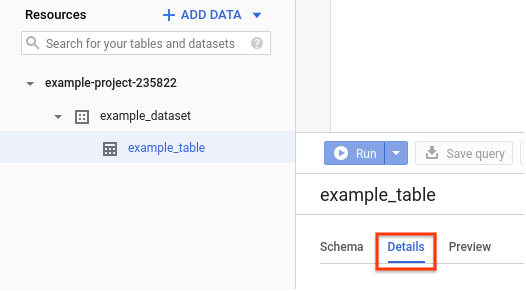
On the details page, click the pencil icon to the right of Labels.
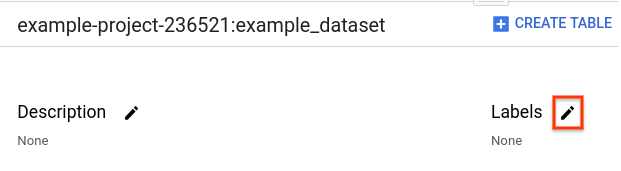
In the Edit labels dialog:
- Delete the value for an existing label.
- Click Update.
bq
To convert a label to a tag, use the bq update command with the
set_label flag. Specify the key, followed by a colon, but leave the value
unspecified. This updates an existing label to a tag.
bq update \ --set_label key: \ resource_id
Where:
- key: is the label key that you want update to a tag.
- resource_id is a valid dataset, table, or view name. If the
resource is in a project other than your default project, add the project ID
in the following format:
project_id:dataset.
Examples:
Enter the following command to change the existing test_data:development
label on mydataset to a tag. mydataset is in myotherproject, not your
default project.
bq update --set_label test_data: myotherproject:mydataset
The output looks like the following:
Dataset 'myotherproject:mydataset' successfully updated.
API
To turn an existing label into a tag, call the datasets.patch
method or the tables.patch
method and replace the label values with the empty string ("") in the
dataset resource
or the table resource.
Because views are treated like table resources, you use the tables.patch
method to modify both views and tables. Also, because the tables.update
method replaces the entire dataset resource, the tables.patch method is
preferred.
What's next
- Learn how to add labels to BigQuery resources.
- Learn how to view labels on BigQuery resources.
- Learn how to filter resources using labels.
- Learn how to delete labels on BigQuery resources.
- Read about Using labels in the Resource Manager documentation.
