This page applies to Apigee and Apigee hybrid.
View
Apigee Edge documentation.
![]()
Using rate plans, API product owners can monetize their API products by configuring the following:
- Billing account model
- Currency used for billing
- Frequency at which customers are billed (monthly only)
- Initial setup fees for using an API product
- Consumption-based charges for using an API product
- Any recurring fees not based on consumption, such as monthly fees for access to your API product
- Time interval during which the rate plan is in effect for an API product (rate plan activation and expiration times)
- Revenue sharing with developer partners
Manage rate plans for your API products as described in the following sections.
Viewing rate plans
View rate plans in your organization as described in the following sections.
Apigee UI
View rate plans using the UI as described in the following sections:
Viewing rate plans defined for your organization
View rate plans defined for your organization on the Rate plans page.
To access the Rate plans page:
- Sign in to the Apigee UI.
- Select Publish> Monetization> Rate Plans in the side navigation bar.
The Rate Plans page opens and lists the current rate plans.
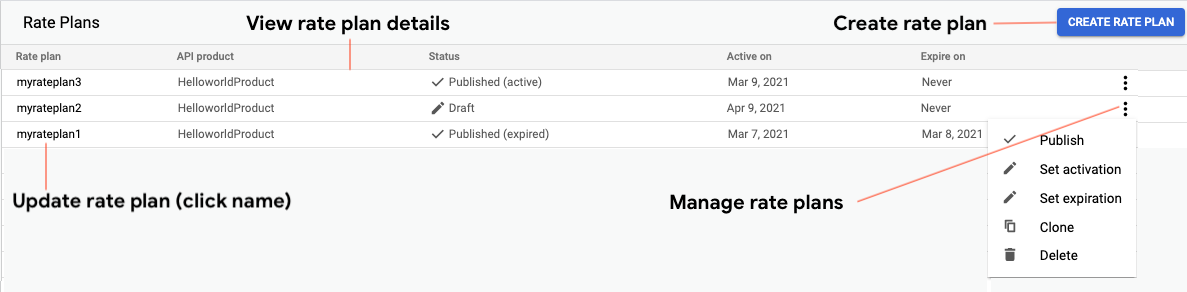
As highlighted in the previous figure, the Rate Plans page enables you to:
- Create and update rate plans
- Manage rate plans, as follows:
- Set the Set the activation and expiration times for a rate plan
- Publish a rate plan (only available for draft rate plans)
- Move a published rate plan to draft status (only available for published rate plans)
- Clone a rate plan
- Delete a rate plan
- View details about each rate plan including associated API product, status (
PublishedorDraft) and whether it is active, and activation and expiration times
Viewing rate plans associated with an API product
When managing an API product, you can view and manage the rate plans associated with an API product, as shown in the following figure.
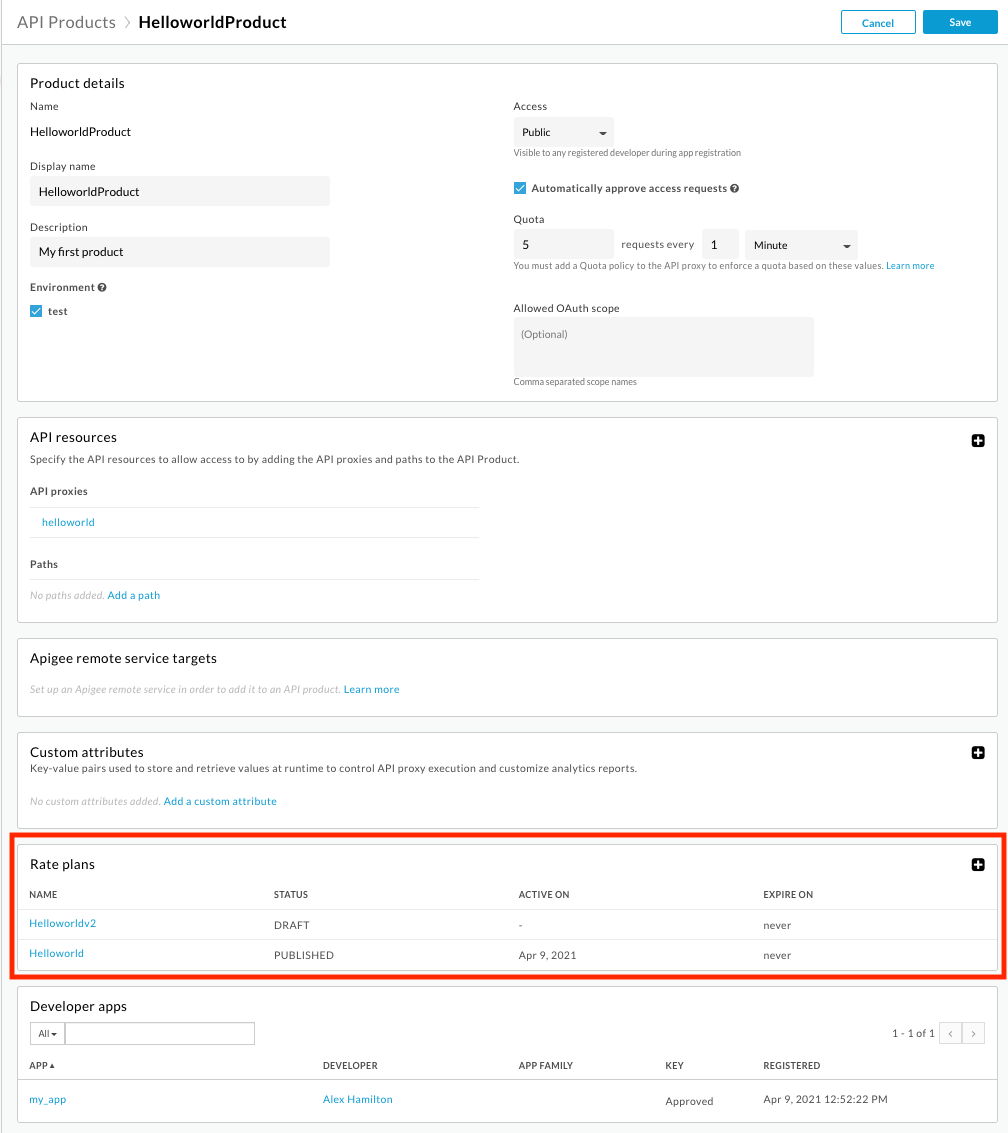
Apigee API
The following sections describe how to view rate plans for an organization using the API:
Listing the rate plans for an API product using the API
To list the rate plans for the organization, issue a GET request to the following API:
https://apigee.googleapis.com/v1/organizations/$ORG/apiproducts/$APIPRODUCT/rateplans
For example using curl:
curl "https://apigee.googleapis.com/v1/organizations/$ORG/apiproducts/$APIPRODUCT/rateplans?expand=true" \ -X GET \ -H "Authorization: Bearer $TOKEN"
Where $TOKEN is set to your OAuth 2.0 access token, as described in
Obtaining an OAuth 2.0 access token. For information about the curl options used in this example, see
Using curl. For a description of the environment variables used,
see Setting environment variables for Apigee API requests.
The following provides an example of the response output, including the two
rate plans, myrateplan1 and myrateplan2 associated with
HelloworldProduct API product:
{
"ratePlans": [
{
"name": "6b51b501-ac15-41b7-bb3e-621edb849e13",
"apiproduct": "HelloworldProduct",
"displayName": "myrateplan2",
"billingPeriod": "MONTHLY",
"currencyCode": "USD",
"setupFee": {
"currencyCode": "USD",
"units": "20"
},
"fixedRecurringFee": {
"currencyCode": "USD",
"units": "25"
},
"fixedFeeFrequency": 1,
"consumptionPricingType": "FIXED_PER_UNIT",
"consumptionPricingRates": [
{
"fee": {
"currencyCode": "USD",
"nanos": 500000000
}
}
],
"revenueShareType": "FIXED",
"revenueShareRates": [
{
"sharePercentage": 2
}
],
"state": "DRAFT"
},
{
"name": "8c0b527c-ba2f-45f1-ac1c-b9e891546fc2",
"apiproduct": "HelloworldProduct",
"displayName": "myrateplan1",
"billingPeriod": "MONTHLY",
"currencyCode": "USD",
"consumptionPricingType": "FIXED_PER_UNIT",
"consumptionPricingRates": [
{
"fee": {
"currencyCode": "USD",
"units": "3"
}
}
],
"state": "PUBLISHED",
"startTime": "1617302588000"
}
]
}
For more information about the API and its response payload, see the List rate plans API
Viewing details for a rate plan using the API
To view details for a rate plan, issue a GET request to the following API:
https://apigee.googleapis.com/v1/organizations/$ORG/apiproducts/$APIPRODUCT/rateplans/$RATEPLAN_NAME
To determine the name of the rate plan to pass in the resource path, see Listing the rate plans in an organization.
For example using curl:
curl "https://apigee.googleapis.com/v1/organizations/$ORG/apiproducts/$APIPRODUCT/rateplans/$RATEPLAN_NAME" \ -X GET \ -H "Authorization: Bearer $TOKEN"
Where $TOKEN is set to your OAuth 2.0 access token, as described in
Obtaining an OAuth 2.0 access token. For information about the curl options used in this example, see
Using curl. For a description of the environment variables used,
see Setting environment variables for Apigee API requests.
The following provides an example of the response output for the rate plan with the name 6b51b501-ac15-41b7-bb3e-621edb849e13 and display name
myrateplan2:
{
"name": "6b51b501-ac15-41b7-bb3e-621edb849e13",
"apiproduct": "HelloworldProduct",
"displayName": "myrateplan2",
"billingPeriod": "MONTHLY",
"currencyCode": "USD",
"setupFee": {
"currencyCode": "USD",
"units": "20"
},
"fixedRecurringFee": {
"currencyCode": "USD",
"units": "25"
},
"fixedFeeFrequency": 1,
"consumptionPricingType": "FIXED_PER_UNIT",
"consumptionPricingRates": [
{
"fee": {
"currencyCode": "USD",
"nanos": 500000000
}
}
],
"revenueShareType": "FIXED",
"revenueShareRates": [
{
"sharePercentage": 2
}
],
"state": "DRAFT"
}
For more information about the API and its response payload, see the Get rate plan API.
Creating rate plans
Create rate plans as described in the following sections.Apigee UI
To create a rate plan using the UI:
- Perform one of the following tasks:
- Select Publish> Monetization> Rate Plans in the side navigation bar and click Create rate plan.
- Edit an API product and click
 in the Rate plans section.
in the Rate plans section.
- Enter Rate plan details, as follows:
Field Description Rate plan name Enter the name of the rate plan. API product Select an API product to which you want to associate the rate plan from the drop-down. - Click Next.
- Enter Billing details, as follows:
Field Description Default Billing currency Select the currency to use for billing from the drop-down. USD Billing period Select the frequency at which the customer will be billed from the drop-down. Monthly Payment funding model Select the payment model used for funding accounts. Postpaidis the only valid option in this release.Postpaid Initialization fee A one-time fee that is charged to each developer on the start date of the rate plan (that is, the date the developer purchases the API product).
If you want to charge the setup fee, select Charge setup fee and enter the amount to be charged in the Initialization fee field.
Disabled - Click Next.
- Enter Pricing details as follows.
Field Description Default Fixed recurring fee Enable a fixed recurring fee per unit: - Select Charge fixed recurring fee.
- Configure the Fixed recurring fee amount and Fee frequency.
The fee will be prorated for the first billing period.
If enabled, you can preview the effects that the fixed recurring fee will have on the itemized and total charges, as described in Previewing your rate plan.
To disable the fee, deselect Charge fixed recurring fee.
Disabled Consumption based fees Enable consumption-based pricing: - Select Charge consumption-based fee.
- Select any one of the following options:
- Fixed fee per unit (flat fee per unit consumed)
- Banded (a variable fee per unit consumed, determined by consumption ranges)
Fixed fee per unit: A fixed fee is charged for each monetized transaction. Enter a value in the Fixed fee per unit field which should be charged for every transaction.
Banded: A variable fee is charged for each monetized transaction. The transaction band and the consumption determine the fees of a transaction. A band refers to an API consumption range, and each band has a different fee. In the
Ranges of unit consumptionsection, you can specify the band ranges and the corresponding fees for the band. You can specify as many bands you want by clicking + BAND.Example: Consider you want to charge the first 1000 API calls at USD 2 per call and all subsequent API calls at USD 1 per call. To configure this, specify the following two bands in the
Ranges of unit consumptionsection:- In the first row, enter the following values:
- Start: 0
- End: 1000
- Fee: 2
- In the second row, enter the following values:
- Start: 1001
- End: unlimited units
- Fee: 1
In this example, if a developer consumes 1500 APIs, the total fees will be USD 2500
((1000 * 2) + (500 * 1)).- In the first row, enter the following values:
If you enable any consumption-based fees, you can preview the effects of the selected fee type on the overall revenue as described in Previewing your rate plan.
To disable the fee, deselect Charge consumption-based pricing model.
If you have configured the
perUnitPriceMultipliermonetization variable in your DataCapture policy, the per-transaction cost specified in any type (Fixed fee per unit or Banded) of consumption-based fees is multiplied by the value ofperUnitPriceMultiplier.Disabled - Click Next.
- Enter Revenue sharing details, as follows:
Field Description Default Revenue share Enable revenue sharing to share a percentage of revenue with developer partners. - Select Enable revenue sharing.
- Enter a percentage of revenue to share in the Percentage (%) of revenue to share with developer field.
You can get the shared revenue for each monetized transaction by configuring the
revShareGrossPricemonetization variable in your DataCapture policy. For more information, see Monetization variables.If you enable revenue sharing, you can preview the effects of the entered Percentage (%) value on the itemized and total charges, as described in Previewing your rate plan.
To disable the fee, deselect Enable revenue sharing.
Disabled - Click Next.
- Click one of the following:
- Save and publish to save and publish the rate plan. You will be prompted for an activation date. For more information, see Setting the activation date for your rate plan.
- Save to save a draft of the rate plan.
- Cancel to cancel.
Apigee API
To create a rate plan, issue a POST request to the following API:
https://apigee.googleapis.com/v1/organizations/$ORG/apiproducts/$APIPRODUCT/rateplans
Configure the rate plan by passing the required fields in the request body, as described in Resource: RatePlans.
The following table summarizes the required fields when creating a draft and published rate plan.
| Required fields for draft rate plan | Required fields for published rate plan |
|---|---|
|
|
For example, the following API call creates a draft rate plan named myrateplan5 associated with the HelloworldProduct API product:
curl "https://apigee.googleapis.com/v1/organizations/$ORG/apiproducts/HelloworldProduct/rateplans" \
-X POST \
-H "Authorization: Bearer $TOKEN" \
-H "Content-type: application/json" \
-d '{
"apiproduct":"HelloworldProduct",
"billingPeriod":"MONTHLY",
"consumptionPricingType":"FIXED_PER_UNIT",
"consumptionPricingRates":[{
"fee":{
"units":"3",
"nanos":0
}
}],
"currencyCode":"USD",
"displayName":"myrateplan5",
"revenueShareType":"FIXED",
"revenueShareRates":[{
"sharePercentage":"1"
}],
"setupFee":{
"units":"10",
"nanos":0
},
"state":"DRAFT"
}'
Where $TOKEN is set to your OAuth 2.0 access token, as described in
Obtaining an OAuth 2.0 access token. For information about the curl options used in this example, see
Using curl. For a description of the environment variables used,
see Setting environment variables for Apigee API requests.
The following provides an example of the response output:
{
"name": "4403a3a5-b366-44f0-aa4d-bd54dcfd3239",
"apiproduct": "HelloworldProduct",
"displayName": "myrateplan5",
"billingPeriod": "MONTHLY",
"currencyCode": "USD",
"setupFee": {
"currencyCode": "USD",
"units": "10"
},
"consumptionPricingType": "FIXED_PER_UNIT",
"consumptionPricingRates": [
{
"fee": {
"currencyCode": "USD",
"units": "3"
}
}
],
"revenueShareType": "FIXED",
"revenueShareRates": [
{
"sharePercentage": 1
}
],
"state": "DRAFT"
}
For more information, see the Create rate plan API
Previewing your rate plan in the UI
Based on your pricing and revenue share configuration, you can preview the itemized charges and billed totals in the Rate plan preview section of the Rate plan page, as shown in the following figure.

Update the API unit consumption field in the Example consumer data section to change the estimates in the preview. The itemized charges and totals update based on your input.
Update the following fields in the Example consumer data section:
- API unit consumption
If Charge consumption-based fee is selected under Pricing. - Revenue
If Enable revenue sharing is selected under Revenue sharing.
Setting the activation and expiration times for rate plans
Set activation and expiration times for a rate plan to indicate when a published rate plan is active and that the associated API product is available for developers to use in their apps.
Consider the following when setting activation and expiration times:
- Only one rate plan can be active for an API product at any given time.
- You can publish multiple rate plans for the same API product with non-overlapping activation and expiration times.
- You must set the activation time for a rate plan before it can be published.
When publishing a rate plan using the UI, you will be prompted to set the activation time if it is not set. - The activation time must occur before the expiration time (if set), and the expiration time must occur after the activation time.
- The expiration time is not required. If not specified, the expiration defaults to
Never(the rate plan never expires). - When setting the activation and expiration times using the UI, you can specify only the date and not the time of day (
hh:mm:ss:mmm). The time of day for the activation and expiration values defaults to12:00:00:000 AMand11:59:59:999 PM, respectively.
Set the activation and expiration times for rate plans as described in the following sections.
Apigee UI
To set the activation time for a rate plan using the UI:
- Access the Rate Plans page.
- Click > Set activation for the rate plan for which you want to set the activation time.
- Select one of the following options:
- Undetermined to unset the rate plan activation time (available for draft rate plans only).
- Immediately to set the rate plan as active immediately.
- On a future date to select the date on which the rate plan will be active.
- Click Set activation.
- Publish the rate plan if it is not yet published to make it available to developers to use in their apps.
To set the expiration time for a rate plan using the UI:
- Access the Rate Plans page.
- Click > Set expiration for the rate plan for which you want to set the expiration time.
- Select one of the following options:
- Never to never expire the rate plan.
- Immediately to set the rate plan as active immediately.
- On a future date to select the date on which the rate plan will be active.
- Click Set expiration.
Apigee API
To set the activation or expiration times for a rate plan using the API:
- View the details for the rate plan you want to update.
- Use the response to create the request body and update the following fields:
- startTime to set the activation time
- endTime to set the expiration time
To update the rate plan with the new configuration, issue a
PUTrequest to the following API, passing the modified request body in your request:https://apigee.googleapis.com/v1/organizations/$ORG/apiproducts/$APIPRODUCT/rateplans/$RATEPLAN_NAME
For example, the following sets the activation time to April 1, 2021 (1617302588000 epoch time):
curl "https://apigee.googleapis.com/v1/organizations/$ORG/apiproducts/$APIPRODUCT/rateplans/$RATEPLAN_NAME" \
-X PUT \
-H "Authorization: Bearer $TOKEN" \
-H "Content-type: application/json" \
-d '{
"apiproduct": "HelloworldProduct",
"displayName": "myrateplan3",
"currencyCode":"USD",
"billingPeriod":"MONTHLY",
"consumptionPricingType":"FIXED_PER_UNIT",
"consumptionPricingRates":[{
"fee":{
"units":"3",
"nanos":0
}
}],
"revenueShareType":"FIXED",
"revenueShareRates":[{
"sharePercentage":"5"
}],
"state":"DRAFT",
"startTime": 1617302588000
}'
Where $TOKEN is set to your OAuth 2.0 access token, as described in
Obtaining an OAuth 2.0 access token. For information about the curl options used in this example, see
Using curl. For a description of the environment variables used,
see Setting environment variables for Apigee API requests.
For more information about the fields you can specify in the request body, see Resource: RatePlans.
The following provides an example of the response output:
{
"name": "cb9f420e-313d-4900-aa4f-e07b2b76918d",
"apiproduct": "HelloworldProduct",
"displayName": "myrateplan3",
"billingPeriod": "MONTHLY",
"currencyCode": "USD",
"consumptionPricingType": "FIXED_PER_UNIT",
"consumptionPricingRates": [
{
"fee": {
"currencyCode": "USD",
"units": "3"
}
}
],
"revenueShareType": "FIXED",
"revenueShareRates": [
{
"sharePercentage": 5
}
],
"state": "DRAFT",
"startTime": "1617302588000"
}
For more information, see the Update rate plan API
Publishing rate plans
Publish rate plans as described in the following sections.
Apigee UI
To publish a rate plan using the UI, use one of the following methods:
- When creating or updating a rate plan, you can click Save and Publish to save and publish the rate plan. You will be prompted to set the activation date.
- Access the Rate Plans page and click > Publish for the draft rate plan you want to publish.
This option appears only if you have set an activation date for the draft rate plan.
Apigee API
To publish a rate plan using the API:
- View the details for the rate plan you want to publish.
- Use the response to create the request body and update the following fields:
- Set state to PUBLISHED.
- Set startTime to the activation time in milliseconds since epoch.
- Optionally, set endTime to the expiration time in milliseconds since epoch or to Never. If omitted, the expiration time
defaults to
Never. - Set any other fields that you wish to maintain.
To publish the rate plan, issue a
PUTrequest to the following API, passing the modified request body in your request:https://apigee.googleapis.com/v1/organizations/$ORG/apiproducts/$APIPRODUCT/rateplans/$RATEPLAN_NAME
For example, the following changes the status of the rateplan1 rate plan to PUBLISHED and sets the activation time to April 1, 2021, specified as milliseconds since epoch:
curl "https://apigee.googleapis.com/v1/organizations/$ORG/apiproducts/$APIPRODUCT/rateplans/$RATEPLAN_NAME" \
-X PUT \
-H "Authorization: Bearer $TOKEN" \
-H "Content-type: application/json" \
-d '{
"apiproduct": "HelloworldProduct",
"displayName": "myrateplan3",
"currencyCode":"USD",
"billingPeriod":"MONTHLY",
"consumptionPricingType":"FIXED_PER_UNIT",
"consumptionPricingRates":[{
"fee":{
"units":"3",
"nanos":0
}
}],
"revenueShareType":"FIXED",
"revenueShareRates":[{
"sharePercentage":"5"
}],
"state":"PUBLISHED",
"startTime": 1617302588000
}'
For more information about the fields you can specify in the request body, see Resource: RatePlans.
Where $TOKEN is set to your OAuth 2.0 access token, as described in
Obtaining an OAuth 2.0 access token. For information about the curl options used in this example, see
Using curl. For a description of the environment variables used,
see Setting environment variables for Apigee API requests.
The following provides an example of the response output:
{
"name": "cb9f420e-313d-4900-aa4f-e07b2b76918d",
"apiproduct": "HelloworldProduct",
"displayName": "myrateplan3",
"billingPeriod": "MONTHLY",
"currencyCode": "USD",
"consumptionPricingType": "FIXED_PER_UNIT",
"consumptionPricingRates": [
{
"fee": {
"currencyCode": "USD",
"units": "3"
}
}
],
"revenueShareType": "FIXED",
"revenueShareRates": [
{
"sharePercentage": 5
}
],
"state": "PUBLISHED",
"startTime": "1617302588000"
}
For more information, see the Update rate plan API
Moving published rate plans to draft status
Move published rate plans to draft status as described in the following sections.
Apigee UI
To move a published rate plan to draft status using the UI:
- Access the Rate Plans page.
- Select > Move to draft.
The rate plan is updated and the Status field is changed to Draft.
Apigee API
To move a published rate plan to draft status using the API:
- View the details for the published rate plan you want to move to draft status.
- Use the response to create the request body and update the following fields:
- Set state to DRAFT.
- Set any other fields that you wish to maintain.
To move the published rate plan to draft status, issue a
PUTrequest to the following API, passing the modified request body in your request:https://apigee.googleapis.com/v1/organizations/$ORG/apiproducts/$APIPRODUCT/rateplans/$RATEPLAN_NAME
For example, the following changes the status of the rateplan1 rate plan to DRAFT:
curl "https://apigee.googleapis.com/v1/organizations/$ORG/apiproducts/$APIPRODUCT/rateplans/$RATEPLAN_NAME" \
-X PUT \
-H "Authorization: Bearer $TOKEN" \
-H "Content-type: application/json" \
-d '{
"apiproduct": "HelloworldProduct",
"displayName": "myrateplan3",
"currencyCode":"USD",
"billingPeriod":"MONTHLY",
"consumptionPricingType":"FIXED_PER_UNIT",
"consumptionPricingRates":[{
"fee":{
"units":"3",
"nanos":0
}
}],
"revenueShareType":"FIXED",
"revenueShareRates":[{
"sharePercentage":"5"
}],
"state":"DRAFT",
"startTime": 1617302588000
}'
For more information about the fields you can specify in the request body, see Resource: RatePlans.
Where $TOKEN is set to your OAuth 2.0 access token, as described in
Obtaining an OAuth 2.0 access token. For information about the curl options used in this example, see
Using curl. For a description of the environment variables used,
see Setting environment variables for Apigee API requests.
The following provides an example of the response output:
{
"name": "cb9f420e-313d-4900-aa4f-e07b2b76918d",
"apiproduct": "HelloworldProduct",
"displayName": "myrateplan3",
"billingPeriod": "MONTHLY",
"currencyCode": "USD",
"consumptionPricingType": "FIXED_PER_UNIT",
"consumptionPricingRates": [
{
"fee": {
"currencyCode": "USD",
"units": "3"
}
}
],
"revenueShareType": "FIXED",
"revenueShareRates": [
{
"sharePercentage": 5
}
],
"state": "DRAFT",
"startTime": "1617302588000"
}
For more information, see the Update rate plan API
Updating rate plans
Update rate plans as described in the following sections. See also:Update a rate plan as described in the following sections.
Apigee UI
To update a rate plan using the UI:
- Access the Rate Plans page.
- Click the name of the rate plan that you want to update in the list.
- Update the rate plan, as required.
- Click one of the following:
- Save and publish to save and publish the rate plan. You will be prompted for an activation date. For more information, see Setting the activation date for a rate plan.
- Save to save a draft of the rate plan.
- Cancel to cancel your updates.
Apigee API
To update a rate plan using the API:
- View the details for the rate plan you want to update.
- Use the response to create the request body and update any other configuration settings, as required.
To update a rate plan, issue a
PUTrequest to the following API, passing the modified request body in your request:https://apigee.googleapis.com/v1/organizations/$ORG/apiproducts/$APIPRODUCT/rateplans/$RATEPLAN_NAME
For example, the following changes the consumption-based fee to 5; and the revenue share percentage to 6.5% all other configuration settings are included to ensure that they are maintained:
curl "https://apigee.googleapis.com/v1/organizations/$ORG/apiproducts/$APIPRODUCT/rateplans/$RATEPLAN_NAME" \
-X PUT \
-H "Authorization: Bearer $TOKEN" \
-H "Content-type: application/json" \
-d '{
"apiproduct": "HelloworldProduct",
"displayName": "myrateplan3",
"currencyCode":"USD",
"billingPeriod":"MONTHLY",
"consumptionPricingType":"FIXED_PER_UNIT",
"consumptionPricingRates":[{
"fee":{
"units":"5",
"nanos":0
}
}],
"revenueShareType":"FIXED",
"revenueShareRates":[{
"sharePercentage":"6.5"
}],
"state":"DRAFT",
"startTime": 1617302588000
}'
For more information about the fields you can specify in the request body, see Resource: RatePlans.
Where $TOKEN is set to your OAuth 2.0 access token, as described in
Obtaining an OAuth 2.0 access token. For information about the curl options used in this example, see
Using curl. For a description of the environment variables used,
see Setting environment variables for Apigee API requests.
The following provides an example of the response output:
{
"name": "cb9f420e-313d-4900-aa4f-e07b2b76918d",
"apiproduct": "HelloworldProduct",
"displayName": "myrateplan3",
"billingPeriod": "MONTHLY",
"currencyCode": "USD",
"consumptionPricingType": "FIXED_PER_UNIT",
"consumptionPricingRates": [
{
"fee": {
"currencyCode": "USD",
"units": "5"
}
}
],
"revenueShareType": "FIXED",
"revenueShareRates": [
{
"sharePercentage": 6.5
}
],
"state": "DRAFT",
"startTime": "1617302588000"
}
For more information, see the Update rate plan API
Cloning rate plans
Clone rate plans as described in the following sections.
Apigee UI
To clone a rate plan using the UI:
- Access the Rate Plans page.
- Select > Clone.
- Update the Rate plan name and API product fields, as required.
- Click Clone.
The rate plan is added to the list of rate plans.
Apigee API
To clone a rate plan using the API:
- View the details for the rate plan you want to clone.
- Use the response to create the request body and update the following fields:
- Remove the name field.
- Update any other configuration settings, as required.
- Create a rate plan by passing the modified request body in your request.
Deleting rate plans
Deleting a rate plan is permanent. The rate plan will be deleted immediately and cannot be restored.
Delete rate plans as described in the following sections.
Apigee UI
To delete a rate plan using the UI:
- Access the Rate Plans page.
- Select > Delete for the rate plan that you want to delete.
- Click Delete when prompted to confirm the deletion.
The rate plan is deleted and removed from the list.
Apigee API
To delete a rate plan, issue a DELETE request to the following API:
https://apigee.googleapis.com/v1/organizations/$ORG/apiproducts/$APIPRODUCT/rateplans/$RATEPLAN_NAME.
To determine the name of the rate plan to pass in the resource path, see Listing the rate plans in an organization.
For example, the following deletes the rate plan with name cc6252c0-c5d0-4aaf-85f2-203ec8fa5707 and display name myrateplan3:
curl "https://apigee.googleapis.com/v1/organizations/$ORG/apiproducts/$APIPRODUCT/rateplans/$RATEPLAN_NAME" \ -X DELETE \ -H "Authorization: Bearer $TOKEN
Where $TOKEN is set to your OAuth 2.0 access token, as described in
Obtaining an OAuth 2.0 access token. For information about the curl options used in this example, see
Using curl. For a description of the environment variables used,
see Setting environment variables for Apigee API requests.
The following provides an example of the response output:
{
"name": "93ca14aa-7a48-4384-ae09-c85a0e8a8df8",
"apiproduct": "HelloworldProduct",
"displayName": "myrateplan3",
"billingPeriod": "MONTHLY",
"currencyCode": "USD",
"consumptionPricingType": "FIXED_PER_UNIT",
"consumptionPricingRates": [
{
"fee": {
"currencyCode": "USD",
"units": "5"
}
}
],
"revenueShareType": "FIXED",
"revenueShareRates": [
{
"sharePercentage": 6.5
}
],
"state": "DRAFT",
"startTime": "1617302588000"
}
For more information, see the Delete rate plans API.
