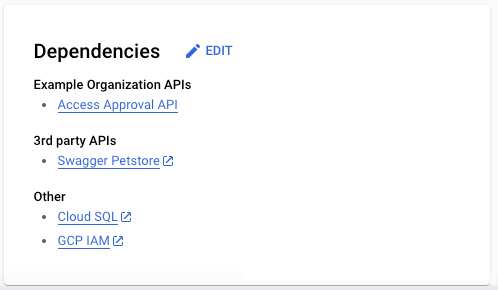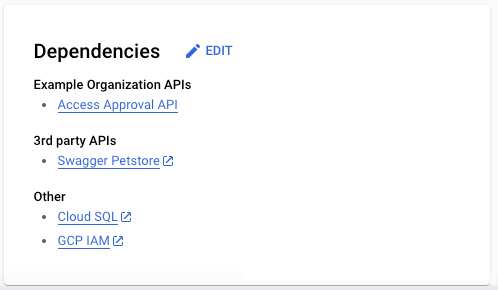This page applies to Apigee and Apigee hybrid.
The API page provides detailed information about an API. When you select an API from the APIs list page, the API page Overview tab is displayed.








The Overview tab has the following sections:
General
The general pane displays top-level information about an API, including the following:
- Display name: Display name for the API. Defined when registering the API. To edit the display name, see Edit API registration details.
- Description: Description of the API. Defined when registering the API. To edit the description, see Edit API registration details.
- System and custom taxonomy elements
- Document version: A link that opens the spec revision currently assigned to the deployment. This button appears only if the API has a recommended deployment set, and that deployment has a version assigned.
- Get access: Provides instructions on how to access this API. To modify these instructions, see Edit deployment. This button appears only when there is a recommended deployment set.
If unknown labels or tags are attached through the public API, they are not displayed in the UI. Only labels that define known taxonomies are displayed.
Taxonomy values can be assigned a text description or URL. In this pane, if a taxonomy value is assigned a text description, an info icon is displayed next to the value that when hovered over, displays the description. If the value is a URL, the taxonomy value displayed becomes a hyperlink that opens the URL in a new browser tab. See Add taxonomy for more information.
Edit an API
See Edit API registration details.
Delete an API
See Delete API.
Scorecard
Scorecards help teams understand how the quality of an API has been measured. Across a portfolio of APIs, a thoughtful approach to scoring can help drive consistency across different areas, such as design standards, security profiles, reliability, or other dimensions that are important to the business. API hub comes with OpenAPI linting already configured.
A scorecard represents a group of scores that are not easily reduced to a single quantity.
A score is a single value that represents some aspect of the quality of an API. Quality can be defined in any context (design, reliability, compliance, etc.) and is often a matter of opinion.
Hide the scorecard
To hide the scorecard UI for every API, see Disable or enable API scorecard.
Select scorecard version
Select the version to use for the scorecard in the Score this spec drop-down list:


Where:
- Latest: This spec revision has the most recent upload timestamp.
- Recommended: This spec has one of its revisions assigned to the recommended deployment. Use this spec if you are a consumer of the API.
Customize the scorecard
To customize and configure the scorecard, use the registry command line tool.
See also: How are scores calculated?
If you want to display a status icon next to the errors and warnings on the scorecard, define thresholds:
Where:
| Type | Icon | Description |
|---|---|---|
| Alert | Display this icon when the threshold is within the range defined for alerts. | |
| Warning | Display this icon when the threshold is within the range defined for warnings. | |
| OK | Display this icon when the threshold is within the range defined for OK. |
Lint summary
The API hub scorecard default configuration reports lint warnings and lint errors for OpenAPI v2 and OpenAPI v3 specifications that have been uploaded to API hub. API hub and registry include a default linter based on Spectral. This linter is provided as a reference example of linting capabilities (with no expectation of support for Spectral itself), using the OpenAPI Rules ruleset with some exceptions enabled to reduce noise from common errors. Extending with custom linters is not currently supported.
See API Style Guides in the Registry for instructions on updating the linter configuration.
Deployments
The Deployments tab displays all deployments for the API configured by the API Editor. Deployments represent live environments where the API is deployed. Deployments are ordered (descending) by the Environment name. The following information is displayed:
- Environment
- Documentation
- Recommended deployment indicator
- Gateway
- Usage guidance
- External channel
- Get access
For more information, see Manage deployments.
Versions
The Versions tab displays all versions that have been defined for the API. Versions are ordered (descending) by version number. The following information is displayed:
- Version
- Lifecycle stage
- Last revision
- End of life
For more information, see Manage versions.
Related
The Related pane, displayed at the bottom of the API Overview page, provides links to miscellaneous information related to the API. For example, implementation source code, design documentation, and infrastructure systems. For more information, see Related.


Dependencies
The Dependencies pane, displayed at the bottom of the API Overview page, lists all dependencies of the API, including other internal APIs (present in API hub), external third-party APIs (not present in API hub), and other production systems. For example, databases and storage solutions. For more information, see Dependencies.