Learn how to set limits for the memory used by your container instances in Cloud Run for Anthos.
Understanding memory usage
Cloud Run for Anthos container instances that exceed their allowed memory limit are terminated.
The following count towards the available memory of your container instance:
- Running the application executable (as the executable must be loaded to memory)
- Allocating memory in your application process
- Writing files to the filesystem
The size of the deployed container image does not count towards the available memory.
Maximum amount of memory
The maximum amount of memory you can configure is limited by the configuration of your GKE cluster.
Optimizing memory
You can determine the peak memory requirement for a service using the following: (Standing Memory) + (Memory per Request) * (Service Concurrency)
Accordingly,
If you raise the concurrency of your service, you should also increase the memory limit to account for peak usage.
If you lower the concurrency of your service, consider reducing the memory limit to save on memory usage costs.
For more guidance on minimizing per request memory usage read Development Tips on Global Variables.
Setting and updating memory limits
Any configuration change leads to the creation of a new revision. Subsequent revisions will also automatically get this configuration setting unless you make explicit updates to change it.
You can set memory limits using the Google Cloud console, the Google Cloud CLI, or a YAML file when you deploy a new service or update an existing service and deploy a revision:
Console
Go to Cloud Run for Anthos in the Google Cloud console:
Click Create Service if you are configuring a new service you are deploying to. If you are configuring an existing service, click on the service, then click Edit & Deploy New Revision.
Under Advanced settings, click Container.
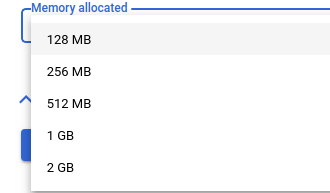
Select the desired memory size from the Memory allocated dropdown list.
Click Next to continue to the next section.
In the Configure how this service is triggered section, select which connectivity you would like to use to invoke the service.
Click Create to deploy the image to Cloud Run for Anthos and wait for the deployment to finish.
Command line
For existing services, update the memory limit by running the
gcloud run services updatecommand with the--memoryparameter:gcloud run services update SERVICE --memory SIZE
Replace:
- SERVICE with the name of your service.
- SIZE with the desired memory size. The format for
size is a fixed or floating point number followed by a unit:
G,M, orKcorresponding to gigabyte, megabyte, or kilobyte, respectively, or use the power-of-two equivalents:Gi,Mi,Kicorresponding to gibibyte, mebibyte or kibibyte respectively.
For new services, set the memory limit by running the
gcloud run deploycommand with the--memoryparameter:gcloud run deploy SERVICE --image=IMAGE_URL --memory SIZE
Replace:
- SERVICE with the name of your service.
- IMAGE_URL with a reference to the container image, for
example,
gcr.io/myproject/my-image:latest. - SIZE with the desired memory size. The format for
size is a fixed or floating point number followed by a unit:
G,M, orKcorresponding to gigabyte, megabyte, or kilobyte, respectively, or use the power-of-two equivalents:Gi,Mi,Kicorresponding to gibibyte, mebibyte or kibibyte respectively.
YAML
You can download the configuration of an existing service into a
YAML file with the gcloud run services describe command by using the
--format=export flag.
You can then modify that YAML file and deploy
those changes with the gcloud beta run services replace command.
You must ensure that you modify only the specified attributes.
Download the configuration of your service into a file named
service.yamlon local workspace:gcloud run services describe SERVICE --format export > service.yaml
Replace SERVICE with the name of your Cloud Run for Anthos service.
In your local file, update the
memoryattribute:apiVersion: serving.knative.dev/v1 kind: Service metadata: name: SERVICE_NAME spec: template: spec: containers: – image: IMAGE_URL resources: limits: memory: SIZEReplace SIZE with the desired memory size. The format is a fixed or floating point number followed by a unit:
G,M, orKcorresponding to gigabyte, megabyte, or kilobyte, respectively, or use the power-of-two equivalents:Gi,Mi,Kicorresponding to gibibyte, mebibyte or kibibyte respectively.Replace the service with its new configuration using the following command:
gcloud beta run services replace service.yaml
