Esta página se aplica a Apigee y Apigee Hybrid.
Consulta la documentación de
Apigee Edge.
![]()
Qué aprenderás
En este instructivo, aprenderás a realizar lo siguiente:
- Ver el encabezado y el contenido del cuerpo del mensaje de respuesta.
- Ver mensajes de error.
Requisitos
Antes de comenzar este instructivo, haz lo siguiente:
- Asegúrate de que
curlesté instalado en tu máquina para realizar llamadas a la API desde la línea de comandos. - Completa los pasos en Antes de comenzar.
- Agrega una política de SpikeArrest a tu proxy. La política SpikeArrest es una política que restringe la cantidad de solicitudes que se pueden enviar a tu proxy de API. Tu proxy debe tener al menos una política.
Visualiza los datos de los mensajes
La vista Depuración en el Editor de proxy de Apigee te permite ver encabezados, variables, objetos y otros detalles, como el tiempo de respuesta en la solicitud de proxy de API y el flujo de respuesta. La vista Depuración también te permite ver cómo cambia una solicitud o respuesta mientras la procesa un proxy de API. Para obtener una descripción más detallada de la vista de depuración, consulta Usa la depuración.
En esta página, se describe cómo usar la vista Depuración para ver qué sucede cuando se supera la frecuencia de la política SpikeArrest.
Consola de Apigee Cloud
Depuración v2 (nuevo)
Para usar la vista Depuración en la IU de la consola de Cloud y ver qué sucede cuando se supera la frecuencia de la política de SpikeArrest, haz lo siguiente:
-
En la Google Cloud consola, ve a la página Desarrollo de proxy > Proxies de API.
- Asegúrate de que el nombre de tu organización esté seleccionado en el selector de proyectos del panel de la consola de Google Cloud . El nombre de la organización es el mismo que el nombre de tu proyecto de Google Cloud.
- Haz clic en el nombre del proxy de API que deseas depurar.
- Haz clic en la pestaña Desarrollar:
- Haz clic en la política Políticas > SpikeArrest.
- En el panel de edición, cambia Rate por 1pm.
- Haz clic en Guardar.Esto te permitirá ver las llamadas a la API correctas y fallidas (sobre el límite).
- Implementa el proxy actualizado.
- Haz clic en la pestaña Depurar.
- Haz clic en Iniciar sesión de depuración.
En el cuadro de diálogo:
- Selecciona el entorno en el que deseas ejecutar la sesión de depuración.
-
(Opcional) En la lista Filtro, selecciona un filtro para aplicar a todas las transacciones en la sesión de depuración que estás creando. El valor predeterminado es
None (All transactions), que incluye todas las transacciones en los datos de depuración.Para obtener información sobre el uso de filtros, consulta Cómo usar filtros en una sesión de depuración. Para obtener información sobre los filtros incorporados, consulta Cómo usar filtros predefinidos.
- Haz clic en Iniciar.
-
Llama al proxy de API con
curl(o con la URL en un navegador web) varias veces hasta que veas al menos una respuesta200y una respuesta429en el panel Transactions.

-
Haz clic en una transacción
429. En el panel Transaction map, se muestra un diagrama de flujo que incluye una política de SpikeArrest con un ícono de error.

-
Haz clic en el ícono de error. Se muestra el panel Propiedades del error.


Puedes hacer clic en los botones Anterior y Siguiente para moverte entre los pasos del flujo y ver los detalles de cada paso.
Para descargar toda la sesión de depuración como un solo documento, haz clic en Descargar sesión. Una sesión de depuración se borra dentro de las 24 horas posteriores a su finalización, por lo que, si deseas ver la sesión después de ese momento, debes descargarla antes de esa fecha.
Depuración v1
- En la pestaña Desarrollar del proxy de API, edita el
<Rate>de la política de Spike Arrest para que sea de nuevo 1pm, luego, Guarda el proxy. Esto te permitirá ver las llamadas a la API correctas y fallidas (sobre el límite). - En el editor de proxy haz clic en la pestaña Depurar.
- Haz clic en Iniciar sesión de depuración.
- Selecciona el Entorno en el que deseas ejecutar la sesión de depuración.
- (Opcional) En la lista desplegable Filtro, selecciona un filtro para aplicar a
todas las transacciones en la sesión de depuración que estás creando.
El valor predeterminado es
None (All transactions), que incluye todas las transacciones en los datos de depuración.Para obtener información sobre el uso de filtros, consulta la sección sobre cómo usar filtros en una sesión de depuración. Para obtener información sobre los filtros incorporados, consulta la sección sobre cómo usar filtros predefinidos.
- Haz clic en Iniciar.
-
Vuelve a llamar al proxy de API con
curl(o con la URL en un navegador web) varias veces hasta que veas al menos una respuesta200y una respuesta429en el panel de la izquierda.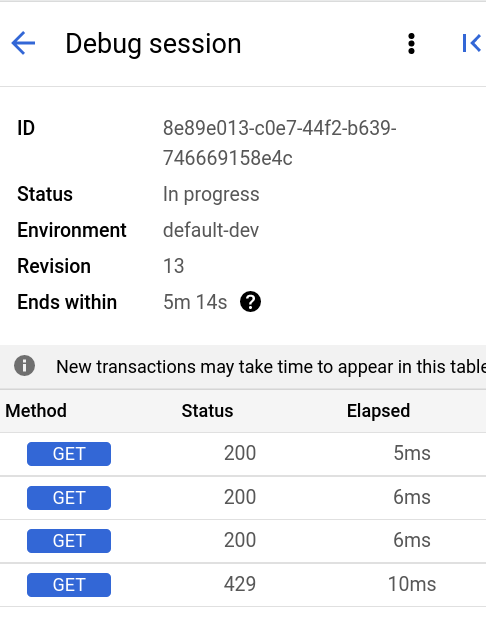
- Haz clic en la transacción
429del panel izquierdo Esto muestra un diagrama de Gantt para la transacción en el panel de la derecha.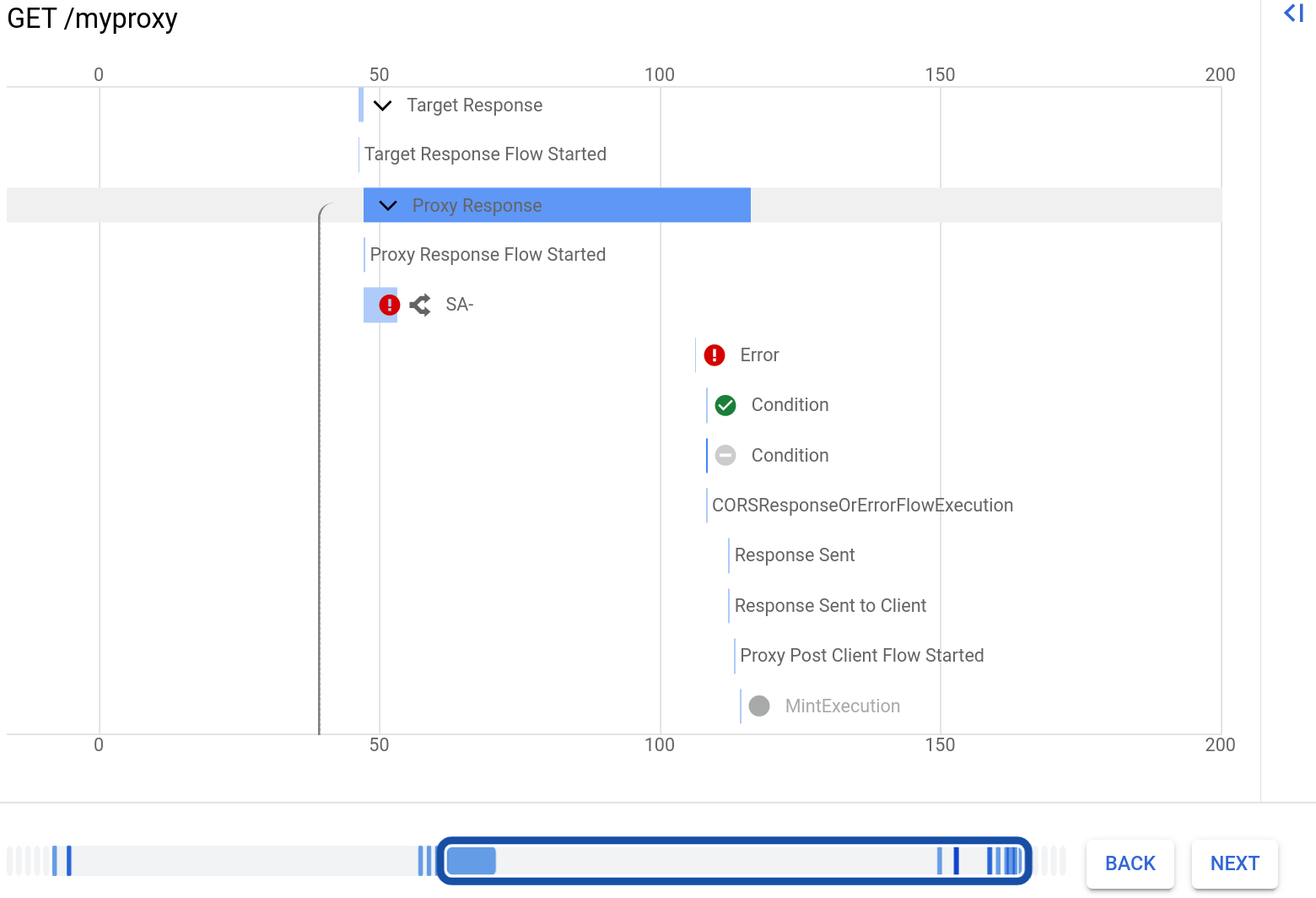
Ten en cuenta que hay una fila para la política de Spike Arrest, que se muestra con un ícono de error.
Haz clic en la fila con la etiqueta Error. Esto muestra los detalles del error a la derecha del gráfico. La siguiente imagen muestra la sección Propiedades de los detalles del error:
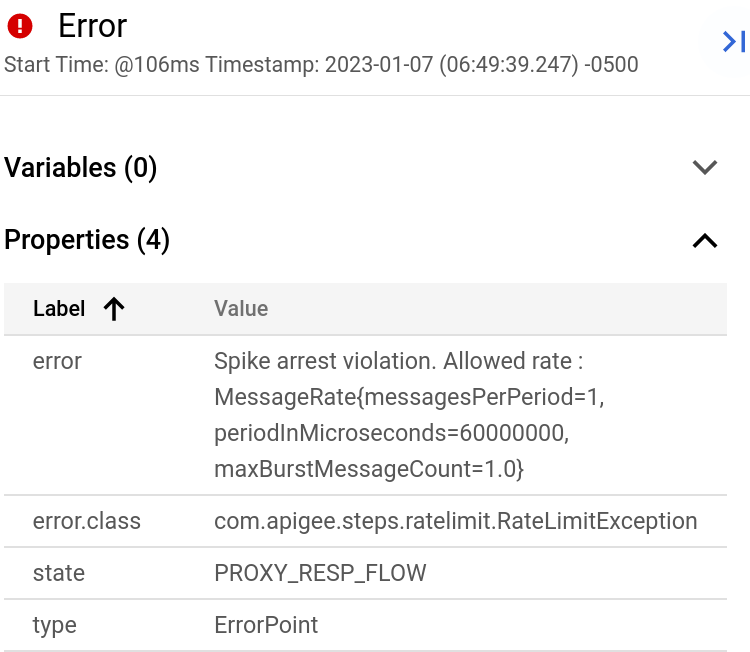
En el cuadro de diálogo:
Puedes hacer clic en los botones Atrás y Siguiente debajo del diagrama de Gantt para moverte entre los pasos del flujo y ver los detalles de cada paso.
Para descargar toda la sesión de depuración como un solo documento, haz clic en Descargar sesión. Una sesión de depuración se borra dentro de las 24 horas posteriores a su finalización, por lo que, si deseas ver la sesión después de ese momento, debes descargarla antes de esa fecha.
IU clásica
- En la pestaña Desarrollar del proxy de API, edita el
<Rate>de la política de Spike Arrest para que sea de nuevo 1pm y, luego, Guarda el proxy. Esto te permitirá ver las llamadas a la API correctas y fallidas (sobre el límite). - En el editor de proxy haz clic en la pestaña Depurar.
- En Iniciar una sesión de depuración, selecciona el entorno en el que se implementa tu proxy.
- Haz clic en Iniciar sesión de depuración.
-
Vuelve a llamar al proxy de API con
curl(o con la URL en un navegador web) hasta que veas al menos una respuesta200y una respuesta429en el panel Debug Transactions.curl -v https://YOUR_ENV_GROUP_HOSTNAME/my-proxy
En el ejemplo anterior,
YOUR ENV_GROUP_HOSTNAMEes el nombre de host del grupo de entornos. Consulta Encuentra el nombre de host del grupo de entornos.A continuación, se muestran una respuesta
200y una respuesta429.
- Haz clic en la transacción
200del panel izquierdo de Transacciones. El detalle de Debug se carga en la ventana principal, en Transaction Map, que muestra un diagrama de solicitud y respuesta. El ícono de Spike Arrest se encuentra en el flujo de la solicitud. - En el diagrama de flujo, haz clic en el ícono del círculo en la respuesta, en el que se encuentra el más a la derecha (se muestra en el siguiente diagrama).
En el panel Phase Details, se muestran los datos disponibles en ese momento del flujo. Si te desplazas por ese panel, verás los encabezados de respuesta HTTP y el contenido del cuerpo.
- Ahora, observa un error en Debug.
Haz clic en la transacción
429del panel Transacciones. En la ventana principal del editor, verás un diagrama de flujo solo con elementos en la solicitud, incluido un ícono de Spike Arrest con un signo de exclamación rojo que indica un error.Haz clic en el ícono de error de menor tamaño con forma de tubo que está a la derecha del ícono de Spike Arrest y observa los detalles del incumplimiento de aumento de prioridad en el panel Phase Details.

Puedes hacer clic en los botones Atrás y Siguiente en el diagrama de flujo para moverte entre los puntos del flujo y ver los detalles de Debug.
Si deseas ver toda la sesión de depuración como un solo documento, descárgalo haciendo clic en Descargar sesión de Debug.
Para obtener más información, consulta Usa la depuración.

