This page applies to Apigee and Apigee hybrid.
View
Apigee Edge documentation.
![]()
In this step, you will create a simple API proxy that calls a mock target service.
Apigee in Cloud console
In the Google Cloud console, go to the Proxy development > API proxies page.
- Be sure that your organization name is selected from the project picker in the Google Cloud pane. The organization name is the same as your Google Cloud project name.
- Click + Create.
- In the Create a proxy pane, under Proxy template, select Reverse proxy (Most common). A reverse proxy simply routes incoming traffic to a backend service.
- Under Proxy details, enter the following:
- Proxy name: Enter
myproxy. The remaining steps in this section assume that this is your proxy's name. - Base Path: Automatically set to the value you enter for
Proxy name. The Base Path is part of the URL used to make requests to your API. Apigee uses the URL to match and route incoming requests to the proper API proxy. - Description (Optional): Enter a description for your new API proxy, such as "Testing Apigee with a simple proxy."
- Target (Existing API): Enter
https://mocktarget.apigee.net. This defines the target URL that Apigee invokes on a request to the API proxy. The mocktarget service is hosted at Apigee and returns simple data. It requires no API key or access token. - Space (Optional): If your organization has Apigee Spaces enabled, you can associate the API proxy with a Space selected from the list of available options. For more information, see Apigee Spaces overview.
- Click Next.
- Proxy name: Enter
- Under Deploy (optional) leave the Deployment environments field unchanged. In this example, you just create the proxy without deploying it at this stage. You can also ignore the Service Account field. Leave it blank.
- Click Create.
Apigee creates the new proxy and displays a summary of the proxy details in the Proxy summary pane.

The Deployments section is empty because the proxy has not yet been deployed.
- In the Revisions section under Endpoint summary, click View.
The endpoints view pane displays:
- Proxy endpoints: The basepath you set for the proxy, which in this example
is
/myproxy. - Target endpoints: The basepath you set for the target, which in this
example is
https://mocktarget.apigee.net.
- Proxy endpoints: The basepath you set for the proxy, which in this example
is
- Click Close to return to the Proxy summary page.
Classic Apigee
To create a simple API proxy in the classic Apigee UI:
- Open the Apigee UI in a browser.
- Click Develop > API Proxies in the main view of the UI.
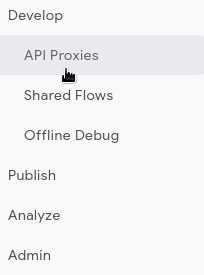
From the Select Environment drop-down list, select the environment in which you want to create a new API proxy.
The Apigee UI displays a list of API proxies for that environment. If you haven't created any proxies yet, the list is empty.
- Click Create New.

The Create Proxy wizard starts:
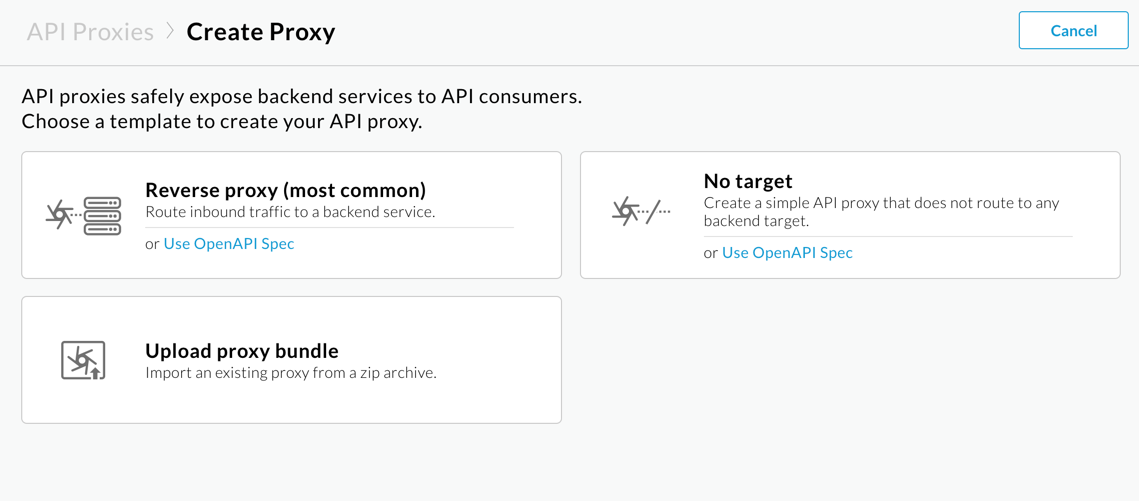
- Select Reverse proxy (most common).
The Proxy details view is displayed.
- Configure your proxy with the following settings:
- Proxy Name: Enter
myproxy. The remaining steps in this section assume that this is your proxy's ID. - Proxy Base Path: Automatically set to
/myproxy. The Proxy Base Path is part of the URL used to make requests to your API. Apigee uses the URL to match and route incoming requests to the proper API proxy. - Description (Optional): Enter a description for your new API proxy, such as Testing Apigee with a simple proxy.
- Target (Existing API): Enter
https://mocktarget.apigee.net. This defines the target URL that Apigee invokes on a request to the API proxy. The mocktarget service is hosted at Apigee and returns simple data. It requires no API key or access token.
Your API proxy's details should look like the following:
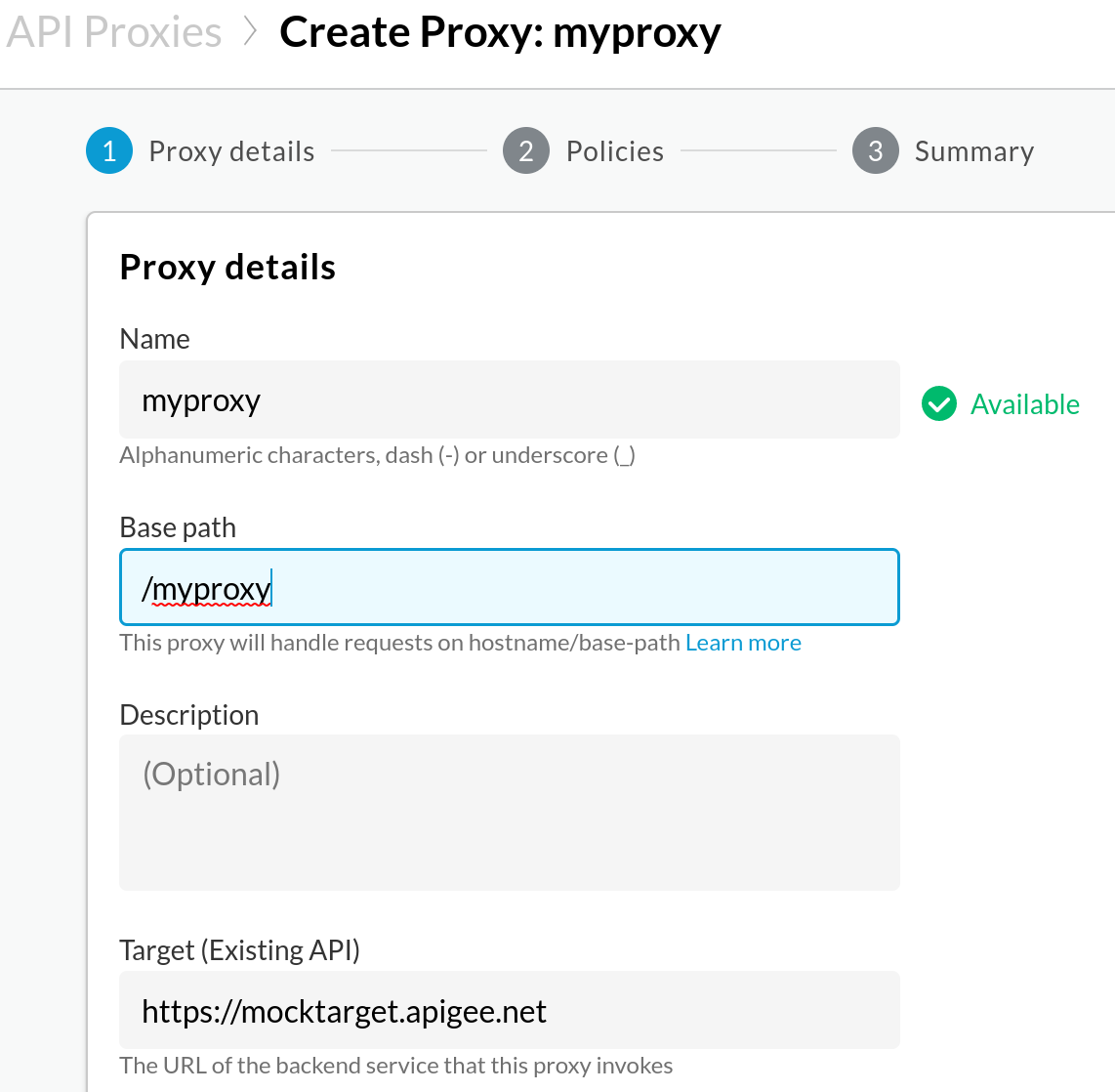
- Proxy Name: Enter
- Click Next.
- On the Common policies screen, select Pass through (no authorization) as the security option.
- Click Next.
- On the Summary screen, click Create. (Leave the
Optional Deployment unselected.)
Apigee generates the proxy (sometimes referred to as the proxy bundle):
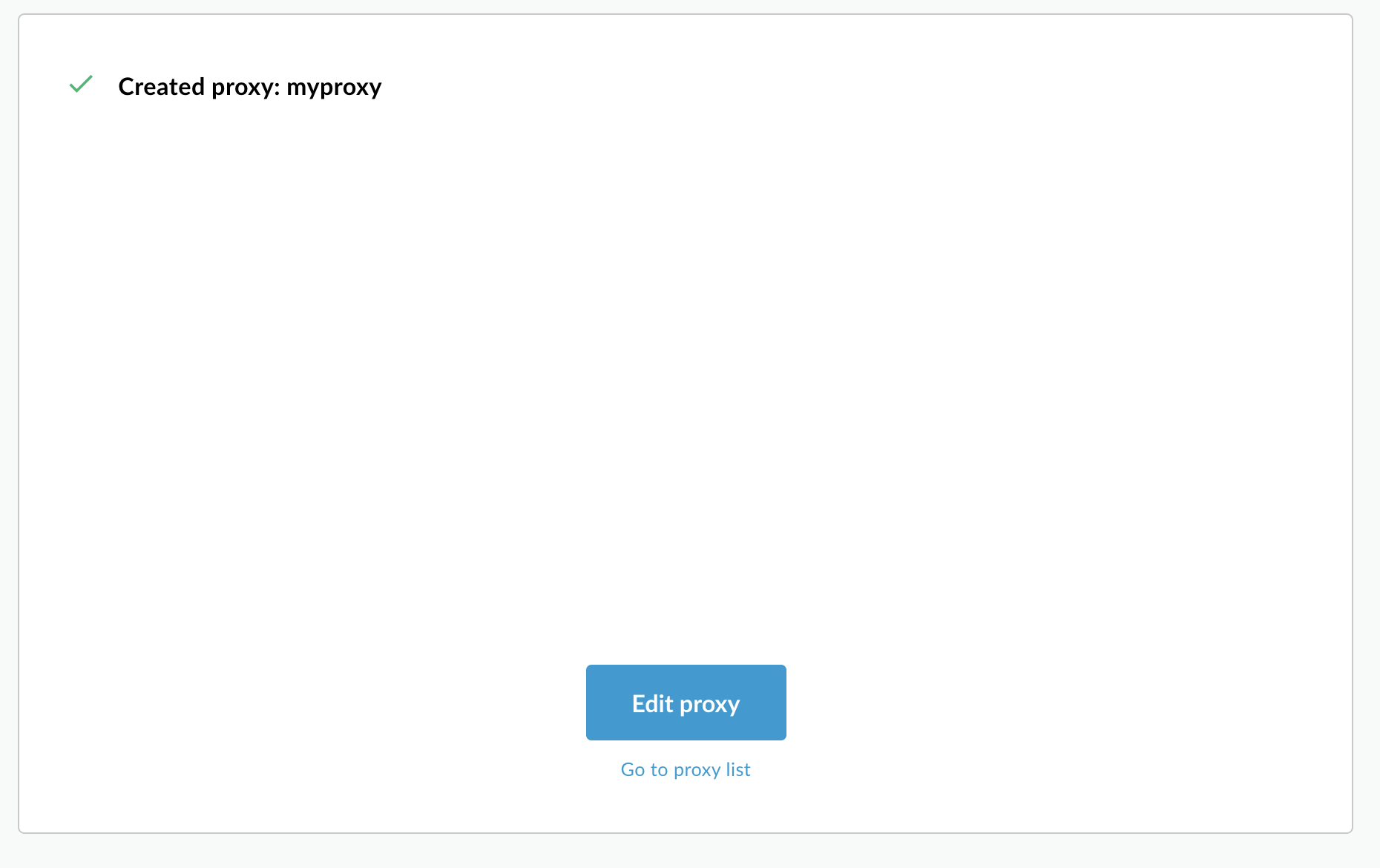
- Click Go to proxy list.
Apigee displays the Proxies view, which displays a list of API proxies. The new proxy has a gray status indicator, meaning that it has not yet been deployed.
Next you'll deploy the API proxy. A proxy must be deployed before it can be used by a client.
1 (NEXT) Step 2: Deploy the API proxy 3 4 5