本頁內容適用於 Apigee 和 Apigee Hybrid。
查看
Apigee Edge 說明文件。
![]()
這個資訊主頁會顯示哪些資訊?
延遲分析資訊主頁會提醒您 API Proxy 可能發生的任何延遲問題。這項指標會顯示延遲時間測量結果,精確度可達分鐘,並標示中位數、第 95 個百分位數和第 99 個百分位數值。
中位數值代表延遲時間的臨界點,一半的流量延遲時間會低於這個值,另一半的流量延遲時間則會高於這個值。舉例來說,如果所選 API Proxy 的中位數回應時間延遲為 62 毫秒,表示這個 API Proxy 有一半的回應時間少於 62 毫秒,另一半的回應時間則超過 62 毫秒。
第 95 個百分位數和第 99 個百分位數值,代表有 95% 和 99% 的流量延遲時間低於這些值。更重要的是,這項功能可以指出異常行為,告訴您有 5% 和 1% 的流量出現超出範圍的延遲值。
延遲時間分析資訊主頁
如要存取「延遲時間分析」資訊主頁:
在 Google Cloud 控制台中,前往「Analytics」(分析) >「API metrics」(API 指標) >「Latency Analysis」(延遲分析) 頁面。
系統會顯示「延遲時間分析」檢視畫面:
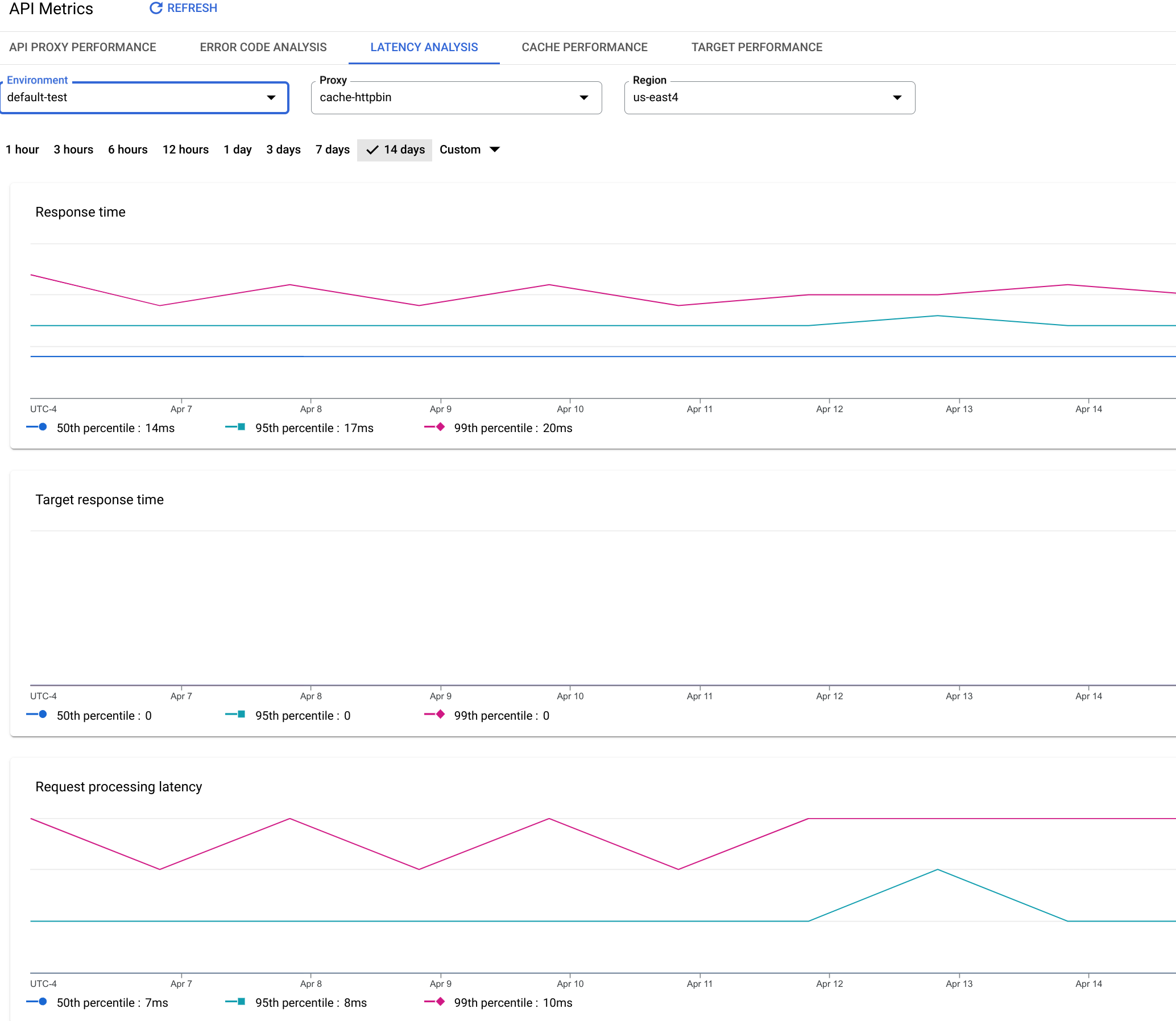
這個資訊主頁會評估哪些指標?
另請參閱 Apigee 社群網站上的這篇有趣文章: 平均總回應時間何時會低於平均目標回應時間?
| 指標 | 說明 |
|---|---|
| 回應時間 | 回應通話所花費的總毫秒數。這段時間包括 Apigee API Proxy 的額外負荷,以及目標伺服器時間。 |
| 目標回覆時間 | 目標伺服器回應呼叫所花費的毫秒數。這個數字可反映您自有伺服器的行為。 |
| 要求處理延遲時間 |
從呼叫抵達所選 API Proxy 到 Apigee 將呼叫傳送至目標伺服器之間的時間,以毫秒為單位。 加入要求和回應延遲時間,計算 API 代理程式加到呼叫的最終額外負荷。 |
| 回應處理延遲時間 |
從 API Proxy 收到目標伺服器的回應,到 Apigee 將回應傳送給原始呼叫者之間的時間 (以毫秒為單位)。 加入要求和回應延遲時間,計算 API 代理程式加到呼叫的最終額外負荷。 |

